If you are a Windows user, you may see many different errors on your computer while installing updates. One of the most common errors is error code 0x8024a105.
If you encounter this error, fixing it becomes a bit difficult because it is also missing from Windows’ official error code list. But don’t worry – we’re here to help you fix this problem, and here we’ll see how to fix this Windows Update error easily. Let’s get started:
What is the 0x8024a105 Windows Update Error
Microsoft continues to update Windows 10 to improve stability, security, and add new Function. However, sometimes updates fail to download and users see the error 0x8024a105. When this happens, the download is immediately aborted and the user cannot install the update. 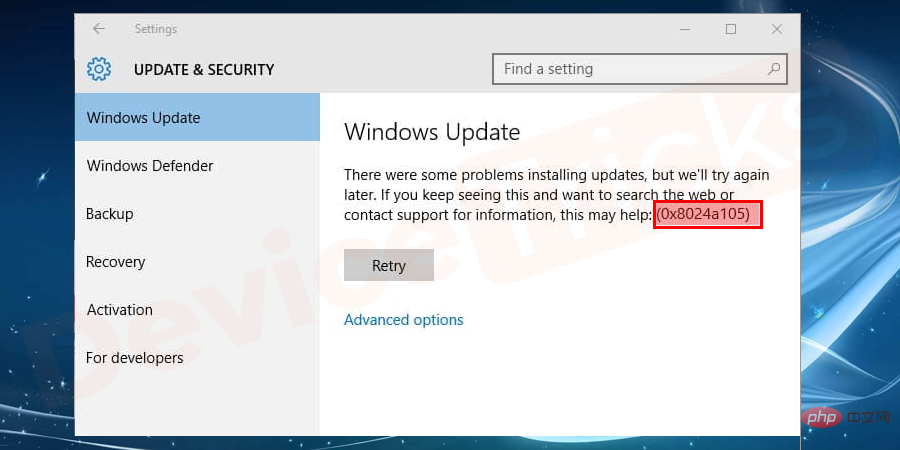
0x8024a105 Windows Update Error Reasons Behind
Usually, this error is caused by improper installation of any update, but some corrupted/missing files or issues with Windows Update service can also be the reason behind it.
Fix 0x8024a105 Windows Update Error
Receiving this message may irritate you
"There were some problems installing the update, but We'll try again later. If you keep seeing this, try searching the web or contacting support for help. This error code may help: (0x8024a105)"
Here we will take a look at how to fix this error. Let's get started:
1] Check Your Internet Connection
The first and most important thing is to check your Internet connection. Check that the cable or connector is connected correctly and that your current internet connection is working properly.
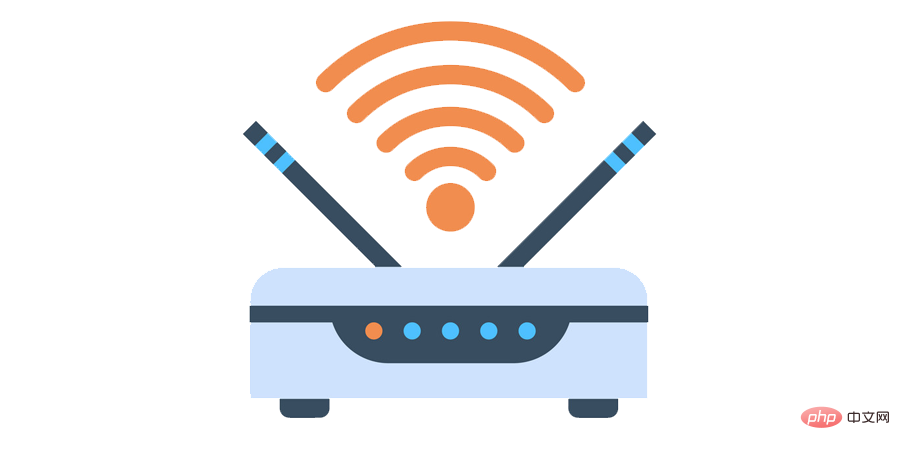
If your internet is working fine, please switch your internet connection. If you are using the internet via WIFI, try connecting to a wired connection, if you are using a LAN connection, switch to WIFI. After switching connections, try starting Windows Update again.
This is a very common method that usually fixes Windows Update error 0x8024a105.
If the problem persists after trying this, try one of the following methods.
2] Restart your computer to fix 0x8024a105 error
In most cases, simply restarting your PC will resolve this issue. So you can do this basic step, the process is very simple:
- Press Start on your keyboard key
- ClickPowerButton
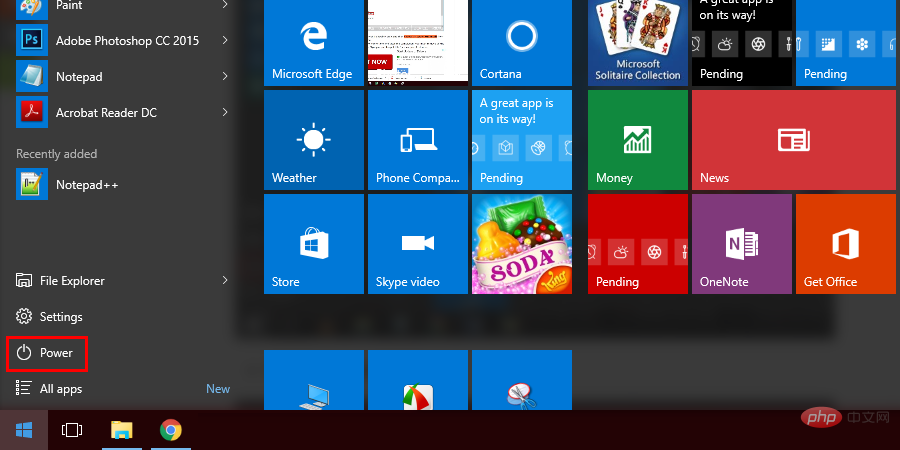
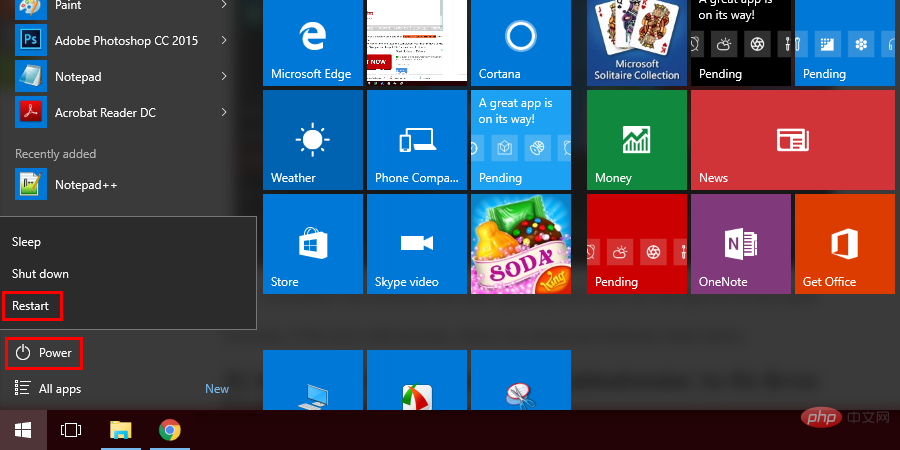
After this, Windows will start updating and soon you will get rid of this problem. -
However, if the error persists, follow the advanced methods listed below.
3]Visit Windows Update Troubleshooter to fix error code 0x8024a105
Windows 10 comes with a built-in troubleshooter that can scan and fix all the issues that arise in your PC on its own, so the next step you can take is to use this tool to resolve
0x8024a105 Windows 10 UpdateError. The process for the same is given below:
Click on the - Start button.
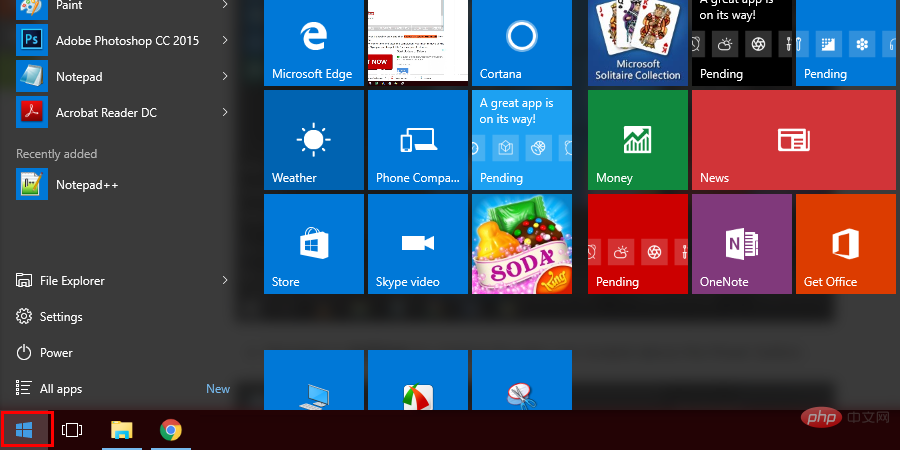
Navigate -
to ## by clicking the gear icon located above the power button #set up.
The Windows Settings page will now open and you will find several options here. Moved to the 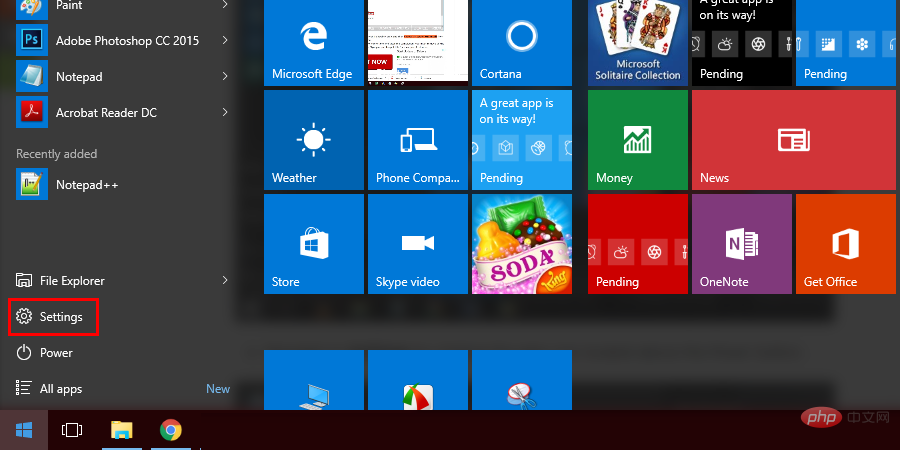
Update and Security
-
section.
- Now you will be taken to the Windows Update page. On this page you will find a panel on the left where you will click Troubleshooting##.
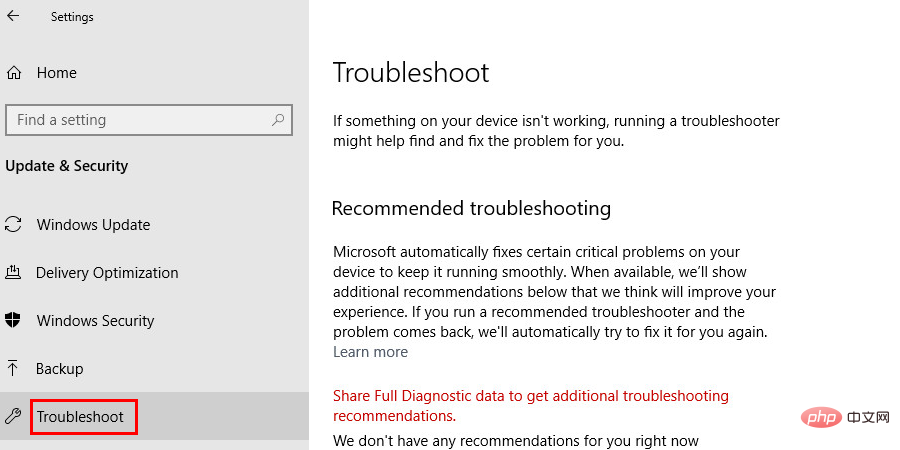
Click -
Windows Update on the Troubleshooting screen, and then click Run the troubleshooter.
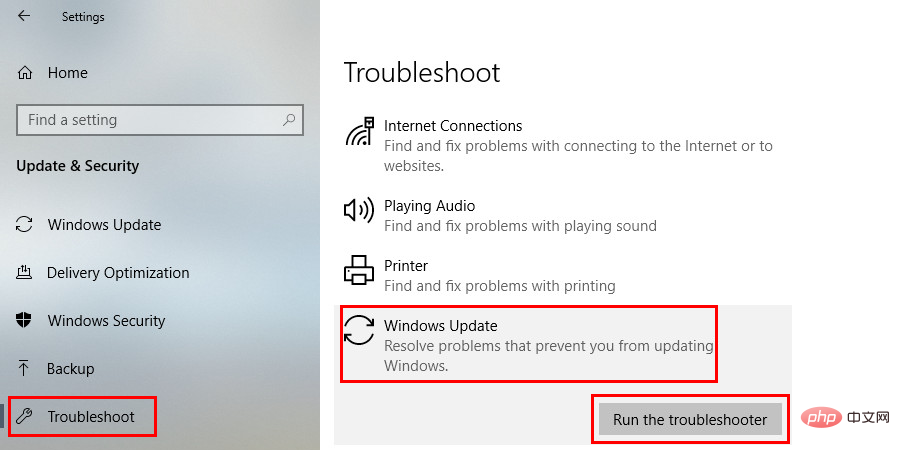
Now sit back and watch Windows scan and fix the problem itself. -
4] Clean software distribution files
If your problem persists after performing the above steps, then you may need to take Some more advanced steps. There is a software distribution folder on your computer that temporarily stores Windows update files while they are downloaded. If some of them are corrupted, it may result in error code 0x8024a105. Deleting them and re-downloading the update files may help you get rid of this error. Given below is how to remove them:
First of all, you need to - stop Windows Update and other services related to it. Navigate to the Windows search bar located in the PC taskbar and type CMD. Once you see the Command Prompt application in the search results, right-click it and select Run as administrator.

#Soon, a command box will appear on the screen. Type - Net Stop and press Enter.
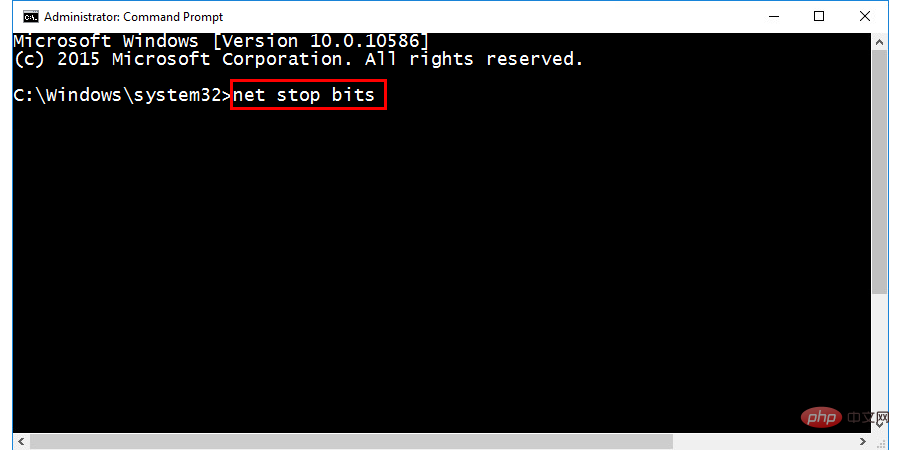
Next, type - net stop wuauserv in the command box and press Enter.
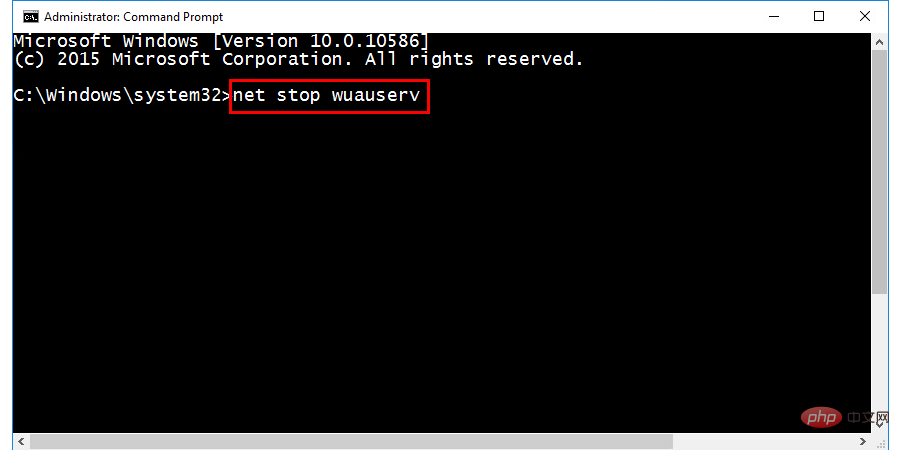
Next command type -
net stop appidsvc . Type it and press Enter.
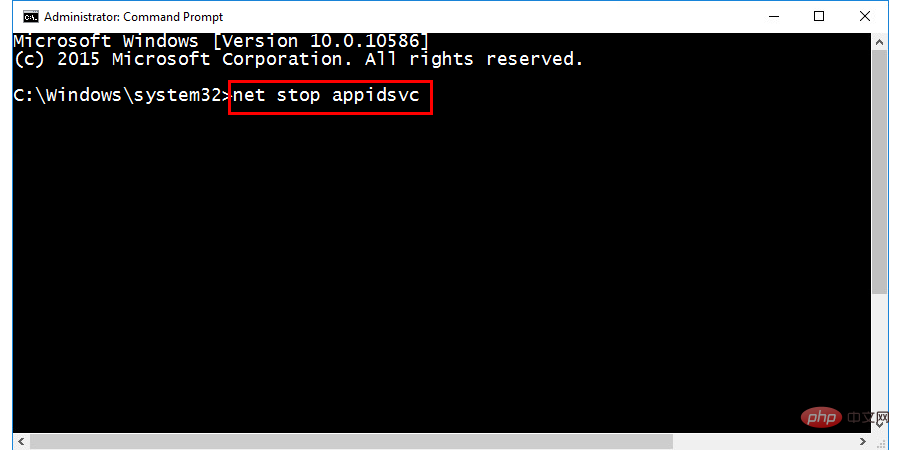
Finally, type the last command: -
net stop cryptsvc. Type it and press Enter.
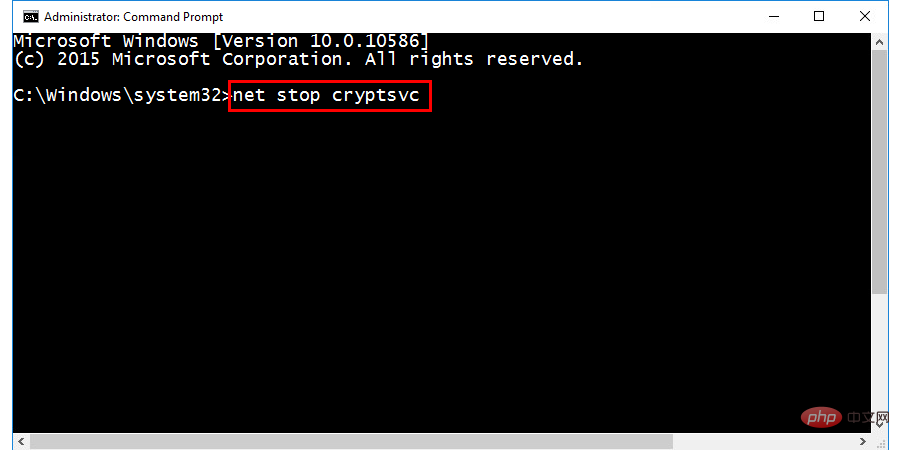
#Now you have successfully stopped Windows Update and all its related services. You can now close the command prompt window. You can now delete files downloaded through Windows Update by following these steps:
Close Command Prompt and press the Windows key and R key simultaneously to open the - Run dialog box.
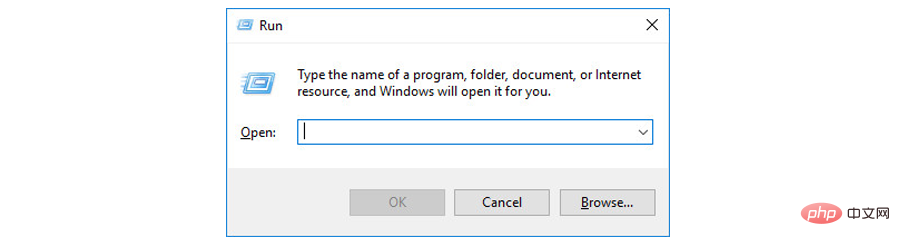
In the Run dialog box that appears next, type - C:\Windows\SoftwareDistribution\Download and press Enter. This will open the Windows Update folder on your PC.
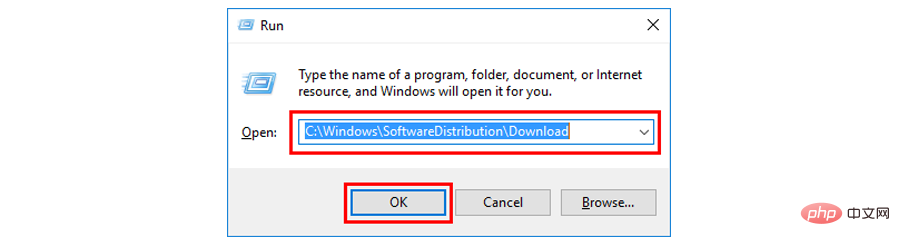
Now select all the files present in the folder and delete them. -
Great, you've made it half a mile, now you need to restart Windows Update and other services. Please follow the steps below to do this:
Open the Command Prompt window in the administrative mode you opened earlier. In the command box, type the following commands one by one, making sure to press - Enter after each command.
-
##Network starting bit
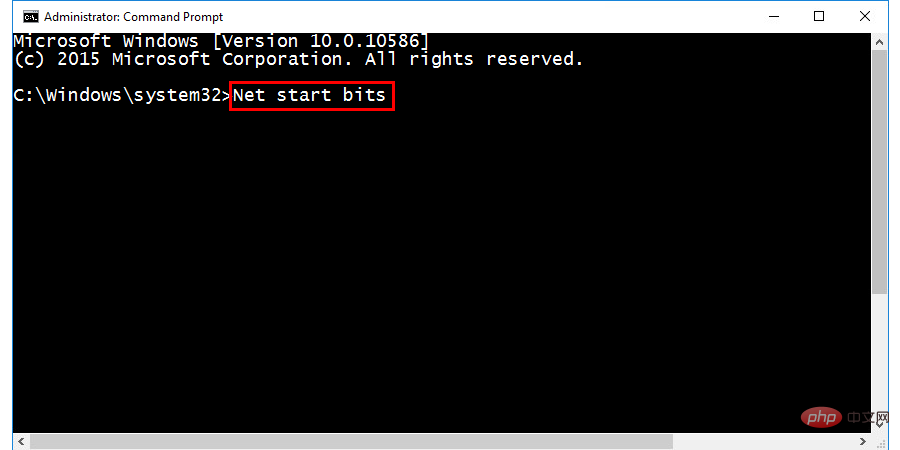
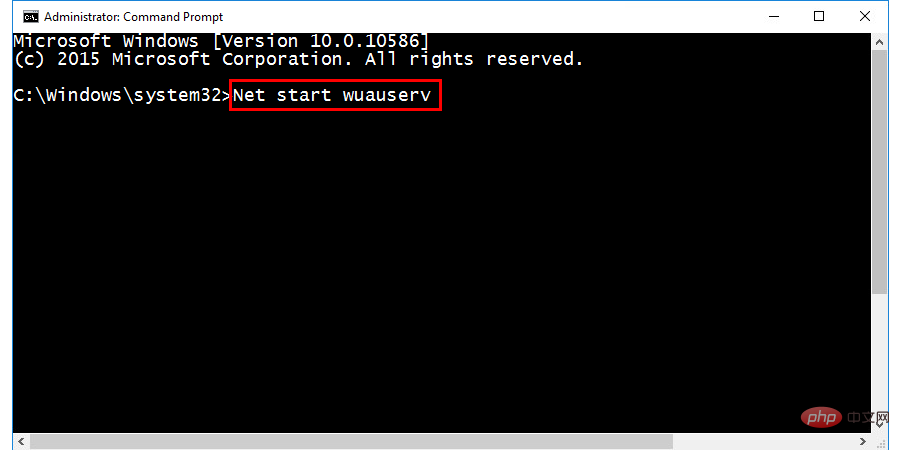
-
##Network startup appidsvc
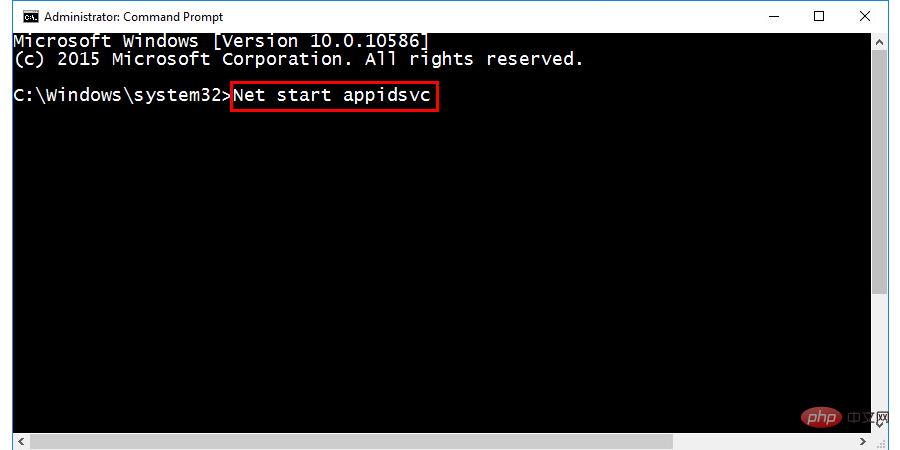
- # #Network start cryptsvc
Just. You have deleted all pre-downloaded Windows update files and restarted the update service. Now just restart your computer once and most likely the error will disappear.
5] Enable Windows Module Installer Service
Still facing Windows update error ##0x8024a105 ? Well, we still have an option you can try to resolve the issue. The Windows Modules Installer service is a service that ensures smooth installation, modification, and removal of Windows updates. If this service is disabled or not functioning properly, this could be another reason why you are having problems downloading and installing Windows updates. So we can try enabling it and see if it makes any difference, here are the steps to do so:
Right click on the Start button and select- Computer Management.
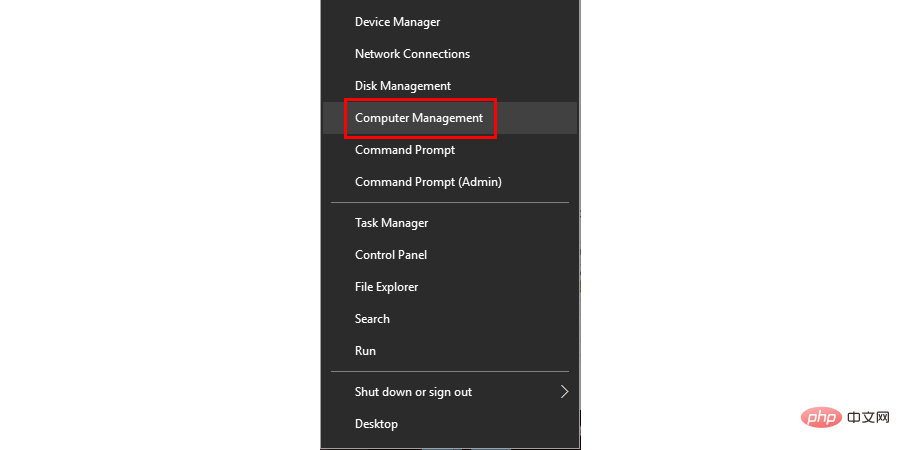
A new window will appear on the screen. Double-click the - Services and Applications option in this window.
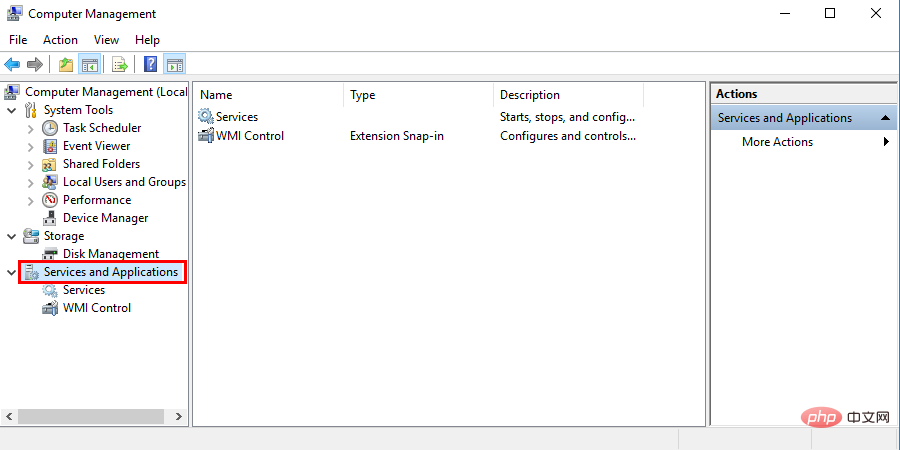
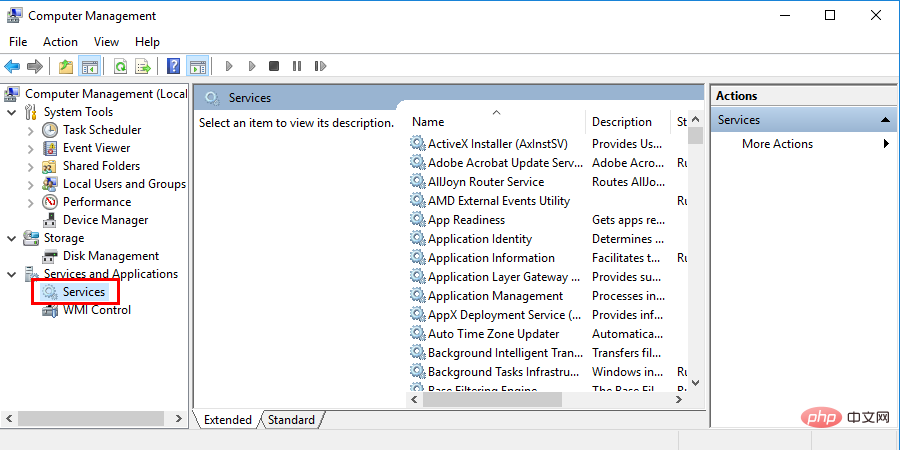
Now you will find all Windows services listed in the window. Scroll down and navigate to - Windows Modules Installer.
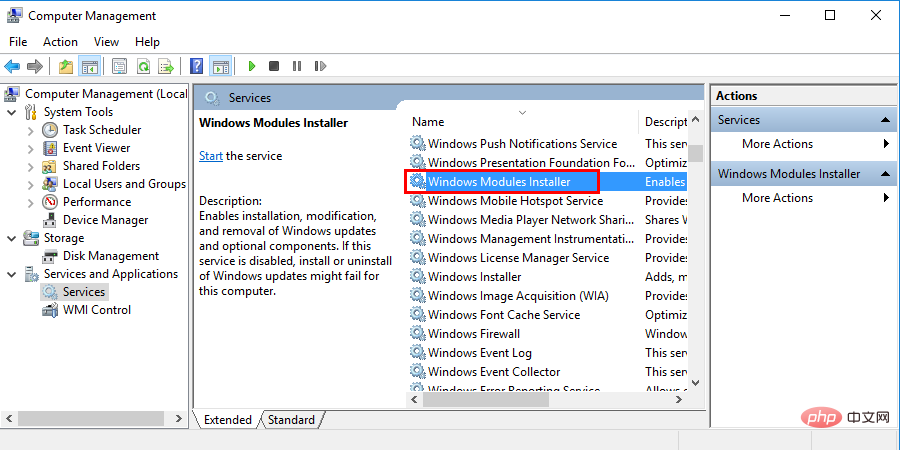
Once you find it, right-click on the Windows Module Installer option and select - Properties.
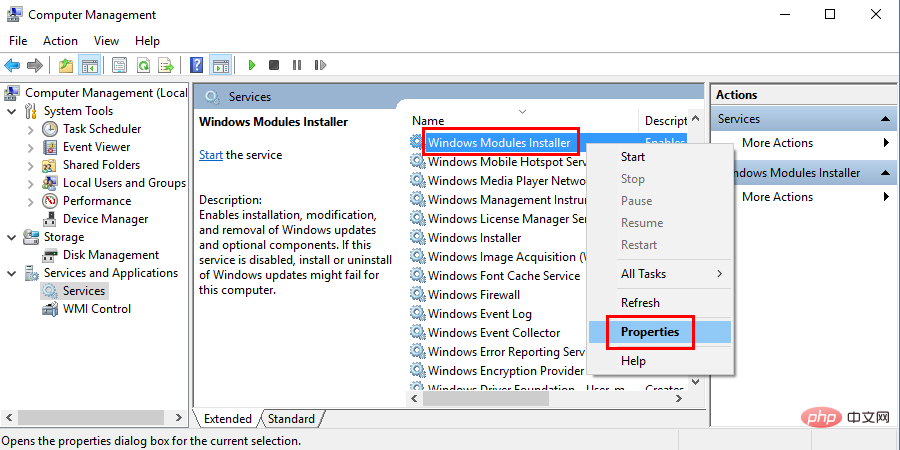
Now move to the -
Startup Type option and select ## from the drop down arrow #Manual or automatic, then click the OK button.
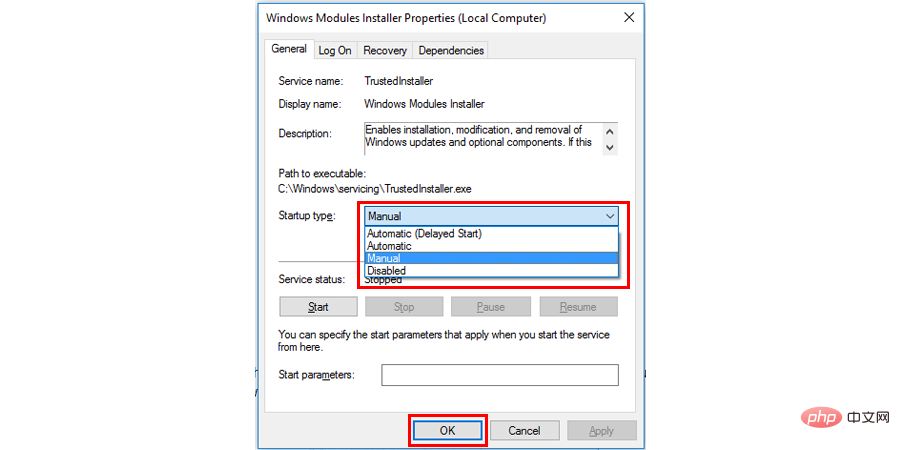
Finally, check whether the service under the - Service Status section is running run. If the display has stopped, click the "Start" button to start it.
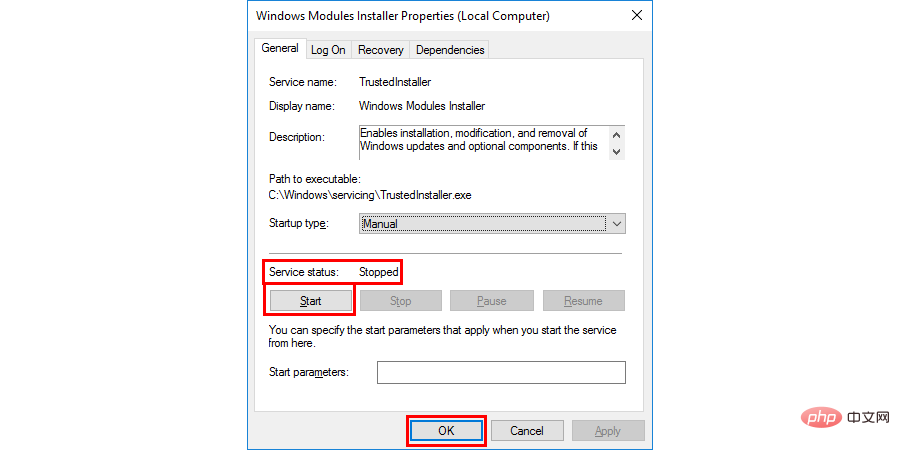
6]
Run Command Prompt (or PowerShell) as administrator.
- In CMD, type the following command:
- Dism /Online /Cleanup-Image /CheckHealth
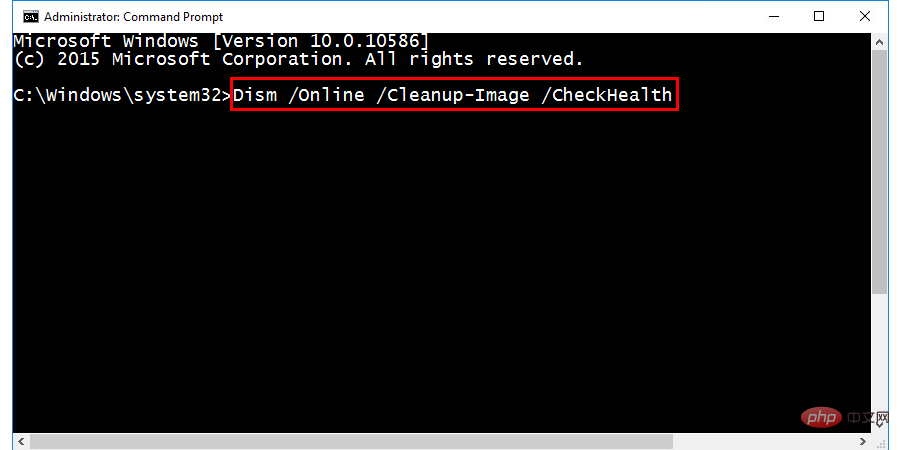
DISM tool will attempt to scan system files for corruption and resolve existing issues.
- Once completed, restart your PC and try running Windows Update again.
7]Install Windows updates manually
Finally, if despite trying all the methods given above, you are still facing
error code 0x8024a105 , then the last thing you can do is download and install the update manually. To perform this task, you must know what type of system you are using, they generally come in two flavors: x64 or x86. The system type is very important as it will help you choose the update file for the correct system. If you don't know, don't worry - we've outlined all the steps below:
Type - System Information in the Windows search bar and press Enter .
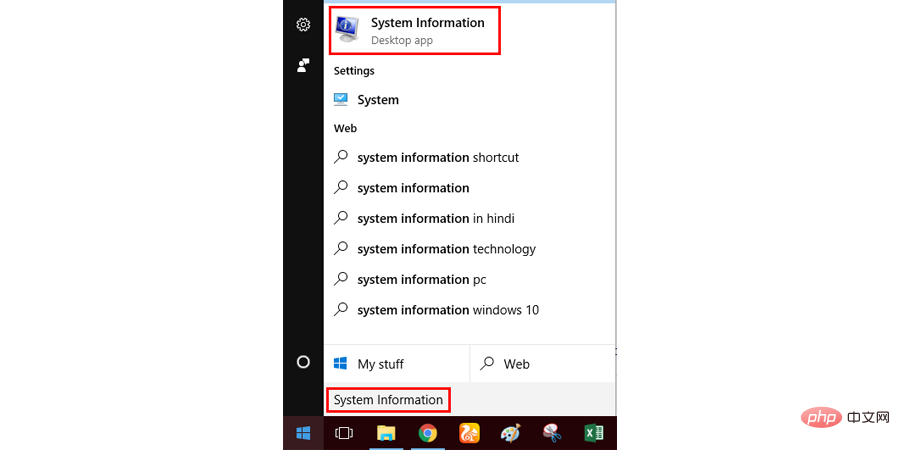
A new window will now open which will display the details of your PC. Move to the - System Type section and note the type of system (i.e. x64 or x86).
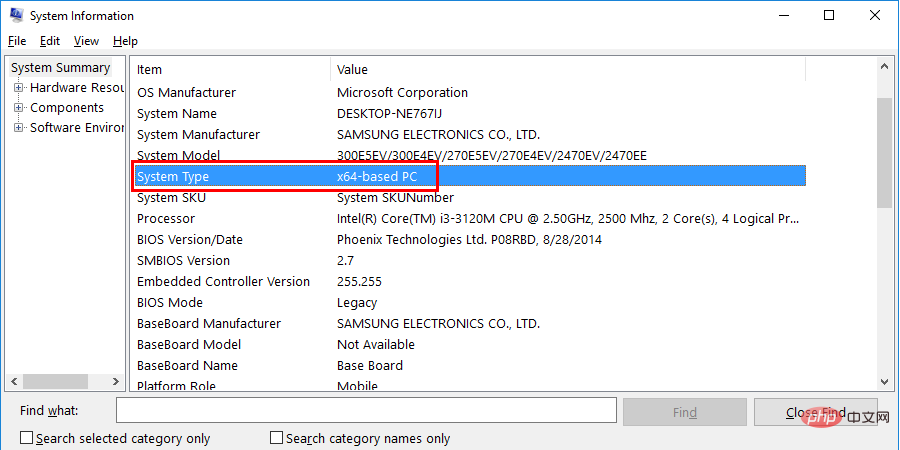
Now you can download the update file- directly from the Microsoft Update Catalog official website. Simply bookmark this page for easy access later.
- Find the update to download by searching for its download code (i.e. ( KB4056892 )) on the update catalog site.
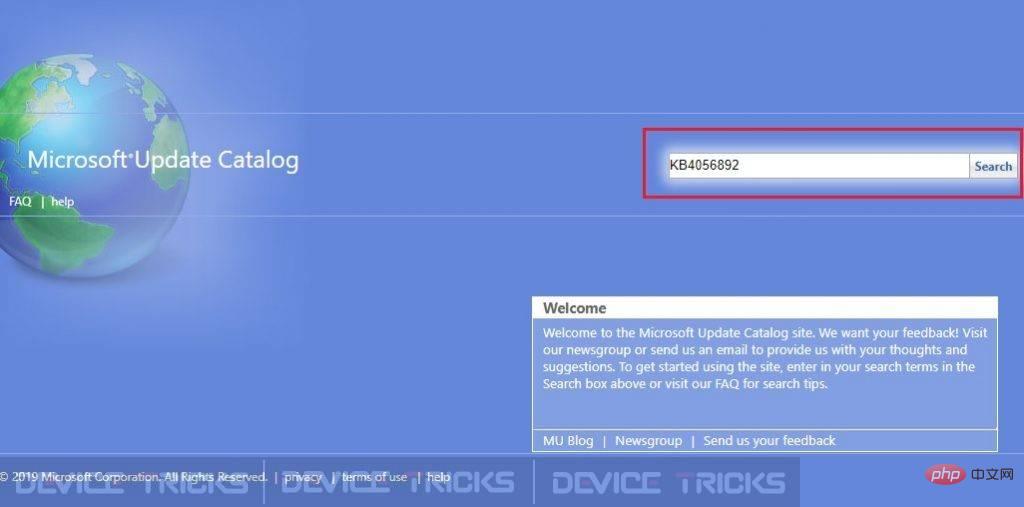
- After searching for an update using the download code, you will see a link to download it in the search results. Click on it and download the correct file based on the system type you noted earlier.
- After downloading the file, go to the download folder and double-click to install. Follow the on-screen instructions and you're done.
8]Reset the Catroot2 folder
If none of the methods listed above work, try resetting the Catroot2 folder.
The process is similar to that with the Software Distribution folder [as described in Method 4].
- Start the command prompt as administrator.
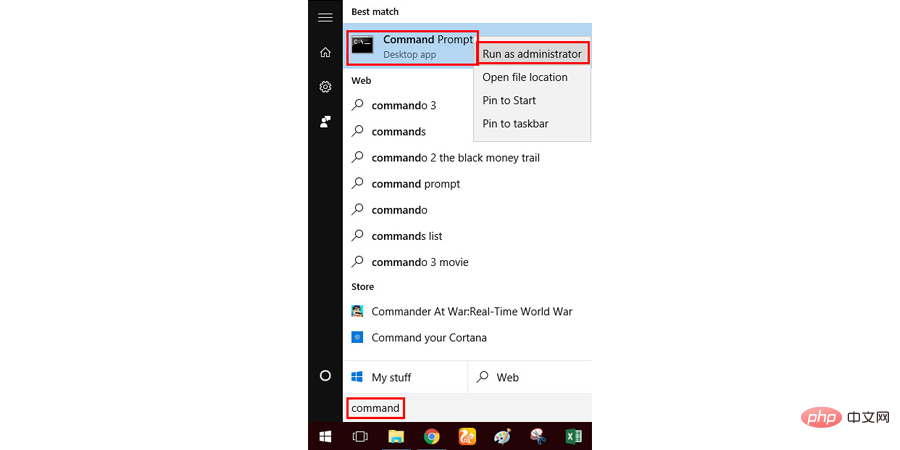
- In the CMD window, type the following command:
net stop cryptsvc
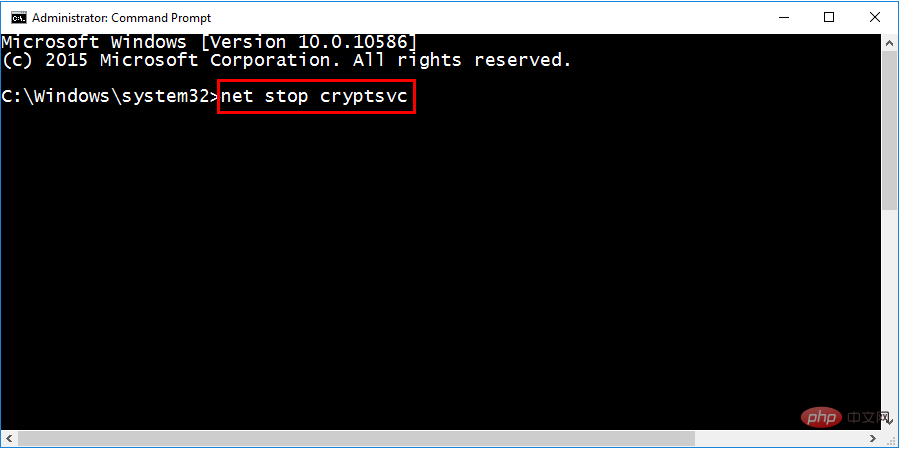
##md%systemroot%system32catroot2.old
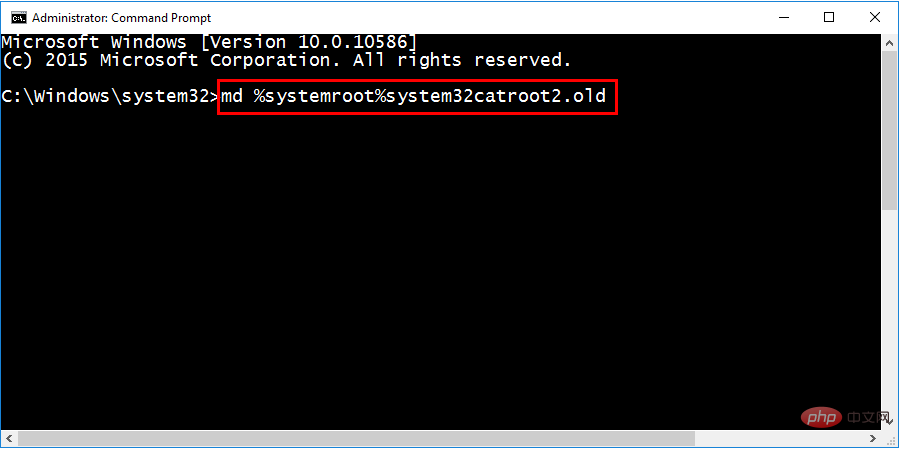
##xcopy%systemroot%system32catroot2%systemroot%system32catroot2.old/s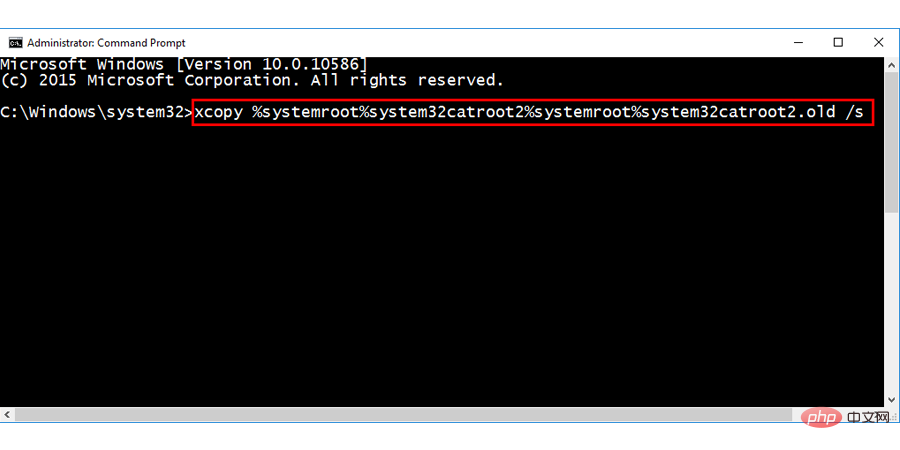 ##Delete all files in the Catroot2 folder.
##Delete all files in the Catroot2 folder.
Use the Run command (- Windows key R)
Find it and type the following:
Note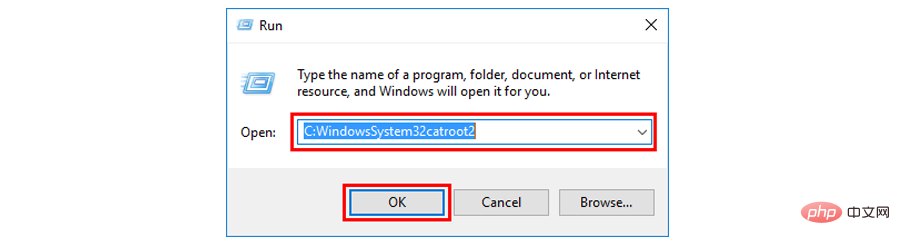 : Remember not to delete or rename the catroot2 folder, just delete all files within the folder. Open a command prompt as administrator and type the following command:
: Remember not to delete or rename the catroot2 folder, just delete all files within the folder. Open a command prompt as administrator and type the following command:
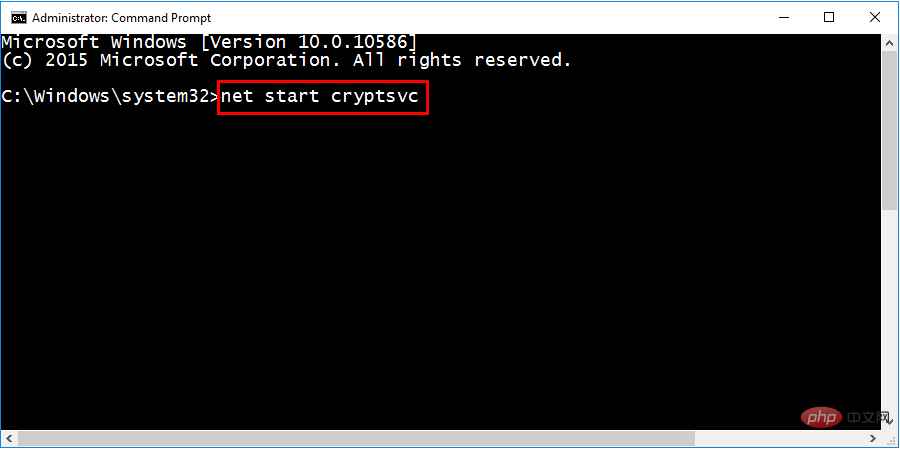 Restart your system and try updating your Windows again. Hope this will solve your error.
Restart your system and try updating your Windows again. Hope this will solve your error.
The above is the detailed content of How to fix 0x8024a105 Windows update error?. For more information, please follow other related articles on the PHP Chinese website!

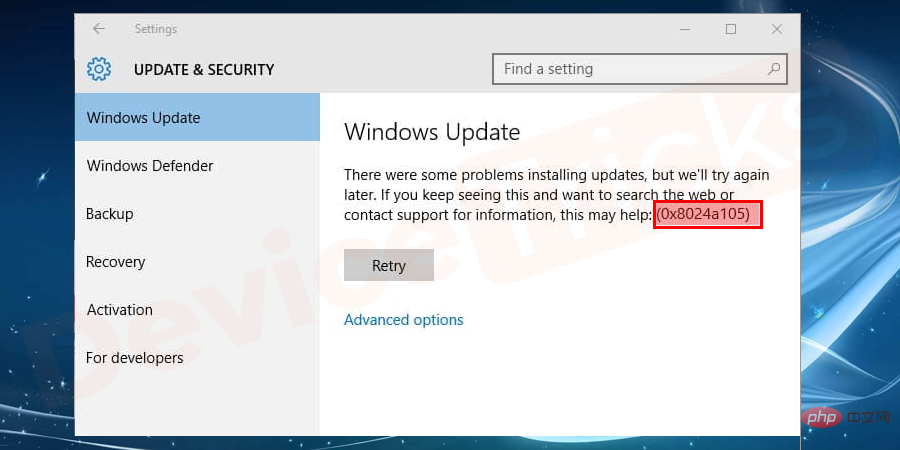
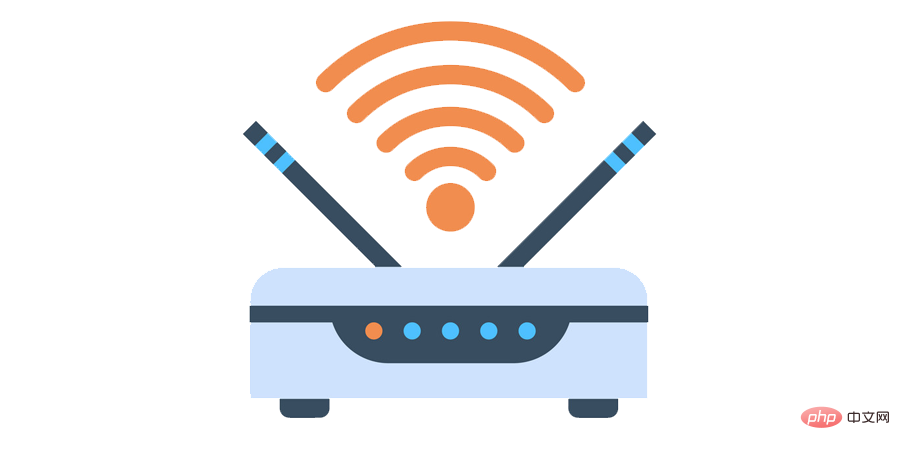
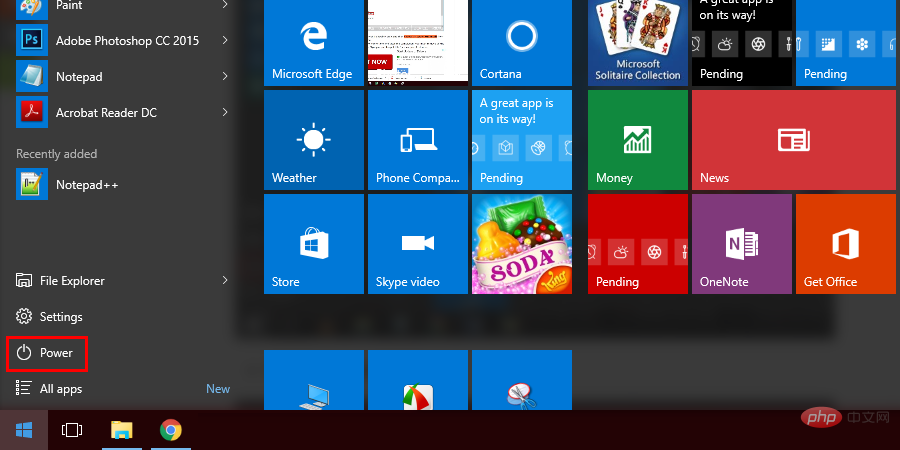
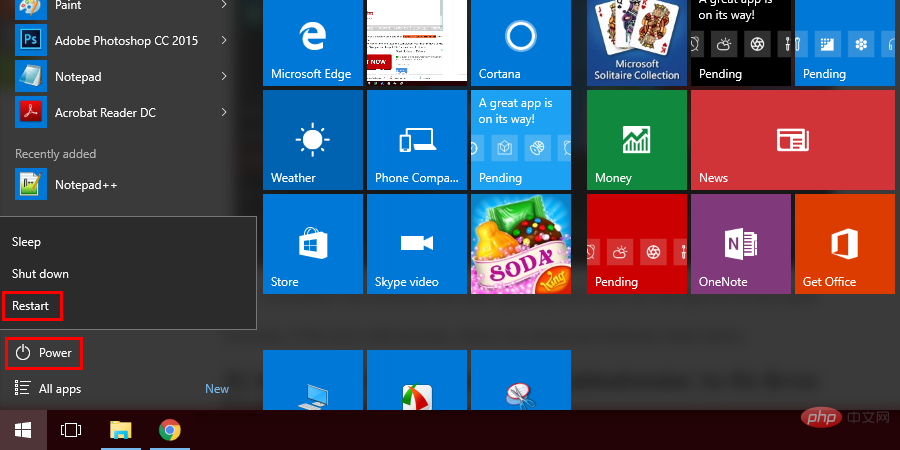
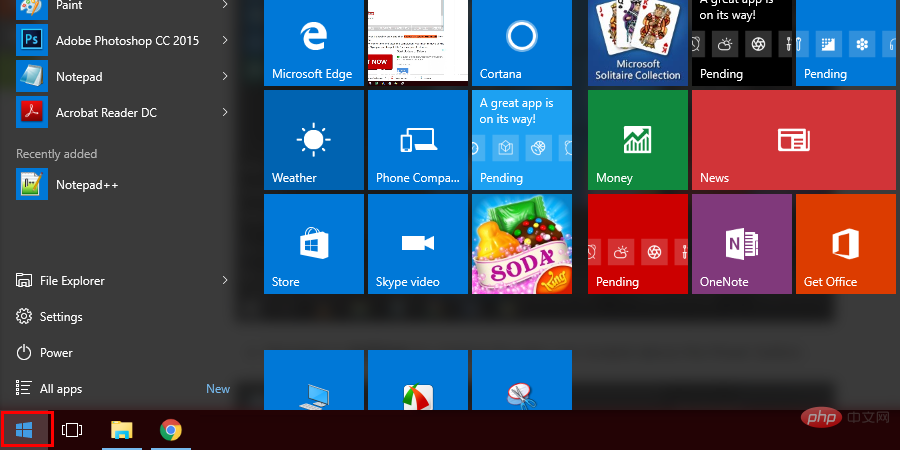
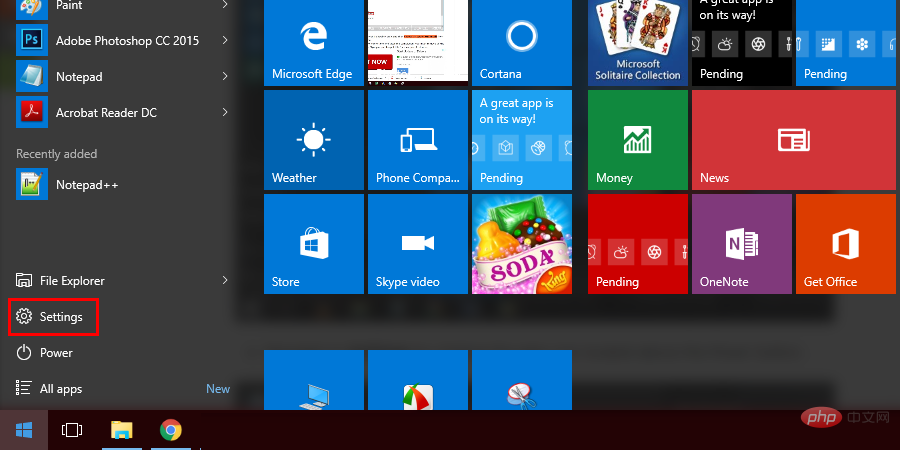
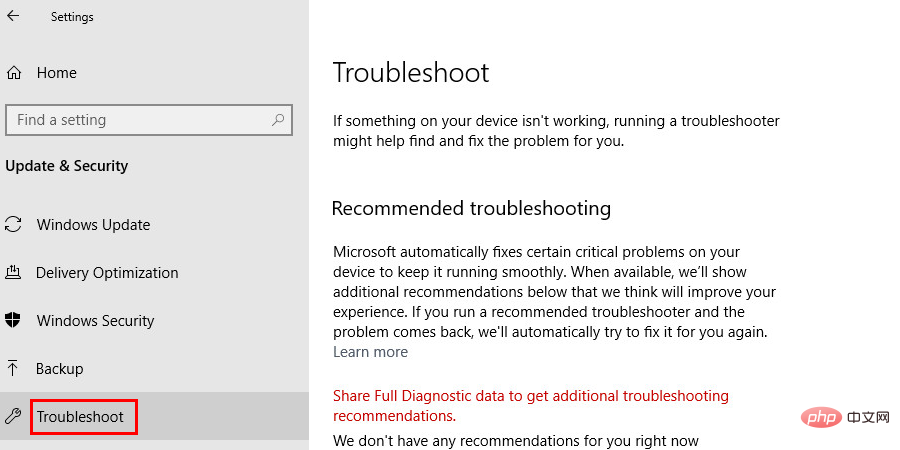
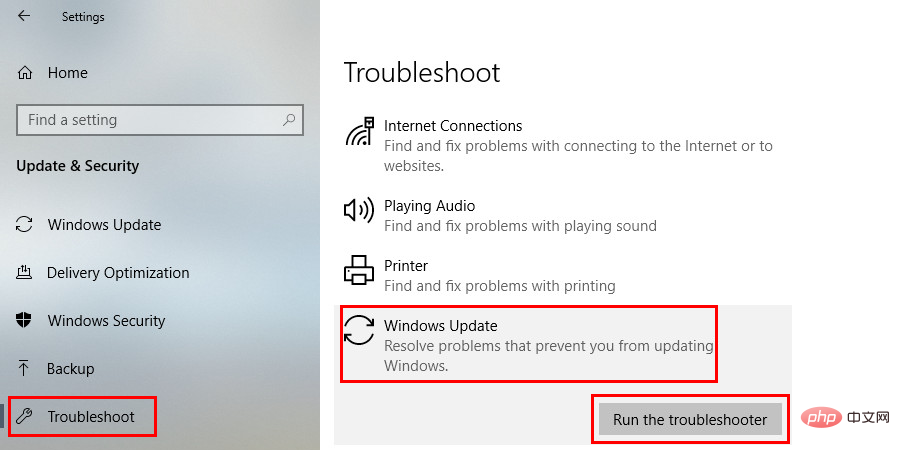

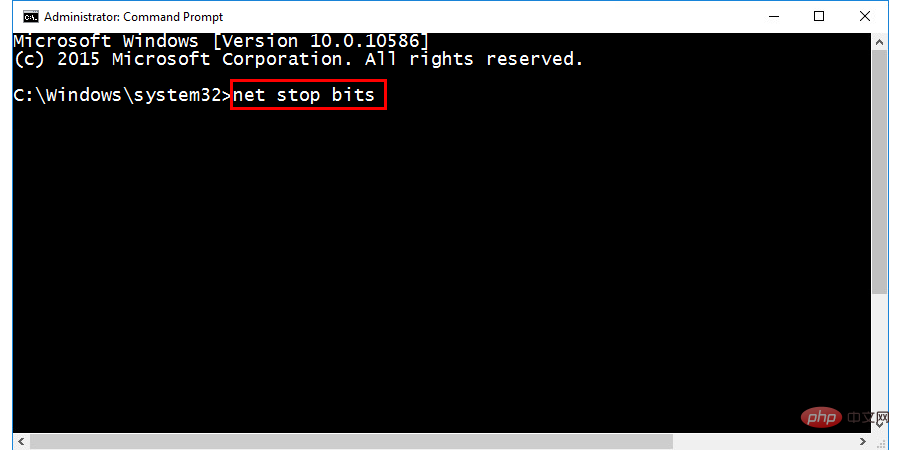
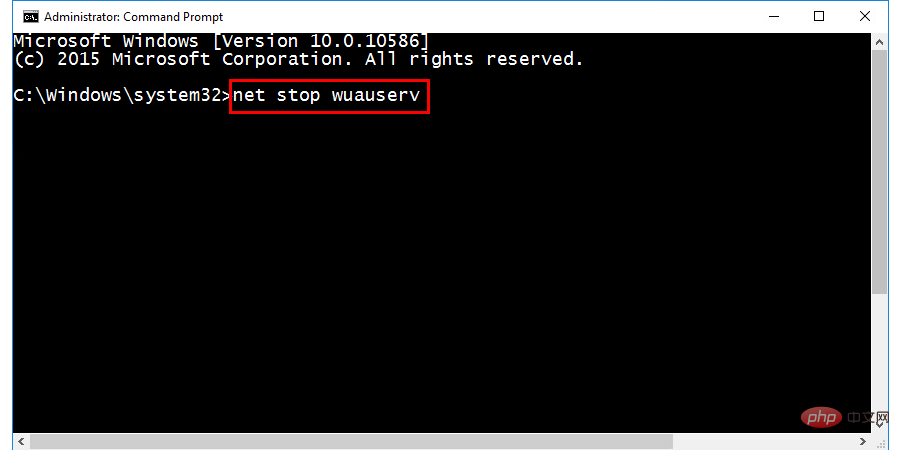
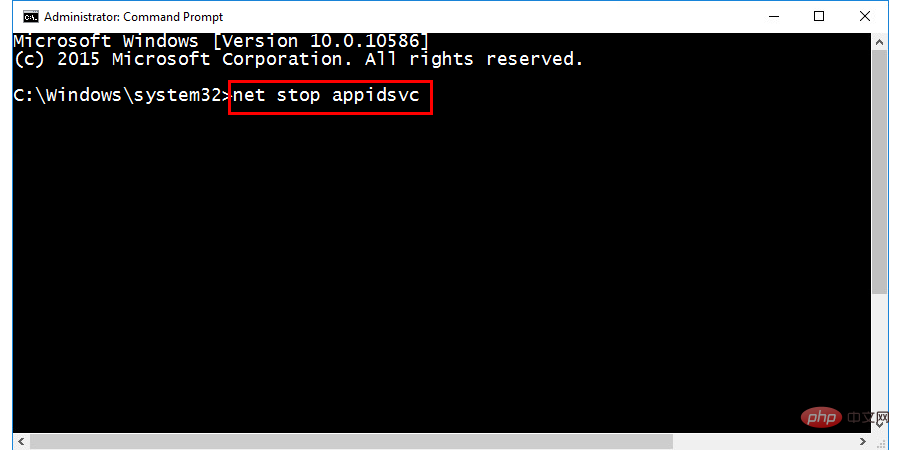
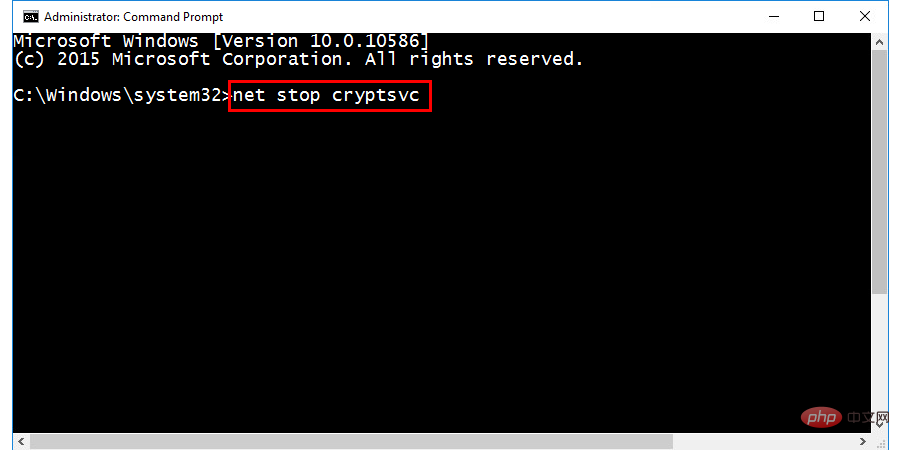
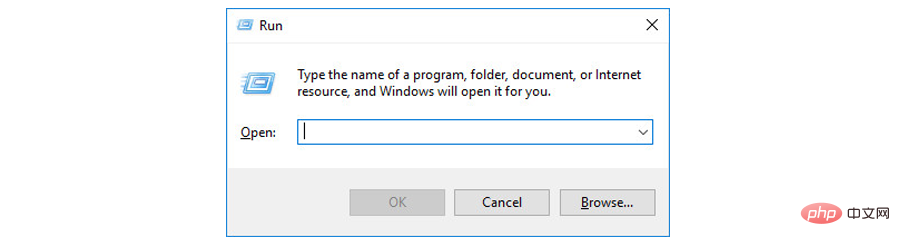
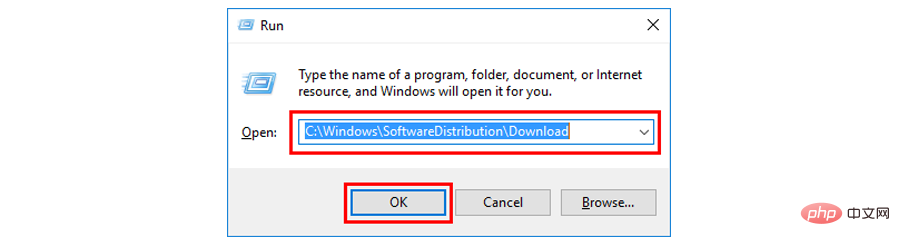
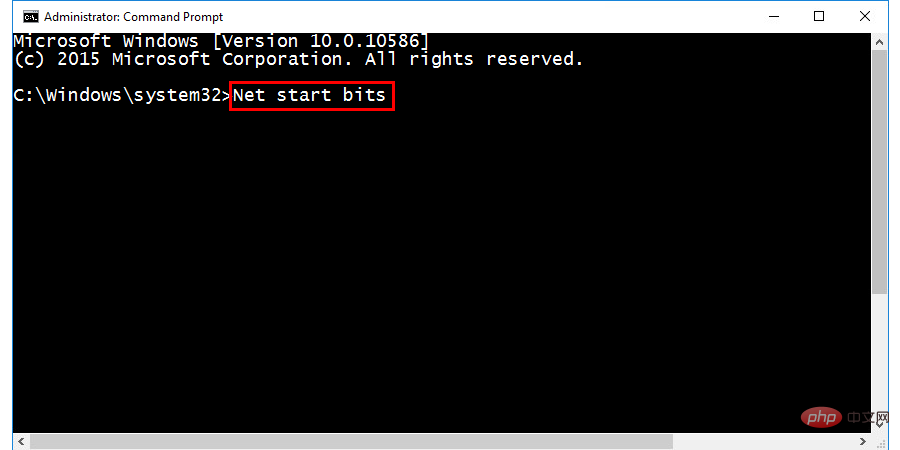
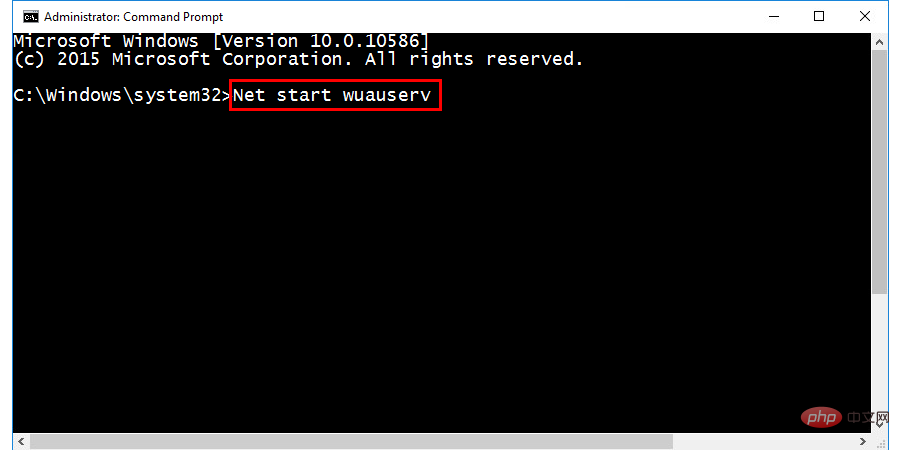
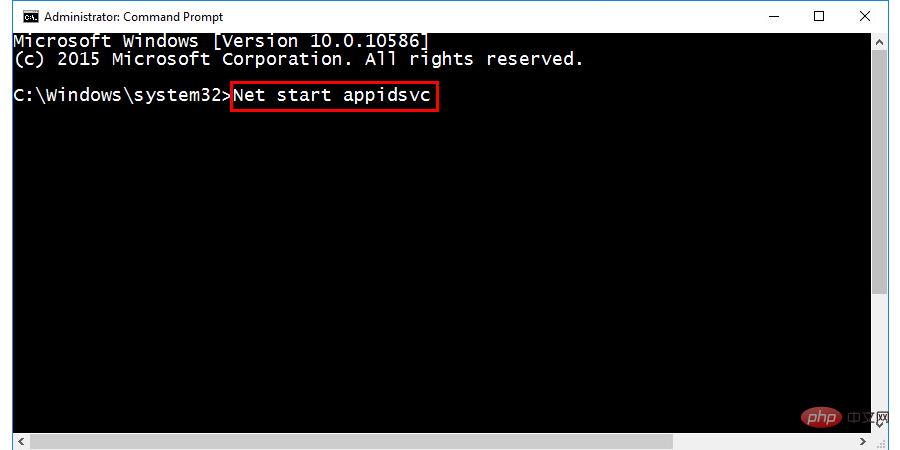
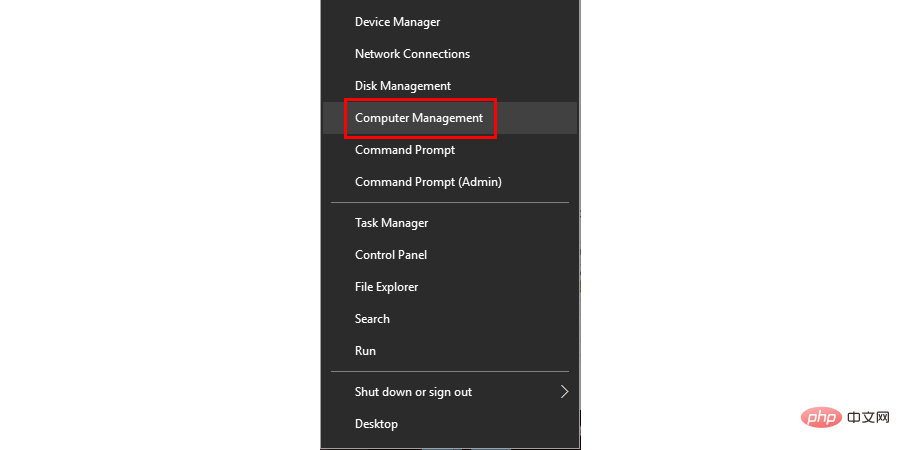
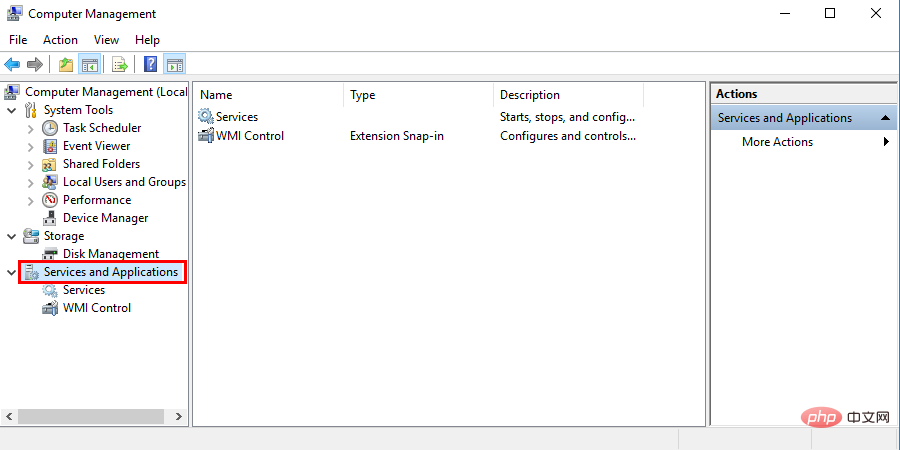
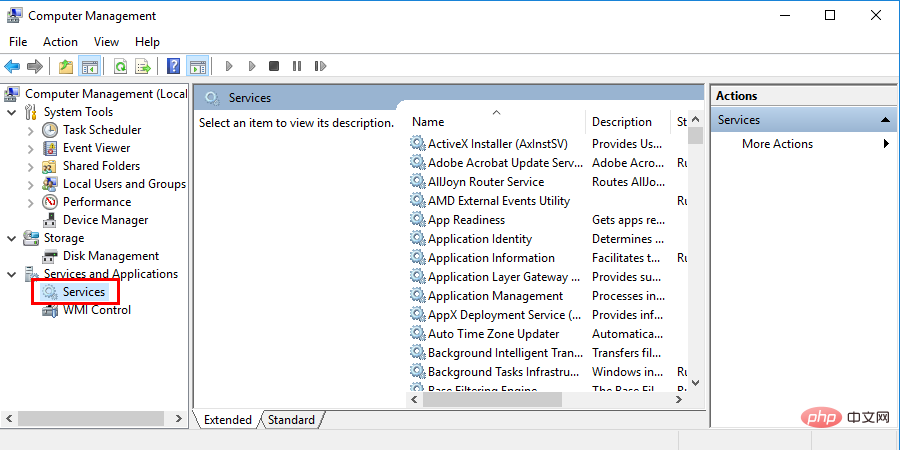
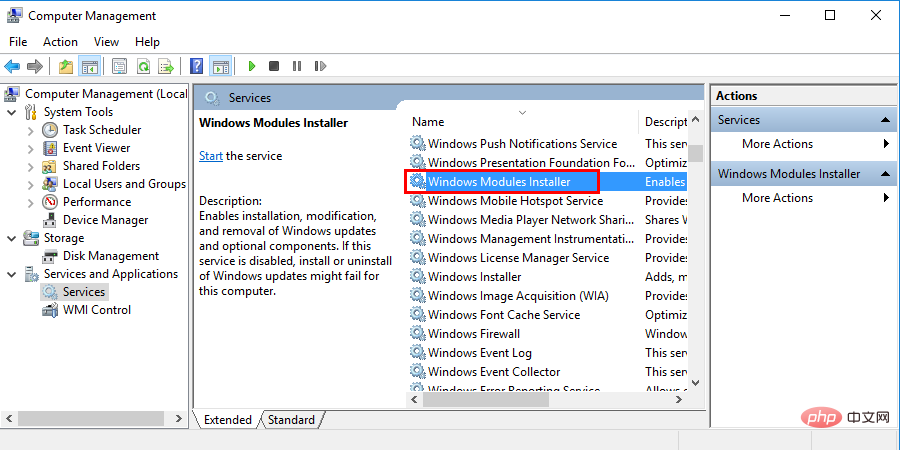
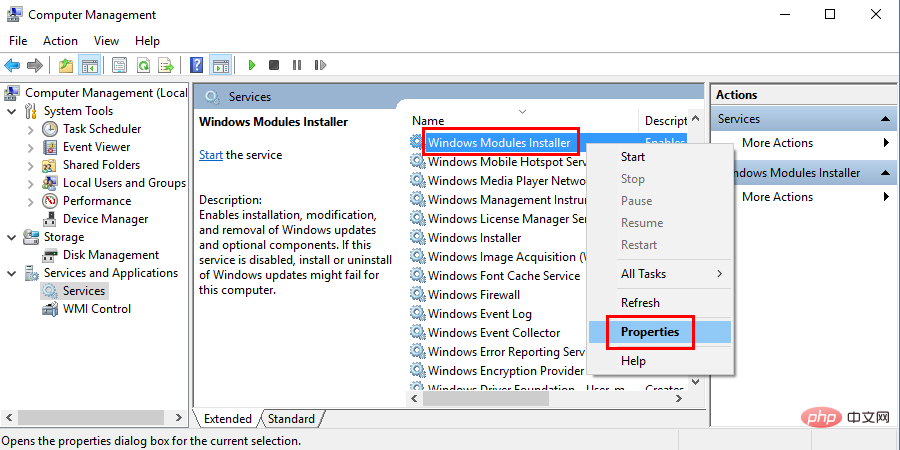
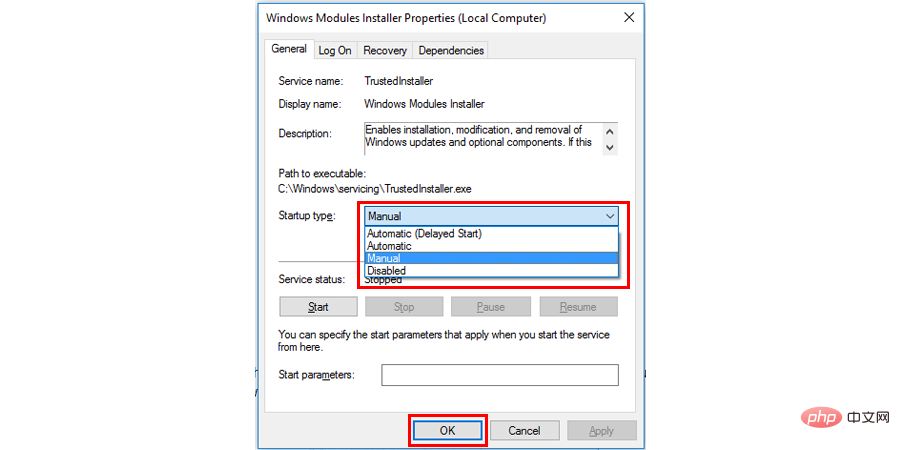
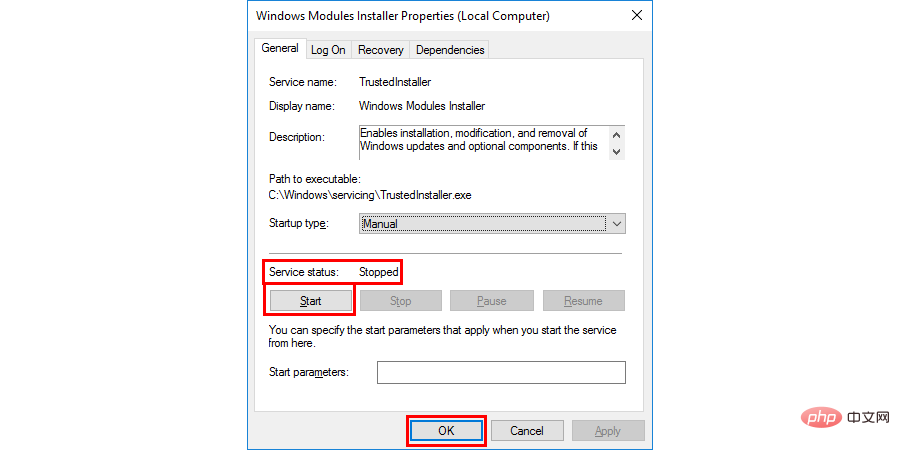
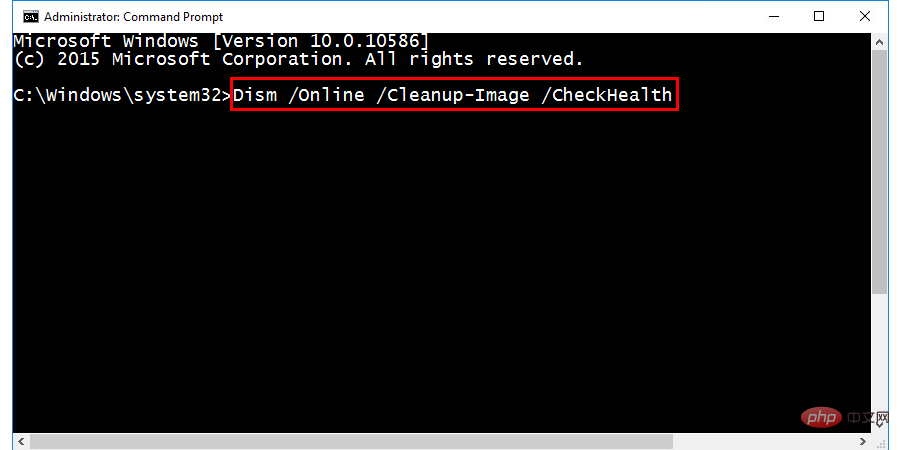
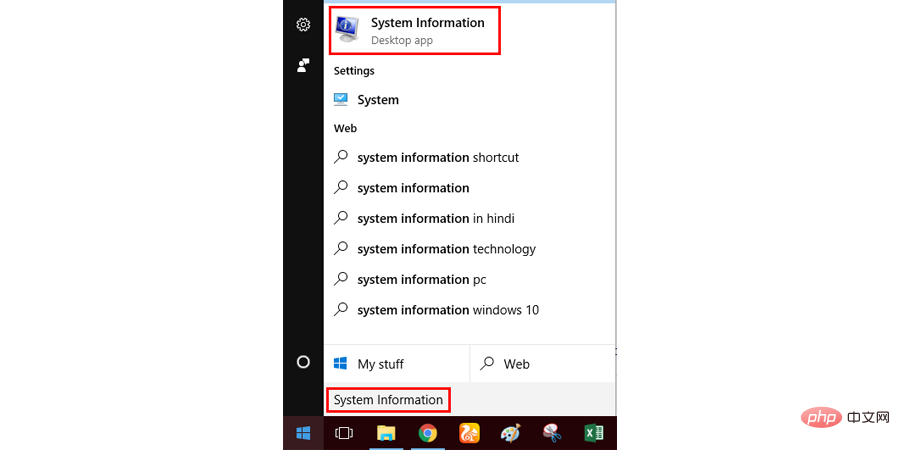
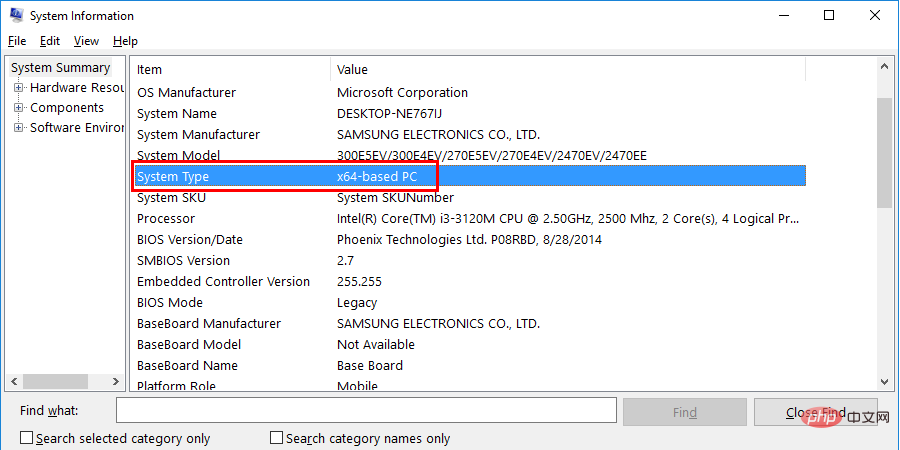
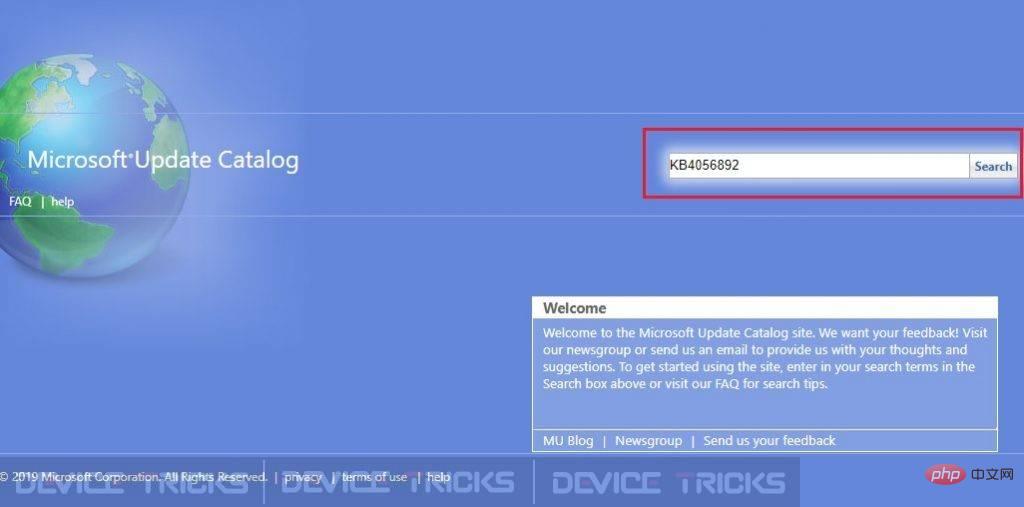
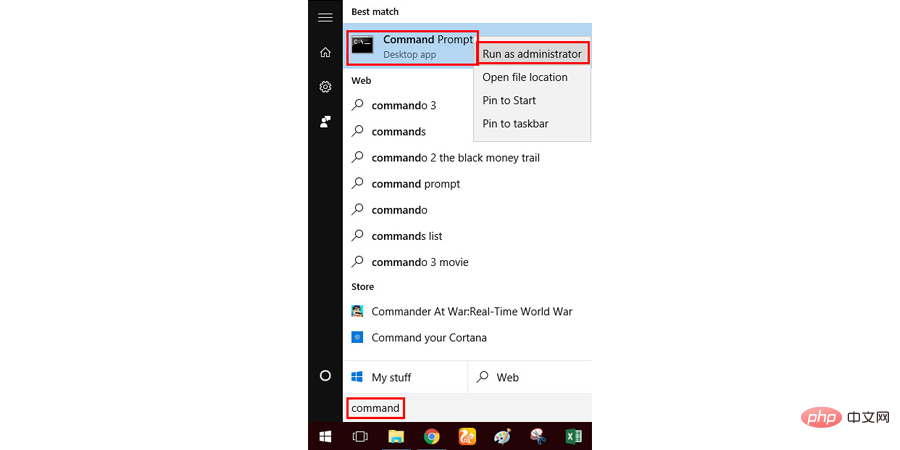
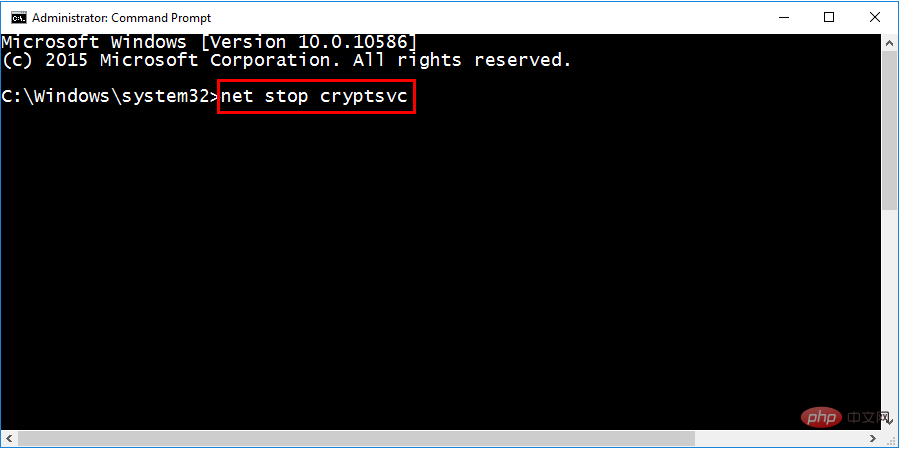
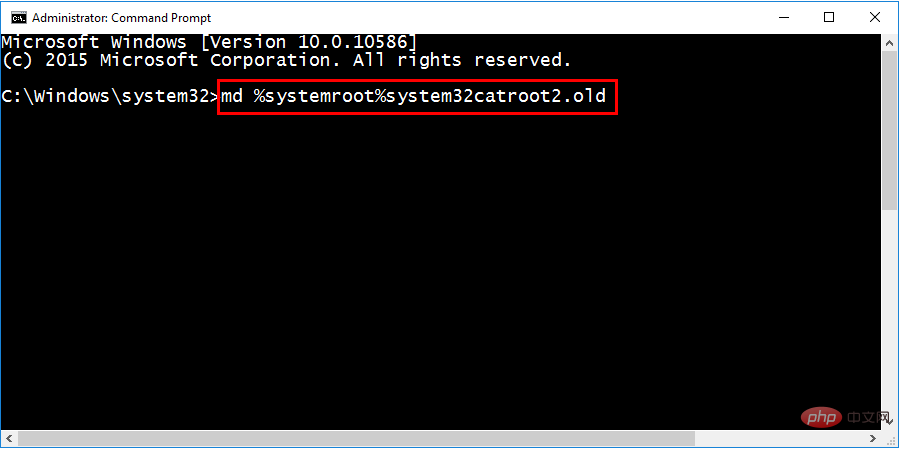
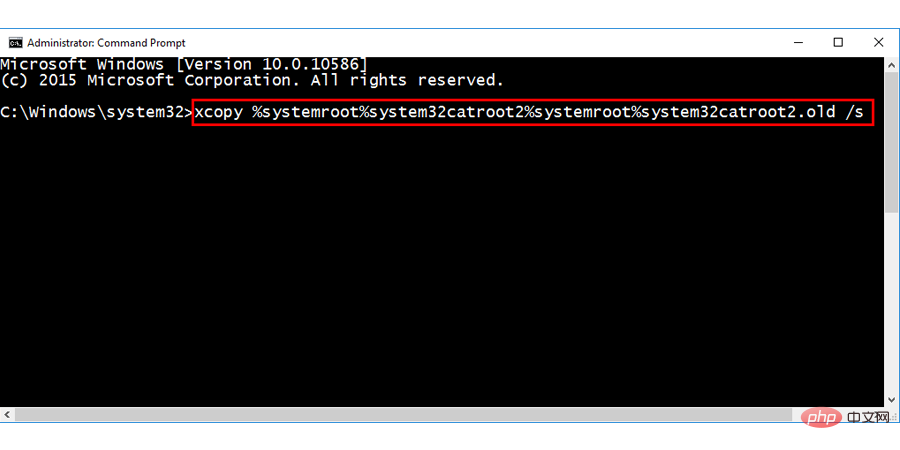 ##Delete all files in the Catroot2 folder.
##Delete all files in the Catroot2 folder. 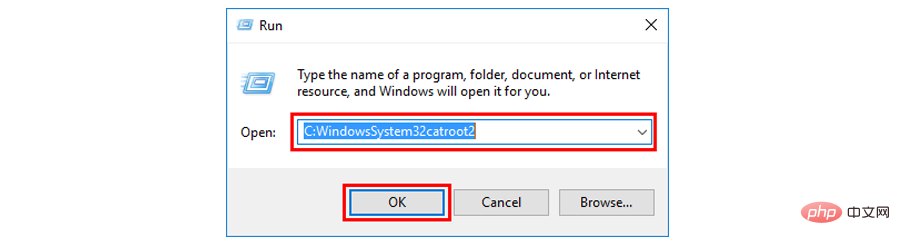 : Remember not to delete or rename the catroot2 folder, just delete all files within the folder. Open a command prompt as administrator and type the following command:
: Remember not to delete or rename the catroot2 folder, just delete all files within the folder. Open a command prompt as administrator and type the following command: 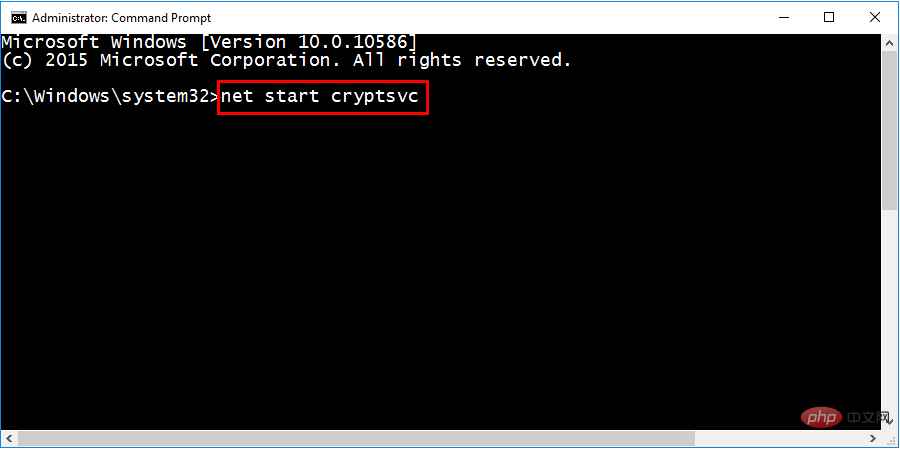 Restart your system and try updating your Windows again. Hope this will solve your error.
Restart your system and try updating your Windows again. Hope this will solve your error. 



