
Are you trying to install a game and during the process you encounter the error "Microsoft Store Error Code 0x80242020 with the message Something unexpected occurred"? If this issue occurs, if they are any ongoing downloads or installations, they will stop and malfunction at some stage. There are many reasons for this error, some of which could be storage space issues, cache corruption, third-party antivirus software, account configuration errors, etc. In some cases, incorrect drive selection may also cause this issue. Let's look at the different ways this problem can be solved.
There may be some misconfigured files that cause the cache to not function properly and you will not be able to download or install any games or applications from the store. So clear the corrupted cache.
Step1: Press (Windows key R) simultaneously.
Step 2: Enter WSReset.exe in the dialog box and press Enter key or click OK.
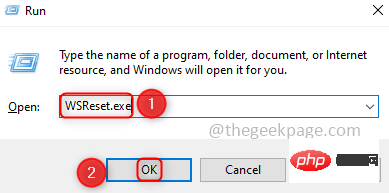
Step3 : The command prompt will open to execute the reset command. After some time, this will be converted to the Microsoft Store.
Step4 : Now try to install the game or application.
Sometimes any Microsoft-related errors can be fixed by uninstalling and reinstalling the app.
Step1: Click the search button in the taskbar and type PowerShell.
Step 2: Right-click Windows PowerShell and select Run as administrator
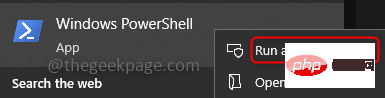
Step 3: Click Yes and copy the following code and paste it into PowerShell.
Get-AppxPackage *windowsstore* | Remove-AppxPackage
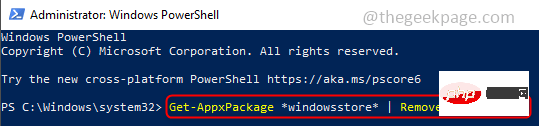
Step 4: Press Enter key and now add the following command
Get-AppXPackage *WindowsStore* -AllUsers | Foreach {Add-AppxPackage -DisableDevelopmentMode -Register "$($_.InstallLocation)\AppXManifest.xml"}Step5: Restart the machine and check whether the game can be downloaded and installed from the Microsoft Store.
This issue may also occur if there are any issues with the updates, and the company usually fixes its old bugs by releasing new updates at the earliest. So please check if there are any pending updates.
Step1: Click the search button in the taskbar and enter Update.
Step 2: Click Check for Updates and install updates if available.
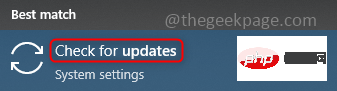
Step 3: Restart the machine.
Windows allows you to select a drive when you want to store content, such as C: drive, D: drive. Changing the default location to save apps, documents, music, etc. will resolve this issue.
Step1: Simultaneously click (Windows I) and click System.
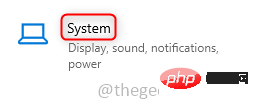
Step 2: Click Storage in the left pane.
Step 3: Click Change where new content is saved in the right pane.
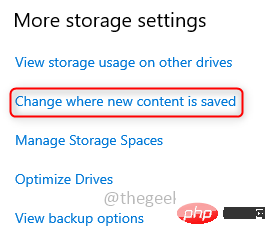
Step4 : Select any drive except C: in the drop-down list to save the new content. Click Apply and the new application will now be saved to the specified drive.
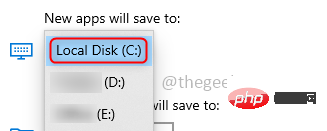
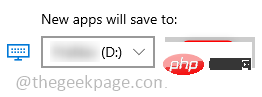
Step 1: To exit Microsoft Store, first launch Microsoft Store and then click the user icon in the upper right corner of the window.
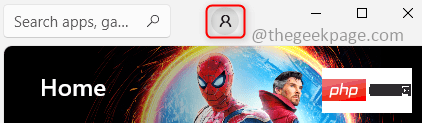
Step 2: Click the Exit option in the menu.
Step 3: Restart the machine.
Step 4: Now launch the Xbox app and exit from it.
Try restoring the Microsoft Store app, which can help resolve the above error.
Step1: In the search button, type Settings and click on it.
Step 2: Click Application.
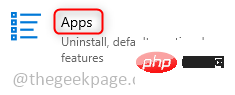
Step 3: Click Apps and Features in the left pane.
Step4: Search Microsoft Store in the search bar on the right. Once it appears, click on it and click on the "Advanced" option.
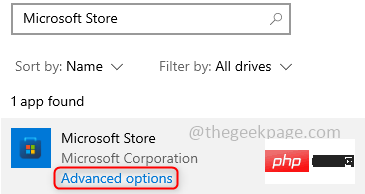
Step 5: Scroll down and check Termination. Click the TERM button.
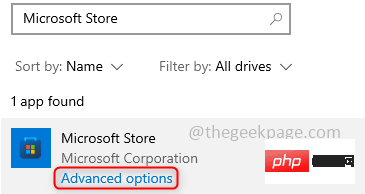
Step 6: Click the Repair button and wait for the process to complete. Additionally, click on the "Reset" button and wait for the process to complete.
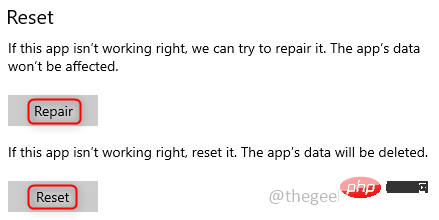
Try using the Xbox App program to download the app or game. Sometimes the way you download and install an app matters, and there are few ways to skip error codes while installing. Give it a try.
The above is the detailed content of How to fix Microsoft Store error code 0x80242020 on Windows 10. For more information, please follow other related articles on the PHP Chinese website!




