
Recently, many users have reported the problem of Outlook emails getting stuck in the outbox. Even after several attempts to send the email, the issue was not resolved. When you see this issue and check your outbox folder, the message will be stuck there.
Possible reasons for emails getting stuck in Outlook outbox are:your internet connection speed. A slow connection can cause Outlook to run slowly when sending emails with large attachments.
2. Go to theSend/Receive tab and try to resend the email. Click to send them all.
3. Check if you have appliedany delayed messaging in your email settings.
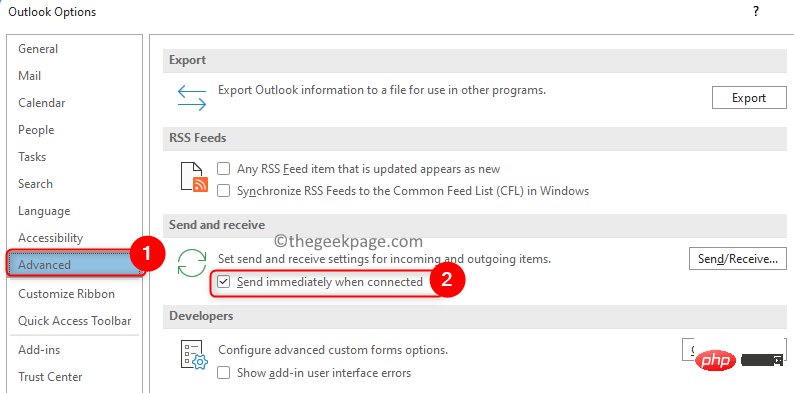
of the Outlook window, look at what is visible. If you can see Connected or Connected to Microsoft Exchange, then the problem is not a result of the server status.

Working Offline, then select the Send/Receive tab.

Work Offline button in the Preferences section. This will disable the offline working option, which means you will be connected to the network.

Disconnected status, please check the Internet connection.
Fix 2 – Clear Stuck EmailsThe most likely cause of emails getting stuck in the Outbox is large attachments in the message. 1. Open Outlook. 2. Select theSend/Receive tab.
3. ClickWork Offline to enable the option to stop sending emails.

Outbox in the navigation pane.
5. Here you candelete the email or try change the attachment.
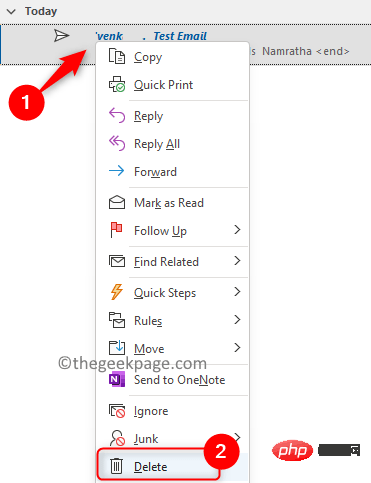
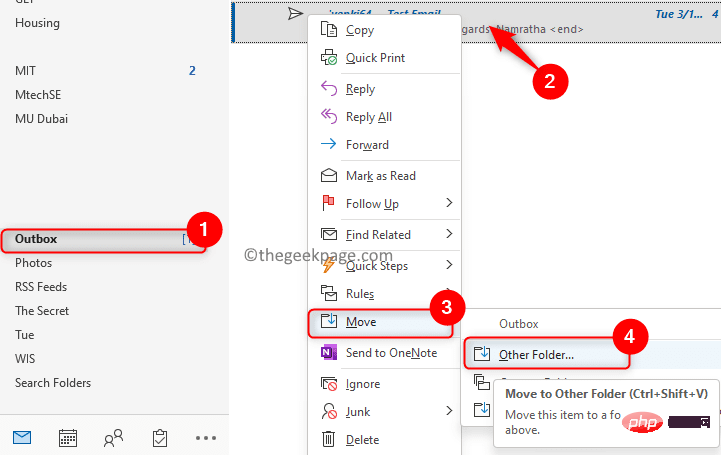
Move Items" window, select the "Drafts" folder and click "OK" to move the message.
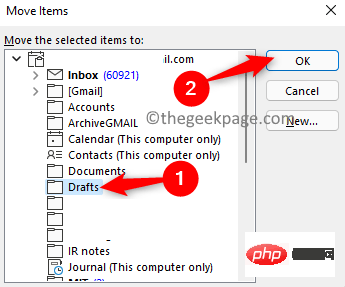
Down arrow next to the attachment and select Remove attachment option), Resize and reattach the attachment, and try sending again.
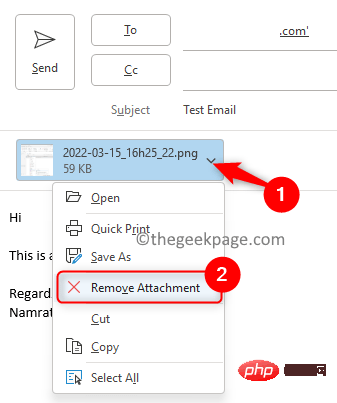
Note: If you see an error message that says Outlook is transferring mail, close Outlook.
If Outlook is not closed, open the Task Manager (Ctrl Shift Esc)and end the Outloox.exe process here. Restart Outlook and perform steps 4 and 5 again.
6. After deleting the attachment, go to the Send/Receive tab and disable Working offline to restart the connection again.

The above is the detailed content of How to Fix Outlook Email Stuck in Outbox Issue. For more information, please follow other related articles on the PHP Chinese website!




