
CAB file is .cab, which is the abbreviation of Windows Cabinet file. This is a compressed file typically used to compress software installation packages such as device drivers or update files.
CAB files support lossless compression, which makes the format ideal for compressing files where it is critical that files can be extracted accurately, such as drivers and other updates.
There are several ways to install a CAB file on Windows 11. One of the methods is to use command prompt to extract and install the files.
You can also use the newer Windows PowerShell or Windows Terminal applications. The following commands work for both applications.
To install a CAB file on Windows 11 using Command Prompt:
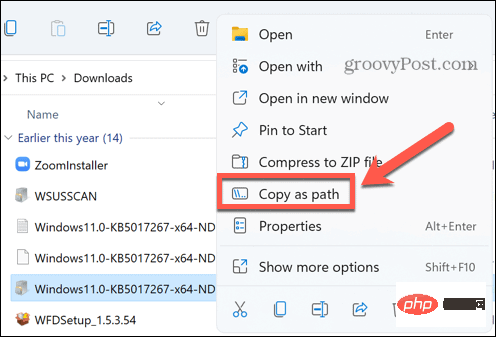

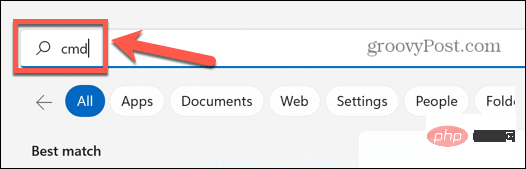
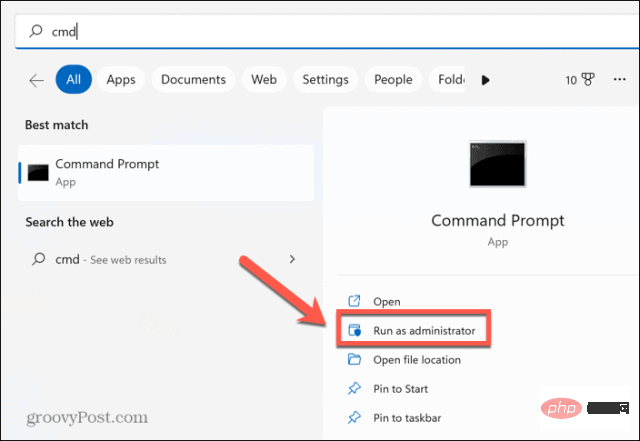
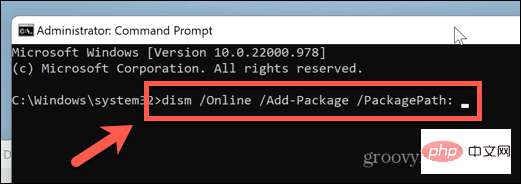

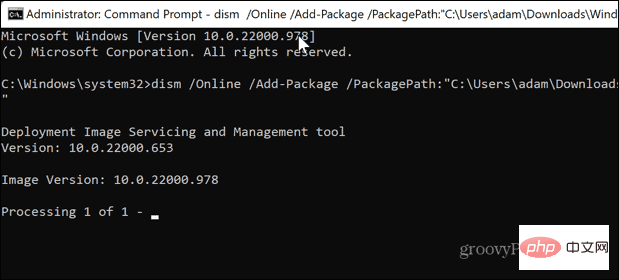
If you want to install a driver packaged in a CAB file, you need to first extract the files contained in the CAB file. This is easy on Windows 11 – you can extract the CAB file directly from Windows Explorer.
To extract the CAB file on Windows 11:
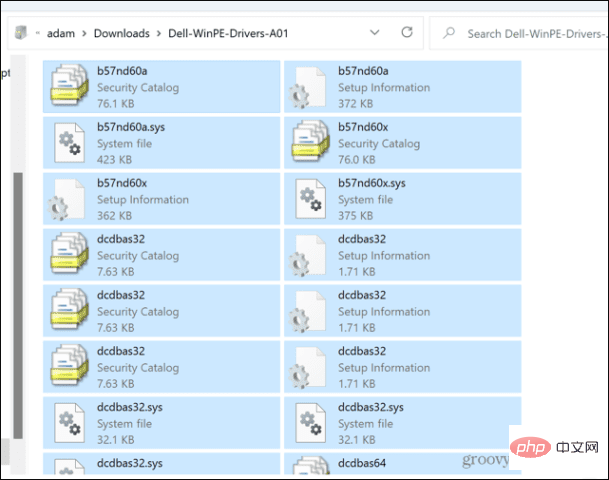
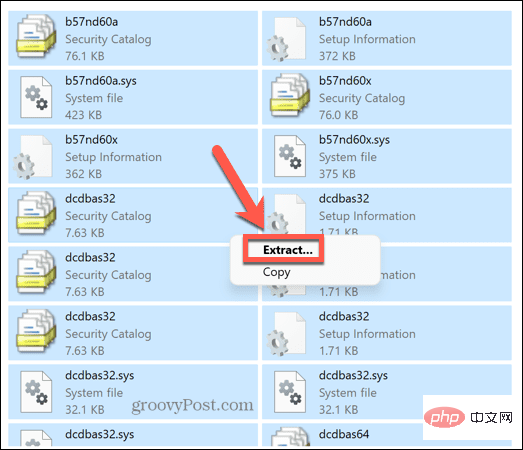
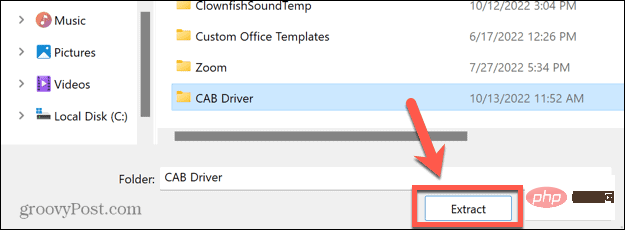
After extracting the contents of the CAB file, you can install the drivers contained within it directly through Windows Device Manager.
Install the driver through Device Manager:

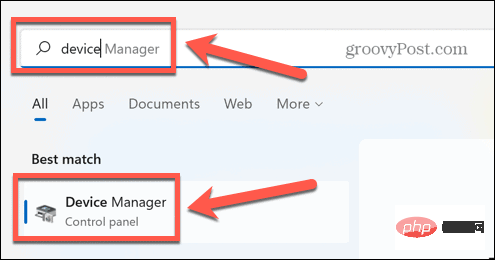
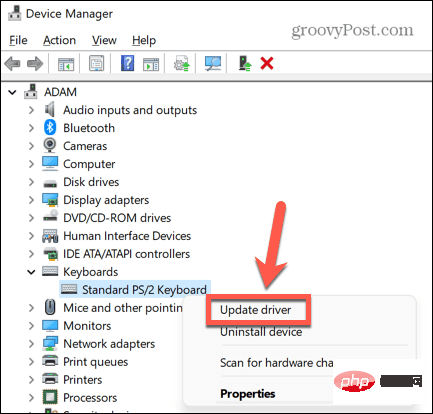
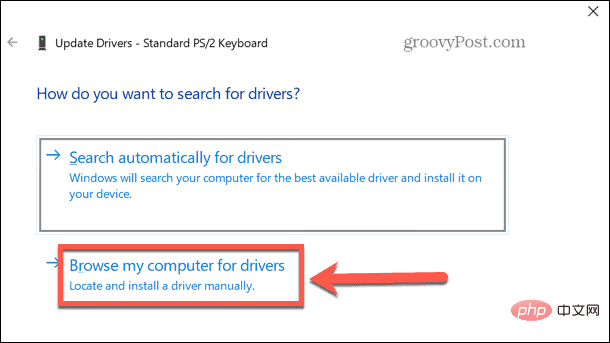
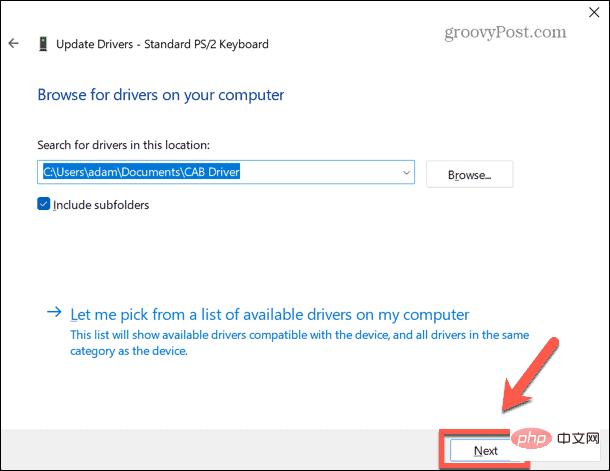
The above is the detailed content of How to install CAB files on Windows 11. For more information, please follow other related articles on the PHP Chinese website!
 Computer is infected and cannot be turned on
Computer is infected and cannot be turned on
 How to prevent the computer from automatically installing software
How to prevent the computer from automatically installing software
 Summary of commonly used computer shortcut keys
Summary of commonly used computer shortcut keys
 Computer freeze screen stuck
Computer freeze screen stuck
 How to measure internet speed on computer
How to measure internet speed on computer
 How to set the computer to automatically connect to WiFi
How to set the computer to automatically connect to WiFi
 Computer 404 error page
Computer 404 error page
 How to set up computer virtual memory
How to set up computer virtual memory




