
Do you need a way to quickly count the number of values in an Excel data set? To be clear - this is the total of values, not the unique value.
If you just need to know the numbers (but don't want to interact with them in a spreadsheet), there's a quick way to check. To do this, select the cell in the spreadsheet that contains your value.
With the cell selected, look at the bottom of the Excel window (below the worksheet tab). You'll see different calculations - including the value count. This counts the number of non-empty cells.
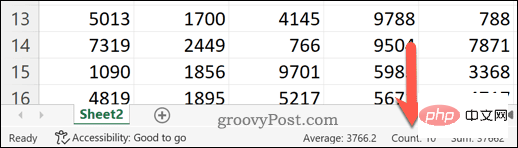
While this does not allow you to count the number of unique values, it does provide a quick way to check how many of your cells have a value versus none. Cell.
If you want to calculate unique values in Excel, the best way is to use a formula. You can do this using a combination of the SUM and COUNTIF functions.
To quickly explain what these functions do, SUMPRODUCT will multiply and then return the sum of the data ranges. COUNTIF will count the number of cells in the range that match the condition. You can use both functions together to return the number of unique values for each cell in an array.
For example, if you have a list of numbers from 1 to 8, but 8 is repeated twice, the returned array will contain the value 1 — except where 8 is listed, it will return 2. That's because the value 8 is repeated twice.
Use SUMPRODUCT and COUNTIF to count unique values in Excel:
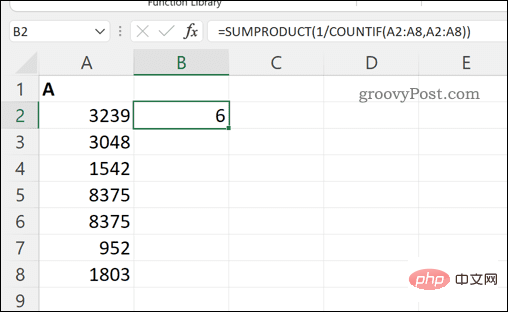
Another way to calculate unique values in Excel isUsing PivotTable surface. This allows you to analyze the data more closely.
To calculate unique values in Excel using a PivotTable:
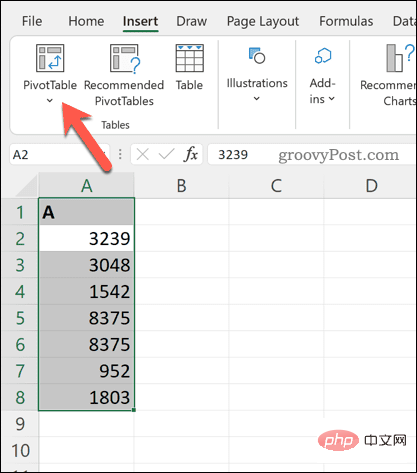
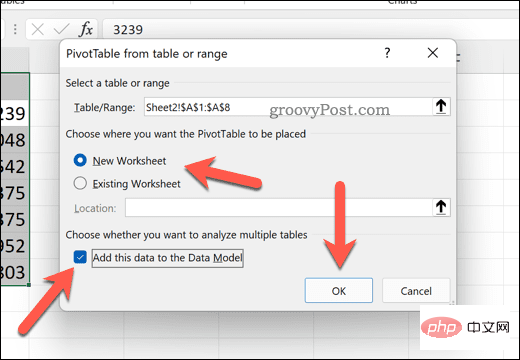
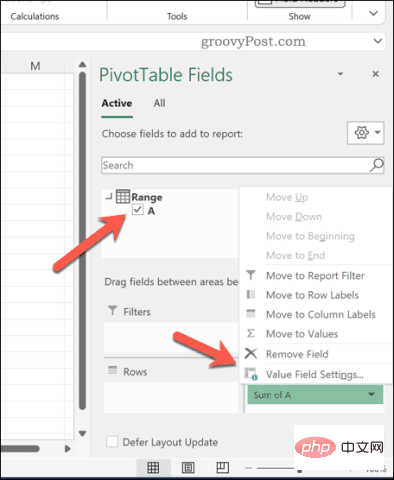
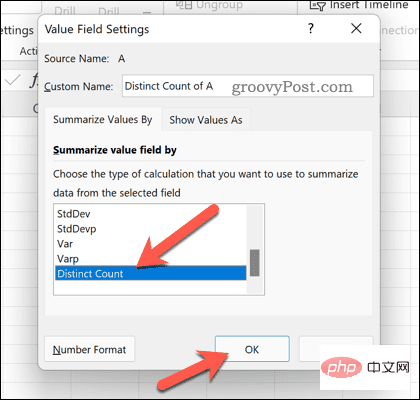
The PivotTable will update to show the total number of unique values in the dataset.
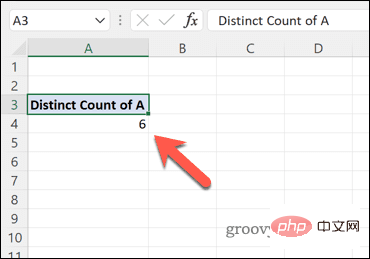
You can configure the PivotTable to further change this setting. For example, you might want to break this value down by using subcategories, depending on how your data is laid out in your spreadsheet.
Using the steps above, you can quickly calculate unique values in Excel. This is just one way you can use Excel to calculate, manipulate, and analyze different values. For example, you might want to use Excel to calculate a percentage increase or decrease, which is perfect for your financial planning.
The above is the detailed content of How to count unique values in Excel. For more information, please follow other related articles on the PHP Chinese website!




