
A system print dialog prompt once appeared in the Edge browser. This system prints a dialog box with a number of printer-related settings that you can switch between without opening any individual printer settings page. The current version of Edge has omitted this feature from its build. However, there is a way to enable this system print dialog on a browser page.
You can enable the system print dialog option using the Registry Editor.
1. Press the Win key and enter "Registry" in the search box.
2. Then, click "Registry Editor" to open the Registry Editor on the system.
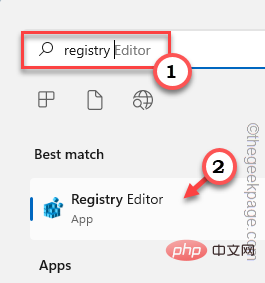
#3. You are adding a new value to a specific registry address. Usually, it won't affect your system at all. However, it is recommended that you perform a system backup.
one. After opening the Registry Editor, click on "File" and click on the "Export" option to back up the registry.
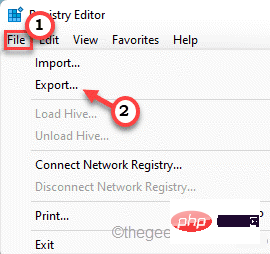
Bay. You can easily save your backup in a location of your choice.
3. After taking the backup, go this way——
计算机\HKEY_LOCAL_MACHINE\SOFTWARE\Policies\Microsoft\
4. On the right side, right-click the "Microsoft" button and click "New>" and select the first option " Key" to create a new key.
5. Name this key " Edge ".
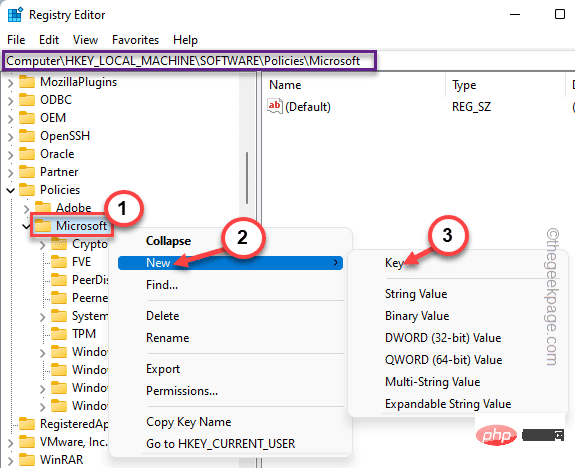
#6. Then, make sure this new key is selected. Now, right-click on the right side and click on " New> " and " DWORD (32-bit) Value ".
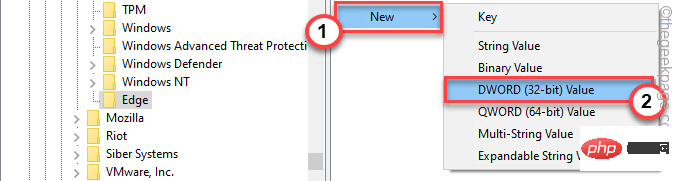
7. Name the new key " UseSystemPrintDialog ".
8. Now, just double-click it to modify it.
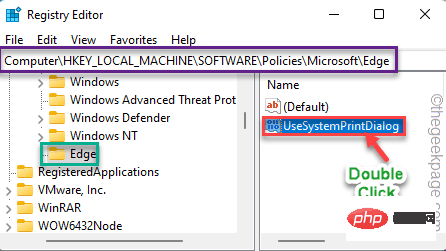
9. Set the new value to “ 1 ” and click “ OK ”.
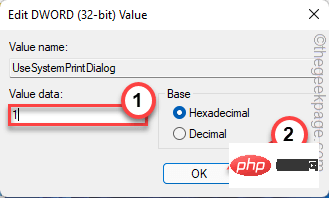
Now, just close every window and restart your PC/Laptop once. After the device restarts, open Edge and print any web page. The old system print dialog box will appear again.
If you want the current print dialog box, you can follow these simple steps.
1. Open the Registry Editor.
2. After opening, go this way -
计算机\HKEY_LOCAL_MACHINE\SOFTWARE\Policies\Microsoft\Edge
3. Then, right-click the "UseSystemPrintDialog" value in the right pane, and then click "Delete" to delete it.
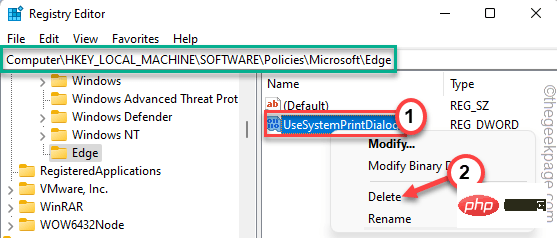
4. You will see a warning message. Click " is " to confirm the deletion.
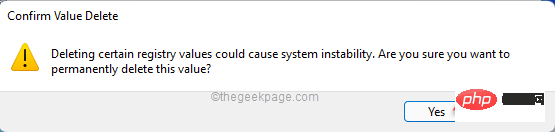
After this, just restart your machine. You'll get the current print preview page in Edge.
If you don’t want to get into the hassle of editing registry files, we’ve created these registry scripts for you. Just download what you need (enable scripts and disable scripts) and run it on your system.
1. Download specific scripts to run on your system.
2. After downloading the script, you must unzip the zip file on your local drive.
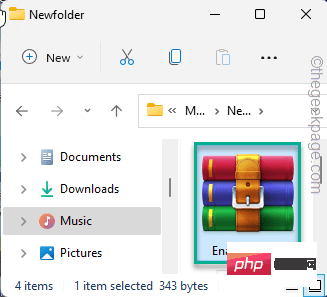
#3. After unzipping the zip file, you will find a registry script.
4. Simply right-click on " Enabler_script " and click "Show more options" from the right-click context menu.
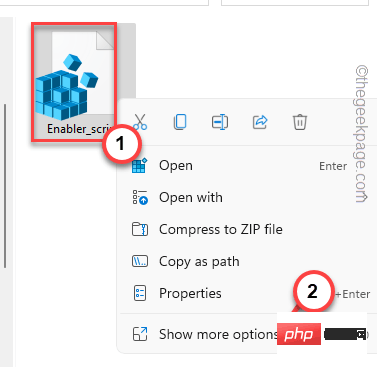
#5. Now, click on “Merge”.
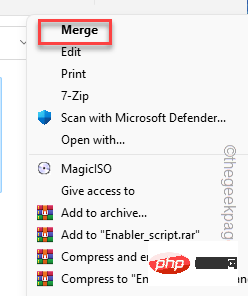
您将在系统上收到有关合并脚本风险的警告提示。
5. 只需点击“是”。
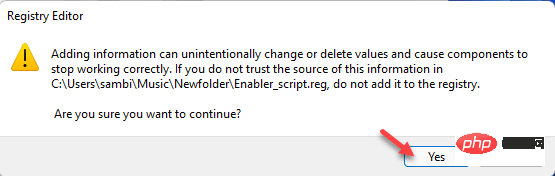
现在,只需关闭所有内容并重新启动系统。当您尝试打印某些内容时,Edge 浏览器上会出现系统打印对话框消息。
如果要禁用系统打印对话框消息,则必须合并系统上的“禁用脚本”。
如果您使用的是 Windows 11 Pro,则可以设置特定的组策略来启用“系统打印”对话框。
1.你必须同时按下 Win键+R 键。
2.写下这个然后按 Enter。
gpedit.msc
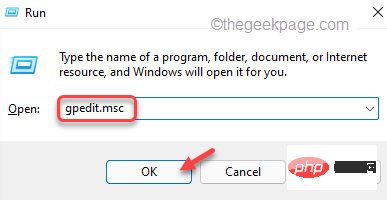
G
3.打开实用程序页面后,请按此方式进行-
计算机配置 > 管理模板 > 经典管理模板 (ADM) > Microsoft Edge > 打印
4. 现在,在右侧窗格中,您将找到“使用系统打印对话框打印”策略。
5. 因此,双击该策略以访问它。
6. 现在,将策略设置设置为“启用”状态。
7. 之后,点击“应用”和“确定”以应用并保存更改。

关闭本地组策略编辑器。之后,重新启动机器。现在,启动 Edge 浏览器并测试它是否有效。
The above is the detailed content of How to turn on or off the system print dialog in Microsoft Edge. For more information, please follow other related articles on the PHP Chinese website!




