
The Notes app on iPhone and iPad is a great way to quickly jot down a variety of information.
There are many ways to create a new note in the Notes app on iOS and iPadOS, some of which are very quick and may be new to you, so if you are a Notes app fanatic Users, check it out and check out some convenient ways to take new notes on your iPhone or iPad.
Long press the Notes app icon and select "New Note" to instantly make a new note on your iPhone or iPad.
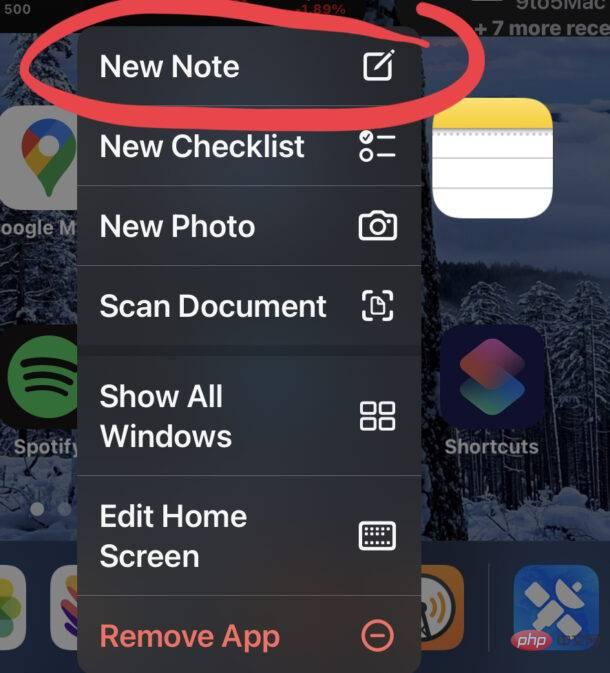
You can also create a new note by simply clicking the New Note button in the Notes app.
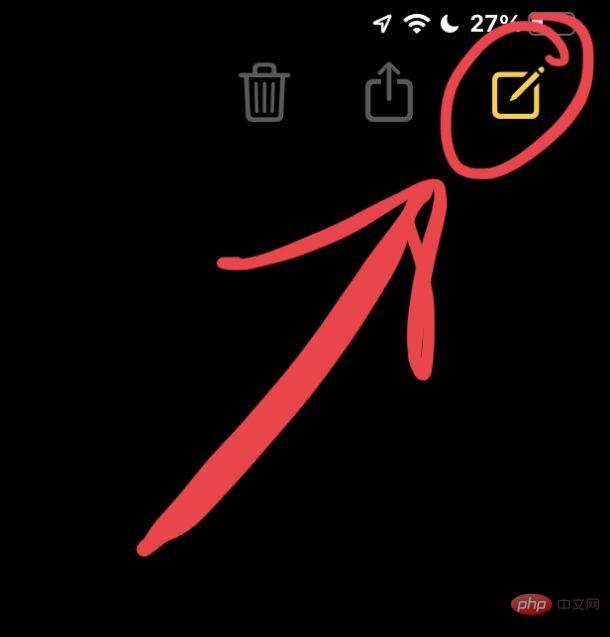
Bonus: If you have a keyboard connected to your iPad or iPhone, pressing Command N from within the Notes app will also create a new note.
After adding the New Note option to Control Center, you can easily access it from anywhere on your iPhone or iPad Create new notes instantly, whether from the Lock screen, Home screen or other apps.
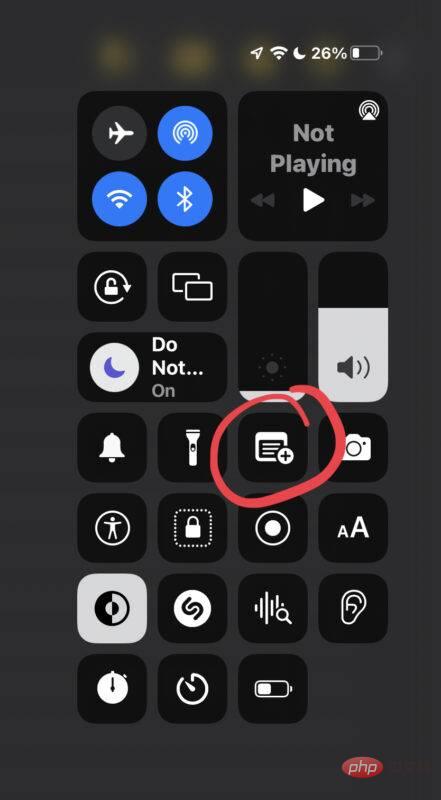
Go to Settings > Control Center > and make sure Notes and Quick Notes are enabled as options to be able to access this great feature.
This is probably the fastest and most versatile way to make new notes anywhere, no matter what device you're using.
Using Apple Pencil, just tap your iPad’s lock screen to create a new note.
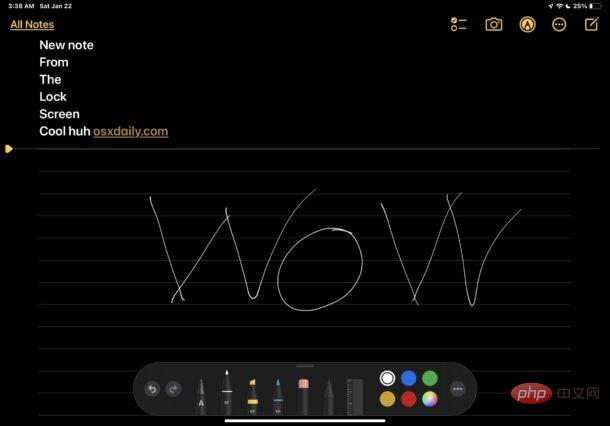
This is a super convenient way for iPad and Apple Pencil users to create new notes, and perhaps the fastest way.
You can use your finger, stylus, or Apple Pencil to instantly create a new quick note by swiping in from the lower right corner of the iPad screen. A quick note.
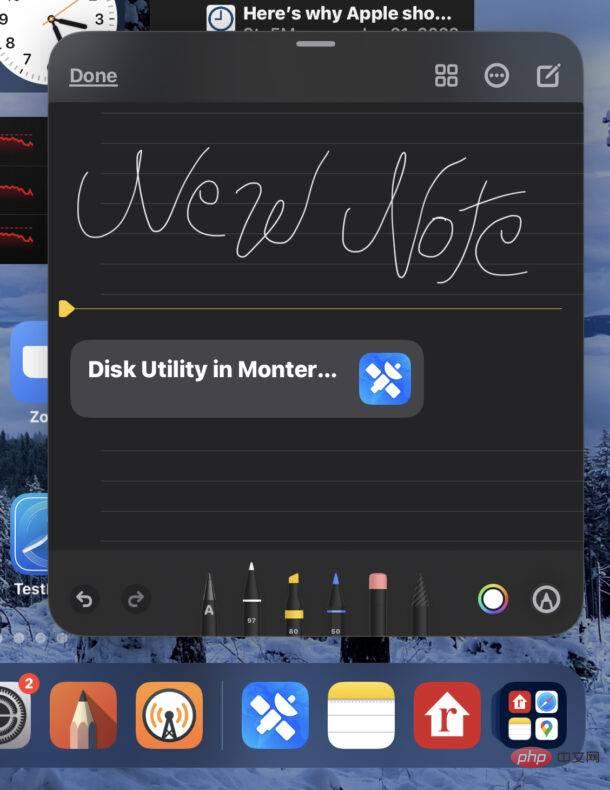
Quick Notes are convenient because they hover over active screen items, allowing for multitasking with iPad. They're incredibly useful, and while they're currently limited to iPads, they're sure to make their way to iPhones as well.
For iPad users with a keyboard connected to their device, pressing Earth Q or fn Q will also create a new Quick Note from anywhere notes.
You can create notes instantly with the help of Siri virtual assistant.
Just summon Siri and say "Take a new note for (topic or project)" or "Create a new note for (project)."
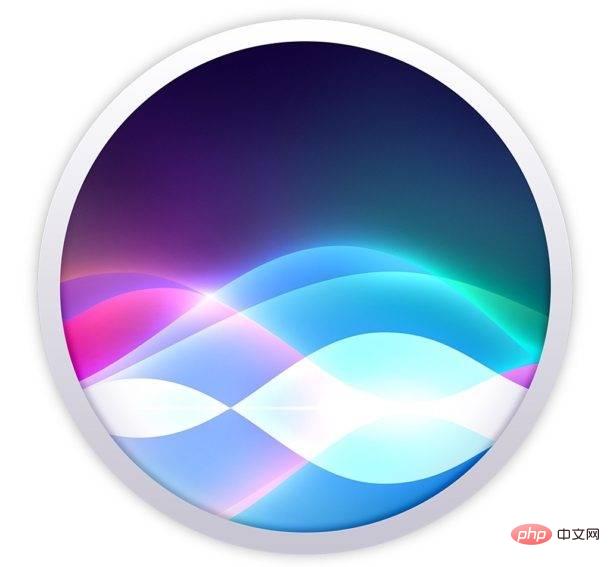
Any of these newly created notes can be searched, password locked, shared, scanned documents, photos or videos taken directly into notes, or any of the other note-taking techniques available. You can also restore them if you delete one accidentally or accidentally.
The above is the detailed content of 7 Ways to Create New Notes on iPhone and iPad. For more information, please follow other related articles on the PHP Chinese website!




