
System administrators can place some restrictions on certain applications and settings so that regular domain users cannot just change functionality on their own. Therefore, if you see the "This setting is managed by an administrator" message on the Windows Security or Windows Defender pages, you cannot adjust their settings. There are some ways to fix this problem, but before you do so, make sure to go through the warning message.
WARNING – Network administrators place these policies for explicit reasons. If you see this message on your Office laptop/PC, please do not implement any of these solutions without appropriate administrative permissions.
Group Policy can be set on users to prevent them from using/changing Windows security settings.
1. First, press and hold the Win and R keys simultaneously.
2. In the run box, enterthis, and thenpress Enter.
gpedit.msc
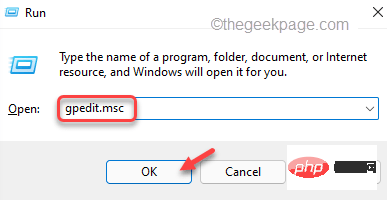
3. Coming to the Local Group Policy Editor screen, enter this by expanding the left pane.
计算机配置 > 管理模板 > Windows 组件 > Microsoft Defender 防病毒 > 实时保护
4. Once you reach that place, you can find several strategies related to Windows Defender.
5. View any policies set to "Enabled" in the right pane. You can view the Status tab for each policy.
6. If you can see the enabled policy, just double-click to open it.
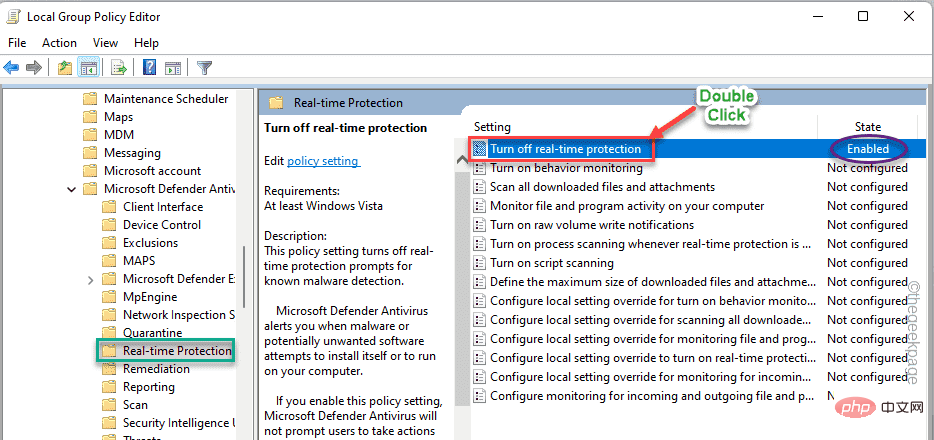
7. Simply set the policy setting to the "Not Configured" setting.
8. Then, click "Apply" and "OK" to save the changes.

# After removing this policy from the domain system, close the Local Group Policy Editor.
Then restart the computer. After restarting the system, open Windows Security and test whether real-time protection can be activated. Fix 2 – Update Registry Settings
1. You can use the search box to open the Registry Editor.
2. So, click on the search icon next to the Windows icon and enter “
regedit”. Next, click on "Registry Editor" to access the Registry Editor.
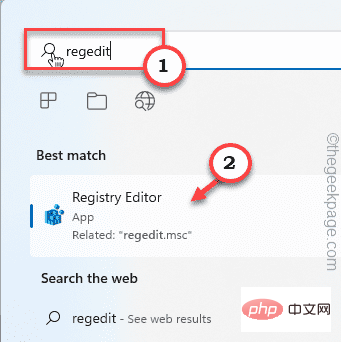 3. On the Registry Editor page, follow the path to this location -
3. On the Registry Editor page, follow the path to this location -
计算机\HKEY_LOCAL_MACHINE\SOFTWARE\Policies\Microsoft\Windows Defender
4. In the left pane , once you get there, right-click the "
Windows Defender" key and click "Export" to export the backup.
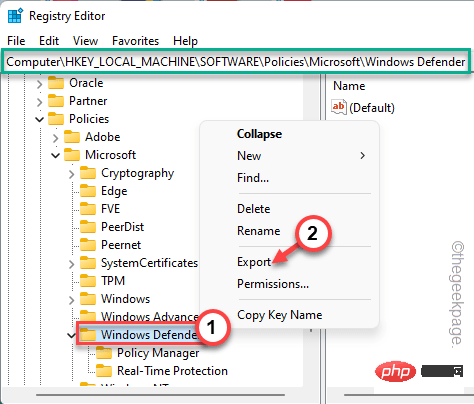 #5. Now set the "File Name:" to "
#5. Now set the "File Name:" to "
" in the box. 6. Create a new directory anywhere (such as your desktop) and click "
Save" to save the file there.
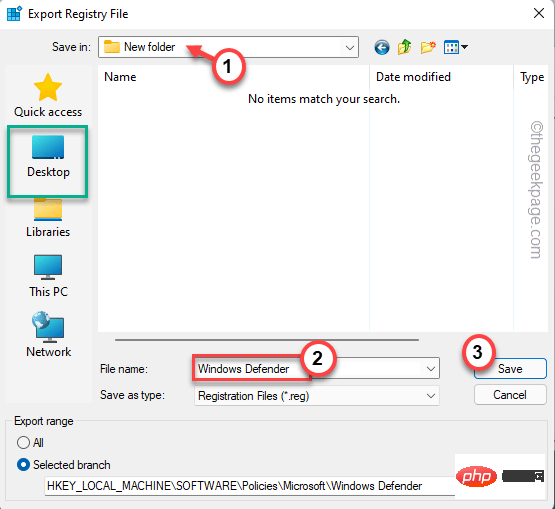 #7. In the left section, you may find several subkeys associated with Windows Defender.
#7. In the left section, you may find several subkeys associated with Windows Defender.
8. So, right-click on the “
Policy Manager” key and click on “ Export ” to export the sub-key.
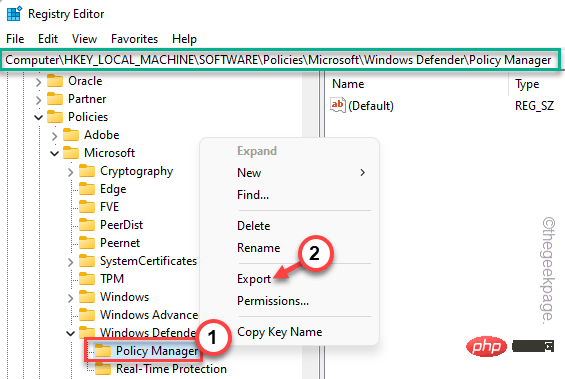 9. Go to the folder you created in
9. Go to the folder you created in
. 10. Now, name the backup registry “
Policy Manager” and click “ Save ”.
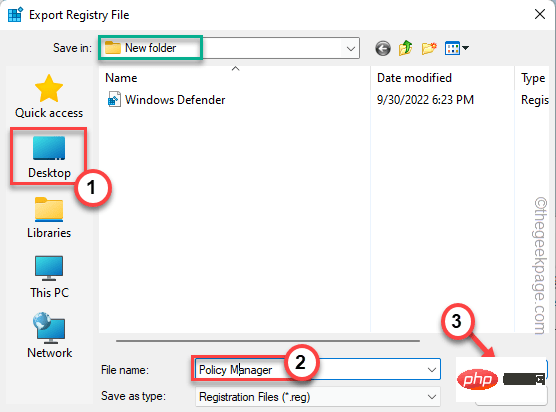 11. In this way, the "
11. In this way, the "
" key is also exported.
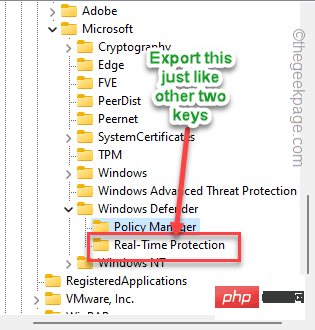 #If something goes wrong with your machine, you can simply import these backup keys into your system.
#If something goes wrong with your machine, you can simply import these backup keys into your system.
12. Now, coming to the main step, right-click on the "
Windows Defender" key and click on "Remove" from the right-click context menu.
13. When the system asks you "Are you sure you want to permanently delete this key and all its subkeys ?" to confirm the message, click "Yes".
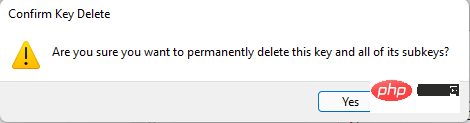
After removing the Windows Defender key from the computer, restart the computer.
The problem should be solved.
Antivirus software tends to take control of Windows security features such as real-time protection, cloud-provided protection, etc. So, if your system comes with antivirus software pre-installed, follow the steps below.
1. First, press the Windows key and R key at the same time.
2. Then, enter "appwiz.cpl" and press Enter key.
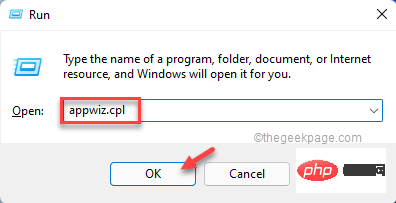
#3. This will lead you to the Programs and Features window.
4. Next, right-click on the antivirus software and click "Uninstall" to uninstall it from your computer.
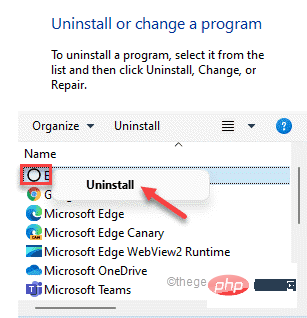
Typically, all antivirus uninstall processes require restarting the system. Restarting the system will delete any remaining antivirus instances on the system.
Now, if you open Windows Security Center, you can easily adjust the settings as needed. Your problem should be solved.
The above is the detailed content of How to resolve issues with administrator error message management in Windows Security?. For more information, please follow other related articles on the PHP Chinese website!
 Computer is infected and cannot be turned on
Computer is infected and cannot be turned on
 How to prevent the computer from automatically installing software
How to prevent the computer from automatically installing software
 Summary of commonly used computer shortcut keys
Summary of commonly used computer shortcut keys
 Computer freeze screen stuck
Computer freeze screen stuck
 How to measure internet speed on computer
How to measure internet speed on computer
 How to set the computer to automatically connect to WiFi
How to set the computer to automatically connect to WiFi
 Computer 404 error page
Computer 404 error page
 How to set up computer virtual memory
How to set up computer virtual memory




