
If you want to change the time it takes for your PC to enter hibernation mode, you will go to the classic Control Panel.
Note: Not all Windows 11 computers support hibernation mode. If your PC doesn't have one, you won't be able to use this process.
Configuring sleep mode time on Windows 11:
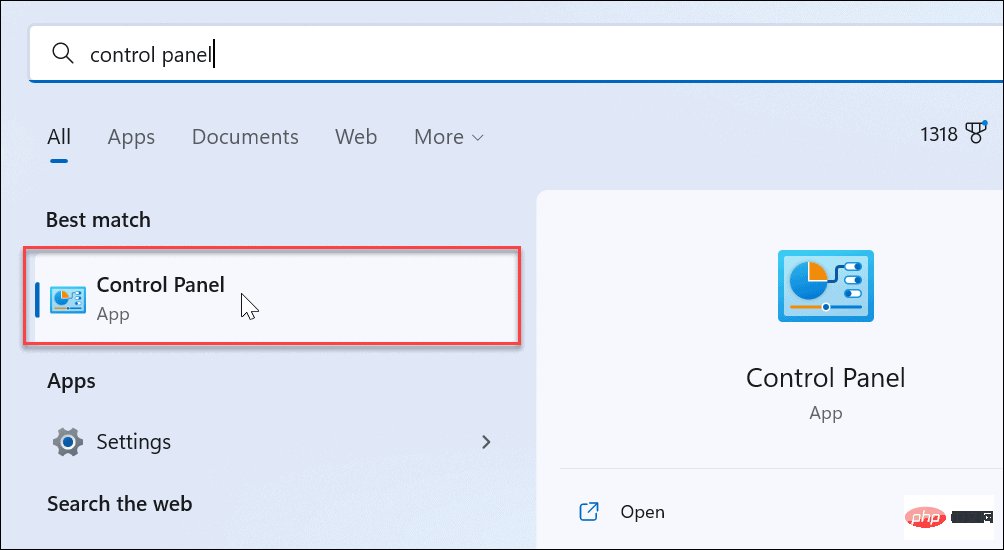
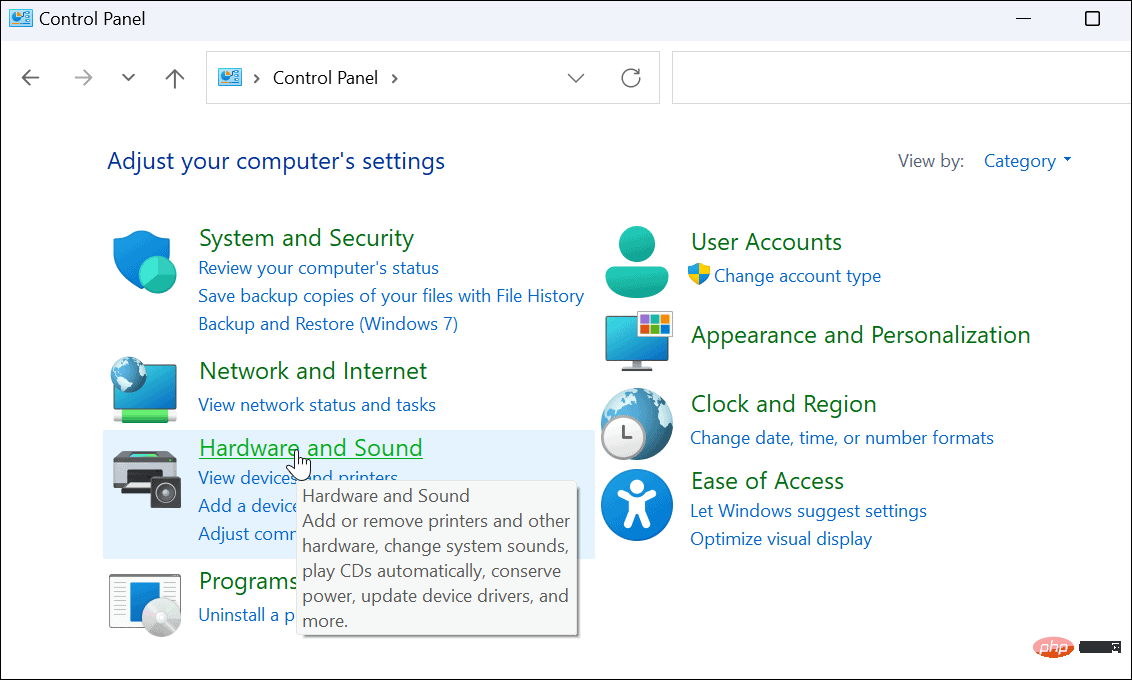
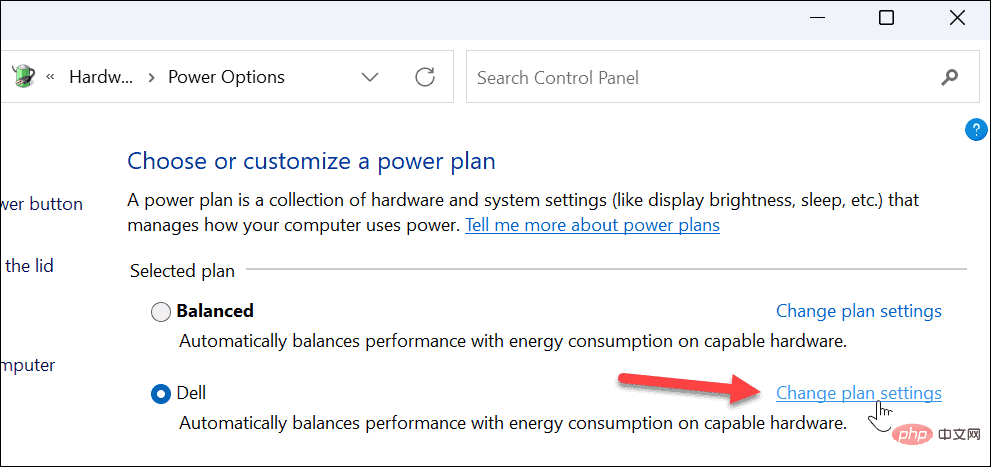
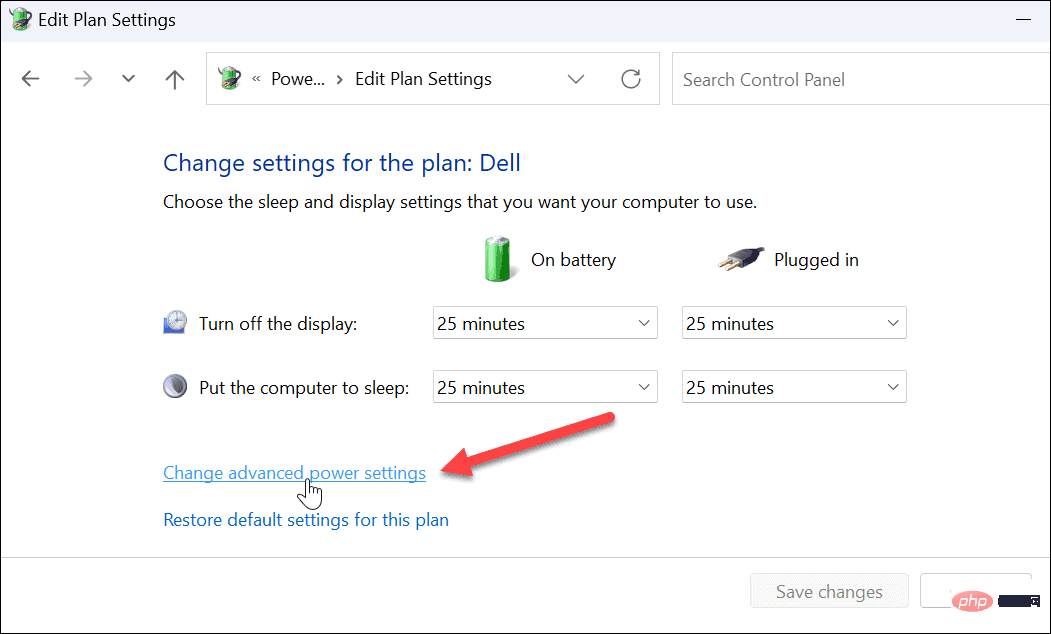
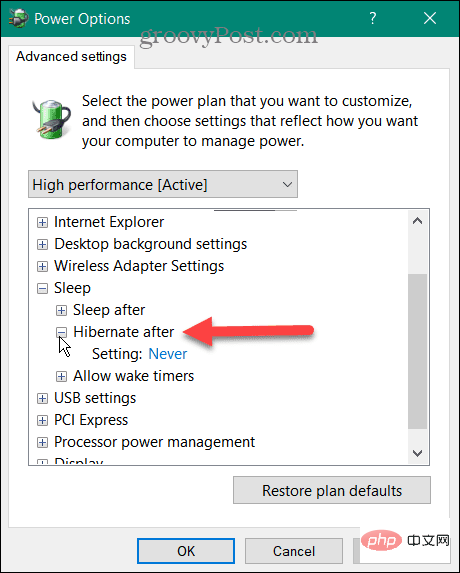
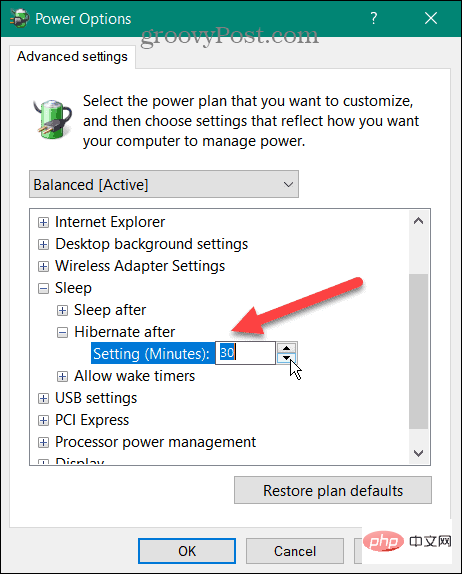
Now that you have configured or changed the time, your PC will enter sleep mode after the amount of inactivity you specified.
If you want your Windows PC to go into hibernate mode after a specific time, you can follow the steps above. Not sure if you want your PC to use hibernation or sleep mode? Read our tutorial on understanding sleep and hibernation on Windows.
If you prefer sleep mode (most users do), read how to manage when Windows 11 goes to sleep. You may also be interested in creating a custom power plan on Windows 11.
The above is the detailed content of How to set computer sleep time in Windows 11?. For more information, please follow other related articles on the PHP Chinese website!
 Computer is infected and cannot be turned on
Computer is infected and cannot be turned on
 How to prevent the computer from automatically installing software
How to prevent the computer from automatically installing software
 Summary of commonly used computer shortcut keys
Summary of commonly used computer shortcut keys
 Computer freeze screen stuck
Computer freeze screen stuck
 How to measure internet speed on computer
How to measure internet speed on computer
 How to set the computer to automatically connect to WiFi
How to set the computer to automatically connect to WiFi
 Computer 404 error page
Computer 404 error page
 How to set up computer virtual memory
How to set up computer virtual memory




