What causes Windows Update error 0x8024800c?
What causes Windows Update error 0x8024800c is not entirely clear. However, this issue may have similar causes to other update errors. Here are some potential 0x8024800c error causes:
-
Corrupted System Files – Some system files need to be repaired.
-
Out of sync software distribution cache – The software distribution data store is out of sync, which means this error is a timeout issue (it has a WU_E_DS_LOCKTIMEOUTEXPIRED result string).
-
CorruptedWindows Update Component - Error 0x8024800c is caused by a faulty Windows Update component (file).
Now that we know the reason behind this problem, let’s look at the actual solution.
How to fix error 0x8024800c?
1. Using the Windows Update Troubleshooter
- To bring up the Run dialog box, hold down the key and press simultaneously. WindowsR
- Type this command and then press or click "OK": Enter
<strong>ms-settings:troubleshoot</strong>

- You need to click Additional troubleshooters in Windows 11 Settings.

- Select the "Run" option of the Windows Update Troubleshooting Tool.

- Wait for the troubleshooting to complete and click Close Troubleshooting when finished.
2. Run SFC scan
- Click"Start" button, type cmd, and then click "##" on the right side of the search tool #Run as administrator" option.

Run a scan using the Windows SFC tool by executing the following command: -
sfc /scannow<strong></strong>

After the SFC scan is complete, stop the Windows Update Service by entering the following command: net stop wuauserv<strong></strong>- Windows Update :
net start wuauserv<strong></strong>

##3. Clear the software distribution folder
Click the
"Start" - button, type cmd, and then click the "Run as administrator" option in the results. <strong></strong> Stop the update service by entering the following command and pressing:
Enter-
net stop wuauservnet stop cryptSvc<strong>net stop bits<br> net stop msiserver<br><br></strong>Open Windows File Explorer- by pressing that file manager’s taskbar button. <strong></strong>
 Then open the data store by entering this path in the address bar of Explorer:
Then open the data store by entering this path in the address bar of Explorer:
- C:\WINDOWS\SoftwareDistribution\DataStore
<strong> </strong>
 Select everything in the data store by pressing a key combination.
Select everything in the data store by pressing a key combination. Ctrl-
APress the (Delete) key.
Del-
Repeat the first two steps for the
"Downloads" - subfolder located at: <strong></strong>C:\Windows\SoftwareDistribution\Download
<strong></strong>
 Then restart the service using the following command:
Then restart the service using the following command:
net start wuauserv<br>net start cryptSvc<strong>net start bits <br>net start msiserver<br><br></strong>
4. Reset the Update Component
Resetting the Windows Update Component will re-register update files and clear certain data folders. WR's Windows Update Scripts post contains instructions on how to set up or download a WSUS reset script.
There are not many confirmed potential solutions to fix error 0x8024800c. However, the ones above work for some users. The third solution is the most widely confirmed fix.
Completely resetting Windows could be another potential fix for error 0x8024800c. If the above doesn't work for you, consider applying a solution like this described in our Reset Windows tutorial.
The above is the detailed content of How to fix Windows update error code 0x8024800c?. For more information, please follow other related articles on the PHP Chinese website!

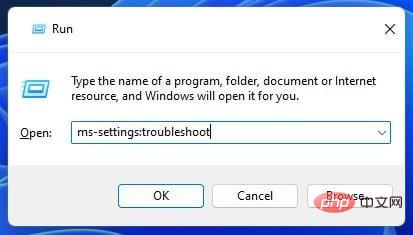
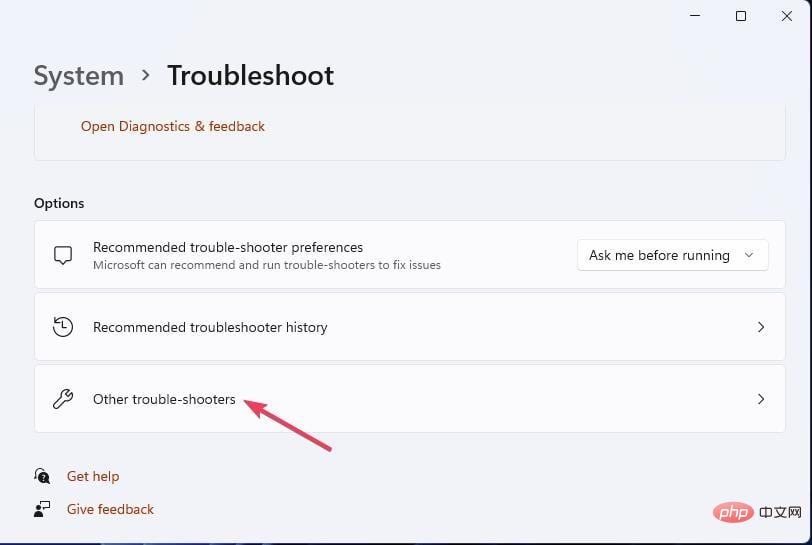
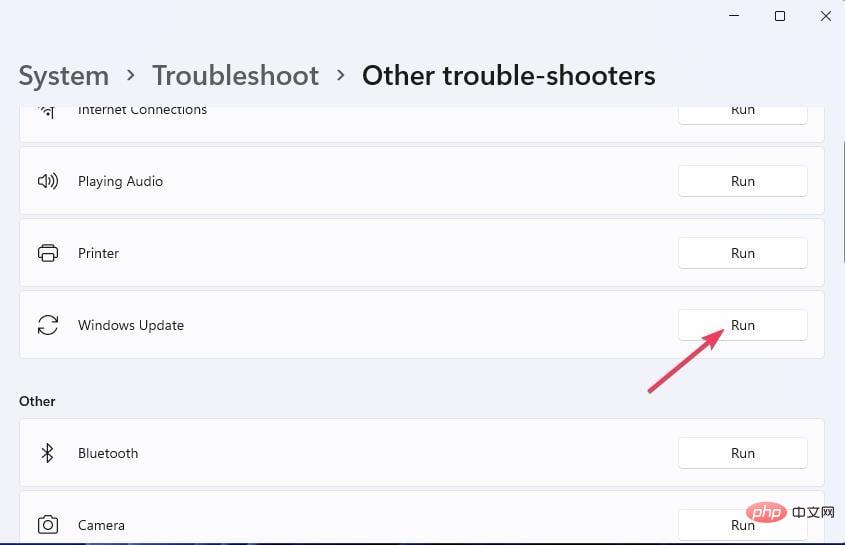
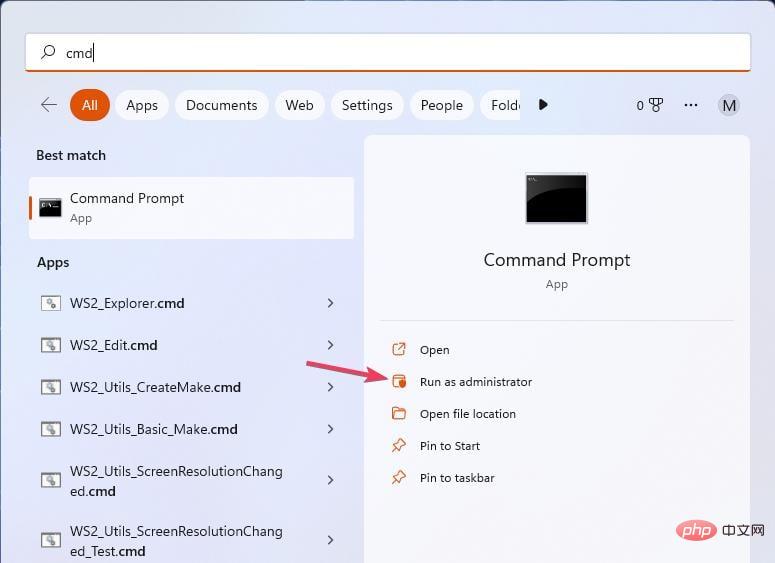
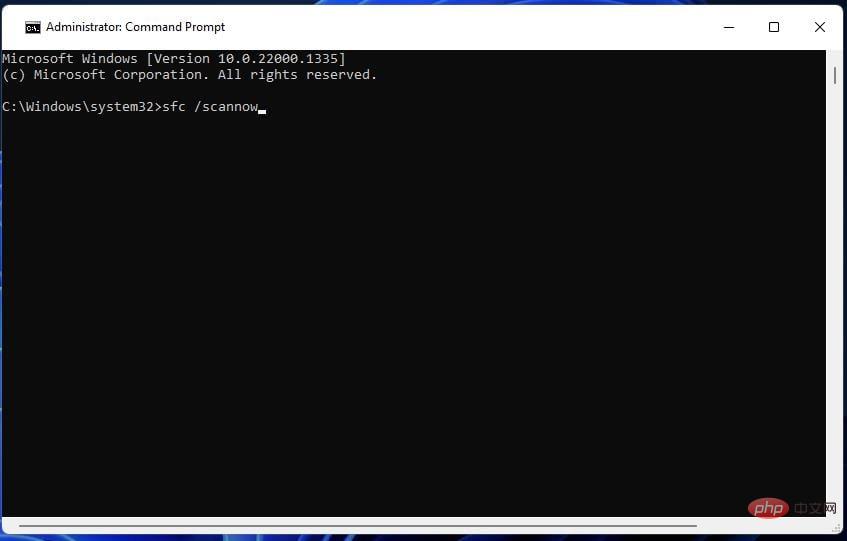
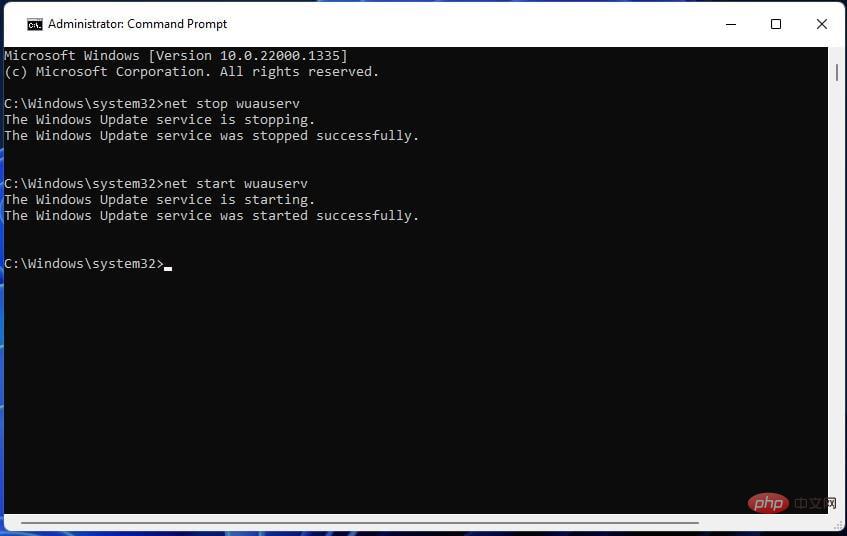
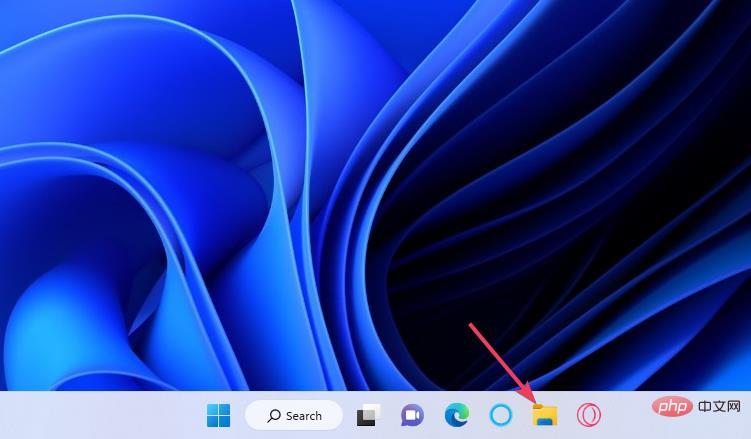 Then open the data store by entering this path in the address bar of Explorer:
Then open the data store by entering this path in the address bar of Explorer: 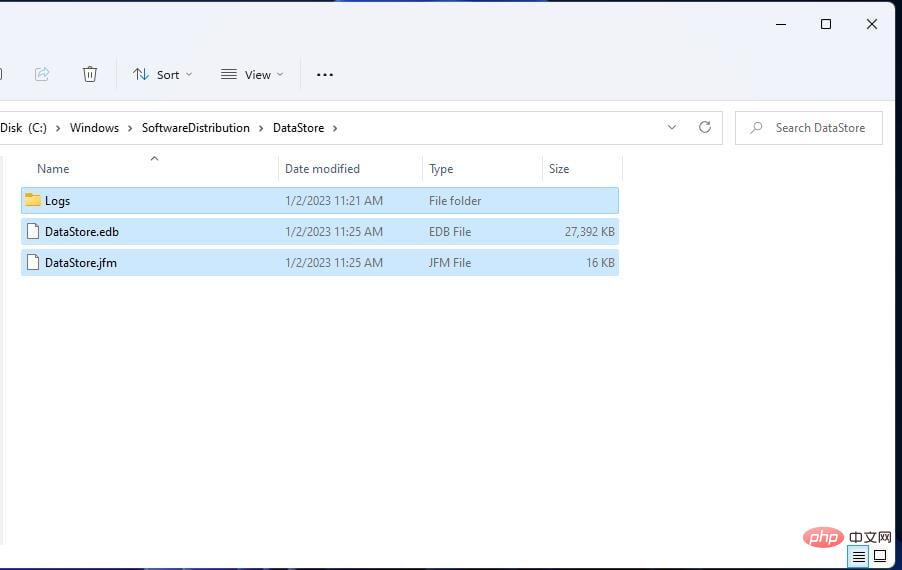 Select everything in the data store by pressing a key combination.
Select everything in the data store by pressing a key combination. 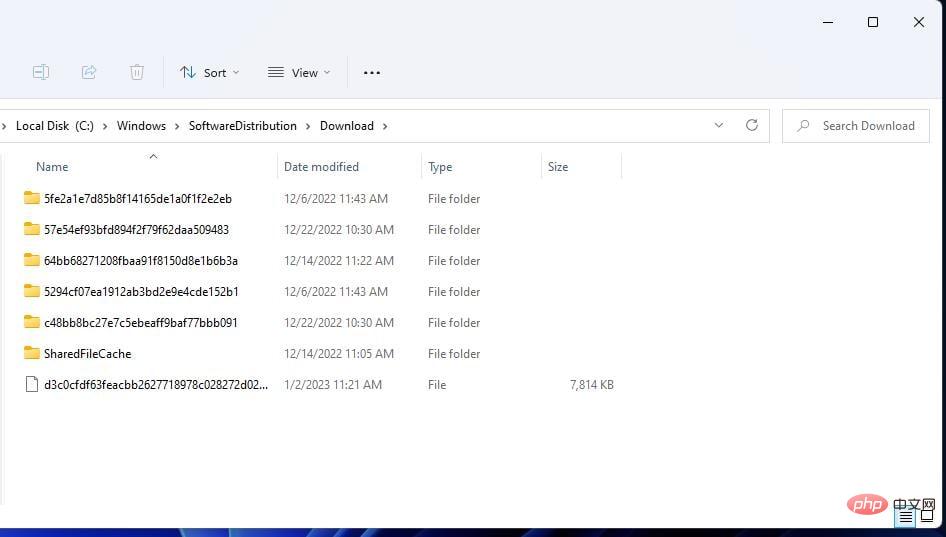 Then restart the service using the following command:
Then restart the service using the following command: 



