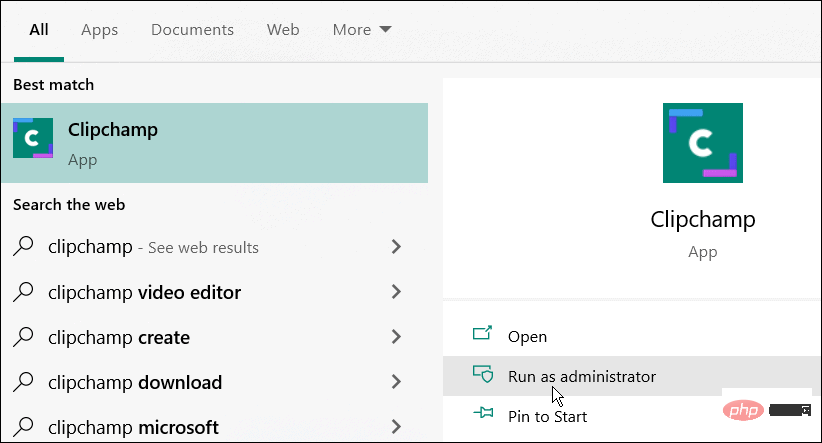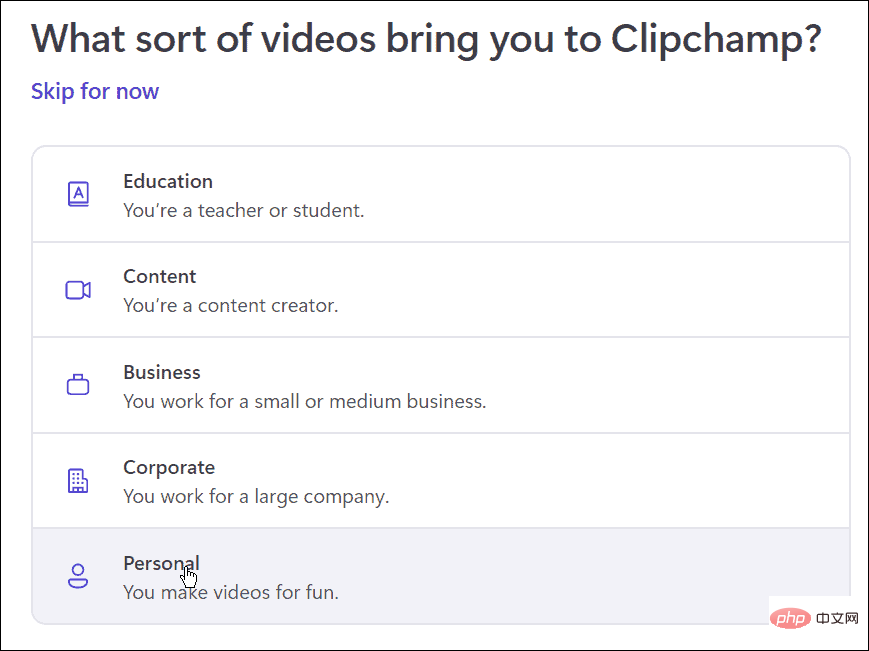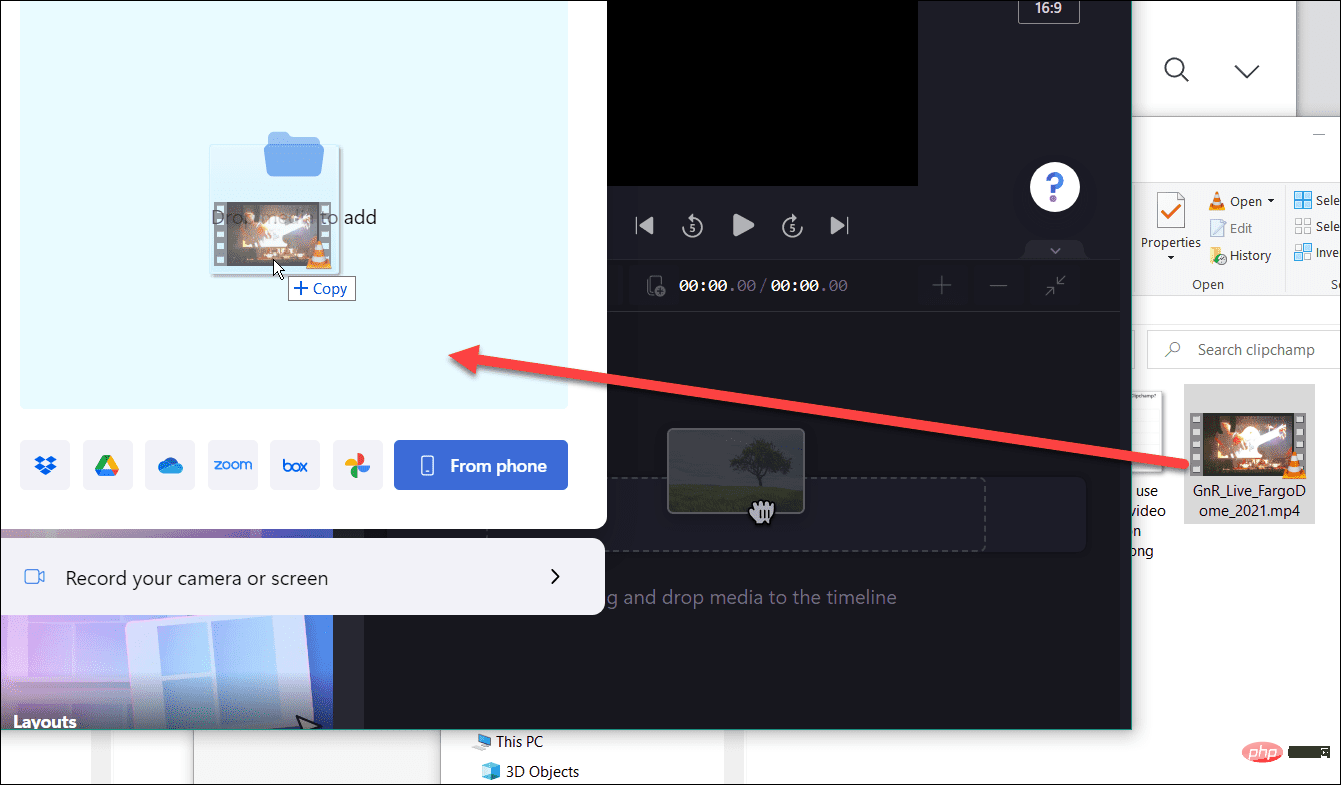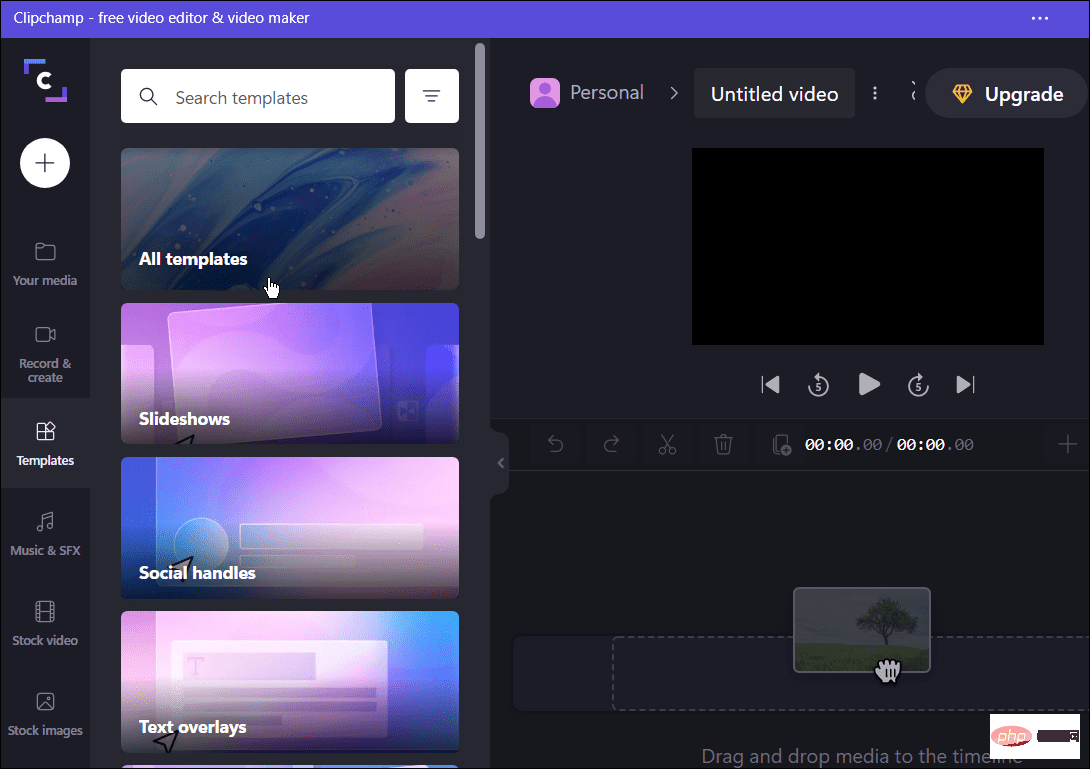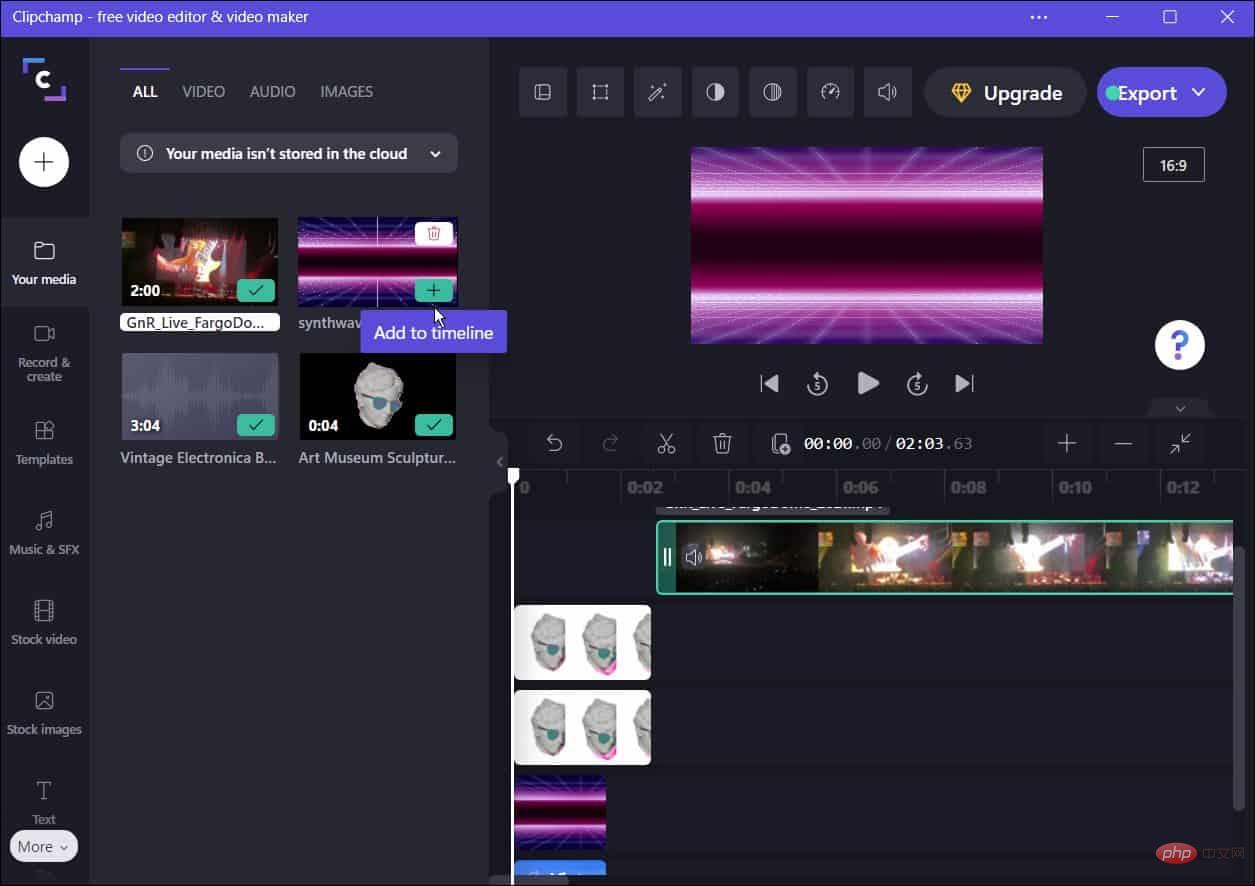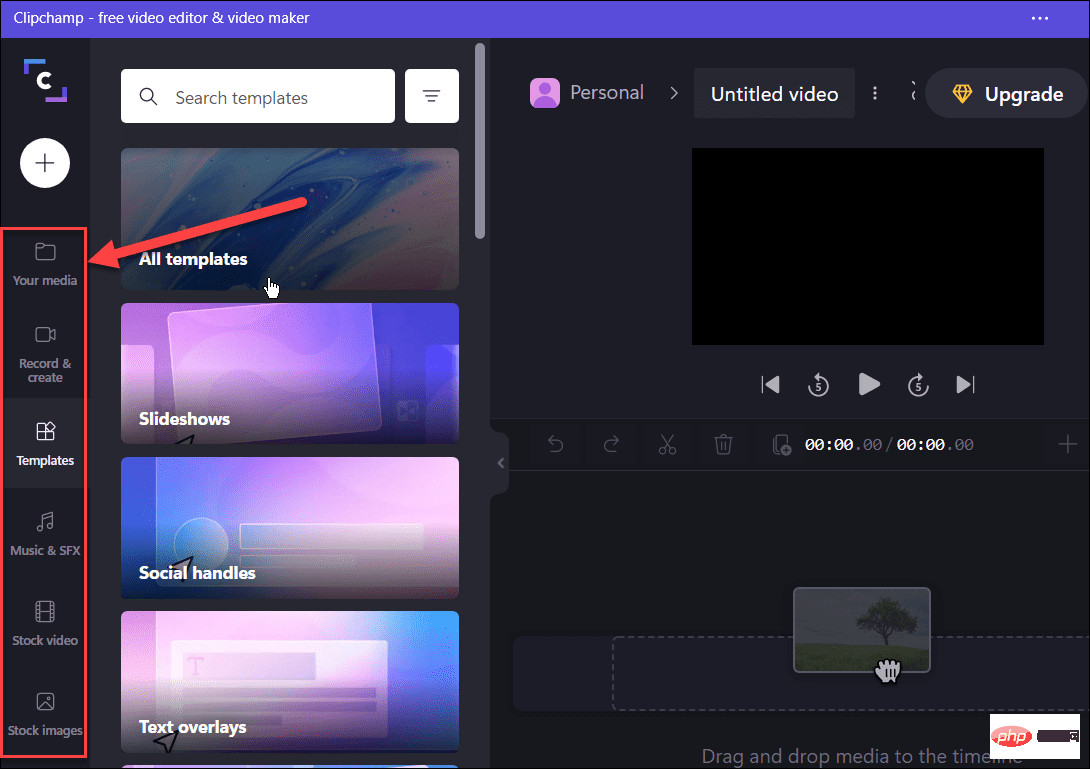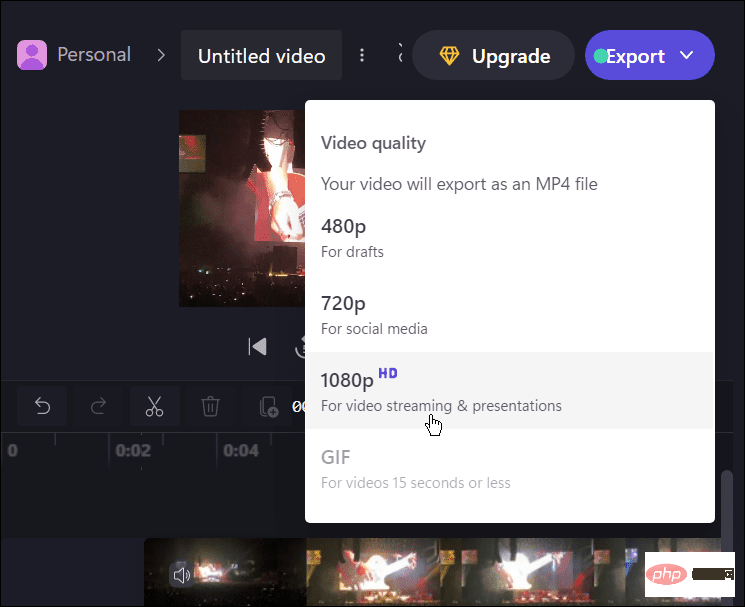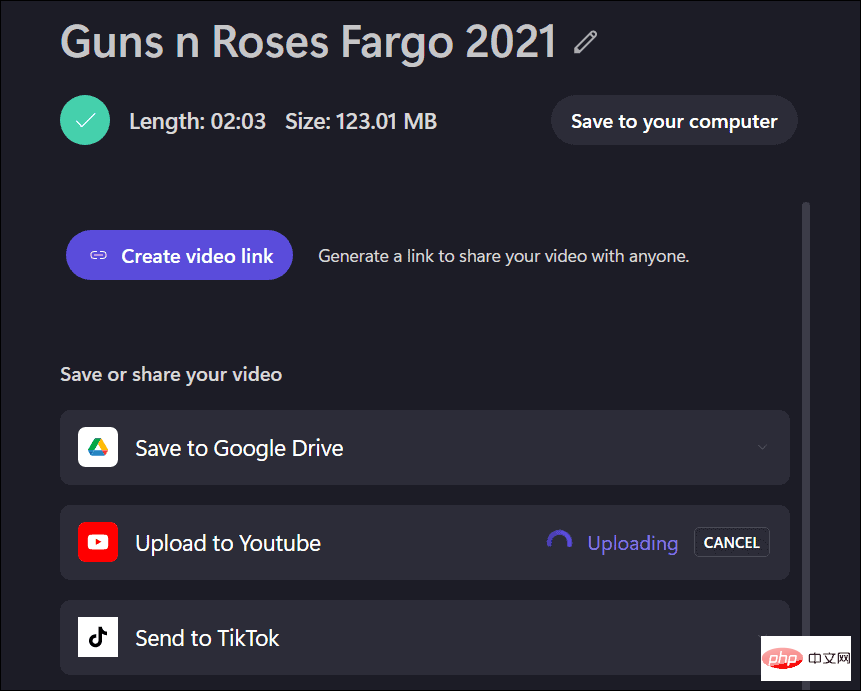How to install and use Clipchamp on Windows
The Clipchamp app is not yet pre-installed on Windows, but this is a future plan. In the meantime, you need to download and install Clipchamp first.
To install and use Clipchamp on Windows 11 and Windows 10:
- Download and install Clipchamp from the Microsoft Store.
- After installation, search for Clipchamp in the Start menu to launch it.
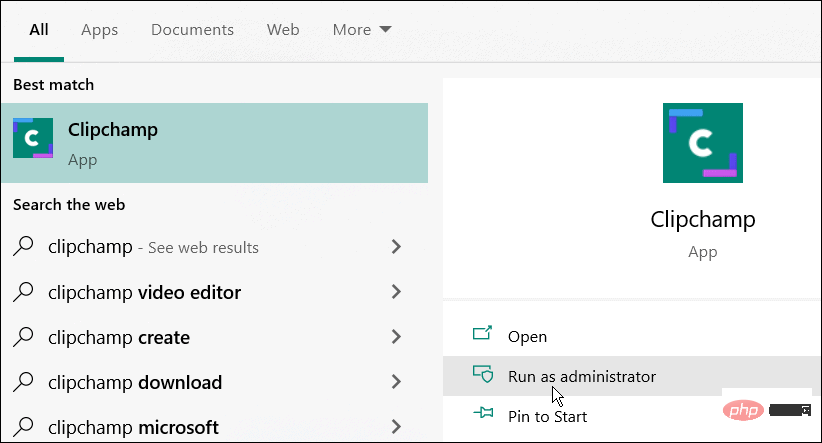
- In the Clipchamp window you will need to sign in with your Microsoft or Google account, or with your own personal email account.

- #Next, you need to choose the type of video you want to create. Clipchamp offers Education, Content, Business, Personal, and Corporate – choose the option you want to use.
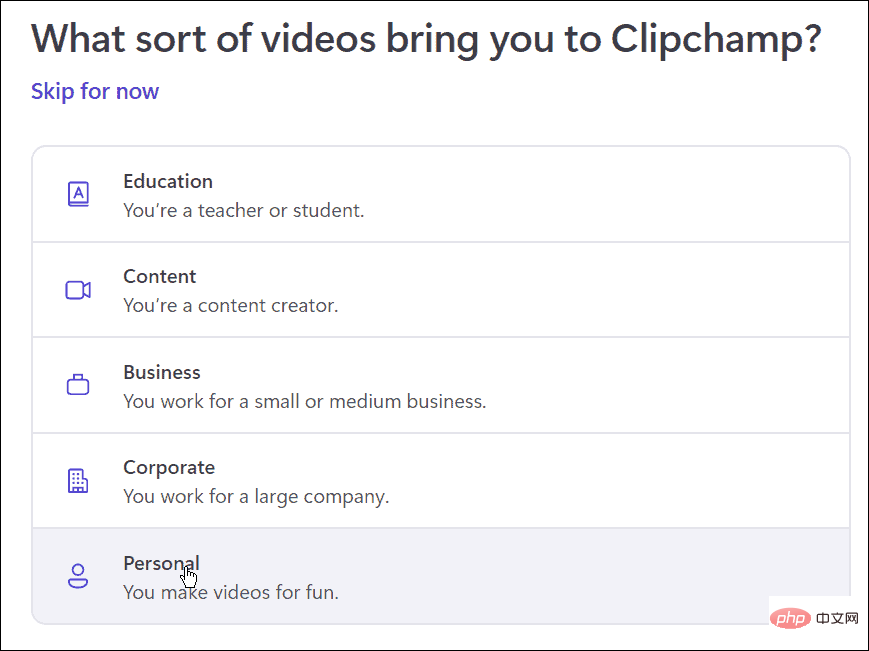
- From the File Explorer window, drag and drop the content you want to use in the video into the Clipchamp window.
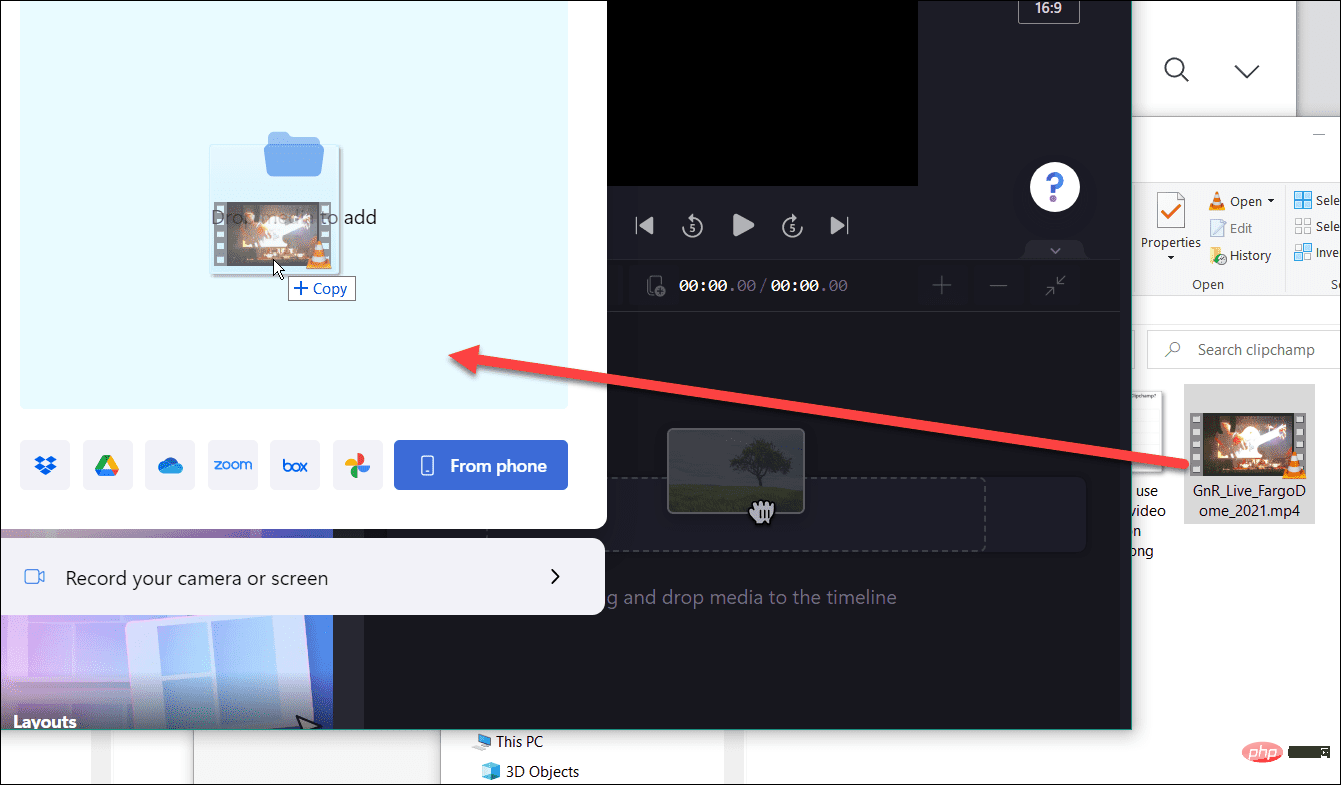
- Choose a pre-made template from the options provided to get started. In the editor, you can shorten or lengthen the templates and video clips you insert.
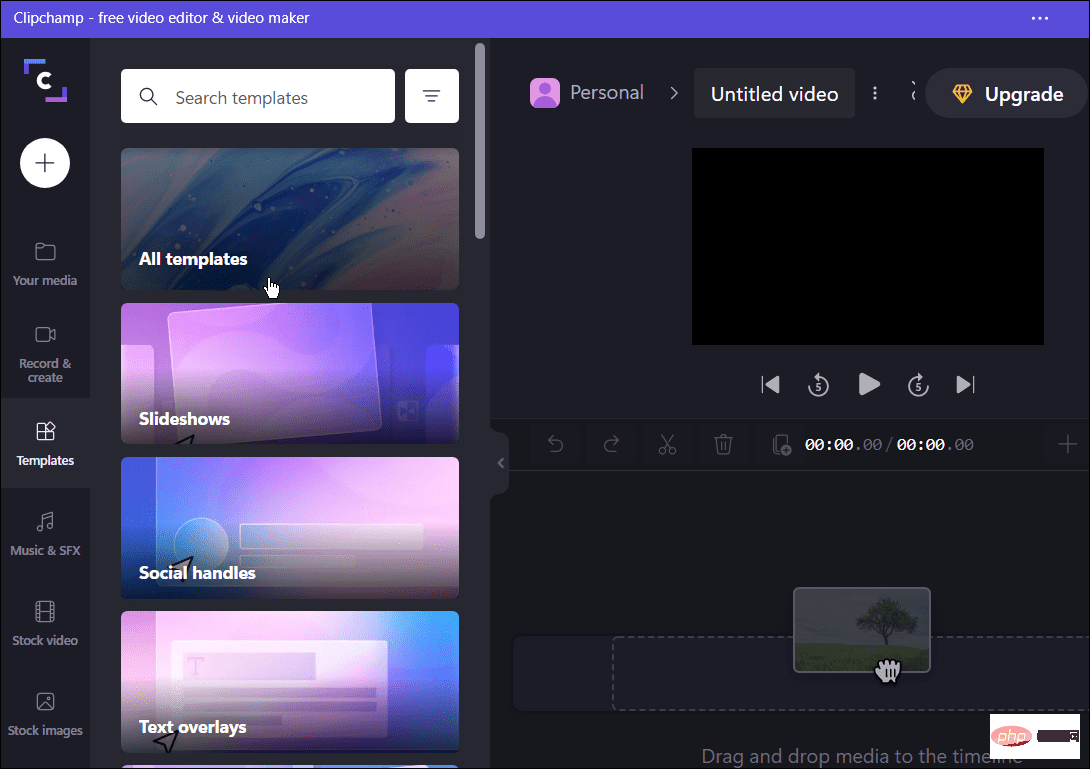
- Once you master the basics, you can edit your video by cutting certain parts, adding or removing effects, and more. It may look simple, but this software has some powerful video editing tools.
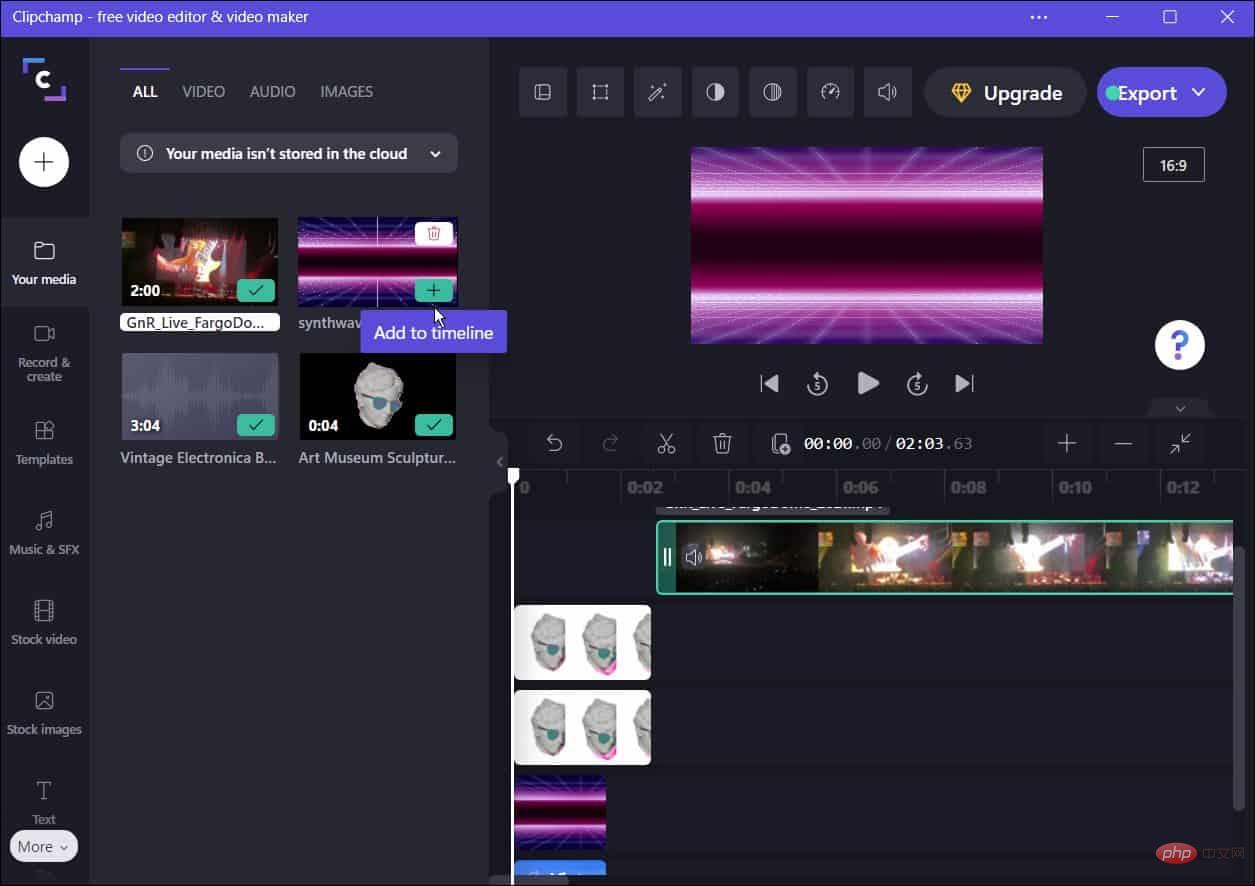
- In addition to editing video and sound effects, Clipchamp also features screen and camera recording, recording webcam, and using text-to-speech.
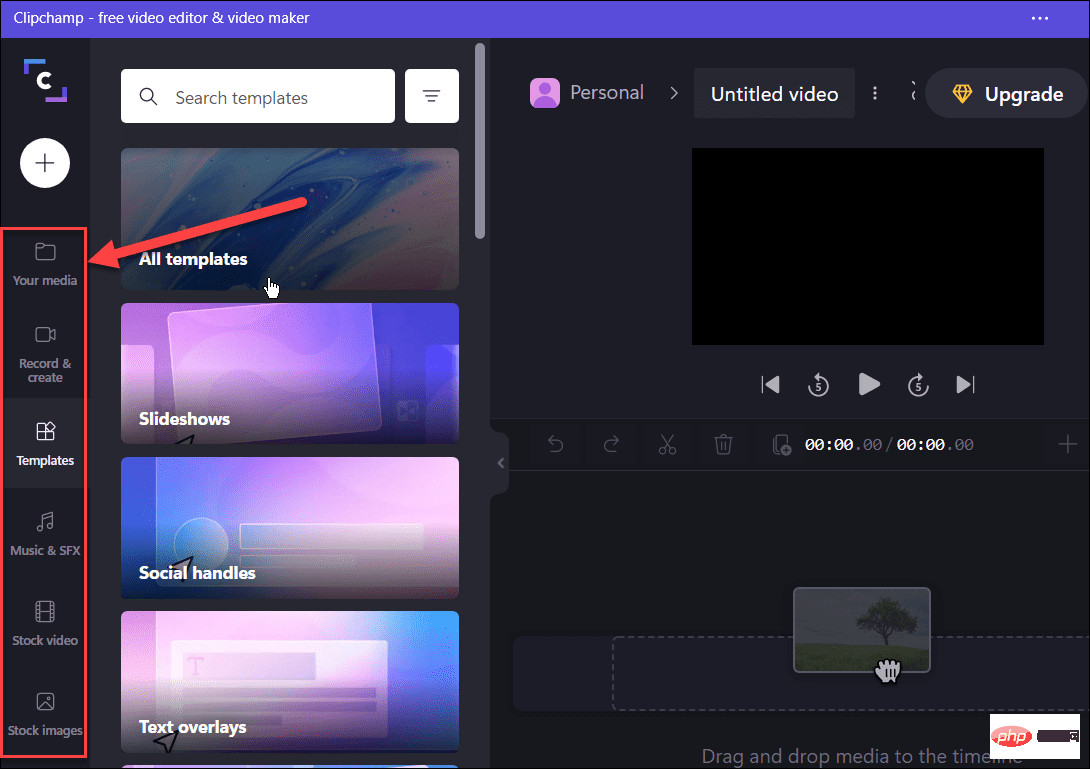
- When you finish the video, click the Export button at the top and select MP4The video quality will It is exported as . You can choose from 480p, 720p and 1080p video resolutions.
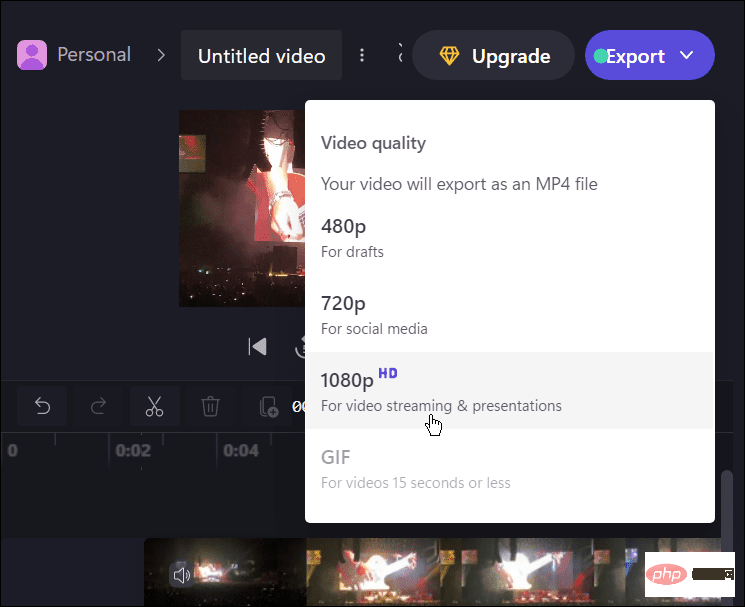
- From the options provided, select the cloud service you want to upload the video to - from Google Drive, YouTube, TikTok, OneDrive and wherever you are Choose from any other services available in your area.
- The upload process will start automatically - wait for the video to upload. The time required will vary based on video size and data connection speed.
- Alternatively, press Save to your computer to save the file to your PC.
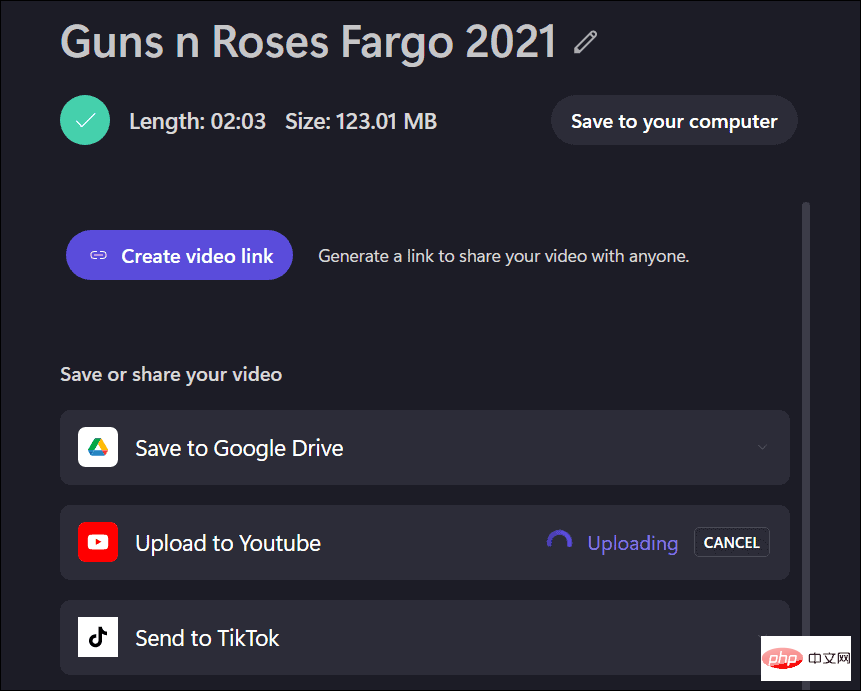
Edit Video on Windows
Clipchamp is a great tool for editing videos on Windows 11 and Windows 10 computers. It's free for personal use, but if you want extra features like cloud storage and unlimited access to inventory content, you'll need to upgrade to a paid plan.
The above is the detailed content of How to use Clipchamp video editor on Windows 11 and 10. For more information, please follow other related articles on the PHP Chinese website!