
System Preferences have been replaced by System Settings in MacOS Ventura, which brings big changes not just in name but in how the system control panel is navigated and where many of the preferences, settings, and switches are located.
You can access the new system settings from the Apple menu as well, but once you get there, it's very different than what you're probably used to as a long-time Mac user. It looks like Apple copied and pasted iPhone settings directly onto the Mac, a change that might upset some people.
If you prefer scrolling through textual lists of settings and toggles rather than using long-established visual cues and familiar icons to navigate, then you'll really appreciate the new and improved System Settings in MacOS Ventura.
However, some users may be confused or troubled by the System Settings interface in MacOS Ventura, so we're providing some tips on how to better navigate and use the System Preferences alternative.
After you open System Settings in MacOS Ventura, you can use the View menu at the top of the screen to access all of your most common preferences Common preferences, including ones that used to have dedicated instant access in System Preferences, such as Time Machine or Software Updates.
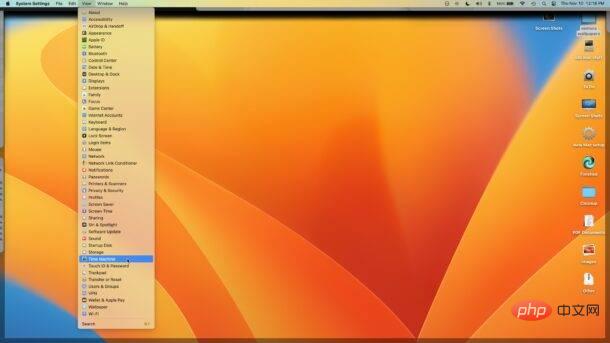
For example, you might want to know"Where is the Time Machine preference in MacOS Ventura System Settings?"
But instead of hunting around until you find it (it's now in the General section), you can use the View drop-down menu to find the preference panel immediately.
The search feature in MacOS Ventura System Settings is more useful than ever because many commonly used preferences and settings are hidden under in submenus and text-based navigation, or generally move around.
You can access the "System Settings Search" function in the upper left corner of the window.
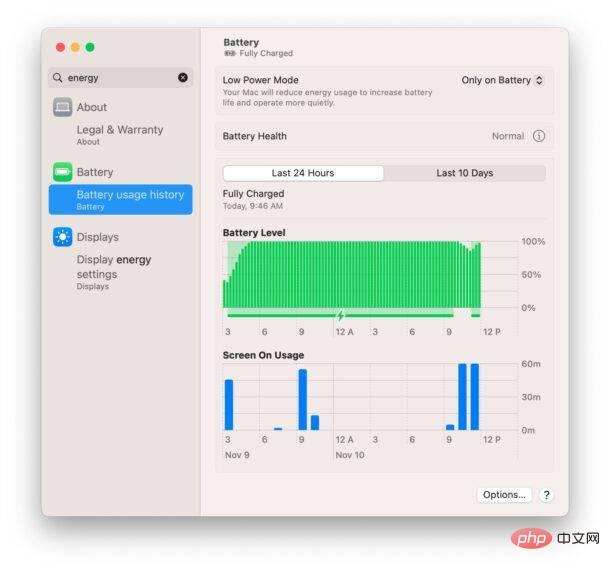
Maybe you're wondering where exactly the Handoff or Universal Control settings disappeared to, or maybe you're trying to find a specific battery setting and using the search function is more efficient than scrolling through a text list. Easy, it's as if your Mac is a larger iPhone setup screen.
Some widely used system preferences on MacOS Ventura have been replaced, moved, or removed entirely.
If you cannot find the System Preferences panel in System Settings, please use the search function first. You may find that the setting has been moved to a different location, such as Sharing which is now strangely hidden under General. If there are no results in the search, System Preferences may have been removed entirely.
One prominent example of the removal of a preference panel in MacOS Ventura is the popular Energy Saver system preference, which has been on Macs since the beginning of Mac OS X, with Apple's environmental and "green energy" in mind Initiative, this is a strange decision. Despite the lack of system preferences, you can still use most features in macOS Ventura by going to the command line, such as scheduling startup/shutdown/wake/sleep.
The above is the detailed content of Find system preferences and use system settings in MacOS Ventura. For more information, please follow other related articles on the PHP Chinese website!




