
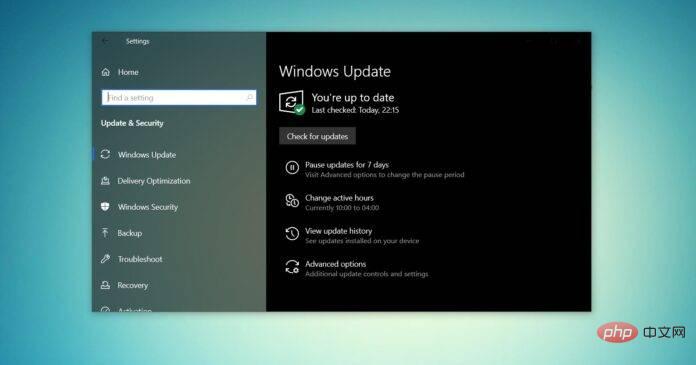
Windows 10 ISO images (version 22H2/November 2022 update) are available for download via the Microsoft website.
According to the tech giant, the Windows 10 22H2 ISO with the latest cumulative update applied is available in all editions, languages and two formats (64-bit and 32-bit).
The Windows 10 version 22H2 update was released in November 2021, and Microsoft has confirmed that the update is now widely available. This means that most users will see it when they manually check for updates. If you don't see the update, you can download an ISO of Windows 10 (version 22H2) to update your device now or perform a clean installation.
To download the ISO file for Windows 10 November 2022 Update (version 22H2) from the Microsoft website, you have two options – change your browser user agent to download directly or try the Media Creation Tool.
For those who need the ISO image immediately, follow the tutorial to get the direct download link (valid for all versions) to download Windows 10 November 2022 Updated:
The link generated from Microsoft servers will automatically expire 24 hours after creation, it is recommended to complete the download within one day by following the highlighted steps below.
To download the latest Windows 10 ISO, use the following steps:
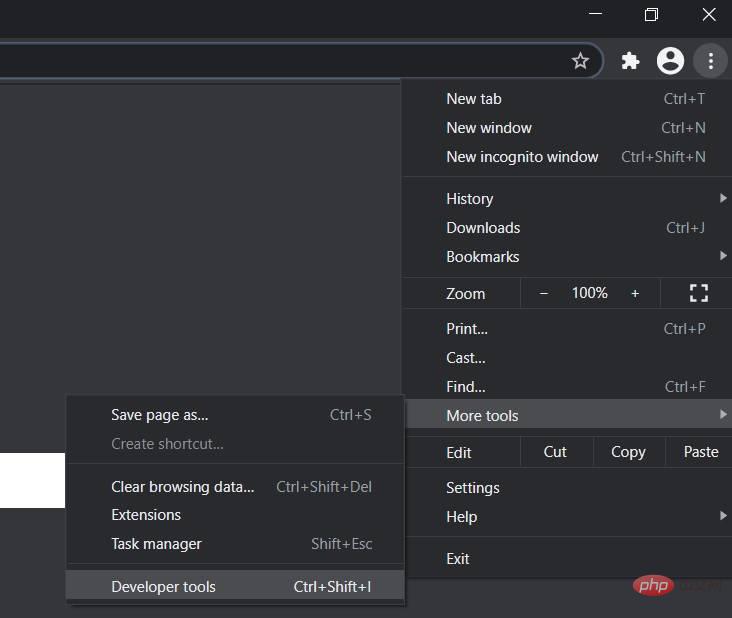
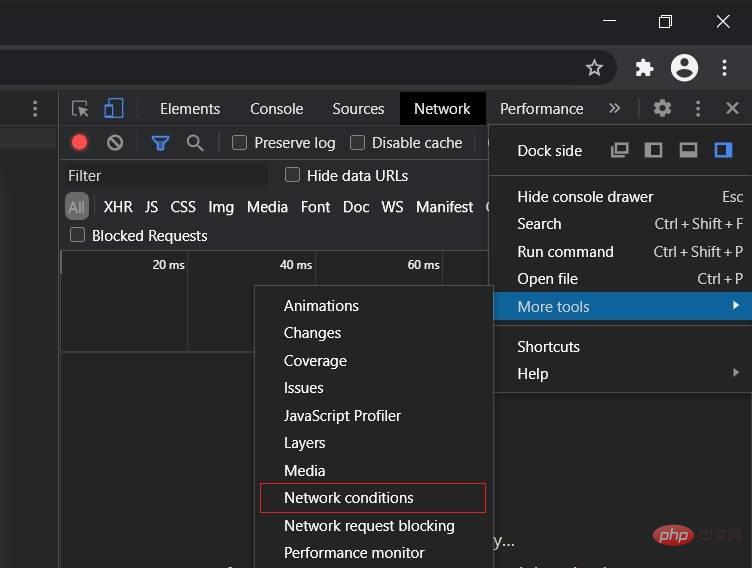
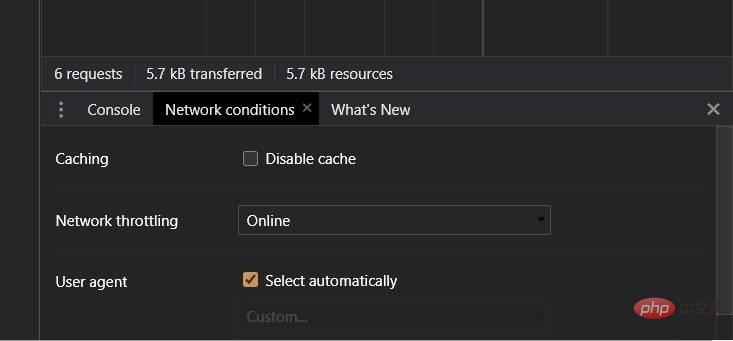
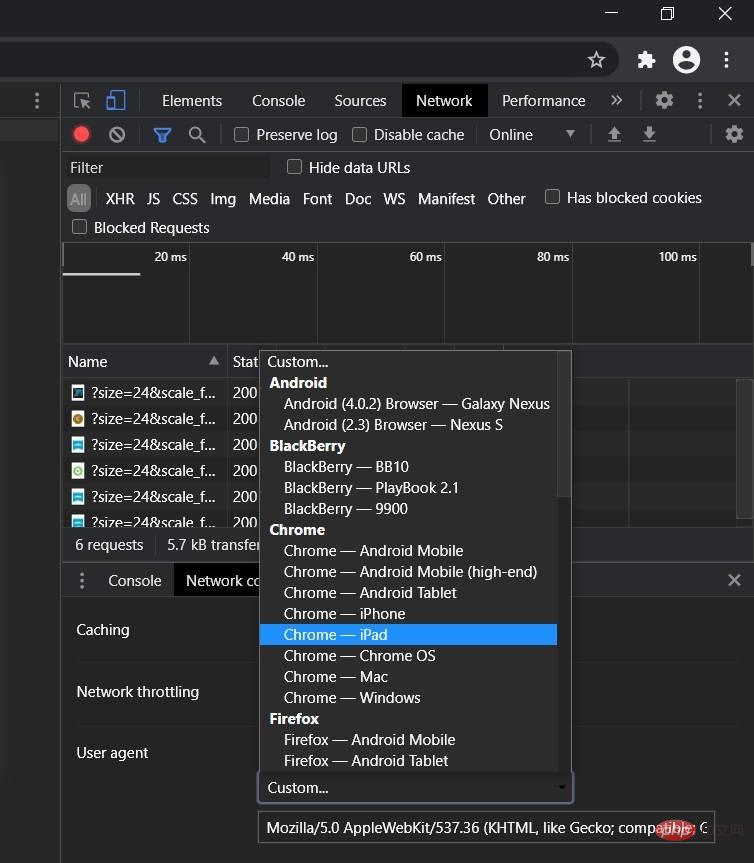
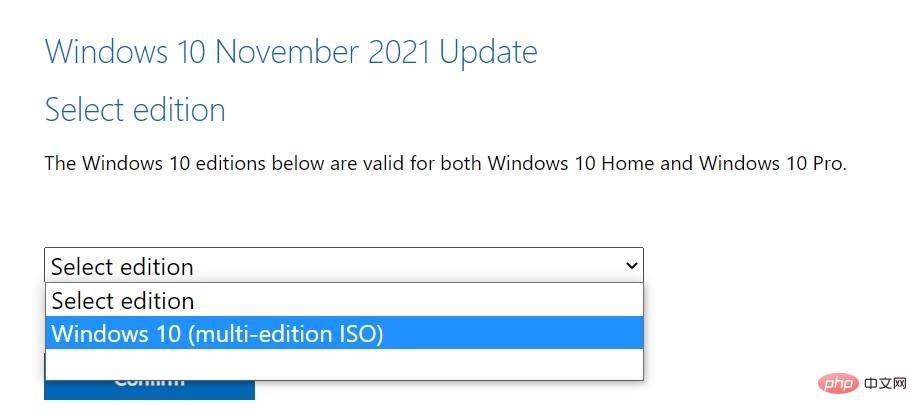
You need to follow these steps because Microsoft’s Download Center is designed to force the use of the Media Creation Tool when accessing the website on a Windows 10 PC.
When you perform the above steps, you are letting your web browser pretend that you are using another operating system. So when you refresh the page in your browser after changing the user agent, Microsoft's website will offer you the Windows 10 ISO instead of the media creation tool.
If you followed these steps correctly, the download of the media images will begin and you can safely close the developer window.
The Windows 10 Media Creation Tool is also a good way to reinstall the operating system by downloading the necessary files from Microsoft.
To download the ISO using Media Creation Tool, follow these steps:
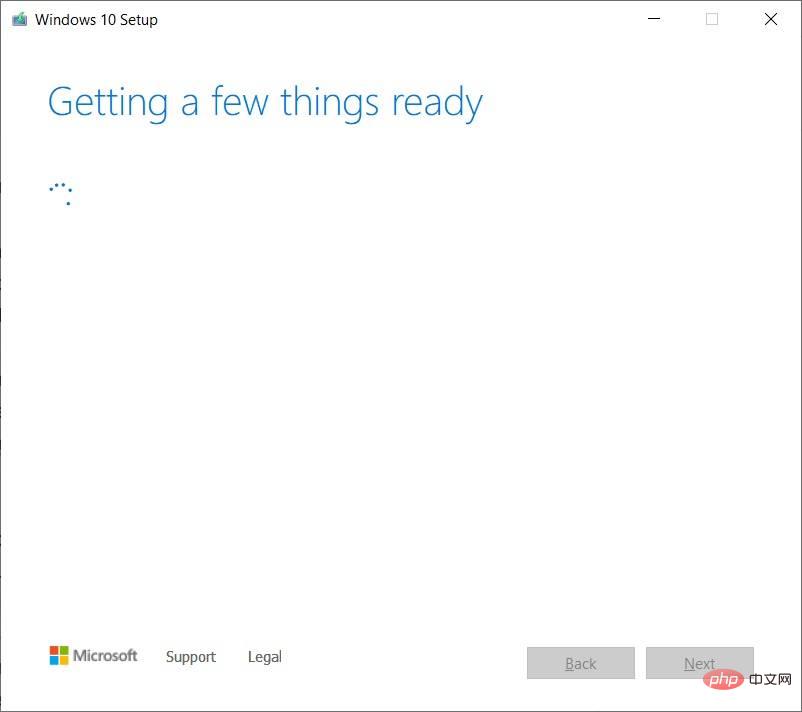
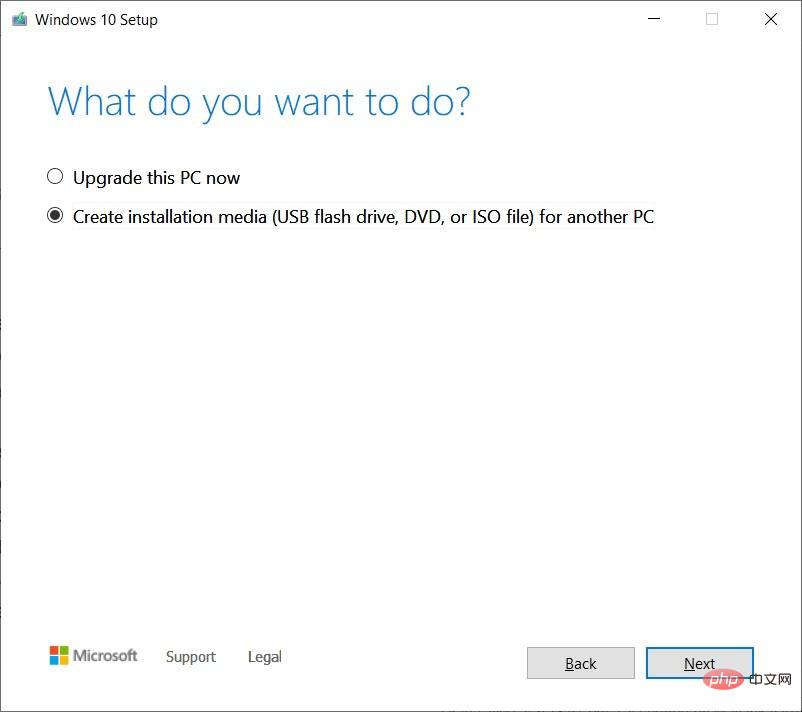
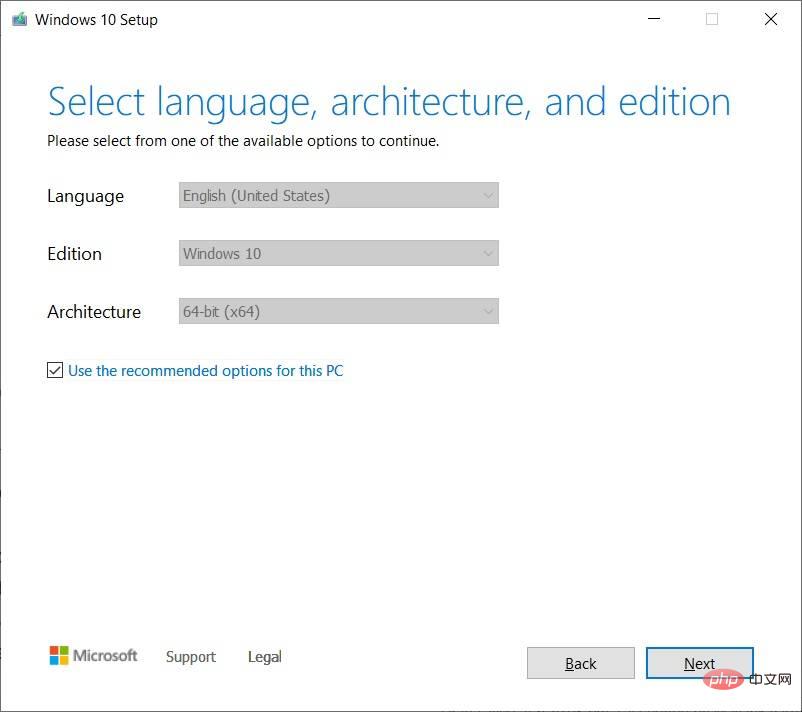
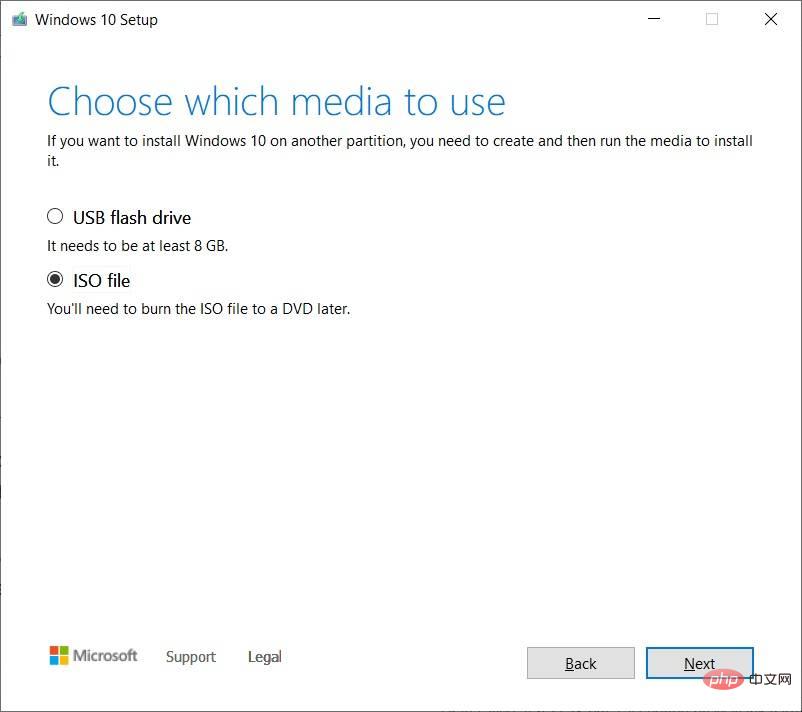
Windows 10 22H2 ISO files can be used in a variety of ways. If Media Creation Tool and other programs are not working, you can use it to manually install the latest updates of your operating system without losing files/applications.
Before you start using media files, you need to understand how it works.
ISO images contain installation files for Windows 10 and the latest cumulative and feature updates.
On Windows 10, there are many tools to open these media files. However, you can always use File Explorer, which has built-in functionality to mount the ISO locally without the need for additional third-party software.
To update your device to Windows 10 version 22H2 using an ISO file, follow these steps:
Windows 10’s Setup.exe and Media Creation Tool are the two easiest ways to complete the installation of any feature update. Windows Update and Update Assistant Tools sometimes lag while rolling out new versions, but don't stop when you download updates manually.
ISO files are also perfect if you want to clean-install the operating system or build a USB flash drive to install Windows 10 on another machine.
In our testing, we observed that the size of the Windows 10 22H2 ISO is 5.8GB, which means it should not be downloaded on metered/limited data connections. If you are using a mobile phone, make sure you have at least 6 GB of data.
It's also worth noting that the link will expire after 24 hours and the download will not resume.
The above is the detailed content of Download the Windows 10 22H2 ISO image (offline installer). For more information, please follow other related articles on the PHP Chinese website!




