
Ctrl alt del is a common key combination used by Windows users to open Task Manager. They usually exit unwanted applications from the manager menu to free up some space on their computer. The Control Alt Delete Mac variant lets you open the Force Quit menu. If Mac users want to exit the program causing the problem or view open programs, they can interact with the menu to investigate further.
If you have any malfunctioning applications, you must use this key combination to get rid of them and start using your Mac again at full capacity. There are several ways to "force quit" an application on a Mac computer. If you want to know the shortcut for the Control Alt Delete Mac variant, follow these steps:
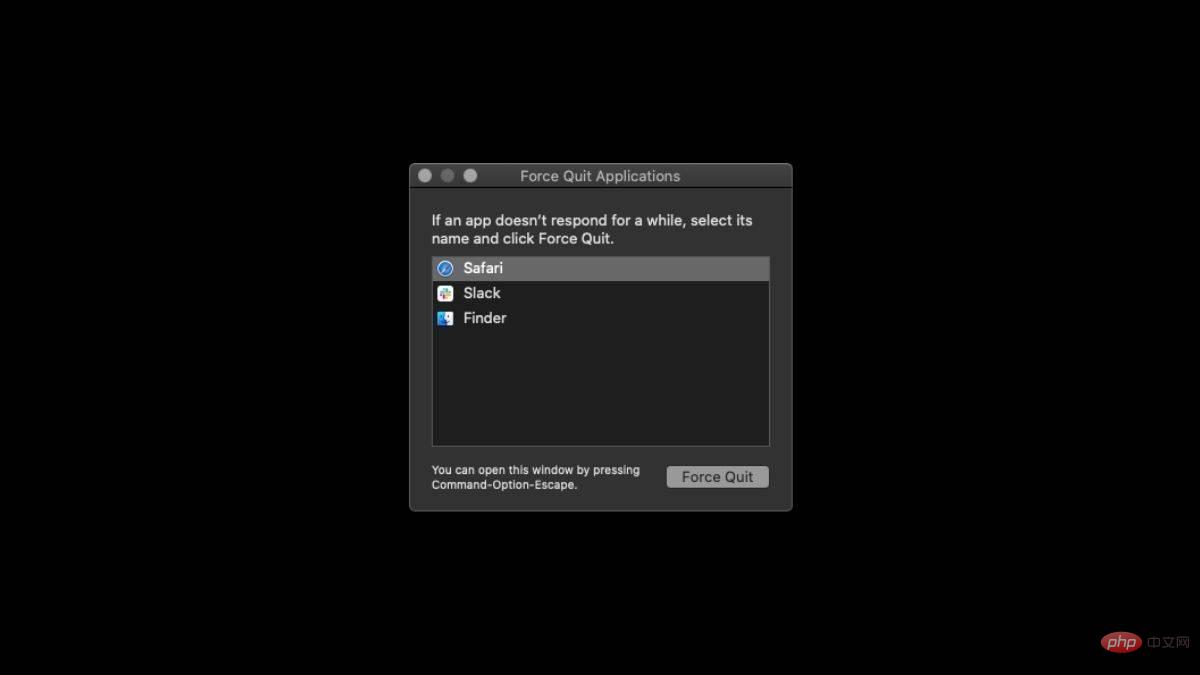
The Force Quit menu on Mac is a feature that allows users to quickly and easily close unresponsive or malfunctioning applications. When apps freeze or stop responding on your Mac, it can be frustrating and can lead to other problems with your system. The Force Quit menu provides a way to forcefully close such applications and free up system resources.
In other words, it is the "Task Manager" for Ctrl Alt Delete on Mac.
In addition to pressing the Command Option ESC key, you can try four different ways to force quit the application. This means there are five different variations of Ctrl Alt Del Mac. Let’s take a look!
If an app becomes unresponsive and you want to easily force quit, just right-click its icon on the Dock and select "Force quit". This will help you get rid of the unresponsive application and if you want to run it again, just left click on its icon.
In the upper left corner of the screen, you will see an "Apple" icon. Apple Menu can be used for various operations, exiting an application is one of them. Once you click on the Apple icon, you will see the Force Quit option.
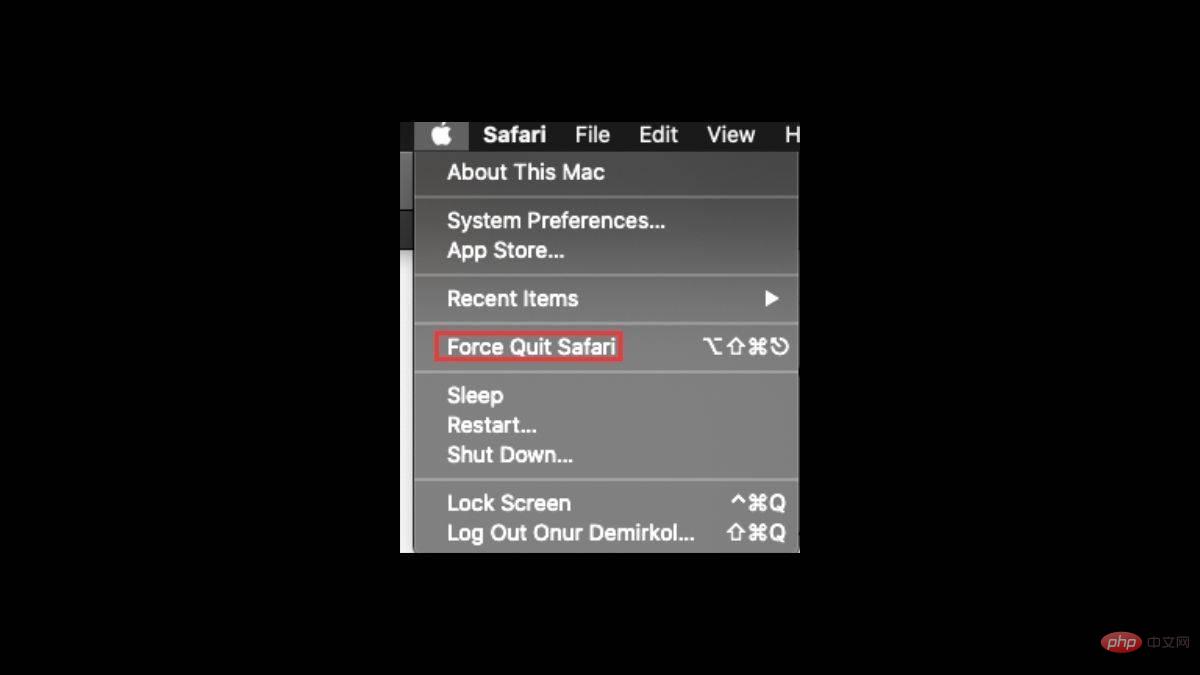
Terminal is probably the trickiest Control Alt Delete Mac variation because you need to know the correct prompts. It is a command-based tool that includes the ability to force close applications on your Mac. Once you have your terminal open, type "killall" followed by the name of your application. For example, "killall Safari". If you're not sure which app is causing the problem, type "top" to see all running apps.
On the left you will see that all applications have a PID number. After you determine which application is causing the problem, you can return to step one by typing "Q" into the terminal followed by the "killall" command, followed by the PID number of the offending application. For example, "killall 1703".
Activity Monitor is actually Windows’ Task Manager. You can see in the list which application consumes how much computing power. Simply double-click the application you want to terminate and click "Exit," or click the "X" in the upper left corner of the screen and confirm the process.
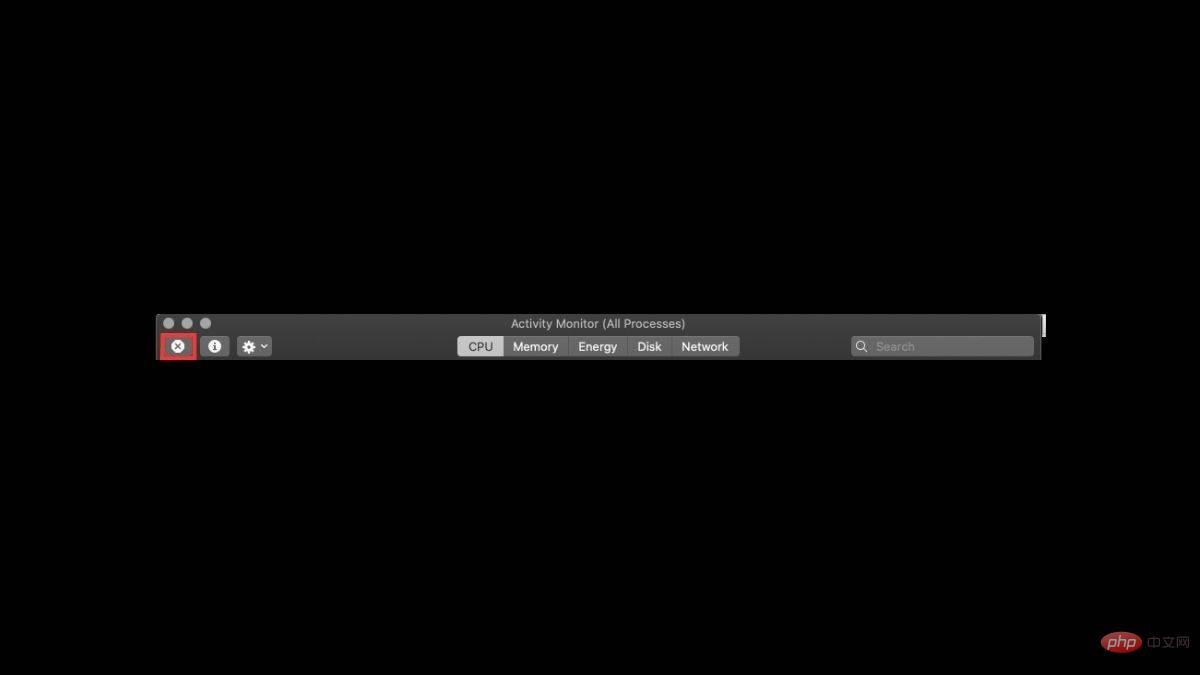
Mac has different features like Mission Control and sometimes using them can be a bit difficult for Windows lovers. Changing your password on a Mac requires another key combination. To do this, just press the Control Fn Delete ( Ctrl Option Fn Delete ) key to reset your password on your Mac computer.
The above is the detailed content of How to Control + Alt + Delete: Mac Tutorial. For more information, please follow other related articles on the PHP Chinese website!




