
Many iPhone users complain that they suddenly cannot find the Settings icon on their iPhone, and they are not sure why or how it happens because the Settings app/icon can never be deleted from any iPhone.
After doing some research on this issue, we learned that the settings icon may have been dragged and added to one of the custom folders made by the user. In order to fix this issue, what users can do is they need to reset the homepage layout on their iPhone, which will rearrange the app icons back to their original layout.
This article demonstrates how to fix missing settings icon on iPhone using some simple steps explained below.
Step 1: After unlocking your iPhone, go to the home screen.
Step 2: Open the search bar on your iPhone by swiping down on the bottom of your iPhone.
Step 3: Once the search bar appears, type Settings in the bar and click the Settings icon in the search results, as shown in the screenshot below Show.
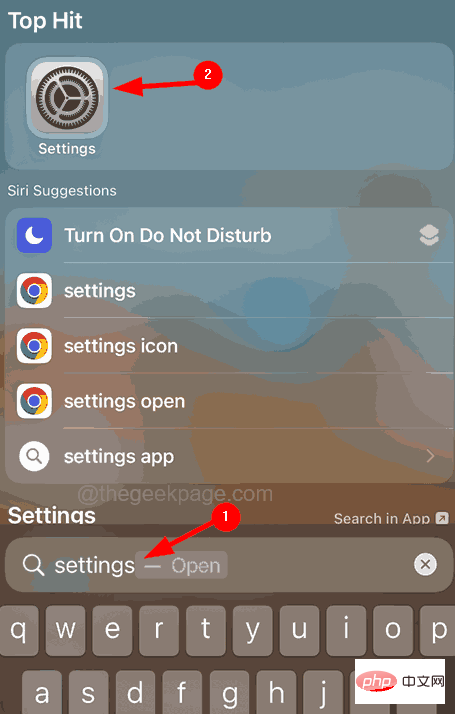
Step 4: Now, once the settings page opens, click on the "General" option as shown below.
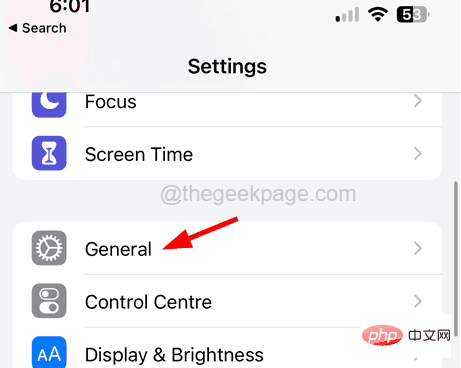
Step 5: Scroll down the General page to the bottom and select the Transfer or Reset iPhone option with one click.
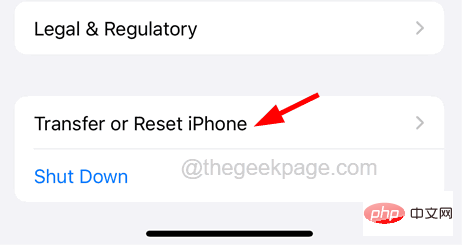
Step 6: After that, click on the Reset option at the bottom.
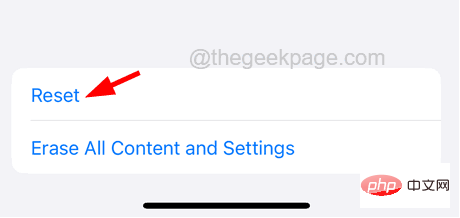
Step 7: This will pop up a context menu window on the screen.
Step 8: Select Reset Home Screen Layout Click option as shown below.
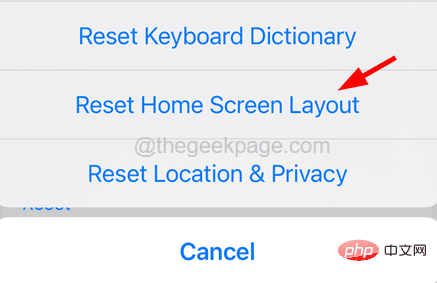
Step 9: Click directly on Reset Home Screen to confirm the options in the pop-up window.
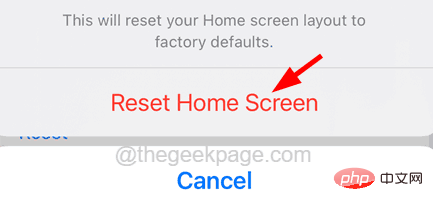
This will start resetting your home screen layout, and once completed, you will see the Settings icon appear on your iPhone's home screen again.
The above is the detailed content of How to Fix Missing Settings Icon on iPhone. For more information, please follow other related articles on the PHP Chinese website!
 Mobile phone root
Mobile phone root
 Projector mobile phone
Projector mobile phone
 The phone cannot connect to the Bluetooth headset
The phone cannot connect to the Bluetooth headset
 Why does my phone keep restarting?
Why does my phone keep restarting?
 The difference between official replacement phone and brand new phone
The difference between official replacement phone and brand new phone
 Why does my phone keep restarting?
Why does my phone keep restarting?
 Why can't my mobile phone make calls but not surf the Internet?
Why can't my mobile phone make calls but not surf the Internet?
 Why is my phone not turned off but when someone calls me it prompts me to turn it off?
Why is my phone not turned off but when someone calls me it prompts me to turn it off?




