
Windows 11 will receive new notifications for those running the operating system on unsupported PCs. The recent Windows 11 Dev Channel build 22557 also has what some may consider an annoying watermark on the desktop screen that says "System requirements not met." If you don't find it on your desktop screen even though you're running on an unsupported PC, consider yourself a bit lucky, or maybe unlucky if you want to be reminded. 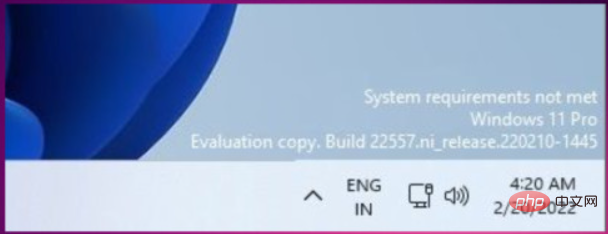
People running Windows 11 on unsupported systems are more likely to be aware of this and may not need to be reminded via notifications or watermarks. So, if you wish to remove this "System requirements not met" watermark from your desktop, try this method, which involves slight modifications to new registry settings that appear to have been added in Build 22557.
Before you proceed, it's worth noting that incorrect registry edits may damage your installation, so do so at your own risk.
If you don't find " UnsupportedHardwareNotificationCache", you can also create the key yourself by:
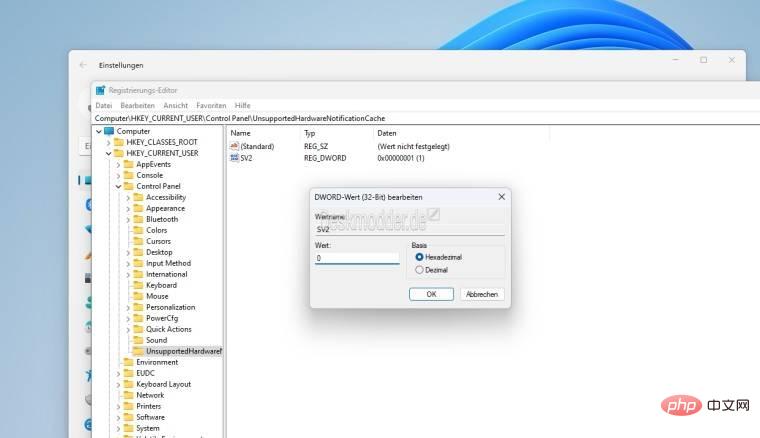
After this, the watermark and settings notification should disappear.
The above is the detailed content of Windows 11 'System requirements not met' watermark? How to delete, operation tutorials and methods. For more information, please follow other related articles on the PHP Chinese website!
 vista key activation code
vista key activation code
 What are the methods to change IP in dynamic vps instantly?
What are the methods to change IP in dynamic vps instantly?
 How to solve the problem that this copy of windows is not genuine
How to solve the problem that this copy of windows is not genuine
 What should I do if my QQ account is stolen?
What should I do if my QQ account is stolen?
 What is the difference between TCP protocol and UDP protocol?
What is the difference between TCP protocol and UDP protocol?
 How to solve 0xc000409 error
How to solve 0xc000409 error
 How to solve the problem that document.cookie cannot be obtained
How to solve the problem that document.cookie cannot be obtained
 What do computer software systems include?
What do computer software systems include?




