
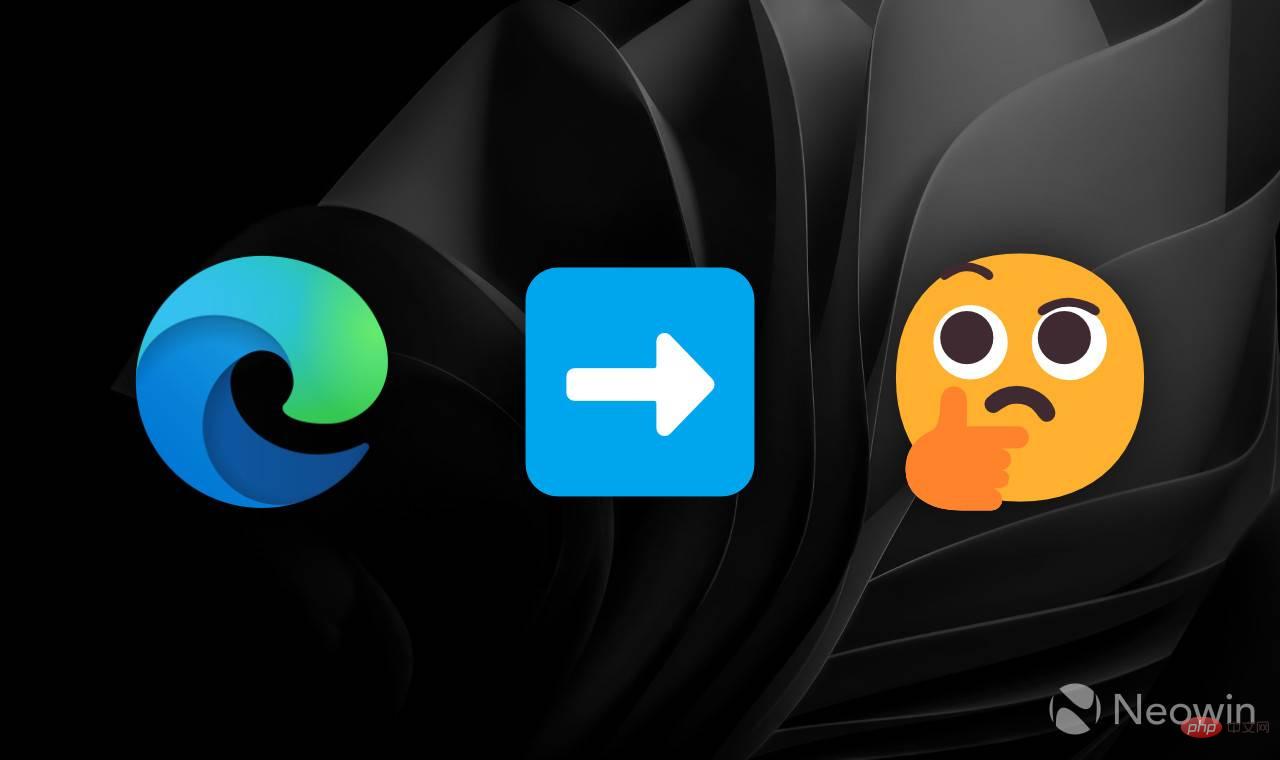
The recently released Microsoft Edge 108 doesn’t offer many exciting features or improvements. Additionally, an unannounced change may confuse or even upset some users. The latest version automatically hides the forward button, leaving only back and reload by default. Not everyone will be happy with Microsoft changing the way the standard navigation controls work, so here's a little tutorial showing how to bring back the forward button in Microsoft Edge 108.
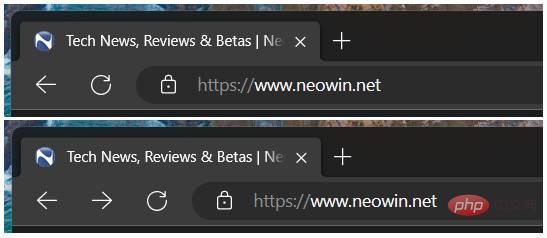
It’s worth noting that the forward button in Microsoft Edge isn’t gone forever. The browser hides it by default when navigating forward is not possible—the button only automatically appears on the toolbar after you navigate backward. Some users will appreciate a neater toolbar, while others won't like an ever-changing set of buttons (such as the standard location of the Start button in Windows 11). Here's how to restore the forward button's original behavior in Microsoft Edge.
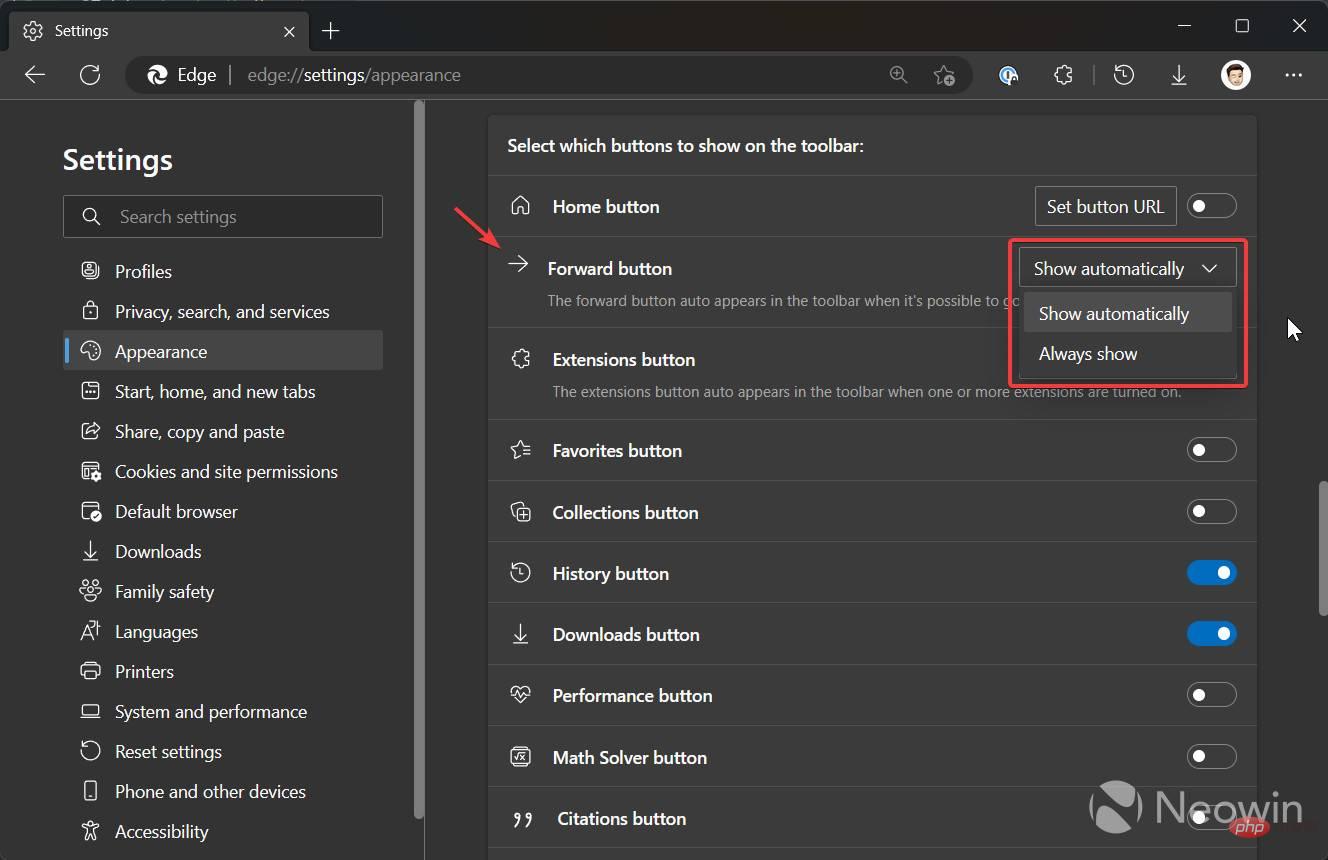
The above is the detailed content of How to enable the forward button in Microsoft Edge. For more information, please follow other related articles on the PHP Chinese website!




