
Driver errors often occur when users try to upgrade their operating systems. The same goes for the 0xc1900101 driver error that we are going to solve today.
The full error message says there were some problems installing the update, but we'll try again later. If you keep seeing this and want to search the web or contact support for information, this may be helpful: (0xc1900101).
These errors are triggered by a variety of driver-related factors: users have not installed the latest driver updates on their computers, some drivers are incompatible with the latest Windows 11 versions, and more.
Many users trying to upgrade to Windows 11 reported that they were unable to complete the upgrade process due to a series of 0xC1900101 errors. As a quick reminder, the 0xC1900101 error is specific to driver issues.
The 0xc1900101 installation error occurs on Windows 11 when there is a problem with Windows Update. Therefore, running the troubleshooter may help. See the linked article for more solutions to this problem.
Luckily, this tutorial will help you fix driver errors and many similar issues on multiple Windows platforms, so be sure to keep reading.
The following are driver-related errors you may encounter when upgrading to Windows 11:

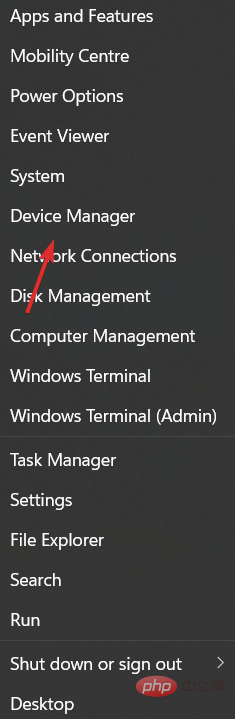
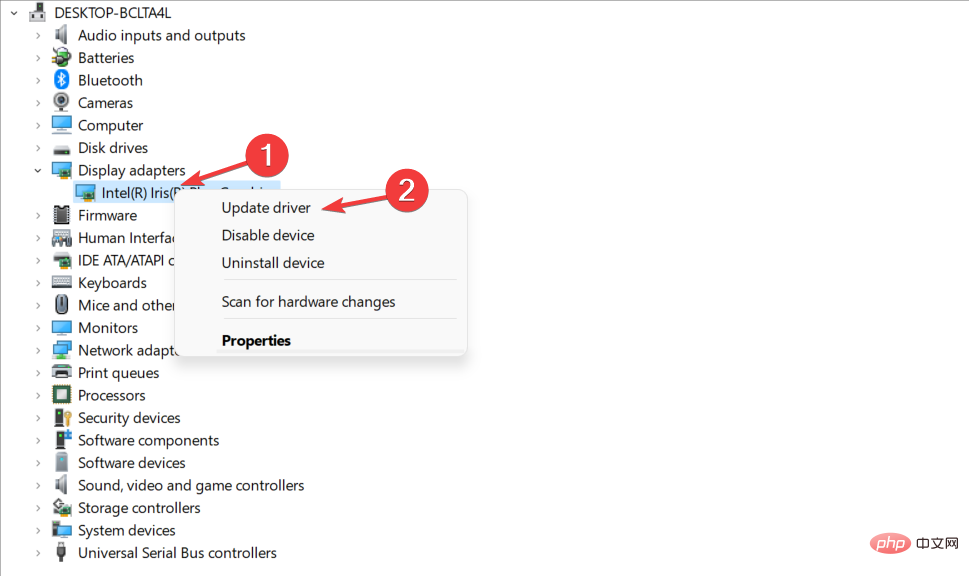
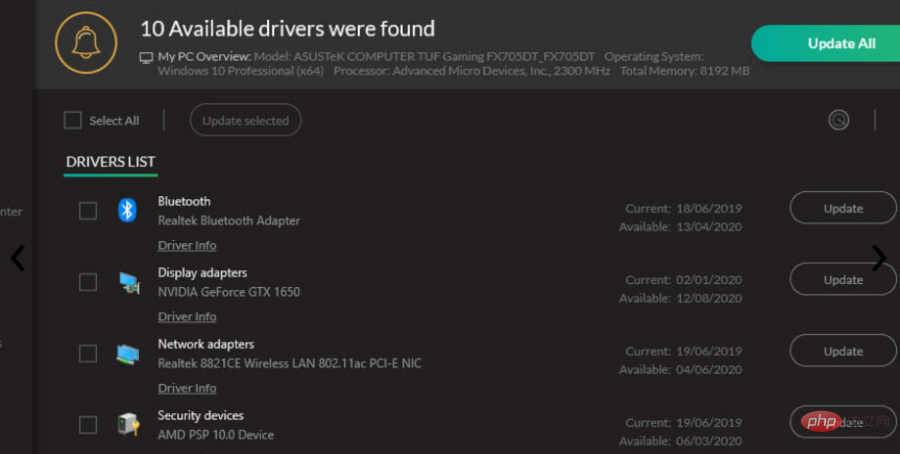
DriverFix to automate this operation.
It's much easier than using any of the methods listed above because you can just launch the program and your drivers will be as good as updated and repaired. DriverFix is almost completely automated, so it downloads and installs the correct drivers on its own, and you only have to restart your PC to apply the changes. Also, you should know that using this software will improve your PC functionality by repairing or updating old drivers, thus increasing the performance of your hardware.⇒ Get DriverFix
3. Remove your antivirus softwareIf you receive the 0xC1900101 driver error, Then the problem may be with your antivirus software. To resolve this issue, it is recommended to completely uninstall your antivirus software and try to install the update again. This issue can be caused by any third-party antivirus tool, so be sure to uninstall it and try the upgrade again. On the other hand, you can also choose antivirus software that does not interfere with the functionality of your PC and therefore does not require deactivation or removal. 4. Unplug all peripherals Some users have confirmed that they managed to install the latest version of Windows 11 after unplugging all peripherals from their computers. While this sounds like a third grade solution, you should give it a try as it has been proven to work for some users. 5. Remove the extra RAM or your network card 0XC190010 Driver errors, especially errors 0XC190010 – 0x20017, are sometimes caused by extra RAM. Try removing a RAM module and try installing Windows 11 again.Some users also reported that deleting their network card also solved the problem.
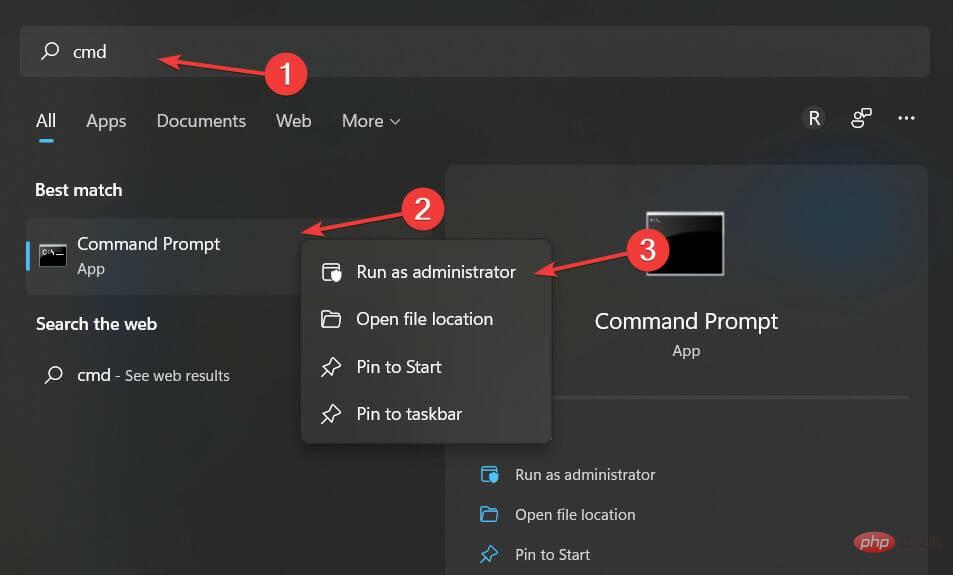
<strong>10 Simple Tips to Fix 0xC1900101 Driver Error in Windows 11/10 /scannow</strong>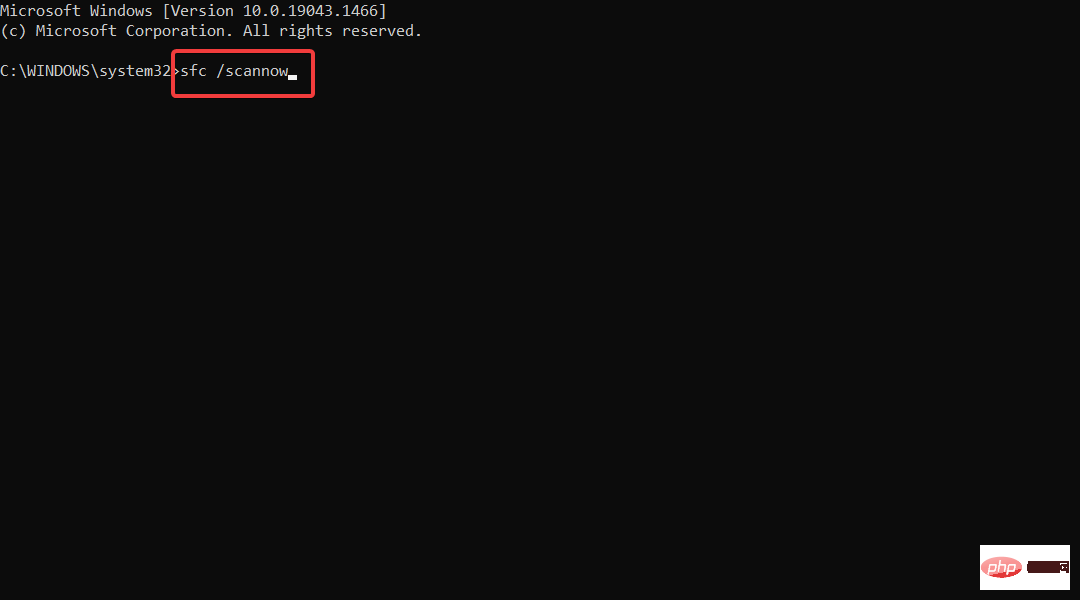
Sometimes, 0xC1900101 driver error may occur due to corrupted system files, but you can easily fix them by running an SFC scan.
After the process is complete, the issue should be resolved and you should be able to perform the upgrade.
If you can't access the command prompt as an administrator, check out how to change the administrator account in Windows 11.
To upgrade to Windows 11, you need at least 64GB of storage space. Failure to meet this requirement may also explain why you are encountering the 0xC1900101 error.
For more information on how to free up hard drive space, check out our post on the 5+ Best Ways to Free Up Hard Drive Space on Windows 10/11.
Sometimes third-party applications can interfere with the upgrade process and cause the Windows 11 0xC1900101 driver error to appear. Users reported that apps like Acronis True Image and Trusteer Rapport are the main reasons for this.
If you use these applications or any other similar tools, make sure to completely remove them from your PC and then try to perform the upgrade.
Users reported that their issues were resolved after removing the problematic software, so be sure to give it a try.
If you need an expert tool that can completely remove stubborn apps from your PC, a good idea is to come across the most relevant Windows 11 uninstaller software.
As we have already mentioned, 0xC1900101 driver error can occur due to connected peripherals and devices. The most common cause of this problem is your wireless adapter, but sometimes this problem can be caused by your Ethernet adapter.
To resolve this issue, it is recommended to disable the onboard LAN from the BIOS. To do this, simply access the BIOS, find the Onboard LAN option, and disable it. To see how to access the BIOS and disable this feature, be sure to check your motherboard manual.
After disabling this feature, please try performing the upgrade again. If you manage to install the upgrade, be sure to re-enable this feature.
You can't access the BIOS because Windows skips it? Don't worry, we have the right solution for you.
Another way to resolve this issue is to upgrade your BIOS. According to users, if your BIOS is out of date, you may not be able to install a certain update. Some users reported that updating their BIOS resolved the issue, so you might want to try that by clicking on the anchored link as well.
Remember, BIOS updates are a potentially dangerous process that can damage your PC. To learn how to properly update your BIOS, we recommend checking your motherboard's manual for detailed instructions.
0xC1900101 The driver error can be serious and it may prevent you from installing certain updates, but you should be able to fix it using one of our solutions.
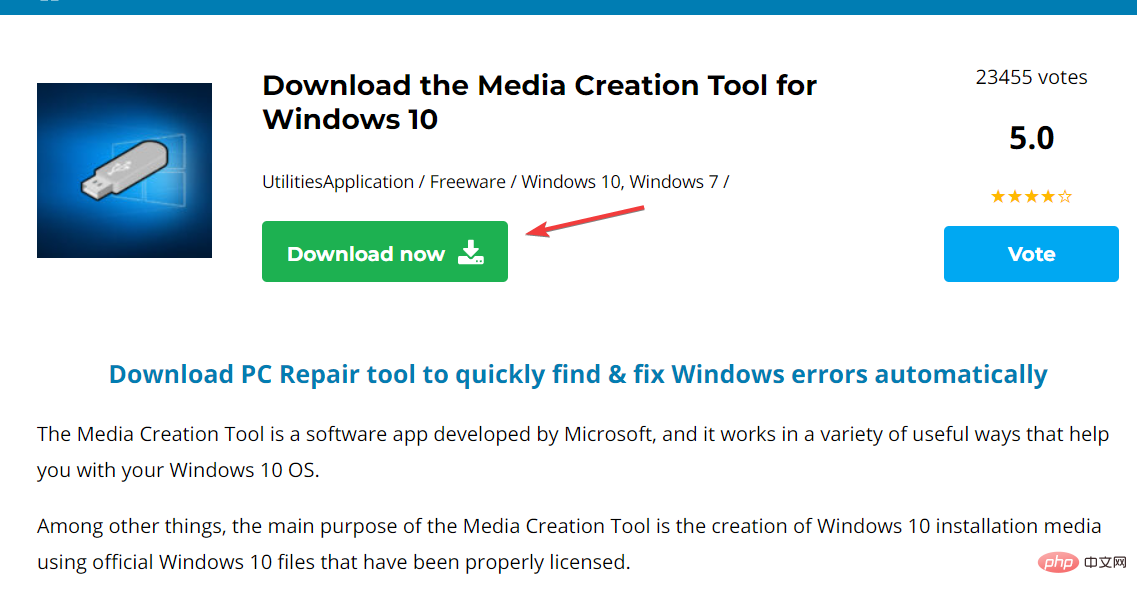
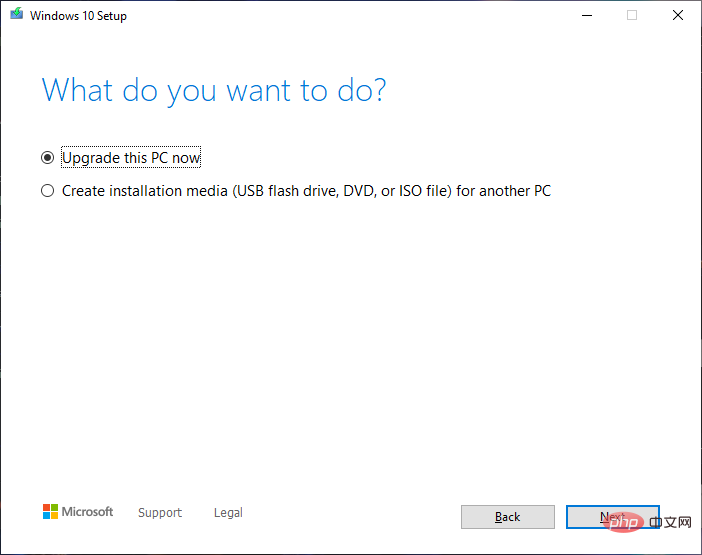
For more information, check out how to fix aoddriver2.sys blue screen error in Windows and get back to using your device.
Or, find out how to fix any Windows 11 errors you encounter after updating.
The above is the detailed content of 10 Simple Tips to Fix 0xC1900101 Driver Error in Windows 11/10. For more information, please follow other related articles on the PHP Chinese website!




