How to use git commands? (Tutorial sharing)
Git is a free and open source distributed version control system that is widely used for collaborative development, version control and code management. Git can run on different operating systems, including Linux, Mac OS X, and Windows. Git can be used through the command line, graphical user interface, and other tools. This article will introduce how to use Git commands.
Install Git
Before you start using Git, you need to install Git first. Please follow the steps below to install Git on your computer:
1. Visit the Git official website (https://git-scm.com/).
2. Download the Git installer for the operating system you are using.
3. Run the downloaded installer and follow the installer's instructions to install.
Initialize Git repository
To start using Git, create a Git repository on your local computer. Please follow the steps below to create a warehouse and related files on your local computer:
1. Open a command line terminal or Git Bash.
2. Use the cd command to enter the directory where you want to store the warehouse.
3. Run the following command: git init
This command will create a hidden folder named ".git" in the current directory as a Git repository.
Add and Submit Files
To add files to the repository, follow these steps:
1. Create or modify files.
2. In the command line terminal, enter the warehouse directory.
3. Run the following command: git add file name
This command adds the file to the Git repository.
4. Run the following command: git commit -m "Information describing file changes"
This command will commit the changes to the file and attach a brief description.
Check the status of the Git warehouse
To check the status of the Git warehouse, please follow these steps:
1. In the command line, enter the warehouse directory.
2. Run the following command: git status
This command will display files in your working directory that are different from those in the Git repository.
Branch Management
Git's branch management is one of its most powerful features. You can use branches to create different versions of your code, continuing work in the master branch without affecting the work of others. To use a branch, follow these steps:
1. In the command line, enter the repository directory.
2. Run the following command: git branch
This command will display the branches currently available on your local computer.
3. Run the following command: git branch new branch name
This command will create a new branch named "new branch name".
4. Run the following command: git checkout new branch name
This command will move you to "new branch name".
5. Create or modify files.
6. Run the following command: git add file name
This command adds the file to the Git repository.
7. Run the following command: git commit -m "Information describing file changes"
This command will commit the changes to the file and attach a brief description.
8. Run the following command: git checkout master branch
This command will move you back to the master branch.
9. Run the following command: git merge new branch name
This command will merge the two branches. When merging two branches, if there are conflicts, you need to resolve them manually.
Clone Git repository
If you already have an existing Git repository, you can use the following command to clone it to a new directory: git clone https://github.com/username /Repository name.git
This command will clone the repository in the directory of your choice.
Summary
Using Git commands can manage and control the version of the code, and you can also collaborate on development and track projects. By using Git commands, you can easily take over and merge developments, manage projects and track changes, making it a very powerful code management tool.
The above is the detailed content of How to use git commands? (Tutorial sharing). For more information, please follow other related articles on the PHP Chinese website!

Hot AI Tools

Undress AI Tool
Undress images for free

Undresser.AI Undress
AI-powered app for creating realistic nude photos

AI Clothes Remover
Online AI tool for removing clothes from photos.

Clothoff.io
AI clothes remover

Video Face Swap
Swap faces in any video effortlessly with our completely free AI face swap tool!

Hot Article

Hot Tools

Notepad++7.3.1
Easy-to-use and free code editor

SublimeText3 Chinese version
Chinese version, very easy to use

Zend Studio 13.0.1
Powerful PHP integrated development environment

Dreamweaver CS6
Visual web development tools

SublimeText3 Mac version
God-level code editing software (SublimeText3)

Hot Topics
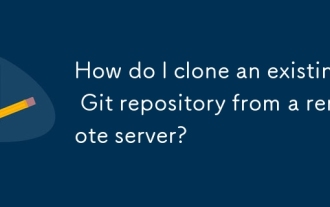 How do I clone an existing Git repository from a remote server?
Jun 24, 2025 am 12:05 AM
How do I clone an existing Git repository from a remote server?
Jun 24, 2025 am 12:05 AM
TocloneaGitrepository,ensureGitisinstalledbycheckingwithgit--versionandinstallingifneeded.(1)Setupyourusernameandemailusinggitconfig.(2)UsegitclonefollowedbytherepositoryURLtocreatealocalcopy.(3)Forprivaterepos,useSSHwithanaddedkey.(4)Optionallyspeci
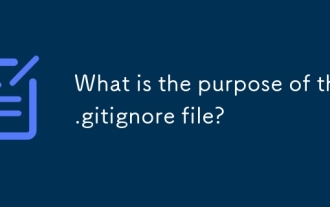 What is the purpose of the .gitignore file?
Jun 22, 2025 am 12:11 AM
What is the purpose of the .gitignore file?
Jun 22, 2025 am 12:11 AM
.gitignore files are used to specify files or folders that Git should ignore, preventing them from being committed to the repository, thus avoiding unnecessary or sensitive files being traced. Its core functions include: 1. Exclude temporary files generated during development such as node_modules, .env, .log, etc.; 2. Avoid specific files generated by the operating system or editor entering version control; 3. Clean up the compiled products generated by the construction tool such as dist/, build/ directory; 4. Pay attention to syntax such as wildcard characters *, directories ending with /, and ! when setting. If you have submitted the file, you need to manually run gitrm-r--cached. Clear the cache and then resubmit it.
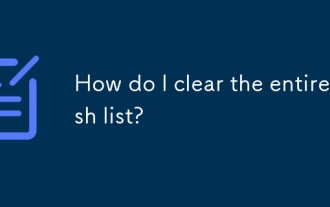 How do I clear the entire stash list?
Jul 01, 2025 am 12:02 AM
How do I clear the entire stash list?
Jul 01, 2025 am 12:02 AM
To clear the entire stash list in Git, there are no direct built-in commands, but it can be done in a few steps. First run gitstashlist to view all current stash entries, and then use gitstashdropstash@{n} to delete them one by one, or use gitreflogdelete --expire-unreachable=nowrefs/stash and gitgc-prune=now to force all stashes to be cleared at once. In addition, you can also use the bash loop command whilegitstashlist|grep-q'^stash@';dogitstashdrop;d
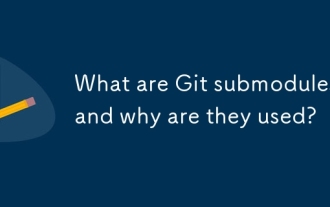 What are Git submodules, and why are they used?
Jun 25, 2025 am 12:13 AM
What are Git submodules, and why are they used?
Jun 25, 2025 am 12:13 AM
Git submodule allows embedding of one Git repository as a subdirectory into another repository, suitable for references to external projects or components without merging their history. Reasons for using submodules include: managing third-party libraries with independent version control, maintaining independent development history for different parts of a project, and sharing code among multiple projects. The working principle of a submodule is: when adding a submodule, Git will record the specific submissions to be used, and the parent project only tracks the changes in the submodule, not the file changes in the submodule; the submodule needs to be initialized and updated after cloning the main repository; the submodule information is stored in the .gitmodules file and .git/config, and the actual file is located in the .git/modules/ path. Applicable scenarios include: Strict control of external dependency versions
 How do I view the commit history of my Git repository?
Jul 13, 2025 am 12:07 AM
How do I view the commit history of my Git repository?
Jul 13, 2025 am 12:07 AM
To view Git commit history, use the gitlog command. 1. The basic usage is gitlog, which can display the submission hash, author, date and submission information; 2. Use gitlog--oneline to obtain a concise view; 3. Filter by author or submission information through --author and --grep; 4. Add -p to view code changes, --stat to view change statistics; 5. Use --graph and --all to view branch history, or use visualization tools such as GitKraken and VSCode.
 What are packfiles in Git?
Jul 08, 2025 am 12:14 AM
What are packfiles in Git?
Jul 08, 2025 am 12:14 AM
Packfile is an efficient mechanism used by Git to package, compress and transfer repository objects. When you execute gitpush, gitfetch or gitclone, what Git actually transmits is the packfile; 1. It is initially generated by loose objects through gitgc or gitrepack commands and stored in the .git/objects/pack/ directory; 2. The packfile not only contains object data, but also records the delta relationship between objects, and achieves rapid search with index file (.idx). 3. This design reduces the transmission volume and improves synchronization efficiency; 4. A large number of small packfiles may affect performance, and can be used through gitgc or git
 How do I delete a Git branch?
Jul 13, 2025 am 12:02 AM
How do I delete a Git branch?
Jul 13, 2025 am 12:02 AM
To delete a Git branch, first make sure it has been merged or no retention is required. Use gitbranch-d to delete the local merged branch. If you need to force delete unmerged branches, use the -D parameter. Remote branch deletion uses the gitpushorigin-deletebranch-name command, and can synchronize other people's local repositories through gitfetch-prune. 1. To delete the local branch, you need to confirm whether it has been merged; 2. To delete the remote branch, you need to use the --delete parameter; 3. After deletion, you should verify whether the branch is successfully removed; 4. Communicate with the team to avoid accidentally deleting shared branches; 5. Clean useless branches regularly to keep the warehouse clean.
 How do I switch between Git branches?
Jul 07, 2025 am 12:03 AM
How do I switch between Git branches?
Jul 07, 2025 am 12:03 AM
ToswitchGitbranches,firstupdatethelocalrepowithgitfetch,checkexistingbrancheswithgitbranchcommands,thenusegitcheckoutorgitswitchtochangebranches,handlinguncommittedchangesbycommitting,stashing,ordiscardingthem.WhenswitchingGitbranches,ensureyourlocal







