
Word is a good helper for office workers. Be familiar with its operation methods, especially some of the more commonly used tips, such as the "double-click mouse" tip that I will introduce to you today. After learning it, your work efficiency can be doubled directly, and you really don’t have to work overtime!
Come and take a look! I think it’s good, remember to like the editor~~
1. Quickly select the phrase
in Chinese words (or English words) Double-click on any word (or letter) to quickly select the phrase.
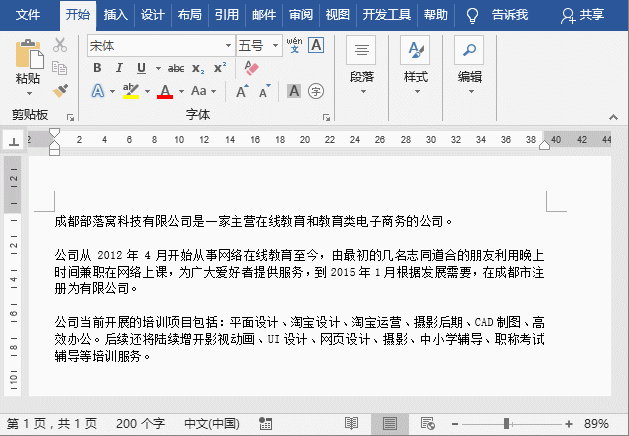
2. Quickly select the entire paragraph
When we want to select a paragraph, we can Double-click the mouse on the left side of the page to quickly select the entire current paragraph.

3. Quickly select the quoted text
Place the cursor on the text between the quotes, Then double-click the mouse to quickly select quotation marks and text content including quotation marks.
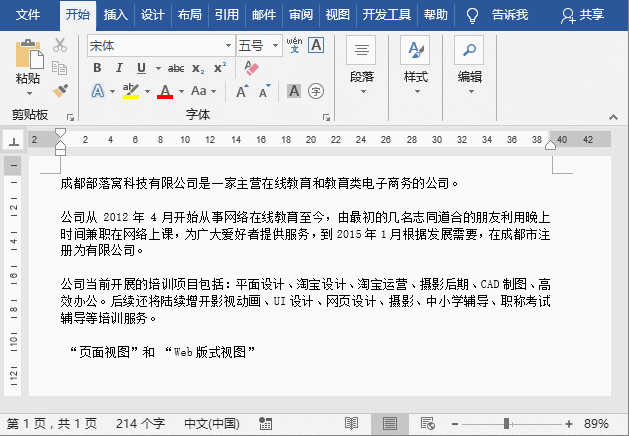
4. Click anywhere on the Word page and type
Anywhere on the Word page After double-clicking the mouse, you can enter text without typing spaces.
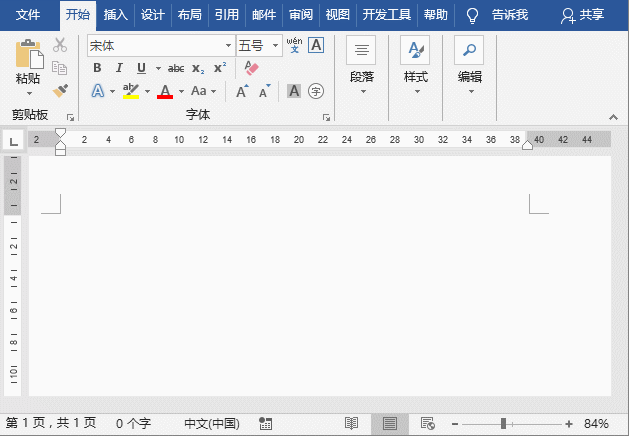
5. Quickly enter the header and footer editing state
If you want to insert a header for the document For footers, the most convenient and quick way is to double-click the header and footer areas with the mouse to quickly enter the editing state of headers and footers, and then insert the required headers and footers.
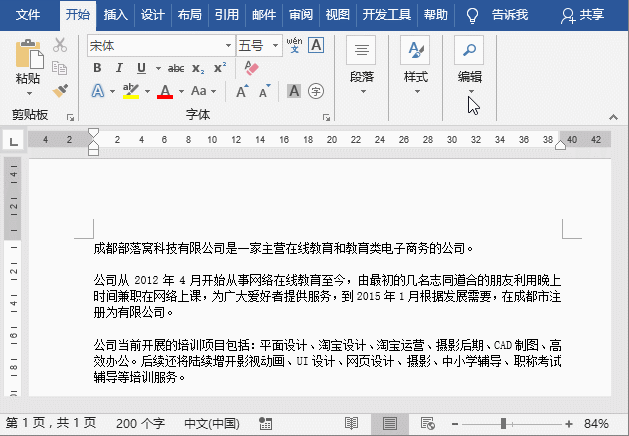
6. Double-click the format painter and use it continuously
When using the format painter in Word, if you want We only need to copy the format once each time and continue to use the Format Painter. We can "double-click" the Format Painter button with the mouse, so that a small brush will always appear on the left side of the mouse, and the Format Painter can be used repeatedly to copy the format. To cancel, click the "Format Painter" button again.

7. Quickly hide the blank area between two pages
Sometimes, in order to make it easier to view the document, we The white space between pages will be hidden. The method is very simple. Just move the mouse cursor between the two pages and double-click when the cursor changes to an up and down arrow shape to hide the blank space between the two pages.
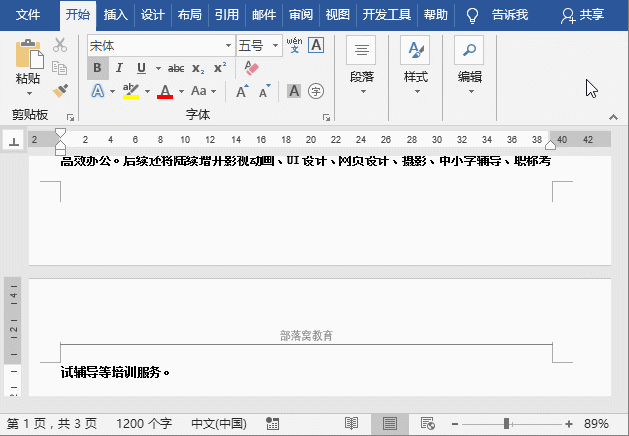
8. Quickly open the dialog box
In Word, double-click the horizontal ruler or vertical ruler You can quickly open the "Page Setup" dialog box at any location; double-click the indent slider on the ruler to quickly open the "Paragraph" dialog box.
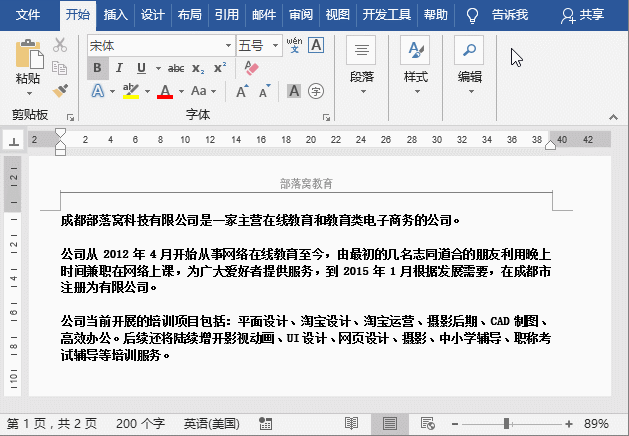
In addition, double-click the inserted text box, graphic or picture and other objects to quickly open "Format Text Box", "Format AutoShape" and "Set Picture" respectively. Format dialog box.
9. Quickly switch the window size
When adjusting the size of the Word window, double-click anywhere in the title bar to change the size of the window. Switch between maximized and restored states.

10.Quickly exit Word
Most people are exiting When using Word, you usually click the X button in the upper right corner of the interface to close the software. In fact, you can also double-click the Word document mark on the far left of the title bar to quickly exit Word. If there is no Word document mark on the left side of the window, you can also quickly exit Word by clicking directly on the blank space. If the current document has not been saved, a dialog box will pop up to prompt for saving.

Recommended tutorial: "Word Tutorial"
The above is the detailed content of Sharing of practical Word skills: 'Double-click mouse' tip allows even novices to increase their efficiency!. For more information, please follow other related articles on the PHP Chinese website!
 How to change word background color to white
How to change word background color to white
 How to delete the last blank page in word
How to delete the last blank page in word
 Why can't I delete the last blank page in word?
Why can't I delete the last blank page in word?
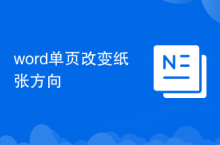 Word single page changes paper orientation
Word single page changes paper orientation
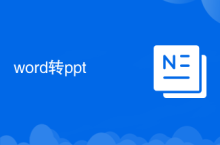 word to ppt
word to ppt
 Word page number starts from the third page as 1 tutorial
Word page number starts from the third page as 1 tutorial
 Tutorial on merging multiple words into one word
Tutorial on merging multiple words into one word
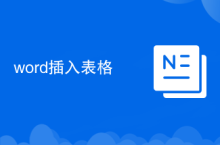 word insert table
word insert table