Solution to the missing right-click New Word: 1. Press the "win R" key on the keyboard; 2. Enter "regedit" and click "OK"; 3. Open the registry and find " HKEY_CLASSES_ROOT" directory and expand it; 4. Use the "CTRL F" shortcut key to find the location of "docx"; 5. Double-click the "Default" item and change it to "Word.Document.12".

#The operating environment of this tutorial: Windows 10 system, Microsoft Office word 2016, Dell G3 computer.
What should I do if the right-click to create a new word disappears?
Solution:
First press win R on the keyboard.

Then enter regedit and click OK
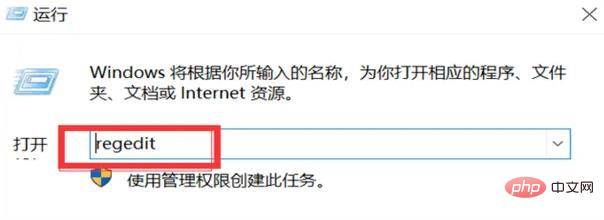
Open the registry
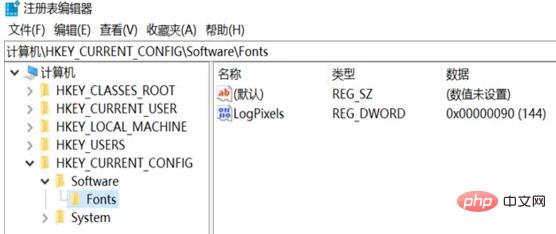
Find the HKEY_CLASSES_ROOT directory on the left and expand it
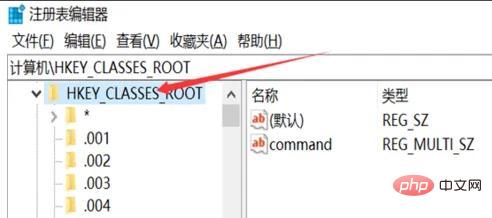
Use the CTRL F shortcut key to find the location of "docx". Of course, you can also pull down and search here
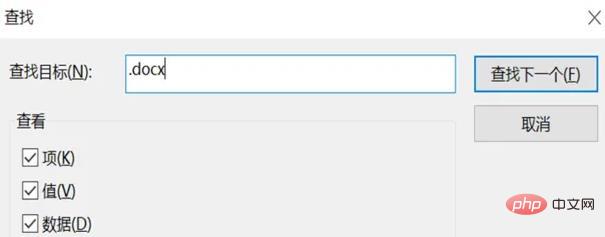
After finding it, double-click the (default) item and change it to Word.Document.12
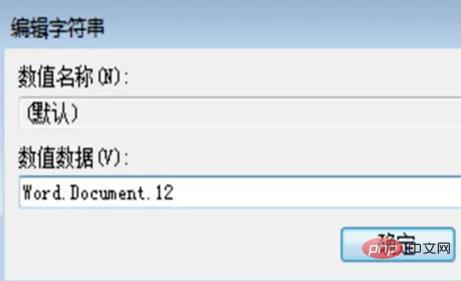
As for excel and PPT, follow the same method, enter the registry to find the location of "xlsx", and change (default) to Excel.Sheet.12; then look for "pptx" and change (default) to PowerPoint.Show.12
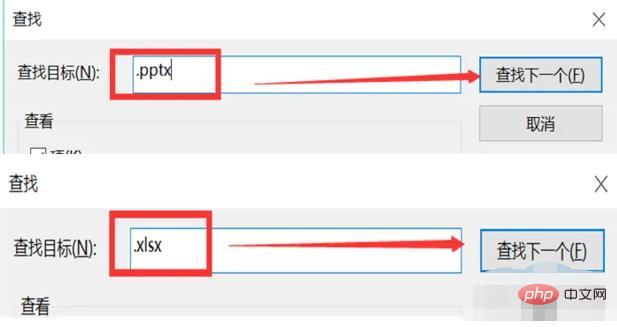
Close the registry, return to the desktop, refresh, right-click on the newly created Word, Excel, and PPT and all of them will be back again
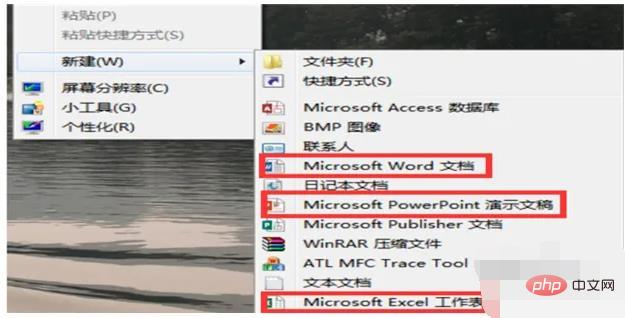
Recommended tutorial: "Word Tutorial"
The above is the detailed content of What should I do if right-click New Word disappears?. For more information, please follow other related articles on the PHP Chinese website!
 How to change word background color to white
How to change word background color to white How to delete the last blank page in word
How to delete the last blank page in word Why can't I delete the last blank page in word?
Why can't I delete the last blank page in word? Word single page changes paper orientation
Word single page changes paper orientation word to ppt
word to ppt Word page number starts from the third page as 1 tutorial
Word page number starts from the third page as 1 tutorial Tutorial on merging multiple words into one word
Tutorial on merging multiple words into one word word insert table
word insert table