
Formatting a data partition is to initialize the data partition in the specified disk. This operation usually causes all files in the existing partition to be cleared. Disk formatting involves two different procedures: low-level and high-level formatting. The former handles the characteristics of disk surface formatting and assigns disk sector numbers; after low-level formatting is completed, the hardware disk controller (disk controller) can see and use the results of low-level formatting; the latter handles "accompanied by Specific information written by the operating system".
The operating environment of this tutorial: Windows 10 system, Dell G3 computer.
Formatting the data partition is to initialize the data partition in the specified disk. Simply put, it means to All files in are cleared.
Format refers to an operation to initialize a disk or a partition in a disk. This operation usually results in all files in the existing disk or partition being deleted. Clear. Formatting is usually divided into low-level formatting and high-level formatting. Unless otherwise specified, formatting a hard drive usually refers to advanced formatting, while formatting a floppy disk usually includes both.
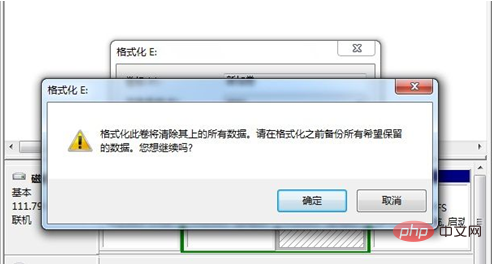
Types of formatting:
Disk formatting involves two different programs: Low-level with advanced formatting. The former handles the characteristics of disk surface formatting and assigns disk sector numbers; after low-level formatting is completed, the hardware disk controller (disk controller) can see and use the results of low-level formatting; the latter handles "accompanied by Specific information written by the operating system".
1. Low-level formatting
Low-Level Formatting (Low-Level Formatting) is also called low-level formatting or physical formatting (Physical Format). For some hard disk manufacturers Manufacturer, it is also called initialization. Initially, with the emergence of disks using coding schemes such as CHS addressing method, frequency modulation (FM), and modified frequency modulation (MFM), low-level formatting was used to refer to the division of disks into cylinders, tracks, and sectors. operate.
Nowadays, with the gradual withdrawal of floppy disks from daily use and the emergence of disks using new addressing methods and interfaces, this word has lost its original meaning. Most hard disk manufacturers will use low-level format ( Low-Level Formatting) is defined as the operation of creating hard disk sectors to enable the hard disk to have storage capabilities. Nowadays, people have certain misunderstandings about low-level formatting. In most cases, when low-level formatting is mentioned, it often refers to the zero-filling operation of the hard disk.
For a standard 1.44 MB floppy disk, low-level formatting will create 160 tracks (80 per side) on the floppy disk, 18 sectors per track, and each sector 512 bytes; 1,474,560 bytes in total. It should be noted that low-level formatting of floppy disks is usually supported by the system. Normally, the formatting operation of a floppy disk includes two parts: low-level formatting operation and high-level formatting operation.
2. Advanced formatting
Advanced formatting is also called logical formatting. It refers to the file system selected by the user (such as FAT12, FAT16, FAT32, NTFS, EXT2, EXT3, etc.), it is an operation to write specific data in a specific area of the disk to initialize the disk or disk partition and clear all files in the original disk or disk partition. Advanced formatting includes rewriting the corresponding area of the partition table in the master boot record, and carving out a piece of disk space in the partition for storing file allocation tables, directory tables, etc. for file management based on the file system selected by the user. Users use this partition to manage files.
First, we will show how Create partitions and format the hard drive in the command prompt. The specific steps are as follows:
Press the"Windows R"key on the keyboard to open the run dialog box and enter"cmd", and click Click"OK"to open the command prompt window.
Then enter"diskpart"and press Enter to start theDiskPart.exetool.
Create partitions on the hard disk. Enter the following command lines in sequence, and press Enter after each command is entered.
list disk
select disk n(n is the corresponding disk number)
create partition primary

This command will create a primary partition containing all unallocated space. If you want to create a smaller partition, you can enter"create partition primary size=n"to create a partition of a specific size. You can also replace the primary partition with an extended or logical partition to create an extended or logical partition.
After the hard disk partition is created, we can use the command command to format the hard disk partition. Just execute the following command:
list disk
select disk n(n refers to the disk number)
format fs=fat32 quick
If you want to use other file formats, you can replace FAT32 with NTFS or exFAT. But you need to note that Diskpart cannot format FAT32 partitions exceeding 32GB.Method 2. Through Disk Management
 on the keyboard to open the Run dialog box, enter
on the keyboard to open the Run dialog box, enter
and click
"OK"Right-click the partition you want to compress, and then select"Compress Volume".
In the pop-up window, enter the amount of space you want to compress and click"Compress"
.
When completed, you will be left with an unallocated space.

"New Simple Volume"
and follow the wizard Create new partition. During this process, you will be asked to format this new partition to a specific file system.
"Format"option, select the correct file system, and click"OK"
. Usually, there are NTFS and FAT32 file systems for you to choose from on the internal hard drive. For external hard drives, exFAT is also available in the file system list.
Due to the FAT32 partition size limit, Disk Management does not allow you to create a 32GB FAT32 partition or format a 32GB partition into the FAT32 file system.Disk Management cannot format the internal hard drive to the exFAT file system, which is only optimized for flash drives such as USB flash drives and SD cards.
For more related knowledge, please visit theFAQ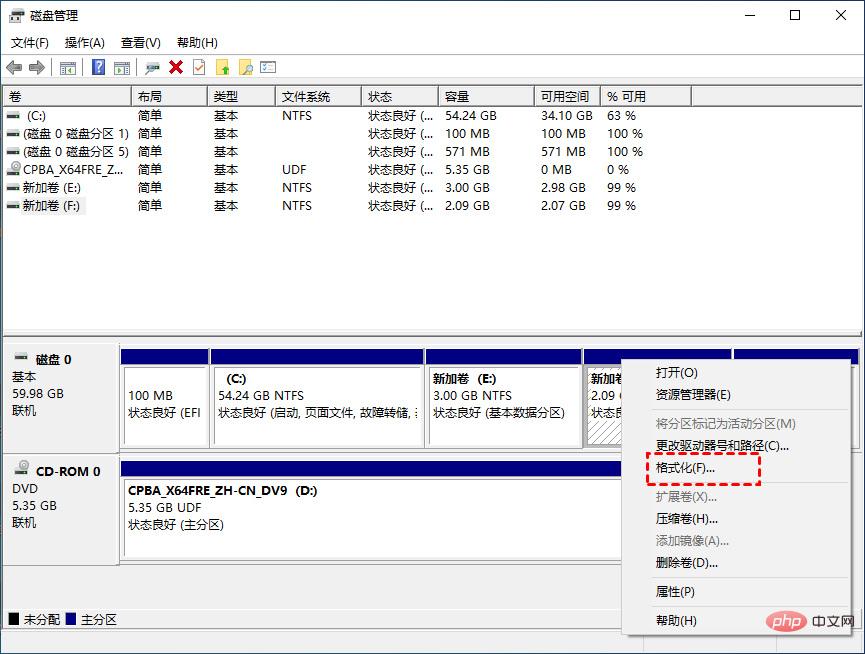 column!
column!
The above is the detailed content of What does it mean to format a data partition?. For more information, please follow other related articles on the PHP Chinese website!