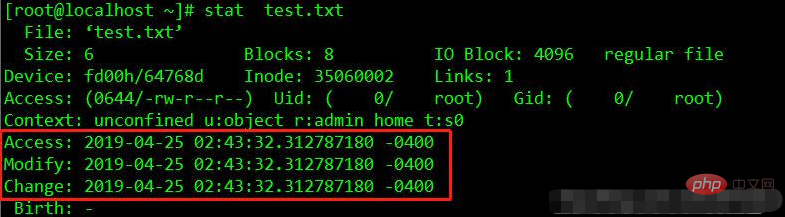How to check the file time in Linux: 1. Use the stat command to check the file time, which can display the status information of the file. The syntax is "stat filename"; 2. Use the ls command to check the file time, "ls -lc filename" The status time of the file can be listed, "ls -lu filename" can list the access time of the file, and "ls -l filename" can list the modification time of the file.

#The operating environment of this tutorial: linux7.3 system, Dell G3 computer.
In Linux, file time is an important attribute of the file. There are three main file times in Linux, namely modification time, access time and status time.
| File Time Attribute |
Description |
Description |
## mtime | Modification time | The time when the file content was last modified. The file time displayed by the ls -l command we often use is this time. When comparing the file content After modification, its mtime will change accordingly.
|
atime | Access time | When a read operation is performed on a file, its access time will change. For example, cat, more and other operations, but the stat and ls commands will not affect atime.
|
ctime | State time | When the status of the file is changed, the status time will change accordingly. For example, when using chmod, chown, etc. to change file attributes, the ctime of the file will be changed.
|
#The time attributes of files in Linux can be viewed using the stat command and ls.
Use the stat command to view the file time
The stat command is used to display the status information of the file. The output information of the stat command is more detailed than the output information of the ls command. Syntax:
stat filename
Copy after login
The information that can be viewed with the stat command includes:
- File: Display the file name
- Size: Display the file Size
- Blocks: Total number of data blocks used by the file
- IO Block: IO block size
- regular file: File type (regular file)
- Device: Device number
- Inode: Inode number
- Links: Number of links
- Access: File permissions
- Gid, Uid: Gid and Uid of file ownership
- Access time: Indicates the time when we last accessed (only accessed, no changes) the file
- modify time: Indicates the last time we modified the file Time
- change time: Indicates the time when we last changed the file attributes, including permissions, size, attributes, etc.
- Birth time: File creation time, crtime, but according to the investigation, this attribute has been abandoned in Linux. The current status display results are -
View three file times
Use the stat command to view the time attribute of the test.txt file
stat test.txt
Copy after login
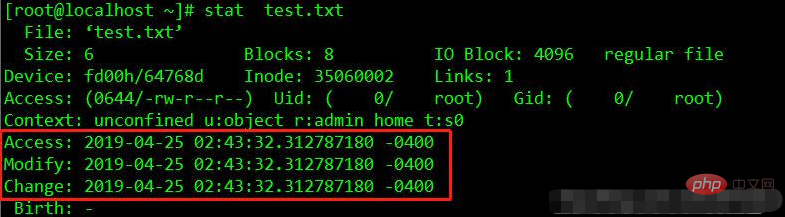
We see the detailed information of the file, including the three times of the file, namely Access, Modify and Change Displayed time.
Use the ls<span style="font-size: 18px;"></span> command to view the file time
ls command , the abbreviation of list, is the most common directory operation command, and its main function is to display the contents of the current directory.
ls command can also view the time attribute of the file, and will view the three time operations separately.
Command | Description |
##ls -lc filename
| List the ctime (status time) of the file |
|
ls -lu filename
| List the atime (access time) of the file |
|
ls -l filename
| List the mtime (modification time) of the file |
|
Expand knowledge: change file time
1. Change access time
Use cat to view file content
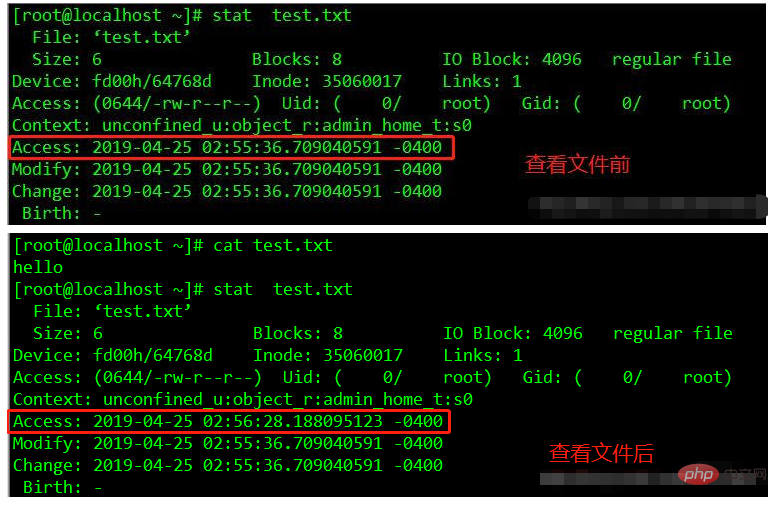
#It can be seen that viewing the file content only modifies the access time of the file, and nothing else changes.
2. Change status time
Add execution permissions to the file, chmod x.
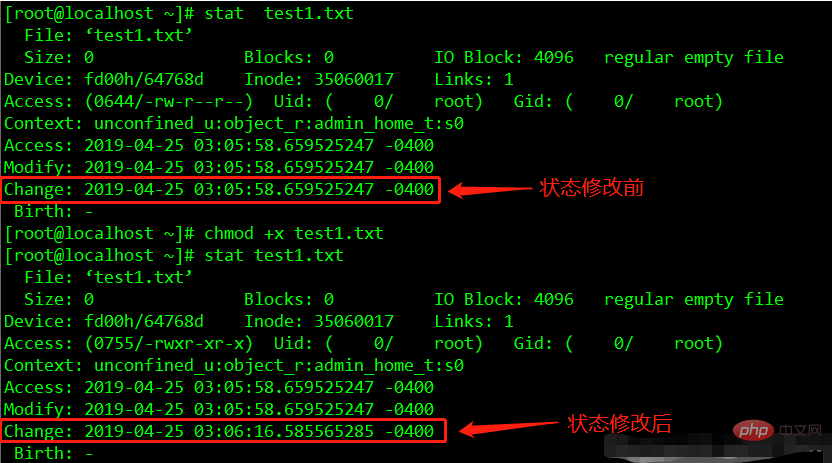
#It can be seen that modifying the file permissions only changes the status time of the file, and nothing else changes.
3. Change the modification time
Use vim to edit the file content.

As can be seen from the above figure, after vim modifies the file content, not only the modification time changes, but the access time and status time also change.
In fact, this is also easy to understand. When a file is edited with vim, the file will be accessed and the content of the file will be added. At this time, the size of the file and other statuses will also change, so The access time and status time of the file will also change accordingly.
Related recommendations: "Linux Video Tutorial"
The above is the detailed content of How to check file time in linux. For more information, please follow other related articles on the PHP Chinese website!