
Mysql toad Chinese garbled solution: 1. Download the MySQL5.7 version and "Toad for MySQL_Freeware_7.9.0.637"; 2. Set the Options in toad to "Start the connection at startup"; 3. In toad Open "sql editor"; 4. Add "default-character-set=utf8" to the my.ini file.

The operating environment of this tutorial: Windows 10 system, MySQL version 5.7, Dell G3 computer.
How to solve the Chinese garbled code of mysql toad?
MySQL Toad for Mysql installation, configuration and importing Chinese data to solve problems such as garbled characters
1. Download the MySQL5.7 version and install the windows installation version on the official website. The download address is: https://dev.mysql.com/downloads/windows/installer/5.7.html
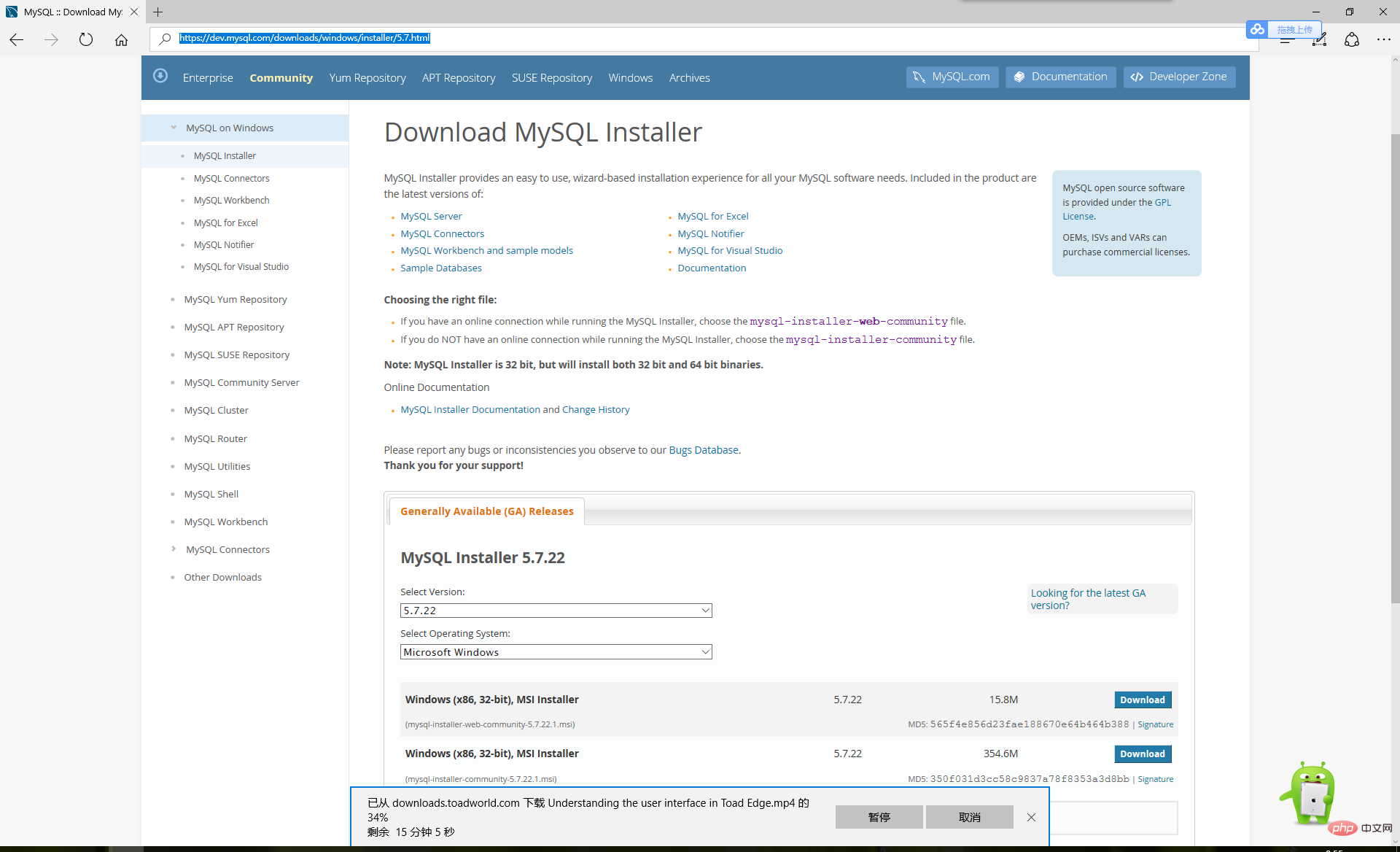
To install, select the development version, and just install it by default.
2. Download ToadforMySQL_Freeware_7.9.0.637 My network disk address https://pan.baidu.com/s/1tbvijuVWhPzURXmxqx-Sww
3. Set the Options in toad at startup When starting the connection
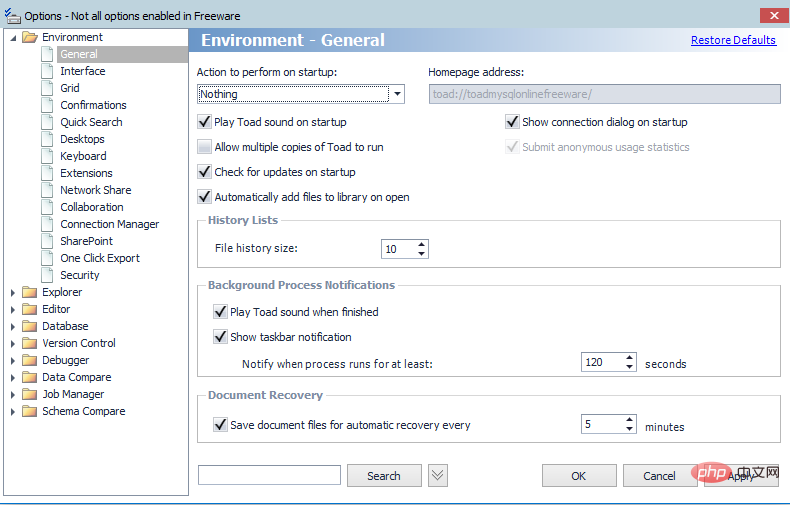
The next time you start the connection window, a pop-up connection window will pop up. Enter the user name root and password: the one you set when you installed MySQL
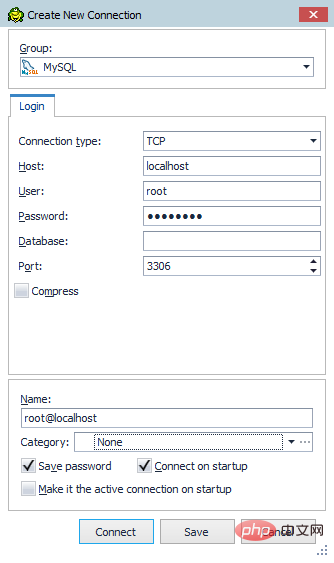
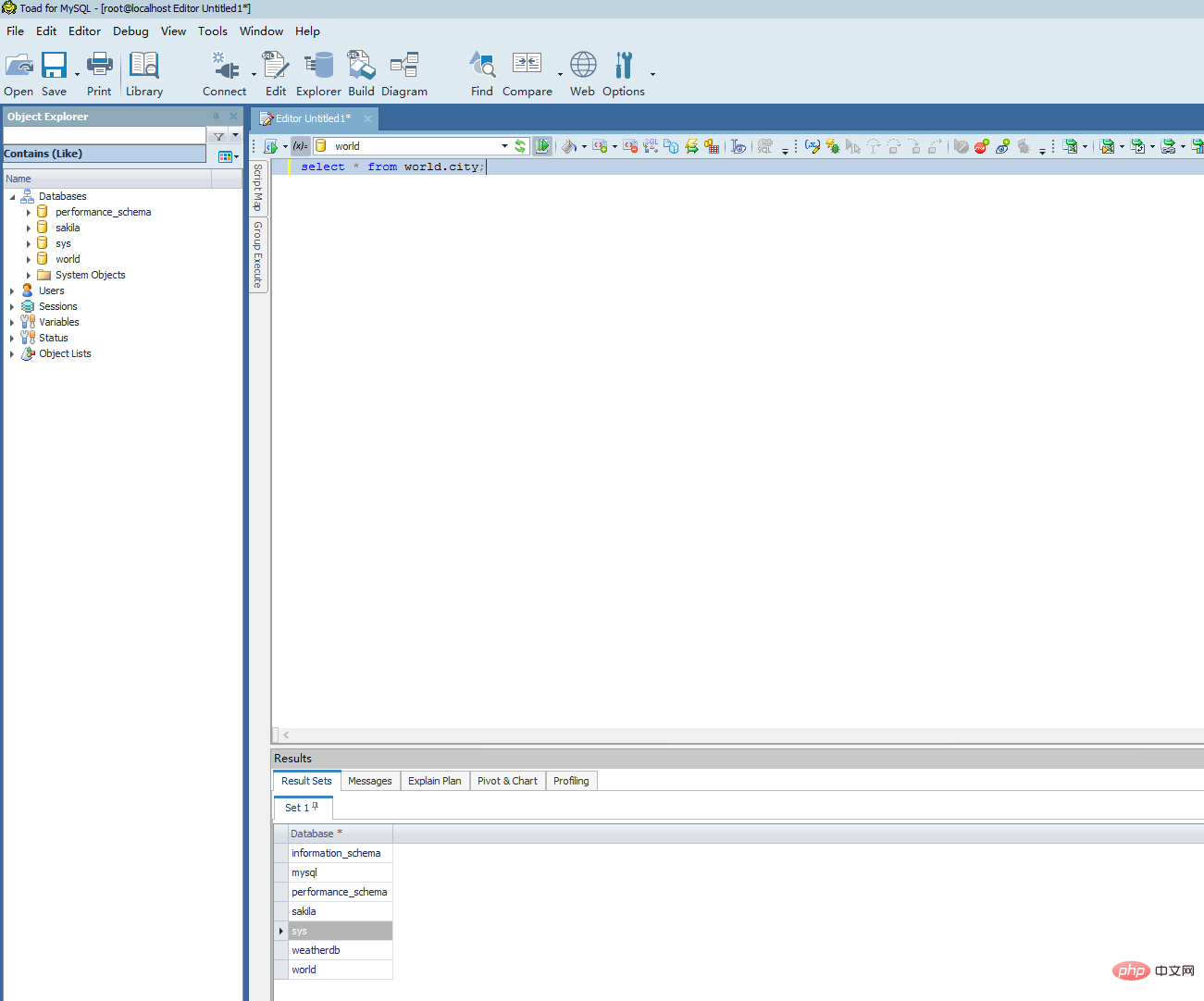
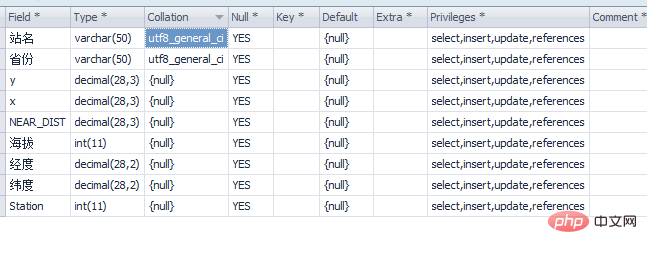
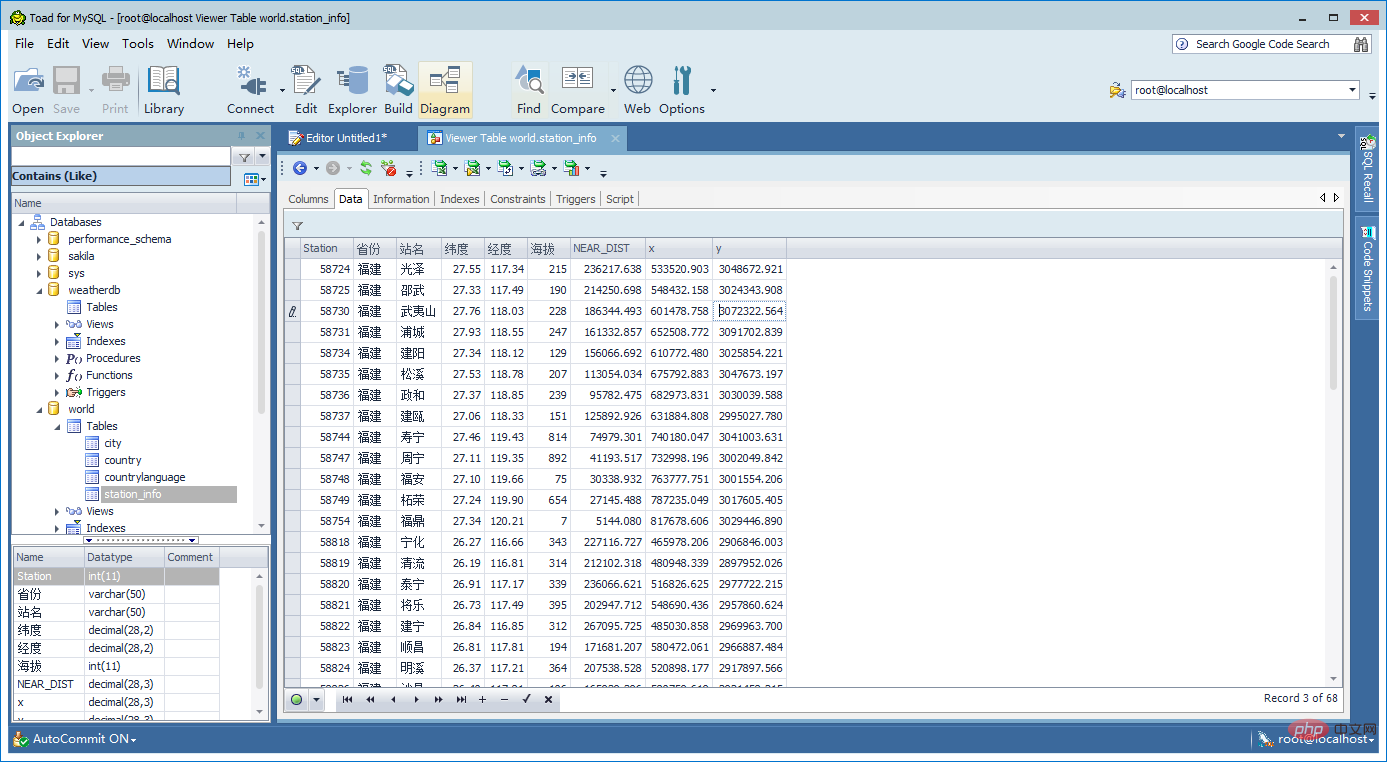
SHOW VARIABLES LIKE 'character_set_%';
SHOW VARIABLES LIKE 'collation_%';
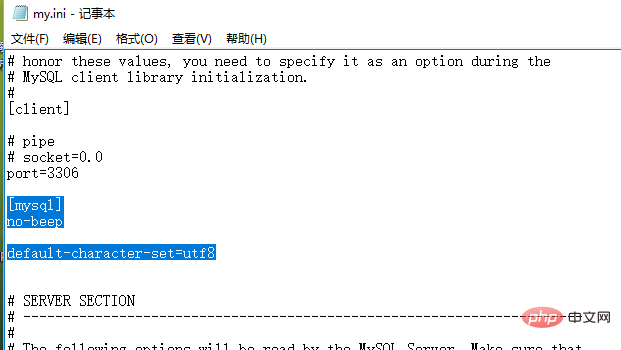
character-set-server = utf8
[mysqld]
character- set-filesystem = utf8
MySQL Video Tutorial"
The above is the detailed content of How to solve the Chinese garbled code in mysql toad. For more information, please follow other related articles on the PHP Chinese website!