To be honest, some people print out a form with many pages, but each page only occupies one side of the paper. Do you really have the courage to show such a document to your boss? It is ugly and a waste of paper. , you may get scolded bloody! The following article will show you the practical skills of dividing a column into multiple rows and columns in Excel. Come and take a look!
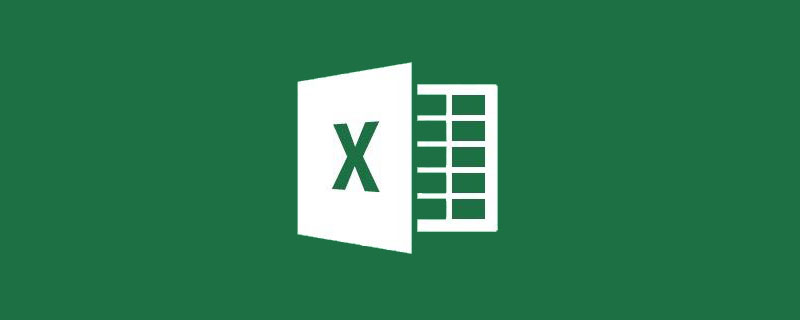
Sometimes there is only one column of data in our table. If we need to print it out, it will look like this:
1 , Operation method is to divide a long column of data into multiple columns
Step 1: First design the number of columns that need to be split, and then manually make the title;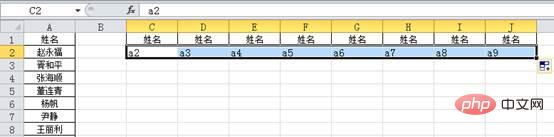
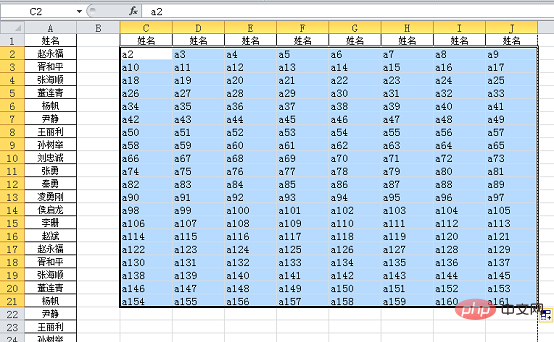
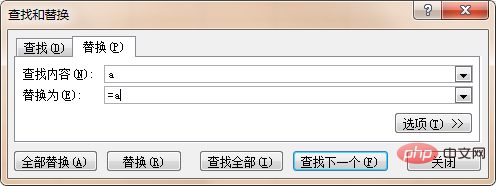 ##Click Replace All, OK, and complete the operation.
##Click Replace All, OK, and complete the operation.


1. If there are not 8 per row, you only need to adjust the number of the first right pull;
2. Operation method The advantage is that it is easy to use and more suitable for novices;
3. However, the operation method also has disadvantages. If the data continues to increase, it will be troublesome to do this every time, so you still need to understand how to use formulas to implement Excel. A column is divided into multiple rows and columns.
2. Formula method to change one column of data into multiple columnsLet’s use this example to illustrate, usually changing one column into multiple columns will Using the OFFSET function, let's first take a look at what the formula looks like:
=OFFSET($A$1,MOD(COLUMN(A1) 7,8) ROW(A1)*8-7 ,)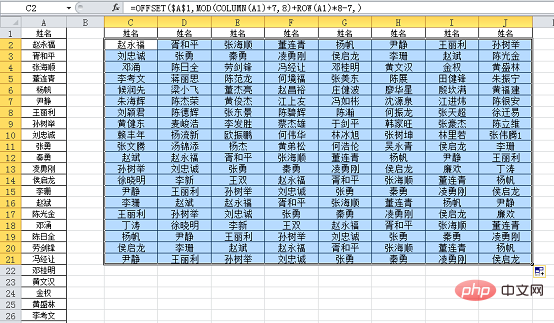 #Just drag this formula to the right and pull it down.
#Just drag this formula to the right and pull it down.
OFFSET This function gets a new reference (cell or area) based on the offset. There are five parameters in total. The format is:
OFFSET (starting position, row offset, column offset, height, width).In this example, the starting position is cell A1, because the data sources are all in one column, and they are all cell references, so you only need to determine the row offset. You can see that in the formula, only There are two parameters, the second parameter is
.The effect of displaying this part alone is as follows:
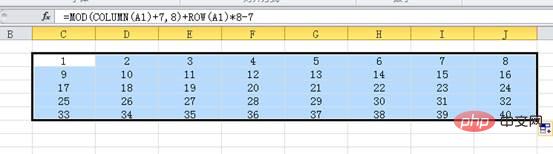 To put it simply, A1 is 1 line, 2 lines down...etc. cell reference.
To put it simply, A1 is 1 line, 2 lines down...etc. cell reference.
This part requires some basic knowledge of sequence construction. If you don’t understand, you can memorize the routine. If you want to learn how to construct a sequence, you can leave a message. We will explain how to construct a sequence in a formula separately.
Conclusion:
1. If there are not 8 data in each row, you only need to adjust the numbers 7 and 8 in the second parameter accordingly. For example, if there are 6 data in each row, modify the formula For:
=OFFSET($A$1,MOD(COLUMN(A1) 5,6) ROW(A1)*6-5,)2. The formula method requires users to have certain experience. It is very flexible to adjust when the data source changes; it has strong scalability. Seeing this, some partners may be thinking: What if the data source is not one column, but two or three columns? In fact, two-column or three-column data sources are more common in daily work, such as the following situation: The data source has three columns , we hope to become nine columns (three groups), so that it is very reasonable to print. Have you learned how to divide a column of data into multiple columns in Excel introduced above? For this kind of problem, it is more difficult to use the techniques introduced in Method 1. It is better to use the OFFSET function to deal with it. 3. Processing method for multi-column data sources The formula is: Because the data source is not in the same column , so the row offset and column offset must be considered, so three parameters are used. The starting position of the first parameter is still A1; The second parameter Okay You can see the change pattern very clearly; The third parameter The ability to control this pattern determines the level of use of the OFFSET function. It is for this reason that many beginners are confused by the OFFSET function. , learning never makes sense. Our main purpose today is not to learn the OFFSET function, but to learn an application of this function. In this case, write down the routine of the formula, and then you can modify the formula according to your actual problem and solve the problem. enough. The key to learning OFFSET well lies in the construction of the second and third parameters. For example, in the above question,the data source is three columns, and I hope it will be four groups (twelve columns), and the second parameter needs to be Modify the two places pointed by the arrows. The third parameter When the data source becomes 2 columns, the second parameter needs to be modified to Still modify two positions, C is changed to B, 3 is changed to 2, At the same time, the third parameter column offset also needs to be modified: also modified two places, C was changed to B, 3 was changed is 2. And so on,If the data source becomes 4 columns, then modify B to D and 2 to 4 respectively. Through the above explanation, you can basically understand how to adjust the corresponding content of the formula according to actual needs. If you want to fully understand the mystery here, the construction method of the sequence is an obstacle that cannot be bypassed. I hope this article’s tips for changing one column into multiple columns in Excel can be helpful to your work. Related learning recommendations:excel tutorial The above is the detailed content of Practical Excel skills sharing: How to divide a column into multiple rows and columns. For more information, please follow other related articles on the PHP Chinese website!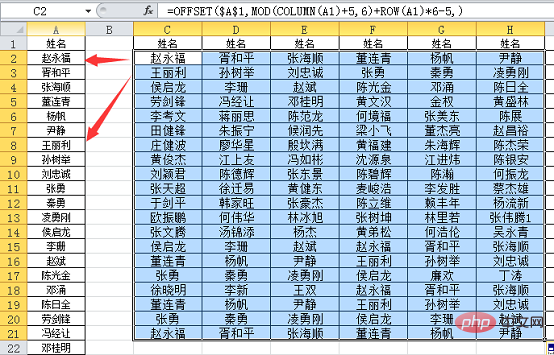
=OFFSET($A$1,INT(COLUMN (C1)/3) ROW(A1)*3-3,MOD(COLUMN(C1),3))INT(COLUMN(C1)/ 3) ROW(A1)*3-3represents the row offset of the reference data relative to the starting position A1. Looking at it alone, the effect is: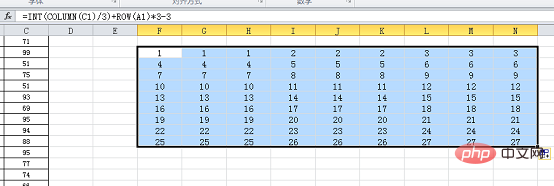
MOD(COLUMN(C1),3)represents the column offset of the reference data relative to the starting position A1, viewed separately The effect is:INT(COLUMN(C1)/ 3) ROW(A1)*4-4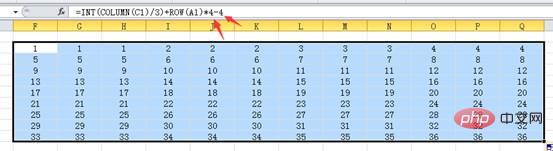
=MOD(COLUMN(C1),3)does not need to be adjusted; and so on, as long as the number of columns in the data source remains unchanged, only the above mentioned Two positions will do.INT(COLUMN(B1)/2) ROW(A1)*3-3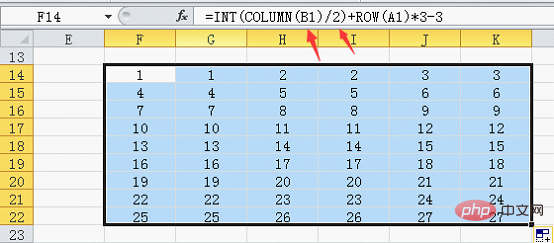
=MOD(COLUMN(B1),2)
 Compare the similarities and differences between two columns of data in excel
Compare the similarities and differences between two columns of data in excel excel duplicate item filter color
excel duplicate item filter color How to copy an Excel table to make it the same size as the original
How to copy an Excel table to make it the same size as the original Excel table slash divided into two
Excel table slash divided into two Excel diagonal header is divided into two
Excel diagonal header is divided into two Absolute reference input method
Absolute reference input method java export excel
java export excel Excel input value is illegal
Excel input value is illegal



