This article brings you relevant knowledge aboutexcel, which mainly organizes the related issues of quickly extracting multi-row and multi-column personnel details, including inserting pivot tables and adjusting field layout , delete totals, etc. Let’s take a look at them together. I hope it will be helpful to everyone.

Related learning recommendations:excel tutorial
First look at the data source below, which is the teacher’s schedule of a certain school. Now we need Extract all non-duplicate teacher names from it.
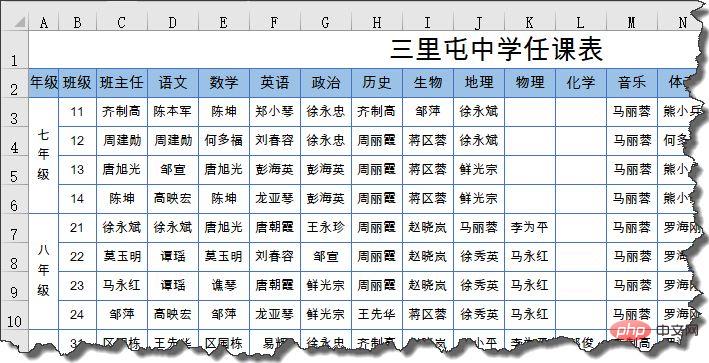
Teacher names are distributed in multiple rows and columns. How can we quickly extract a non-duplicate list?
Press Alt D P keys in sequence to bring up the Pivot Table Wizard and select "Multiple Consolidated Data Areas".
Pay attention to the range when selecting the area. The first row is the account title of each column. At the same time, the leftmost column cannot contain the name to be extracted, so the actual selection starts from B2 and is selected from the right downwards.
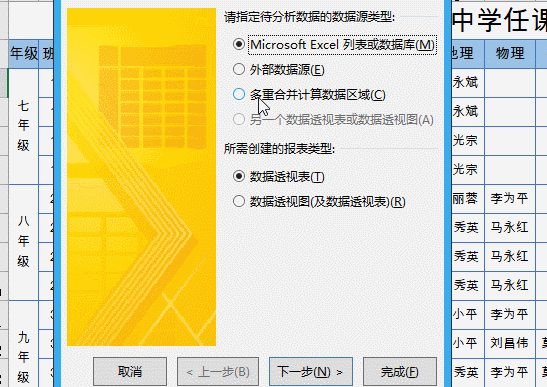
In the field list of the PivotTable, change "Rows", "Columns" and "Page 1" in sequence Drag outside the field list and drag "Value" to the row label:
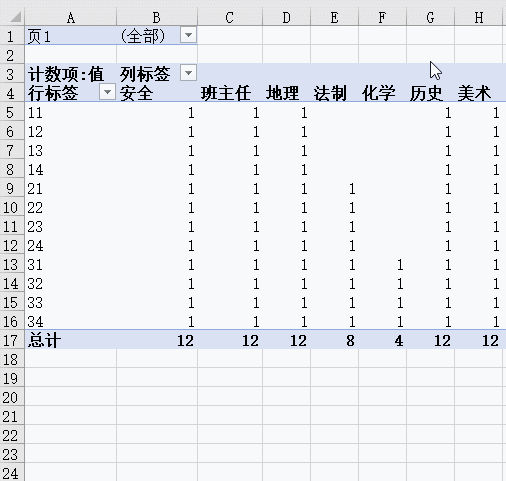
Finally click the filter button to remove "(Blank)" is displayed.
Right-click the total cell of the pivot table → Delete Total.
OK:
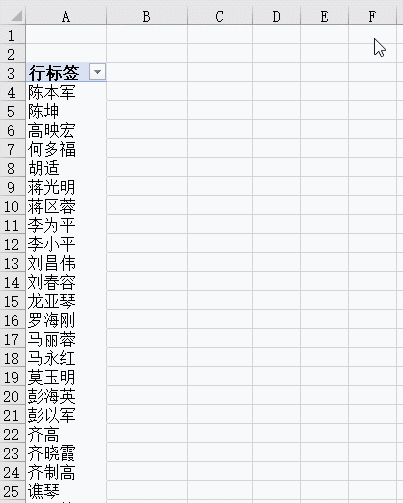
Related learning recommendations:excel tutorial
The above is the detailed content of How to quickly extract multiple rows and columns of personnel details in Excel. For more information, please follow other related articles on the PHP Chinese website!
 Compare the similarities and differences between two columns of data in excel
Compare the similarities and differences between two columns of data in excel excel duplicate item filter color
excel duplicate item filter color How to copy an Excel table to make it the same size as the original
How to copy an Excel table to make it the same size as the original Excel table slash divided into two
Excel table slash divided into two Excel diagonal header is divided into two
Excel diagonal header is divided into two Absolute reference input method
Absolute reference input method java export excel
java export excel Excel input value is illegal
Excel input value is illegal



