In the previous article "Practical Excel Tips Sharing: Using Pivot Tables to Summarize Performance", we learned about Excel Pivot Tables and learned how to use Pivot Tables to summarize performance. Today we will talk about how to calculate the time difference (year difference, month difference, week difference), I hope it will be helpful to everyone!

Today I will introduce to you a date function [DATEDIF function], which is mainly used to calculate the time and date between two dates. It is also very widely used. For example, when we usually go on a business trip, we can use this function to calculate the specific number of days for the business trip. Here are a few specific examples to demonstrate the use of this function.
1. DATEDIF function year difference
Here is to get the number of years between specific two years.
Formula:=DATEDIF(A2,B2,"y")
Y=Year
M=month
D=日
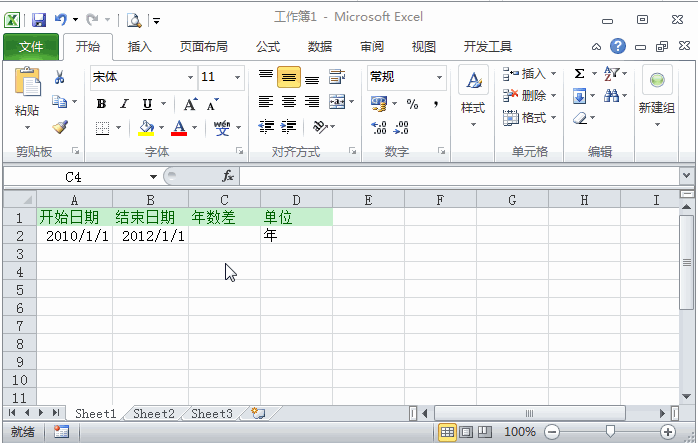
##2、DATEDIF Month difference
#Get the difference in months between two dates. Formula:=DATEDIF(A2,B2,"m")
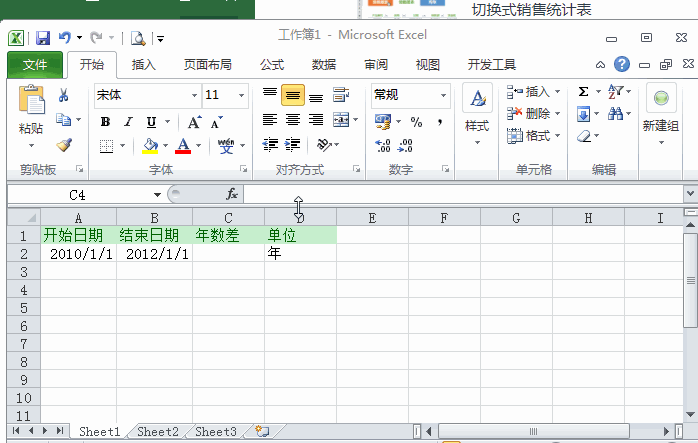
##3, DATEDIF daysGet the number of days between two dates.
Formula:
=DATEDIF(A2,B2,"d")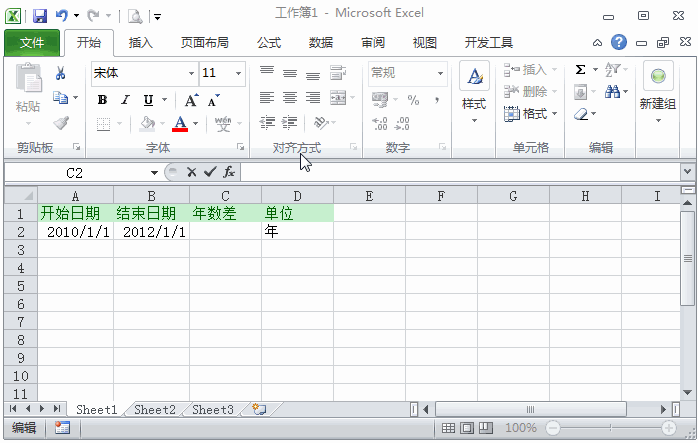
4. Get two If the difference between the number of days and weeks isto obtain the number of weeks, we can directly divide it by 7 based on the number of days. Then, right-click - Format Cells - Value - and then you can modify the number of decimal places yourself.
Formula:
=DATEDIF(A2,B2,"d")/7Get the year, month, and day between two dates in three cells.
Get the year formula:##Get the month formula:
Get the day formula:

The connectors are mainly used here 【&】, respectively change the above y, ym, mdformulas:
=DATEDIF(A2,B2,"Y")&"Year"&DATEDIF(A2,B2,"YM")& "Month"&DATEDIF(A2,B2,"MD")&"Day"##Related learning recommendations:
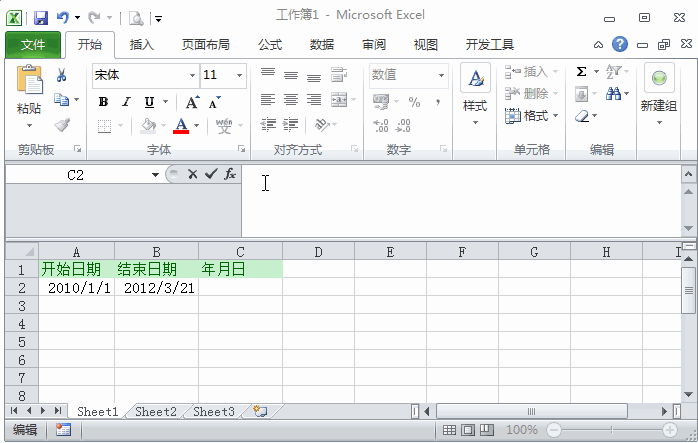
The above is the detailed content of Practical Excel skills sharing: Calculate the difference in years, months, and weeks. For more information, please follow other related articles on the PHP Chinese website!
 Compare the similarities and differences between two columns of data in excel
Compare the similarities and differences between two columns of data in excel excel duplicate item filter color
excel duplicate item filter color How to copy an Excel table to make it the same size as the original
How to copy an Excel table to make it the same size as the original Excel table slash divided into two
Excel table slash divided into two Excel diagonal header is divided into two
Excel diagonal header is divided into two Absolute reference input method
Absolute reference input method java export excel
java export excel Excel input value is illegal
Excel input value is illegal



