
How to set up a remote Python environment in
VScode? The following article will share with you step by step how to build a remote Python environment in VScode. I hope it will be helpful to you!
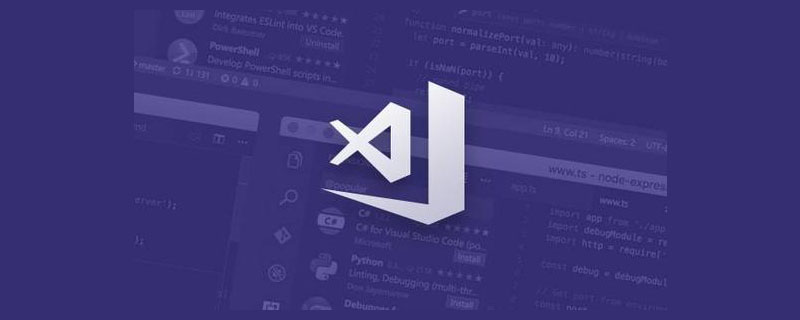
I have been using jupyter lab to write code on the server before. Today I tried using VScode to write remote code, which is hereby recorded.
First install the Remote-ssh plug-in.
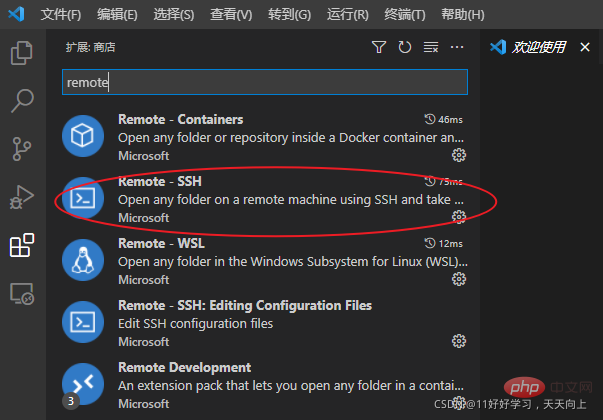
Then, use Ctrl Shift P to open the command panel, enter connect to host, and select the first command:

Select Add New SSH Host

and then enter the remote address and login account as prompted. [Recommended learning: "vscode introductory tutorial"]

Here select the ssh configuration file in the username directory of our computer. If not, you need to first change the computer's ssh configuration file. The ssh function is turned on. Win10 already supports ssh and can be turned on easily. Reference: Install OpenSSH, link
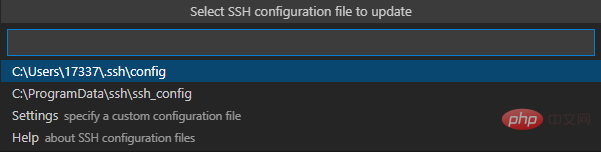
and then right-click and select Connect.
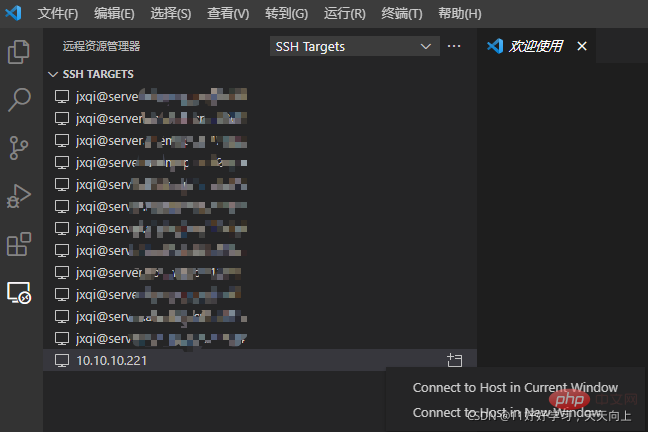
After completing the above configuration, The first time I connected to the remote host everything was fine. But when I added other remote nodes later, I found that VScode automatically used the Windows computer's own host name instead of the login account name I configured in the file when connecting. After searching for some information, I found a solution, which is recorded as follows:
First, we open the file C:/Users/your_username/.ssh/config, and then add all the names after Host in it. Our login account name. An example is as follows:
Host 10.10.10.1 User usename HostName 10.10.10.1
is changed to
Host usename@10.10.10.1 User usename HostName 10.10.10.1
. After this modification, you can ensure that you use the configured account name to log in every time.
After the above configuration, you need to enter a password every time you connect to the remote host, which is very troublesome. We can configure password-free login to facilitate connection.
First, you need to use ssh-keygen -t rsa to generate a pair of keys, id_rsa and id_rsa.pub, in the local user directory (i.e. C:/Users/your_username/.ssh/). If the file already exists in the local directory, there is no need to regenerate it. You can refer to vscode to avoid entering the password every time ssh
Then, we append the contents of the generated id_rsa.pub file to authorized_keys in the /home/username/.ssh/ directory of the remote server (if not You need to create it yourself) file. After that, you can log in without a password.
After the above configuration, a few days My VScode is normal, but because the computer user name is set to Chinese, some errors occur. So after I changed my Windows user name back to English, VScode couldn't connect. And the error message in the terminal is always: 'Bad owner or permissions' and vscode "The pipe that the remote host's remote ssh process is trying to write does not exist."
After searching for information, I found that there is a problem with OpenSSH in WIn10. The solution is to change the
%SystemRoot%/openssh
in the system environment variable to the ssh path in the git installed on the computer. Mine is:
D:\Program Files\Git\usr\bin
For more knowledge about VSCode, please visit:vscode tutorial! !
The above is the detailed content of How to set up a remote Python environment in VScode? (step sharing). For more information, please follow other related articles on the PHP Chinese website!