 Operation and Maintenance
Operation and Maintenance
 Linux Operation and Maintenance
Linux Operation and Maintenance
 How to modify file permissions in linux
How to modify file permissions in linux
How to modify file permissions in linux
In Linux, you can use the chmod command to modify file permissions. It is a command that controls user permissions on files. You can use absolute mode (octal number mode) or symbolic mode to specify file permissions; syntax " chmod [-R] permission value filename".

#The operating environment of this tutorial: linux5.9.8 system, Dell G3 computer.
In Linux, you can use the chmod command to modify file permissions.
The chmod (full English spelling: change mode) command is a command that controls user permissions on files.
Linux/Unix file calling permissions are divided into three levels: file owner (Owner), user group (Group), and other users (Other Users).
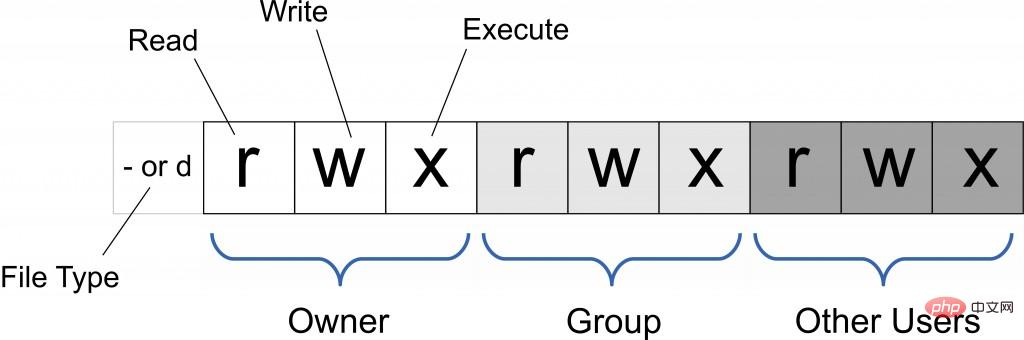
Only the file owner and superuser can modify the permissions of a file or directory. You can use absolute mode (octal number mode) and symbolic mode to specify file permissions.
chmod command uses numbers to modify file permissions
In the Linux system, the basic permissions of a file consist of 9 characters. Taking rwxrw-r-x as an example, we can use numbers to represent each permission. The corresponding relationship between each permission and the number is as follows:
r --> 4 w --> 2 x --> 1
Since these 9 characters belong to 3 types of users, each user identity contains 3 permissions (r, w, x). Add up the numbers corresponding to the three permissions, and the final value can be used as the permissions of each user.
Take rwxrw-r-x as an example. The permission values corresponding to the owner, the group to which it belongs and other people are:
Owner = rwx = 4 2 1 = 7
Group = rw- = 4 2 = 6
Others = r-x = 4 1 = 5
So, the permission value corresponding to this permission is 765.
The basic format of the chmod command that uses numbers to modify file permissions is:
[root@localhost ~]# chmod [-R] 权限值 文件名
-R(note that it is capitalized) The option indicates that together with the subdirectory All files also have modified permissions.
For example, use the following command to modify the permissions of the .bashrc directory file:
[root@localhost ~]# ls -al .bashrc -rw-r--r--. 1 root root 176 Sep 22 2004 .bashrc [root@localhost ~]# chmod 777 .bashrc [root@localhost ~]# ls -al .bashrc -rwxrwxrwx. 1 root root 176 Sep 22 2004 .bashrc
For another example, we usually use Vim to edit the Shell file batch After processing the file, the file permissions are usually rw-rw-r-- (644). Then, if you want to turn the file into an executable file and prevent others from modifying this file, you only need to change the permissions of this file. Just rwxr-xr-x (755).
The chmod command uses letters to modify file permissions
Since the basic permissions of a file are 3 types of user identities (owner, group and others) with 3 Three kinds of permissions (rwx). In the chmod command, u, g, and o are used to represent three identities respectively, and a is used to represent all identities (the abbreviation of all). In addition, the chmod command still uses r, w, and x to represent read, write, and execute permissions respectively.
The chmod command uses letters to modify file permissions. Its basic format is as shown in the figure below.
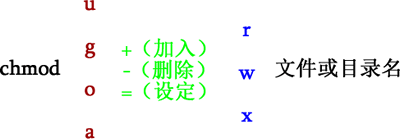
For example, if we want to set the permissions of the .bashrc file to rwxr-xr-x, we can execute the following command:
[root@localhost ~]# chmod u=rwx,go=rx .bashrc [root@localhost ~]# ls -al .bashrc -rwxr-xr-x. 1 root root 176 Sep 22 2004 .bashrc
For another example, if you want to increase the writing permissions of each user in the .bashrc file, you can use the following command:
[root@localhost ~]# ls -al .bashrc -rwxr-xr-x. 1 root root 176 Sep 22 2004 .bashrc [root@localhost ~]# chmod a+w .bashrc [root@localhost ~]# ls -al .bashrc -rwxrwxrwx. 1 root root 176 Sep 22 2004 .bashrc
Related recommendations: "Linux video tutorial》
The above is the detailed content of How to modify file permissions in linux. For more information, please follow other related articles on the PHP Chinese website!

Hot AI Tools

Undress AI Tool
Undress images for free

Undresser.AI Undress
AI-powered app for creating realistic nude photos

AI Clothes Remover
Online AI tool for removing clothes from photos.

Clothoff.io
AI clothes remover

Video Face Swap
Swap faces in any video effortlessly with our completely free AI face swap tool!

Hot Article

Hot Tools

Notepad++7.3.1
Easy-to-use and free code editor

SublimeText3 Chinese version
Chinese version, very easy to use

Zend Studio 13.0.1
Powerful PHP integrated development environment

Dreamweaver CS6
Visual web development tools

SublimeText3 Mac version
God-level code editing software (SublimeText3)
 How to install software on Linux using the terminal?
Aug 02, 2025 pm 12:58 PM
How to install software on Linux using the terminal?
Aug 02, 2025 pm 12:58 PM
There are three main ways to install software on Linux: 1. Use a package manager, such as apt, dnf or pacman, and then execute the install command after updating the source, such as sudoaptininstallcurl; 2. For .deb or .rpm files, use dpkg or rpm commands to install, and repair dependencies when needed; 3. Use snap or flatpak to install applications across platforms, such as sudosnapinstall software name, which is suitable for users who are pursuing version updates. It is recommended to use the system's own package manager for better compatibility and performance.
 The Ultimate Guide to High-Performance Gaming on Linux
Aug 03, 2025 am 05:51 AM
The Ultimate Guide to High-Performance Gaming on Linux
Aug 03, 2025 am 05:51 AM
ChoosePop!_OS,Ubuntu,NobaraLinux,orArchLinuxforoptimalgamingperformancewithminimaloverhead.2.InstallofficialNVIDIAproprietarydriversforNVIDIAGPUs,ensureup-to-dateMesaandkernelversionsforAMDandIntelGPUs.3.EnabletheperformanceCPUgovernor,usealow-latenc
 What are the main pros and cons of Linux vs. Windows?
Aug 03, 2025 am 02:56 AM
What are the main pros and cons of Linux vs. Windows?
Aug 03, 2025 am 02:56 AM
Linux is suitable for old hardware, has high security and is customizable, but has weak software compatibility; Windows software is rich and easy to use, but has high resource utilization. 1. In terms of performance, Linux is lightweight and efficient, suitable for old devices; Windows has high hardware requirements. 2. In terms of software, Windows has wider compatibility, especially professional tools and games; Linux needs to use tools to run some software. 3. In terms of security, Linux permission management is stricter and updates are convenient; although Windows is protected, it is still vulnerable to attacks. 4. In terms of difficulty of use, the Linux learning curve is steep; Windows operation is intuitive. Choose according to requirements: choose Linux with performance and security, and choose Windows with compatibility and ease of use.
 Understanding RAID Configurations on a Linux Server
Aug 05, 2025 am 11:50 AM
Understanding RAID Configurations on a Linux Server
Aug 05, 2025 am 11:50 AM
RAIDimprovesstorageperformanceandreliabilityonLinuxserversthroughvariousconfigurations;RAID0offersspeedbutnoredundancy;RAID1providesmirroringforcriticaldatawith50�pacityloss;RAID5supportssingle-drivefailuretoleranceusingparityandrequiresatleastthre
 Linux how to enable and disable services at boot
Aug 08, 2025 am 10:23 AM
Linux how to enable and disable services at boot
Aug 08, 2025 am 10:23 AM
To manage the startup of Linux services, use the systemctl command. 1. Check the service status: systemctlstatus can check whether the service is running, enabled or disabled. 2. Enable the service startup: sudosystemctlenable, such as sudosystemctlenablenginx. If it is started at the same time, use sudosystemctlenable--nownginx. 3. Disable the service startup: sudosystemctldisable, such as sudosystemctldisablecups. If it is stopped at the same time, use sudosystemctldisabl
 Linux how to list all running processes
Aug 08, 2025 am 06:42 AM
Linux how to list all running processes
Aug 08, 2025 am 06:42 AM
Usepsauxforacompletesnapshotofallrunningprocesses,showingdetailedinformationlikeUSER,PID,CPU,andmemoryusage.2.Usetoporhtopforreal-timemonitoringofprocesseswithdynamicupdates,wherehtopoffersamoreintuitiveinterface.3.UsepgreporpidoftoquicklyfindthePIDs
 How to clean up your Linux system
Aug 22, 2025 am 07:42 AM
How to clean up your Linux system
Aug 22, 2025 am 07:42 AM
Removeunusedpackagesanddependencieswithsudoaptautoremove,cleanpackagecacheusingsudoaptcleanorautoclean,andremoveoldkernelsviasudoaptautoremove--purge.2.Clearsystemlogswithsudojournalctl--vacuum-time=7d,deletearchivedlogsin/var/log,andempty/tmpand/var
 Linux how to view the contents of a file
Aug 19, 2025 pm 06:44 PM
Linux how to view the contents of a file
Aug 19, 2025 pm 06:44 PM
ToviewfilecontentsinLinux,usedifferentcommandsbasedonyourneeds:1.Forsmallfiles,usecattodisplaytheentirecontentatonce,withcat-ntoshowlinenumbers.2.Forlargefiles,uselesstoscrollpagebypageorlinebyline,searchwith/search_term,andquitwithq.3.Usemoreforbasi






