Linux how to enable and disable services at boot
To manage the startup of Linux services, use the systemctl command. 1. Check the service status: systemctl status <service-name> to see if the service is running, enabled or disabled. 2. Enable the service startup and start: sudo systemctl enable <service-name>, such as sudo systemctl enable nginx. If it is started at the same time, use sudo systemctl enable --now nginx. 3. Disable the service startup: sudo systemctl disable <service-name>, such as sudo systemctl disable cups. If it stops at the same time, use sudo systemctl disable --now cups. 4. Check the enabled services: systemctl list-enabled, or use systemctl is-enabled <service-name> to check the status of a specific service, and the return value is enabled, disabled, static, or masked. 5. Completely block the service: sudo systemctl mask <service-name> can prevent the service from starting and manually starting, such as sudo systemctl mask bluetooth, and use sudo systemctl unmask <service-name> to unblock it. These commands are suitable for most modern Linux distributions, including Ubuntu, Debian, CentOS, and Fedora, enabling full control of boot services.
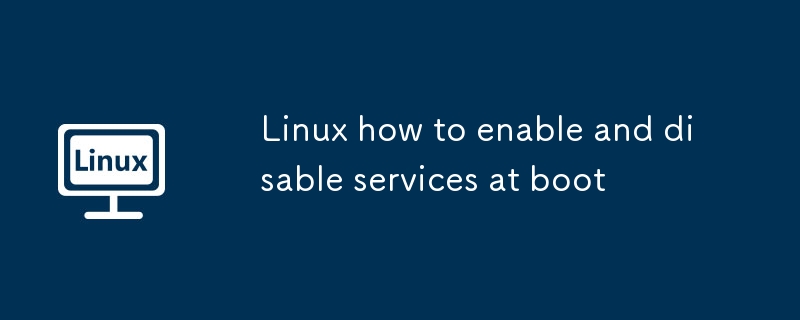
In Linux, managing services at boot time is typically done using systemd , the init system used by most modern distributions. You can enable or disable services so they start (or don't start) automatically when the system boots.
Here's how to enable and disable services at boot using common systemctl commands.
1. Check the Current Status of a Service
Before enabling or disabling a service, it helps to check its current status:
systemctl status <service-name>
For example:
systemctl status apache2
This shows whether the service is active (running), enabled (starts at boot), or disabled.
2. Enable a Service to Start at Boot
To configure a service to start automatically when the system boots:
sudo systemctl enable <service-name>
Example:
sudo systemctl enable nginx
This creates a symbolic link from the system's copy of the service file (usually in /etc/systemd/system/ or /usr/lib/systemd/system/ ) into the appropriate systemd target (like multi-user.target.wants ), indicating it should be started at boot.
✅ Note: Enabling a service does not start it immediately — it only sets it to start on next boot.
If you want to enable and start it now:
sudo systemctl enable --now nginx
3. Disable a Service from Starting at Boot
To prevent a service from starting automatically at boot:
sudo systemctl disable <service-name>
Example:
sudo systemctl disable cups
This removes the symbolic link that tells systemd to start the service at boot.
⚠️ Disabling a service does not stop it if it's currently running. To also stop it now:
sudo systemctl disable --now cups
4. Check All Enabled Services
To list all services that are currently enabled to start at boot:
systemctl list-enabled
Or filter for a specific service:
systemctl is-enabled <service-name>
This returns enabled , disabled , static (a service that can't be enabled but is used as a dependency), or masked .
5. Mask a Service (Optional: Prevent Manual Start Too)
If you want to completely block a service from being started — even manually — you can mask it:
sudo systemctl mask <service-name>
Example:
sudo systemctl mask bluetooth
This creates a symlink to /dev/null , making the service configuration inaccessible.
To unmask it later:
sudo systemctl unmask <service-name>
Summary of Key Commands
| Action | Command |
|---|---|
| Enable at boot | sudo systemctl enable <service></service>
|
| Enable and start now | sudo systemctl enable --now <service></service>
|
| Disable at boot | sudo systemctl disable <service></service>
|
| Disable and stop now | sudo systemctl disable --now <service></service>
|
| Check if enabled | systemctl is-enabled <service></service>
|
| Mask service (fully block) | sudo systemctl mask <service></service>
|
| Unmask service | sudo systemctl unmask <service></service>
|
Most distributions like Ubuntu, Debian, CentOS, Fedora, and others use systemd , so these commands work across them. If you're on an older system using SysVinit, you'd use update-rc.d (Debian) or chkconfig (RHEL/CentOS 6), but those are largely outdated.
Basically, with systemctl enable and disable , you have full control over what runs at startup.
The above is the detailed content of Linux how to enable and disable services at boot. For more information, please follow other related articles on the PHP Chinese website!

Hot AI Tools

Undress AI Tool
Undress images for free

Undresser.AI Undress
AI-powered app for creating realistic nude photos

AI Clothes Remover
Online AI tool for removing clothes from photos.

Clothoff.io
AI clothes remover

Video Face Swap
Swap faces in any video effortlessly with our completely free AI face swap tool!

Hot Article

Hot Tools

Notepad++7.3.1
Easy-to-use and free code editor

SublimeText3 Chinese version
Chinese version, very easy to use

Zend Studio 13.0.1
Powerful PHP integrated development environment

Dreamweaver CS6
Visual web development tools

SublimeText3 Mac version
God-level code editing software (SublimeText3)
 How to install software on Linux using the terminal?
Aug 02, 2025 pm 12:58 PM
How to install software on Linux using the terminal?
Aug 02, 2025 pm 12:58 PM
There are three main ways to install software on Linux: 1. Use a package manager, such as apt, dnf or pacman, and then execute the install command after updating the source, such as sudoaptininstallcurl; 2. For .deb or .rpm files, use dpkg or rpm commands to install, and repair dependencies when needed; 3. Use snap or flatpak to install applications across platforms, such as sudosnapinstall software name, which is suitable for users who are pursuing version updates. It is recommended to use the system's own package manager for better compatibility and performance.
 The Ultimate Guide to High-Performance Gaming on Linux
Aug 03, 2025 am 05:51 AM
The Ultimate Guide to High-Performance Gaming on Linux
Aug 03, 2025 am 05:51 AM
ChoosePop!_OS,Ubuntu,NobaraLinux,orArchLinuxforoptimalgamingperformancewithminimaloverhead.2.InstallofficialNVIDIAproprietarydriversforNVIDIAGPUs,ensureup-to-dateMesaandkernelversionsforAMDandIntelGPUs.3.EnabletheperformanceCPUgovernor,usealow-latenc
 What are the main pros and cons of Linux vs. Windows?
Aug 03, 2025 am 02:56 AM
What are the main pros and cons of Linux vs. Windows?
Aug 03, 2025 am 02:56 AM
Linux is suitable for old hardware, has high security and is customizable, but has weak software compatibility; Windows software is rich and easy to use, but has high resource utilization. 1. In terms of performance, Linux is lightweight and efficient, suitable for old devices; Windows has high hardware requirements. 2. In terms of software, Windows has wider compatibility, especially professional tools and games; Linux needs to use tools to run some software. 3. In terms of security, Linux permission management is stricter and updates are convenient; although Windows is protected, it is still vulnerable to attacks. 4. In terms of difficulty of use, the Linux learning curve is steep; Windows operation is intuitive. Choose according to requirements: choose Linux with performance and security, and choose Windows with compatibility and ease of use.
 Understanding RAID Configurations on a Linux Server
Aug 05, 2025 am 11:50 AM
Understanding RAID Configurations on a Linux Server
Aug 05, 2025 am 11:50 AM
RAIDimprovesstorageperformanceandreliabilityonLinuxserversthroughvariousconfigurations;RAID0offersspeedbutnoredundancy;RAID1providesmirroringforcriticaldatawith50�pacityloss;RAID5supportssingle-drivefailuretoleranceusingparityandrequiresatleastthre
 Linux how to enable and disable services at boot
Aug 08, 2025 am 10:23 AM
Linux how to enable and disable services at boot
Aug 08, 2025 am 10:23 AM
To manage the startup of Linux services, use the systemctl command. 1. Check the service status: systemctlstatus can check whether the service is running, enabled or disabled. 2. Enable the service startup: sudosystemctlenable, such as sudosystemctlenablenginx. If it is started at the same time, use sudosystemctlenable--nownginx. 3. Disable the service startup: sudosystemctldisable, such as sudosystemctldisablecups. If it is stopped at the same time, use sudosystemctldisabl
 Linux how to list all running processes
Aug 08, 2025 am 06:42 AM
Linux how to list all running processes
Aug 08, 2025 am 06:42 AM
Usepsauxforacompletesnapshotofallrunningprocesses,showingdetailedinformationlikeUSER,PID,CPU,andmemoryusage.2.Usetoporhtopforreal-timemonitoringofprocesseswithdynamicupdates,wherehtopoffersamoreintuitiveinterface.3.UsepgreporpidoftoquicklyfindthePIDs
 How to clean up your Linux system
Aug 22, 2025 am 07:42 AM
How to clean up your Linux system
Aug 22, 2025 am 07:42 AM
Removeunusedpackagesanddependencieswithsudoaptautoremove,cleanpackagecacheusingsudoaptcleanorautoclean,andremoveoldkernelsviasudoaptautoremove--purge.2.Clearsystemlogswithsudojournalctl--vacuum-time=7d,deletearchivedlogsin/var/log,andempty/tmpand/var
 Linux how to view the contents of a file
Aug 19, 2025 pm 06:44 PM
Linux how to view the contents of a file
Aug 19, 2025 pm 06:44 PM
ToviewfilecontentsinLinux,usedifferentcommandsbasedonyourneeds:1.Forsmallfiles,usecattodisplaytheentirecontentatonce,withcat-ntoshowlinenumbers.2.Forlargefiles,uselesstoscrollpagebypageorlinebyline,searchwith/search_term,andquitwithq.3.Usemoreforbasi







