
How to build tomcat php environment: 1. Copy the downloaded php to the corresponding directory; 2. Unzip and rename it to "php"; 3. Modify content.xml; 4. Modify the conf in tomcat web.xml in the folder.
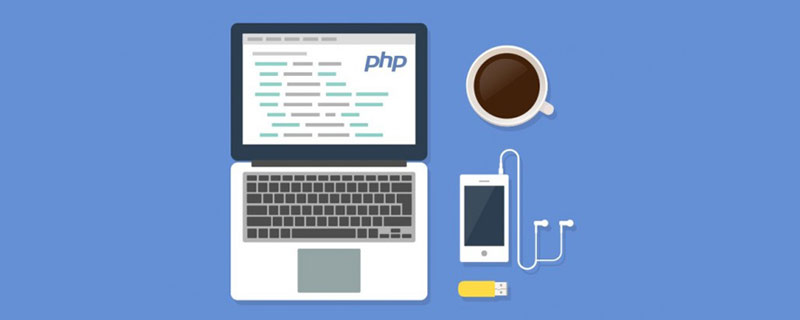
The operating environment of this article: Windows 7 system, PHP version 7.1, Dell G3 computer.
How to set up tomcat php environment?
php tomcat configures the running environment
Screenshot when completed!
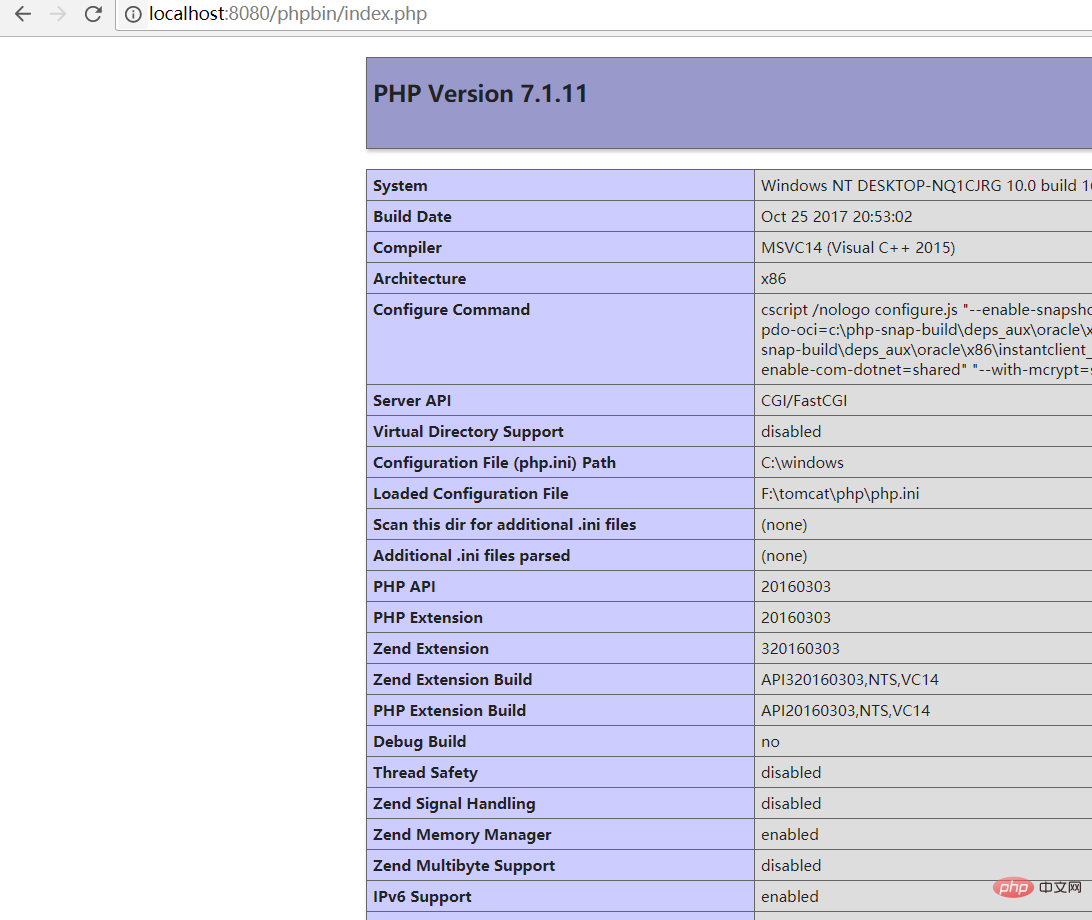
Although you can run php projects on tomcat, it does not mean that you do not need to configure the php environment, so the first step is to install the php environment. Currently, it is common to use apache php mysql to develop a php project, which can be installed separately. But the author is lazy and not interested in studying PHP in depth, so I used xampp, which can install all the environments required for PHP development including the compiler at once.
Copy the downloaded php to this directory, then unzip it and rename it to "php". If you have not downloaded php, please xampp download address:
https://www.apachefriends.org/zh_cn/index.html
Just choose the download version according to our environment:
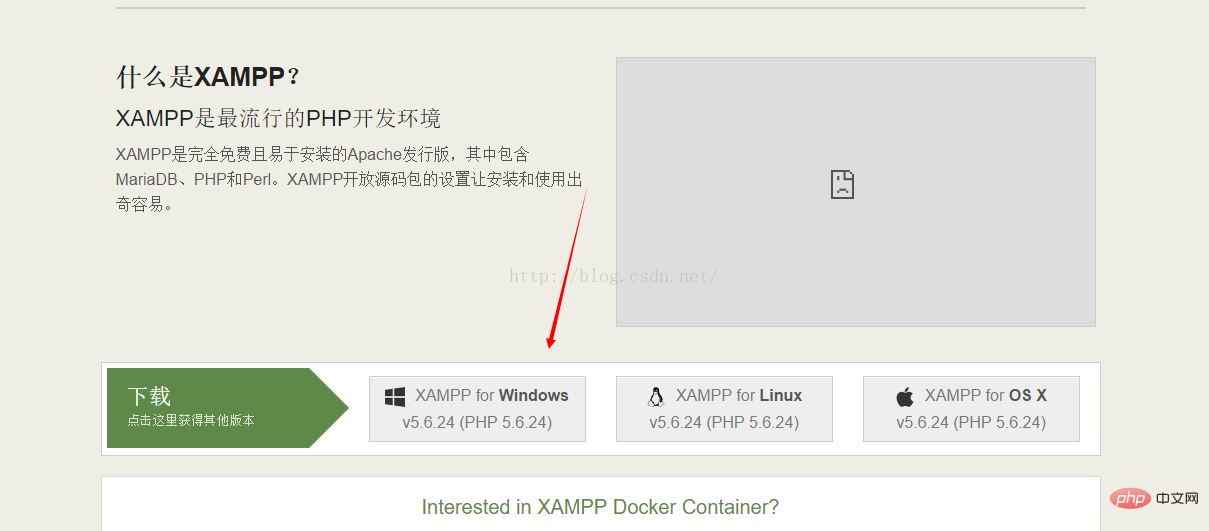
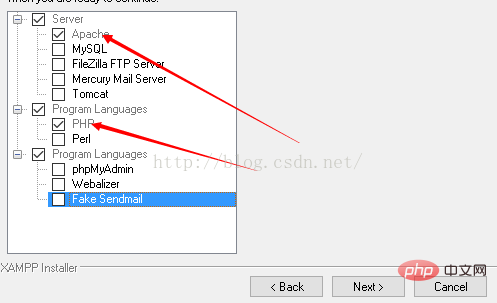
##Two of them cannot be removed. It is necessary, that php is the Php development environment we want. The rest are not installed because mysql and tomcat are already installed on my computer. Readers can choose to install it according to their own circumstances.
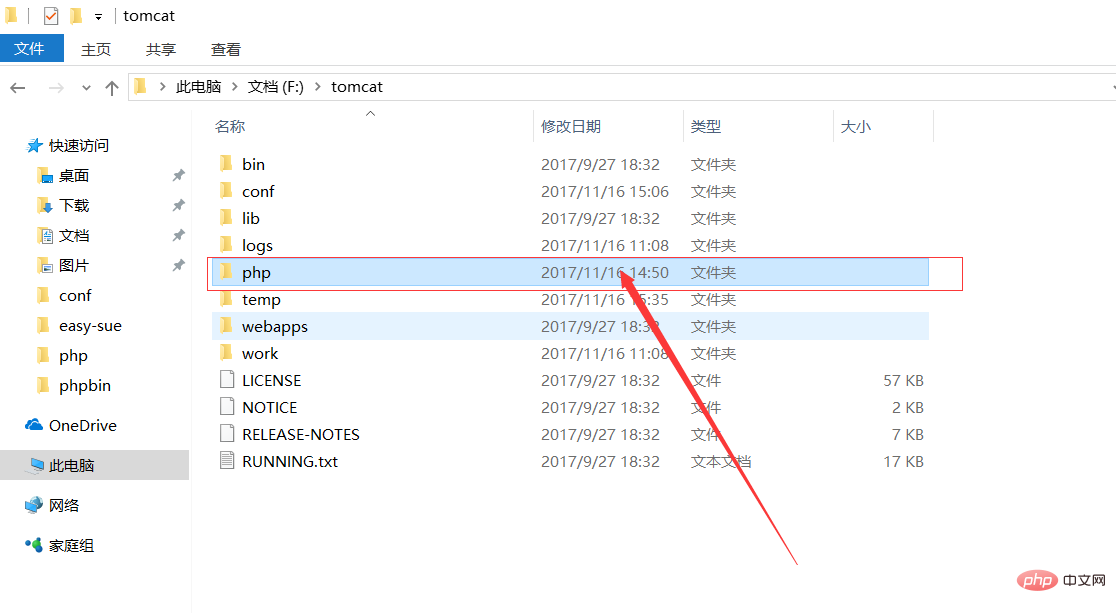
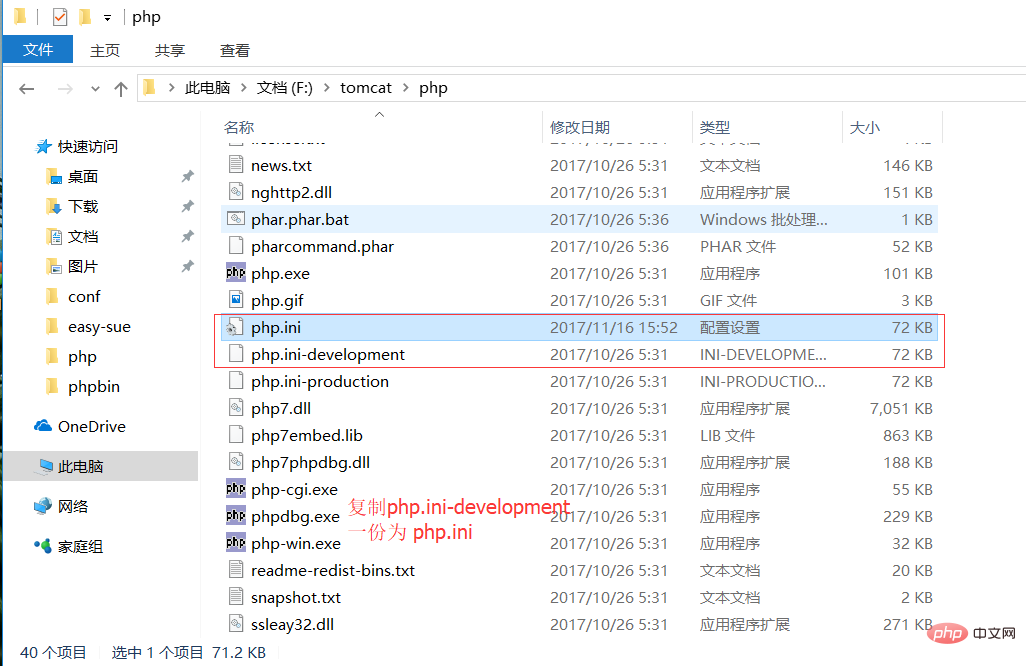
extension_dir = "ext"cgi.force_redirect = 0
3. Modify content.xml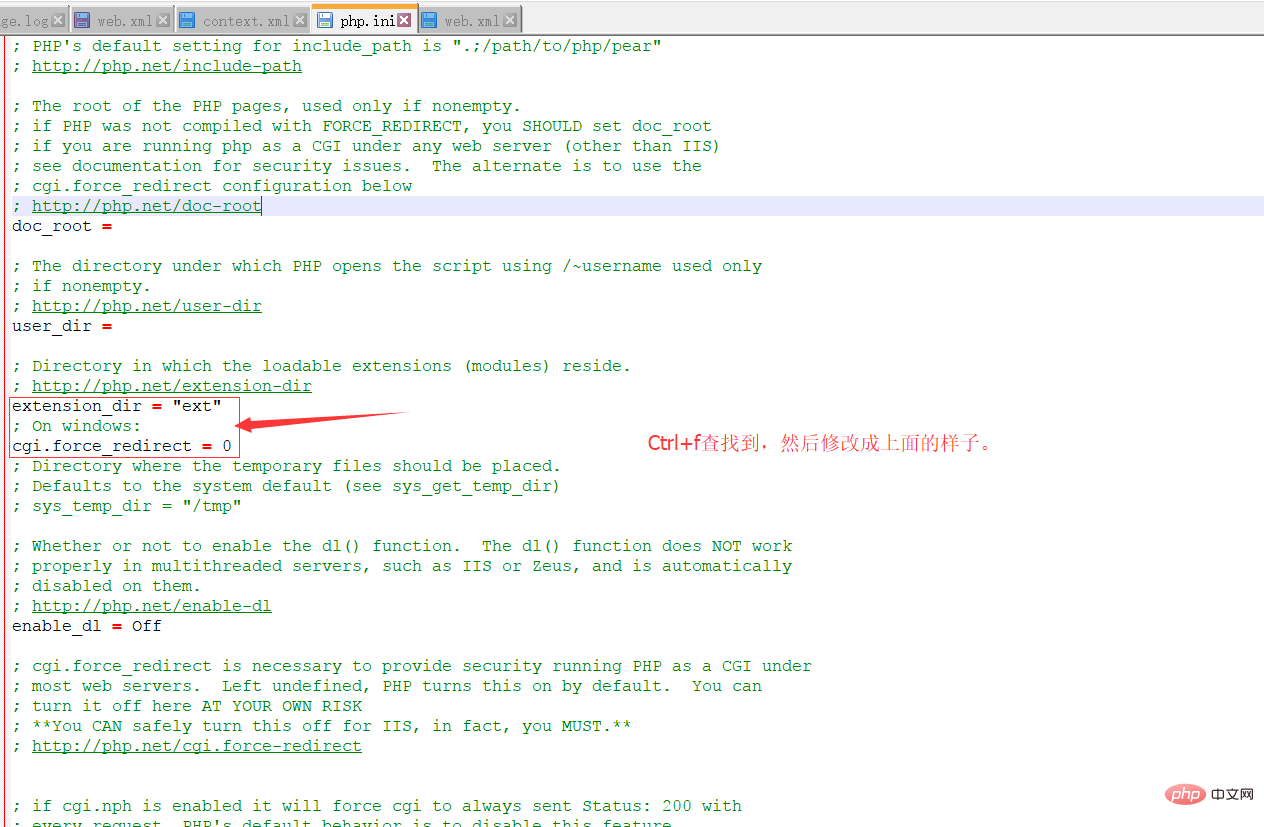
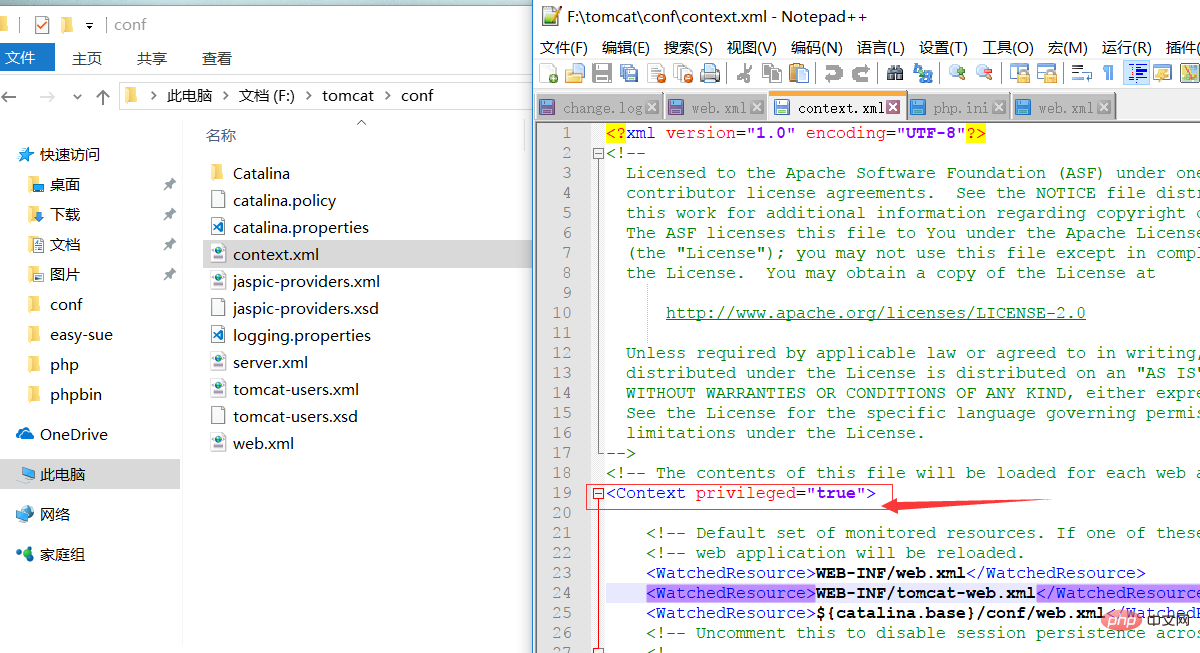
The content.xml of conf in Tomcat
<Context privileged="true">
<!-- Default set of monitored resources. If one of these changes, the -->
<!-- web application will be reloaded. -->
<WatchedResource>WEB-INF/web.xml</WatchedResource>
<WatchedResource>WEB-INF/tomcat-web.xml</WatchedResource>
<WatchedResource>${catalina.base}/conf/web.xml</WatchedResource>
<!-- Uncomment this to disable session persistence across Tomcat restarts -->
<!--
<Manager pathname="" />
-->
</Context>
拷贝以下代码到web.xml。建立一个servlet (xml格式可以会有变化,建议你去格式化xml以修正博客编写时以及复制造成的误差)
拷贝到第一个默认的servlet下面即可
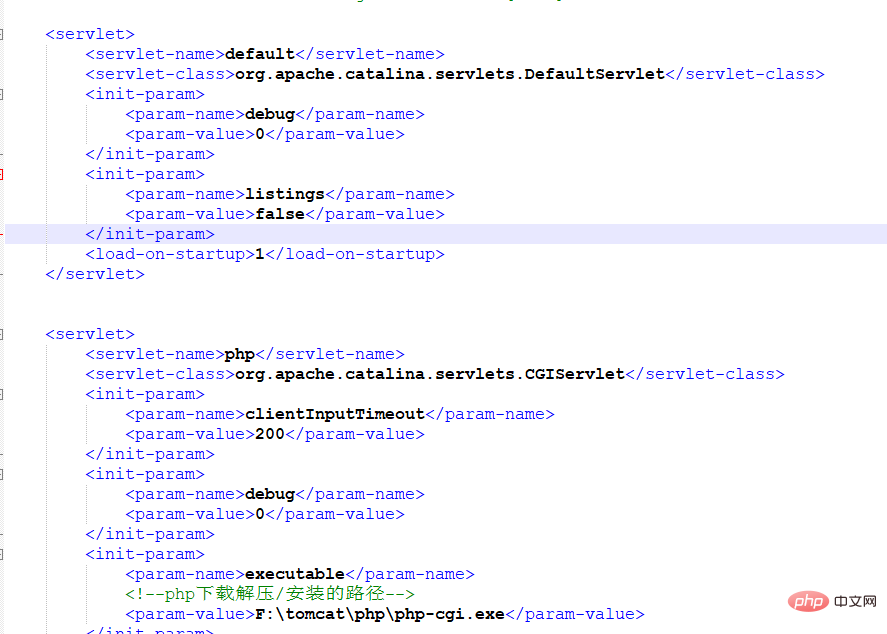
<servlet>
<servlet-name>php</servlet-name>
<servlet-class>org.apache.catalina.servlets.CGIServlet</servlet-class>
<init-param>
<param-name>clientInputTimeout</param-name>
<param-value>200</param-value>
</init-param>
<init-param>
<param-name>debug</param-name>
<param-value>0</param-value>
</init-param>
<init-param>
<param-name>executable</param-name>
<!--php下载解压/安装的路径-->
<param-value>F:\tomcat\php\php-cgi.exe</param-value>
</init-param>
<init-param>
<param-name>passShellEnvironment</param-name>
<param-value>true</param-value>
</init-param>
<init-param>
<param-name>cgiPathPrefix</param-name>
<!--自己tomcat下对应的url-->
<param-value>WEB-INF/phpbin</param-value>
</init-param>
<load-on-startup>5</load-on-startup>
</servlet>
<servlet-mapping>
<servlet-name>php</servlet-name>
<url-pattern>/phpbin/*</url-pattern>
</servlet-mapping>5.新建一个文件夹phpbin ,然后里面放php文件
测试文件是:
index.php
代码如下(copy复制即可)
<?php phpinfo()?>
测试地址是:
本地地址
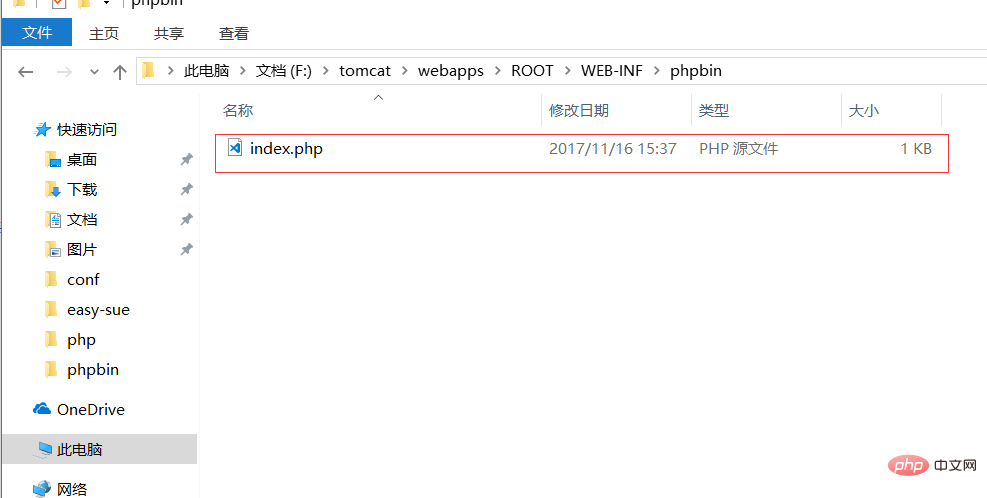
推荐学习:《PHP视频教程》
The above is the detailed content of How to set up tomcat php environment. For more information, please follow other related articles on the PHP Chinese website!
 How to light up Douyin close friends moment
How to light up Douyin close friends moment
 microsoft project
microsoft project
 What is phased array radar
What is phased array radar
 How to use fusioncharts.js
How to use fusioncharts.js
 Yiou trading software download
Yiou trading software download
 The latest ranking of the top ten exchanges in the currency circle
The latest ranking of the top ten exchanges in the currency circle
 What to do if win8wifi connection is not available
What to do if win8wifi connection is not available
 How to recover files emptied from Recycle Bin
How to recover files emptied from Recycle Bin