
How to customize the theme and code color of theVSCodeeditor? The following article will introduce to you how to modify the theme and code color. I hope it will be helpful to you!

In the lower left corner of VS Code, click Settings.
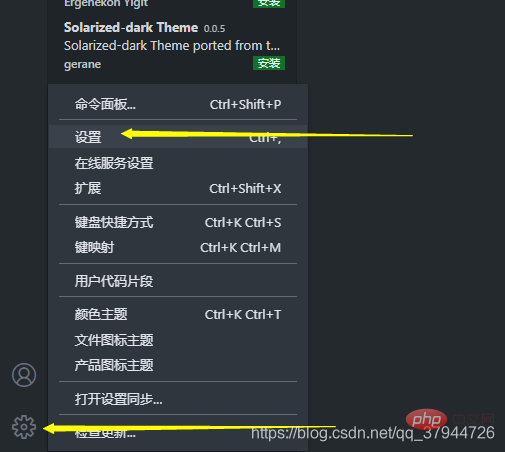
After opening the settings, search for the keyword: theme in the search bar.
The search results show that there are many edits in setting.json. Click on any one to edit the color of the code. [Recommended learning: "vscode introductory tutorial"]
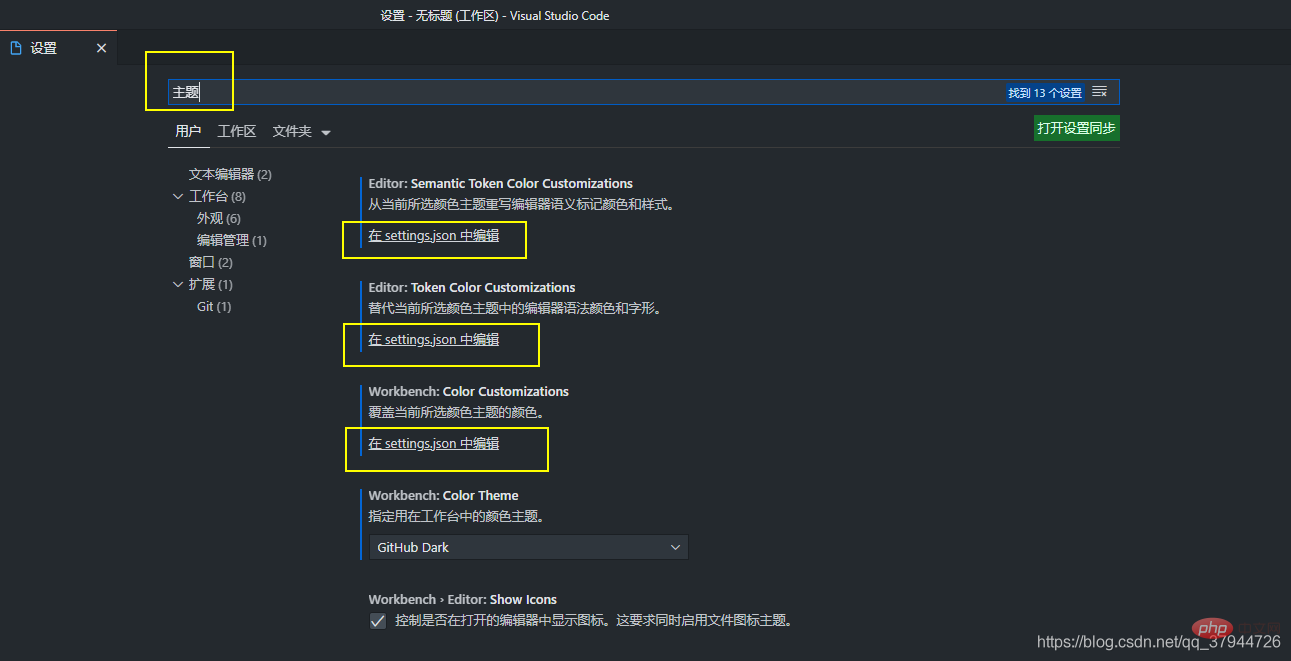
Insert the corresponding code behind the code of the file setting.json, and then save it.
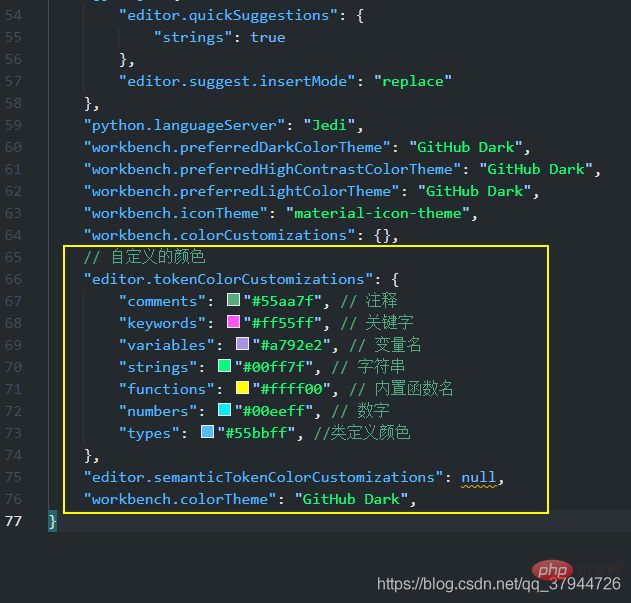
The code is as follows:
// 自定义的颜色 "editor.tokenColorCustomizations": { "comments": "#55aa7f", // 注释 "keywords": "#ff55ff", // 关键字 "variables": "#a792e2", // 变量名 "strings": "#00ff7f", // 字符串 "functions": "#ffff00", // 内置函数名 "numbers": "#00eeff", // 数字 "types": "#55bbff", //类定义颜色 },
You will find that the color of the code in the editor changes accordingly.
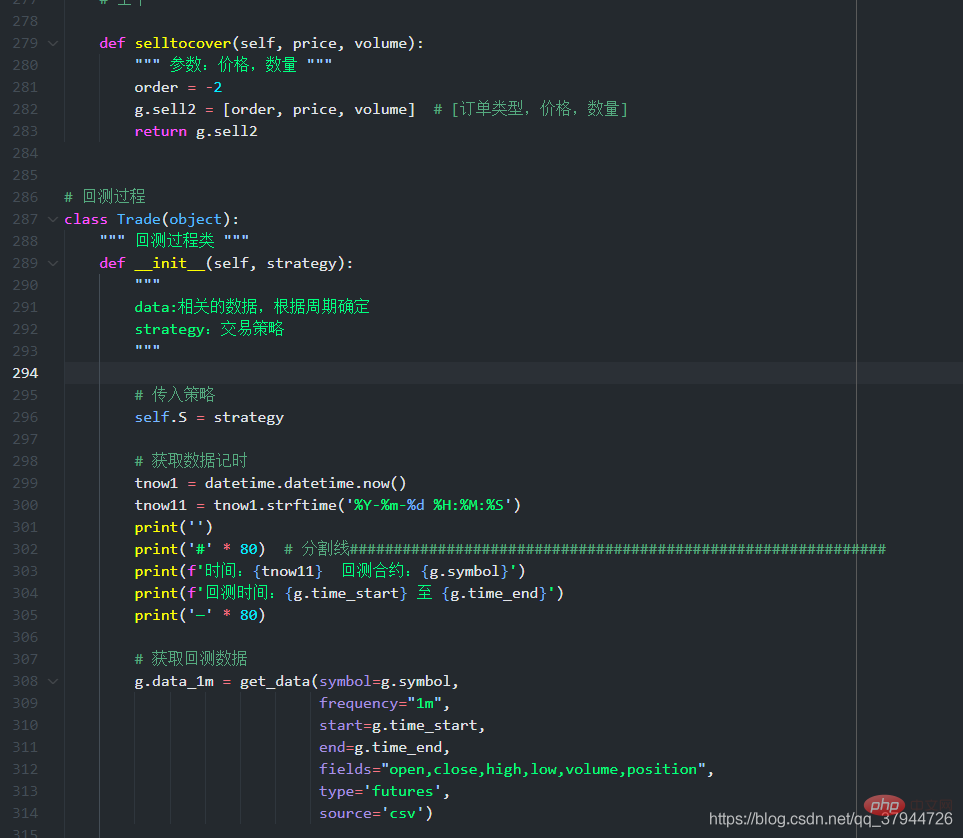
#I found that I still didn’t like the color of the quotation marks, so I searched for information for a long time and continued to mess around.
//The code after the text matching rule will overwrite the previous color setting code.
// 自定义的颜色 "editor.tokenColorCustomizations": { "comments": "#55aa7f", // 注释 "keywords": "#ff55ff", // 关键字 "variables": "#5eccf8", // 变量名 函数的参数名 "strings": "#00ff7f", // 字符串 "functions": "#ffbb00", // 自定义及内置的函数名称 如:print "numbers": "#00eeff", // 数字 "types": "#55bbff", //类定义颜色 //文本匹配规则 "textMateRules": [ //entity.name.function", //直接调用的函数 //entity.name.type", //typedef定义的变量 //keyword.control", //if switch break return //keyword.operator.assignment", // =等号/赋值号 |= &= //"keyword.operator.logical", //逻辑符号 && || ! //"constant.character.escape", //"\r\n"\ //constant.other.placeholder", //"%s %c" //punctuation.definition.comment", // // /*注释开头 //constant.numeric", //数字:50 10 0x20的20部分 //keyword.operator.word //and or not //"scope":"meta", //括号 函数声明的括号 调用的括号... //punctuation.separator", //冒号 逗号 //punctuation.terminator", //分号 //storage.modifier", //static const //string.quoted.single", //单引号字符串 //string.quoted.double", //双引号字符串 //string.quoted.triple", //三引号字符串 //"storage.type", //void int char //"punctuation.definition.string.begin", //左双引号 //"punctuation.definition.string.end", //右双引号 //########################################################################## //系统内置的函数名称的颜色 如:print len { "scope": "support.function", "settings": { "foreground": "#ffbb00", } }, //类的名称颜色 如class abc() 中的abc { "scope": "entity.name.type", //函数和类的名称颜色 "settings": { "foreground": "#14fff3", } }, //类和函数的定义单词颜色 def class { "scope": "storage.type", //void int char "settings": { "foreground": "#ff00c8", } }, //不知道是什么 { "scope": "storage.modifier", //static const "settings": { "foreground": "#ffe600de", } }, //运算符号,如 +-*/= { "scope": "keyword.operator", //=等号/赋值号 |= &= "settings": { "foreground": "#ff55ff", } }, // 系统的控制关键词:如 if pass return f { "scope": "keyword.control", //if switch break return "settings": { "foreground": "#ff00c8", "fontStyle": "" } }, //逻辑符号:如 and or { "scope": "keyword.operator.logical", //逻辑符号 && || ! "settings": { "foreground": "#ff00c8", "fontStyle": "" } }, //换行符、转义符等如 :\r \n { "scope": "constant.character.escape", //"\r\n" "settings": { "foreground": "#ee5050", "fontStyle": "" } }, //不知道是什么 { "scope": "variable.other", //结构体对象和成员等 "settings": { //VSCode使用C的颜色限制,这一点比较坑 "foreground": "#4f1eff", //比如Public.Delay(),颜色是一起变得 "fontStyle": "" //不能单独设置Public和Delay的显示颜色 } //可能因为VS Code主要用于前端,对C的支持不够完善 }, //函数的参数名称 { "scope": "variable.parameter", //函数参数-定义阶段 "settings": { "foreground": "#5eccf8", "fontStyle": "" } }, { "scope": "entity.name.section", //函数参数-调用阶段 "settings": { "foreground": "#ff0000", "fontStyle": "" } }, // 左单双引号 { "scope": "punctuation.definition.string.begin", "settings": { "foreground": "#00ff7f", "fontStyle": "bold" } }, //右单双引号 { "scope": "punctuation.definition.string.end", "settings": { "foreground": "#00ff7f", "fontStyle": "bold" //加粗 } }, { "scope": [ "constant.other.symbol", ], "settings": { "foreground": "#ff0000" } } ] },
Now it looks like this:
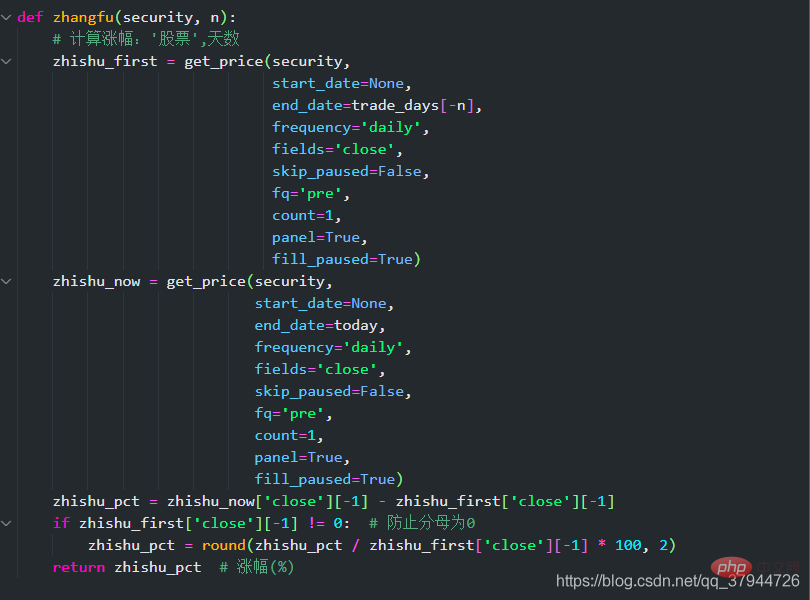
The color of the quotation marks has been modified successfully. But I still don’t know how to modify system reserved words such as True and None.
Let’s do this for now, it’s basically ready!
For me, appearance comes first and the importance of pleasing the eyes always comes first!
For more knowledge about VSCode, please visit:vscode tutorial! !
The above is the detailed content of How to customize theme and code color in VSCode. For more information, please follow other related articles on the PHP Chinese website!