
How to use the prompt tool in
Bootstrap? The following article will introduce to you the usage of pop-up prompts and tooltip components in Bootstrap5. I hope it will be helpful to you!
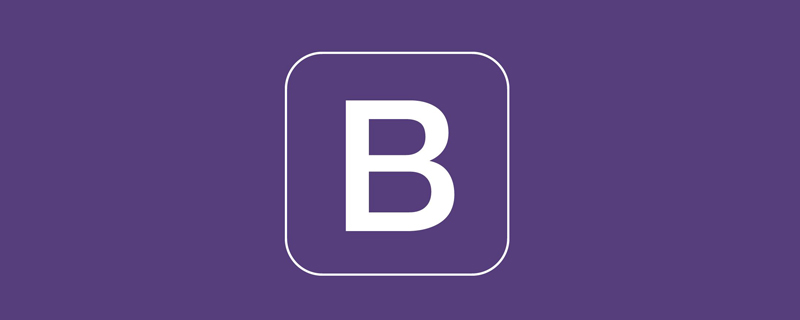
Let’s talk about two controls: Popovers and Tooltips. These two components have a single function and are very simple to use. Lots of similarities. [Related recommendations: "bootstrap Tutorial"]
1 Example
1.1 Notes
Things to note when using the popover plug-in:
1.2 Enable popovers everywhere
One way to initialize all popovers on the page is to select them via their data-bs-toggle attribute:
<!doctype html>
<html>
<head>
<meta charset="utf-8">
<meta name="viewport" content="width=device-width, initial-scale=1">
<meta name="keywords" content="">
<meta name="description" content="">
<link href="../bootstrap5/bootstrap.min.css" rel="stylesheet">
<title>Popovers</title>
</head>
<body>
<div>
<br><br><br><br>
<button type="button"
class="btn btn-lg btn-danger"
data-bs-toggle="popover"
title="提示标题"
data-bs-content="你想告诉别人些什么提示?你可以写在这里!">
点此按钮弹出提示
</button>
</div>
<script src="../bootstrap5/bootstrap.bundle.min.js" ></script>
<script>
var popoverTriggerList = [].slice.call(document.querySelectorAll('[data-bs-toggle="popover"]'))
var popoverList = popoverTriggerList.map(function (popoverTriggerEl) {
return new bootstrap.Popover(popoverTriggerEl)
})
</script>
</body>
</html>1.3 Using container options
When certain styles on the parent element interfere with the popover, you need to specify a custom container , so that the popover's HTML is displayed in that element. There is no difference in display between this one and the above one, except that an example-popover is added to the button class.
<!doctype html>
<html>
<head>
<meta charset="utf-8">
<meta name="viewport" content="width=device-width, initial-scale=1">
<meta name="keywords" content="">
<meta name="description" content="">
<link href="../bootstrap5/bootstrap.min.css" rel="stylesheet">
<title>Popovers</title>
</head>
<body>
<div>
<br><br><br><br>
<button type="button"
class="btn btn-lg btn-danger example-popover"
data-bs-toggle="popover"
title="提示标题"
data-bs-content="你想告诉别人些什么提示?你可以写在这里!">
点此按钮弹出提示
</button>
</div>
<script src="../bootstrap5/bootstrap.bundle.min.js" ></script>
<script>
var popover = new bootstrap.Popover(document.querySelector('.example-popover'), {
container: 'body'
})
</script>
</body>
</html>You can also use id, which seems more understandable
<!doctype html>
<html>
<head>
<meta charset="utf-8">
<meta name="viewport" content="width=device-width, initial-scale=1">
<meta name="keywords" content="">
<meta name="description" content="">
<link href="../bootstrap5/bootstrap.min.css" rel="stylesheet">
<title>Popovers</title>
</head>
<body>
<div>
<br><br><br><br>
<button type="button"
id="example-popover"
class="btn btn-lg btn-danger"
data-bs-toggle="popover"
title="提示标题"
data-bs-content="你想告诉别人些什么提示?你可以写在这里!">
点此按钮弹出提示
</button>
</div>
<script src="../bootstrap5/bootstrap.bundle.min.js" ></script>
<script>
var popover = new bootstrap.Popover(document.querySelector('#example-popover'), {
container: 'body'
})
</script>
</body>
</html>2 Change the pop-up direction
us You can make the pop-up prompt information in four directions: top, right, bottom, left. It is also very simple to use. You only need to add data-bs-placement="position" to the button attribute, where the position can be top, bottom, left, or right.
It should be noted that the position to be displayed must have enough space, otherwise, it will automatically find a suitable position. If you set it to be displayed at the top, but it is already at the top of the browser, it will Shown below.
<!doctype html>
<html>
<head>
<meta charset="utf-8">
<meta name="viewport" content="width=device-width, initial-scale=1">
<meta name="keywords" content="">
<meta name="description" content="">
<link href="../bootstrap5/bootstrap.min.css" rel="stylesheet">
<title>Popovers</title>
</head>
<body>
<div>
<br><br><br><br>
<button type="button"
class="btn btn-lg btn-danger"
data-bs-toggle="popover"
title="提示标题"
data-bs-content="你想告诉别人些什么提示?你可以写在这里!">
默认
</button>
<button type="button"
class="btn btn-lg btn-danger"
data-bs-toggle="popover"
data-bs-placement="top"
title="提示标题"
data-bs-content="你想告诉别人些什么提示?你可以写在这里!">
上部
</button>
<button type="button"
class="btn btn-lg btn-danger"
data-bs-toggle="popover"
data-bs-placement="bottom"
title="提示标题"
data-bs-content="你想告诉别人些什么提示?你可以写在这里!">
下部
</button>
<button type="button"
class="btn btn-lg btn-danger"
data-bs-toggle="popover"
data-bs-placement="left"
title="提示标题"
data-bs-content="你想告诉别人些什么提示?你可以写在这里!">
左侧
</button>
<button type="button"
class="btn btn-lg btn-danger"
data-bs-toggle="popover"
data-bs-placement="right"
title="提示标题"
data-bs-content="你想告诉别人些什么提示?你可以写在这里!">
右侧
</button>
</div>
<script src="../bootstrap5/bootstrap.bundle.min.js" ></script>
<script>
var popoverTriggerList = [].slice.call(document.querySelectorAll('[data-bs-toggle="popover"]'))
var popoverList = popoverTriggerList.map(function (popoverTriggerEl) {
return new bootstrap.Popover(popoverTriggerEl)
})
</script>
</body>
</html>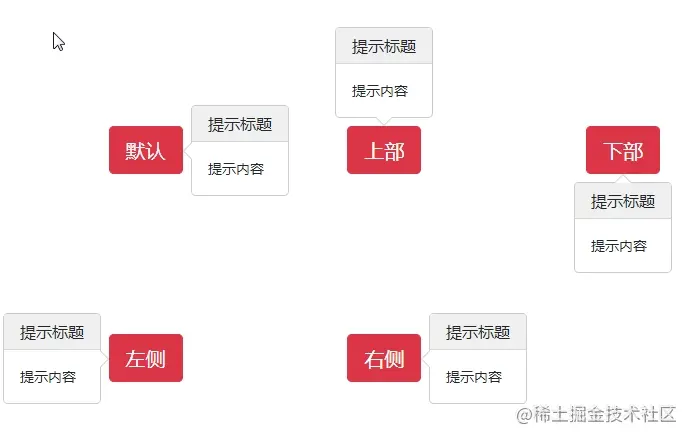
3 Close again anywhere
By default, click the button to display the prompt message , click this button again to hide the message, otherwise the message will always be displayed.
If we want to click anywhere again to close the previously displayed prompt information, we need to add a data-bs-trigger="focus" attribute to the button, and add trigger: 'focus to the js file '.
To achieve correct cross-browser and cross-platform behavior, the a tag must be used instead of the button tag, and the tabindex attribute must also be included.
<!doctype html>
<html>
<head>
<meta charset="utf-8">
<meta name="viewport" content="width=device-width, initial-scale=1">
<meta name="keywords" content="">
<meta name="description" content="">
<link href="../bootstrap5/bootstrap.min.css" rel="stylesheet">
<title>Popovers</title>
</head>
<body>
<div>
<br><br><br><br>
<a tabindex="0"
class="btn btn-lg btn-danger"
role="button" data-bs-toggle="popover"
data-bs-trigger="focus"
title="提示标题"
data-bs-content="你想告诉别人些什么提示?你可以写在这里!" >
点此按钮弹出提示,点击空白处提示消失
</a>
</div>
<script src="../bootstrap5/bootstrap.bundle.min.js" ></script>
<script>
var popoverTriggerList = [].slice.call(document.querySelectorAll('[data-bs-toggle="popover"]'))
var popoverList = popoverTriggerList.map(function (popoverTriggerEl) {
return new bootstrap.Popover(popoverTriggerEl)
trigger: 'focus'
})
</script>
</body>
</html>Tooltips are very similar to Popovers and can also be If you choose to load it, you must initialize it yourself. Its display will also be Automatically adjust according to reserved space. Different from pop-up tips, tool tips will be displayed when the mouse hovers over the button, and will automatically hide when the mouse is moved away, without the need to click.
1 The tool tip validation code
is basically similar to the pop-up prompt. This code must be included in the page for the tool tip to take effect.
var tooltipTriggerList = [].slice.call(document.querySelectorAll('[data-bs-toggle="tooltip"]'))
var tooltipList = tooltipTriggerList.map(function (tooltipTriggerEl) {
return new bootstrap.Tooltip(tooltipTriggerEl)
})2 Tool tip example
Tool tips are generally used on buttons and links to explain their functions. Of course, they can also be used on on the picture. The value of title is the content displayed when the mouse is hovering, and you can use html elements.
The link has a default title attribute, and its prompt text is displayed in the browser status bar. This display is more intuitive.
<!doctype html>
<html>
<head>
<meta charset="utf-8">
<meta name="viewport" content="width=device-width, initial-scale=1">
<meta name="keywords" content="">
<meta name="description" content="">
<link href="../bootstrap5/bootstrap.min.css" rel="stylesheet">
<title>工具提示</title>
</head>
<body>
<div>
<br><br><br><br>
<button type="button" class="btn btn-secondary" data-bs-toggle="tooltip" title="这个是按钮提示">
按钮提示
</button>
<a href="#" data-bs-toggle="tooltip" title="这个是链接提示">链接提示</a>
</div>
<script src="../bootstrap5/bootstrap.bundle.min.js" ></script>
<script>
var tooltipTriggerList = [].slice.call(document.querySelectorAll('[data-bs-toggle="tooltip"]'))
var tooltipList = tooltipTriggerList.map(function (tooltipTriggerEl) {
return new bootstrap.Tooltip(tooltipTriggerEl)
})
</script>
</body>
</html>3 Tooltip display position
Supports four tooltip directions just like pop-up tips , respectively top, bottom, left, right.
<!doctype html>
<html>
<head>
<meta charset="utf-8">
<meta name="viewport" content="width=device-width, initial-scale=1">
<meta name="keywords" content="">
<meta name="description" content="">
<link href="../bootstrap5/bootstrap.min.css" rel="stylesheet">
<title>吐司消息</title>
</head>
<body>
<div>
<br><br><br><br>
<button type="button" class="btn btn-secondary" data-bs-toggle="tooltip" data-bs-placement="top" title="顶部提示">
顶部提示
</button>
<button type="button" class="btn btn-secondary" data-bs-toggle="tooltip" data-bs-placement="right" title="右侧提示">
右侧提示
</button>
<button type="button" class="btn btn-secondary" data-bs-toggle="tooltip" data-bs-placement="bottom" title="底部提示">
底部提示
</button>
<button type="button" class="btn btn-secondary" data-bs-toggle="tooltip" data-bs-placement="left" title="左侧提示">
左侧提示
</button>
</div>
<script src="../bootstrap5/bootstrap.bundle.min.js" ></script>
<script>
var tooltipTriggerList = [].slice.call(document.querySelectorAll('[data-bs-toggle="tooltip"]'))
var tooltipList = tooltipTriggerList.map(function (tooltipTriggerEl) {
return new bootstrap.Tooltip(tooltipTriggerEl)
})
</script>
</body>
</html>4 Used for tips in articles
<!doctype html>
<html>
<head>
<meta charset="utf-8">
<meta name="viewport" content="width=device-width, initial-scale=1">
<meta name="keywords" content="">
<meta name="description" content="">
<link href="../bootstrap5/bootstrap.min.css" rel="stylesheet">
<title>吐司消息</title>
</head>
<body>
<div>
<br><br><br><br>
<div class="bd-example tooltip-demo">
<p>
最近<a href="#" data-bs-toggle="tooltip" title="哔哩哔哩">B站</a> 是迎来了自己12周年的纪念日,
之前吧,B站做过好些<a href="#" data-bs-toggle="tooltip" title="点此查看流行语盘点内容">流行语盘点</a>,
比如“awsl”一类的词,不少朋友都刷过,甚至有的<a href="#" data-bs-toggle="tooltip" title="相当于现代典故">梗</a>还出圈了,
像是后那个什么浪一类的,我留意到B站官方很多时候还会做一些相关的科普盘点啥的,时不时有推送。
</p>
</div>
</div>
<script src="../bootstrap5/bootstrap.bundle.min.js" ></script>
<script>
var tooltipTriggerList = [].slice.call(document.querySelectorAll('[data-bs-toggle="tooltip"]'))
var tooltipList = tooltipTriggerList.map(function (tooltipTriggerEl) {
return new bootstrap.Tooltip(tooltipTriggerEl)
})
</script>
</body>
</html>The text part of both prompts can use the general classes of html and bootstrap to set the spacing, layout, fonts, colors, etc. You can try it yourself to create more Cool effect.
For more knowledge about bootstrap, please visit: bootstrap basic tutorial! !
The above is the detailed content of How to use tooltips in Bootstrap? A brief analysis of the usage of prompt components. For more information, please follow other related articles on the PHP Chinese website!