
How to establish FTP in Pagoda Panel: 1. Install FTP; 2. Create FTP; 3. Open the port; 4. Modify the port; 5. Install xftp; 6. Connect to the server.

1. FTP
1. Install FTP
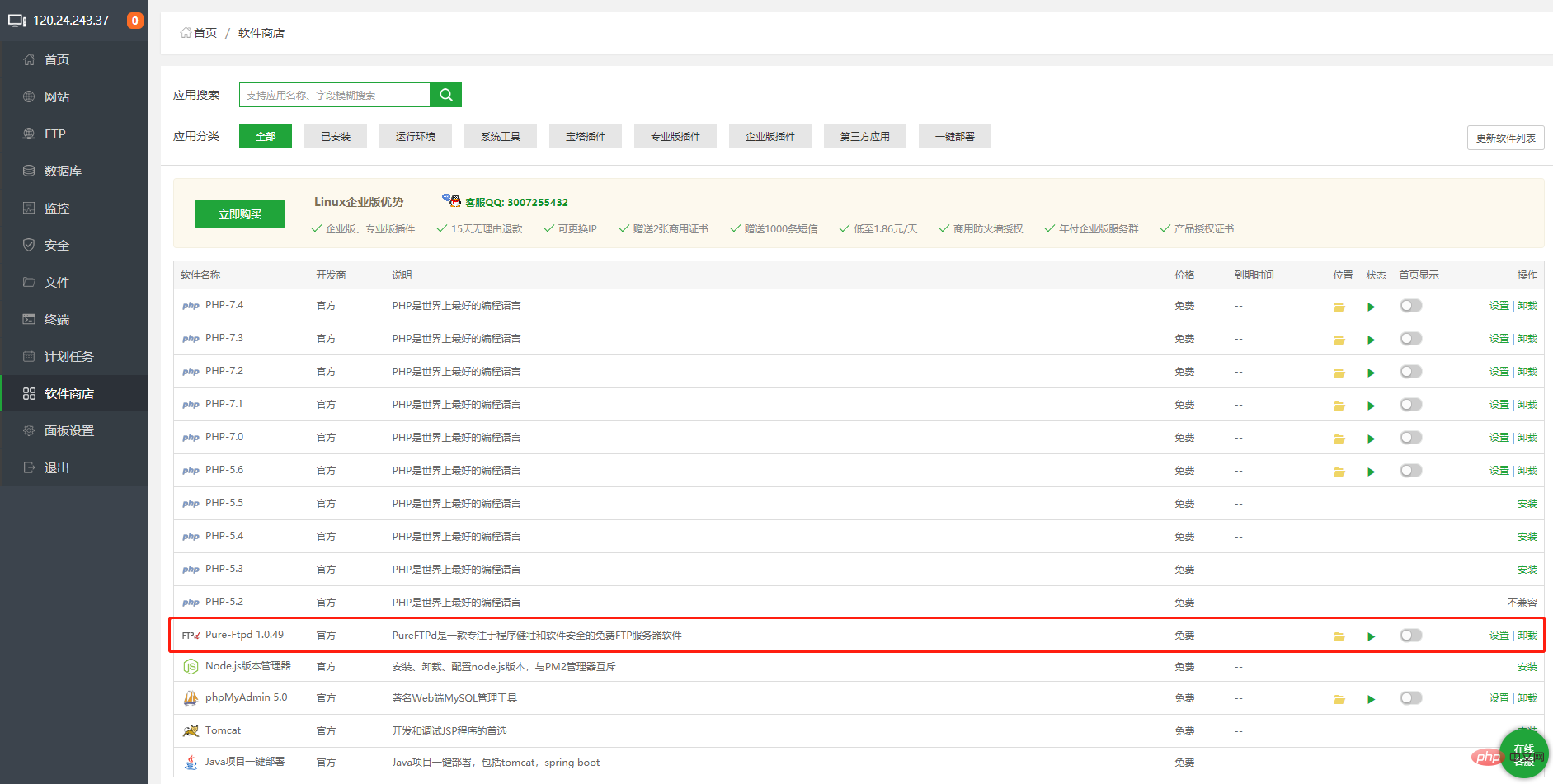
2. Create FTP
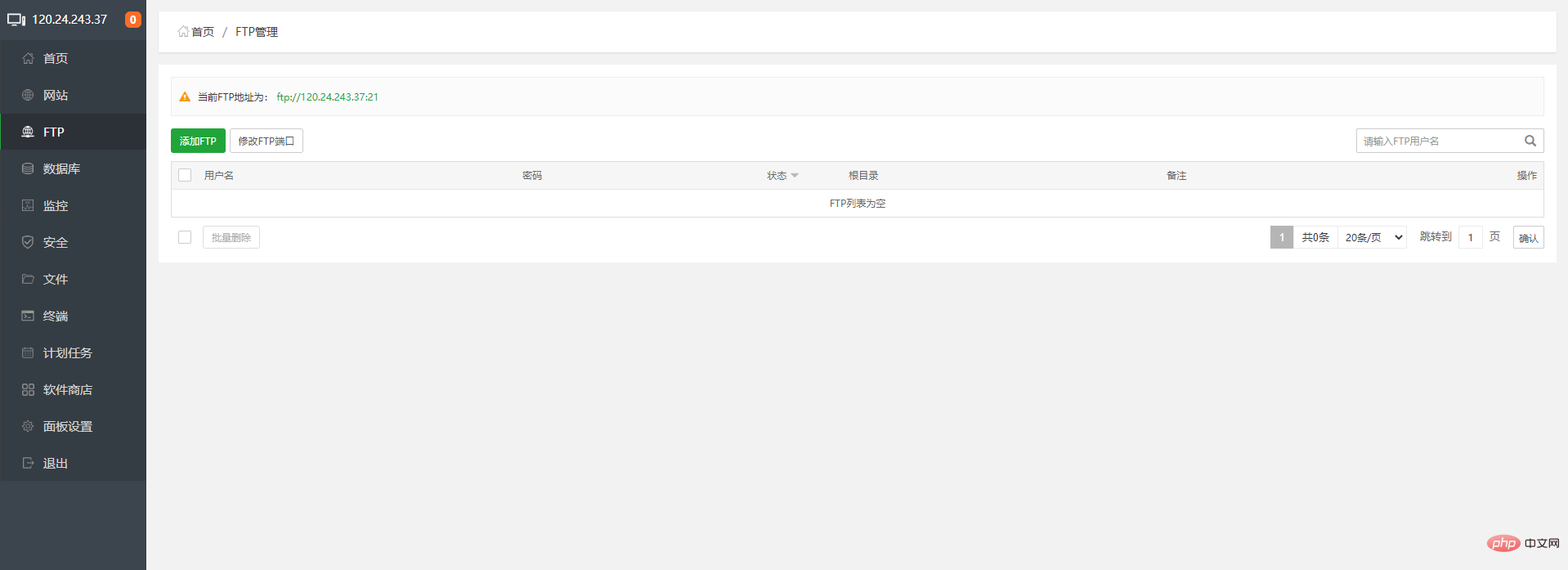
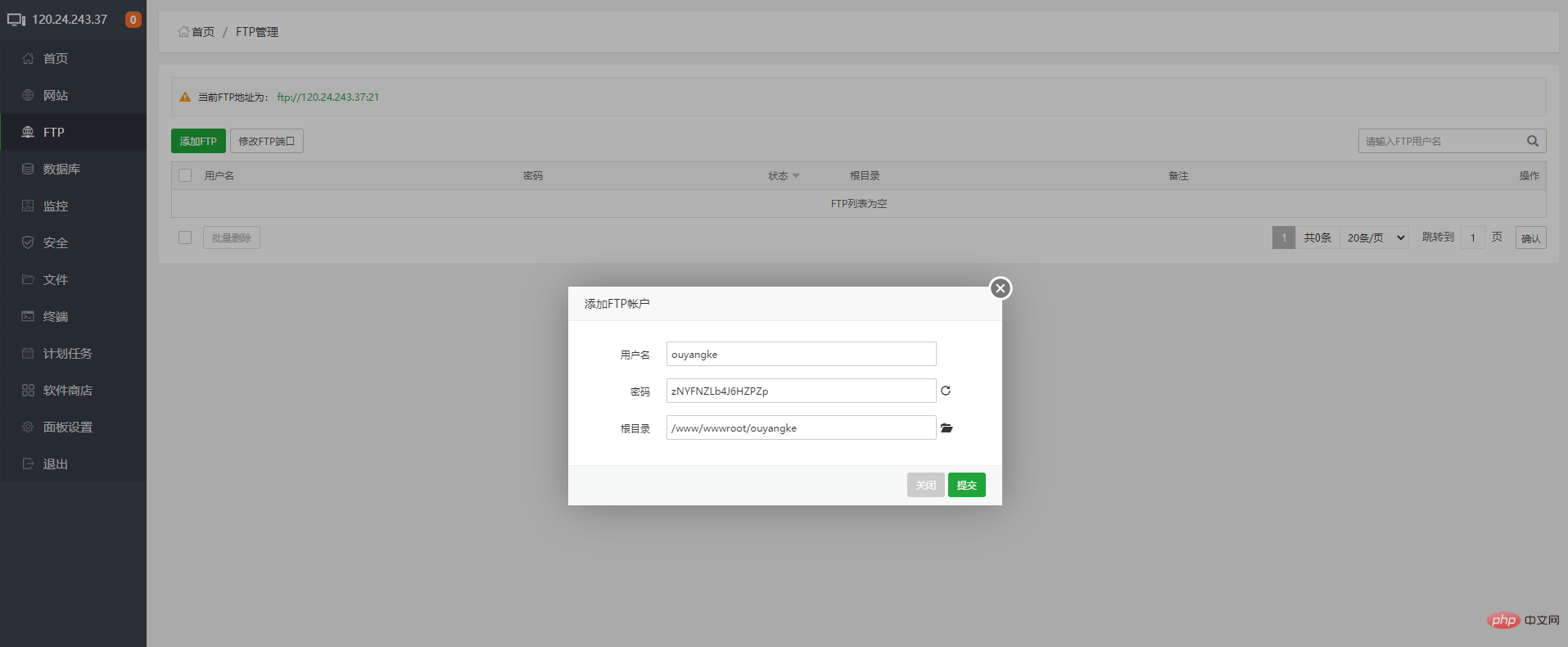
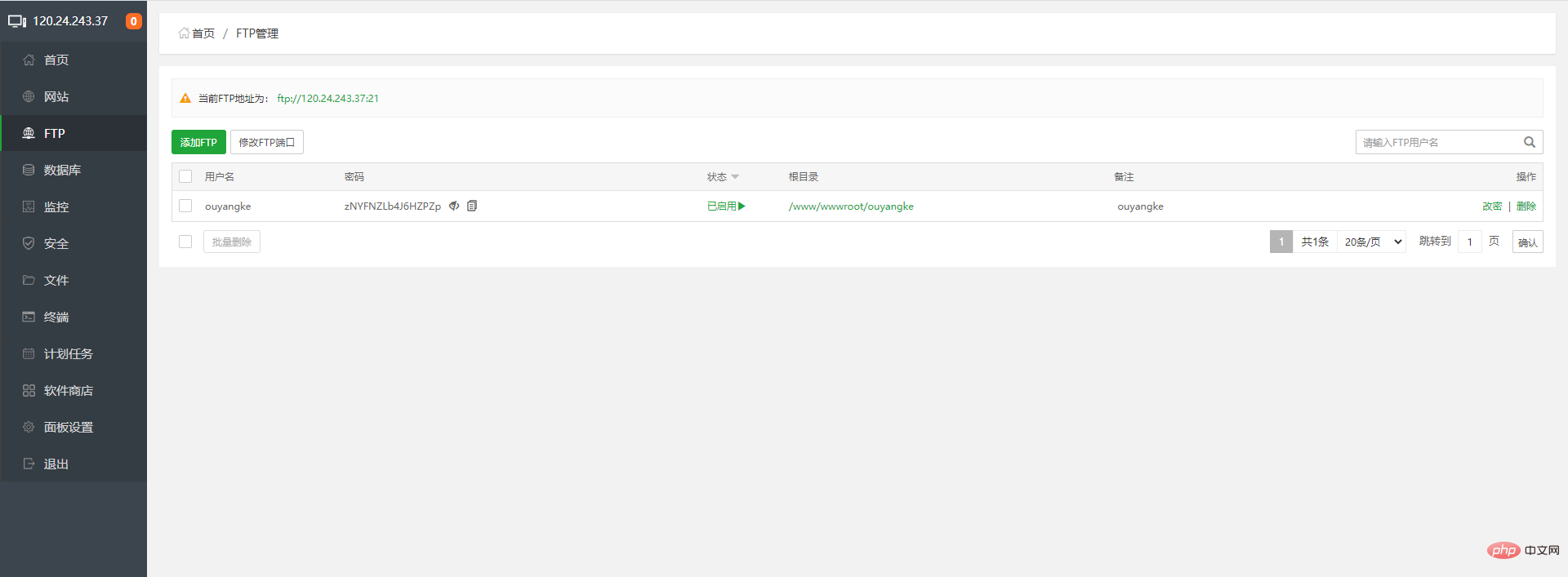
3. Open the port
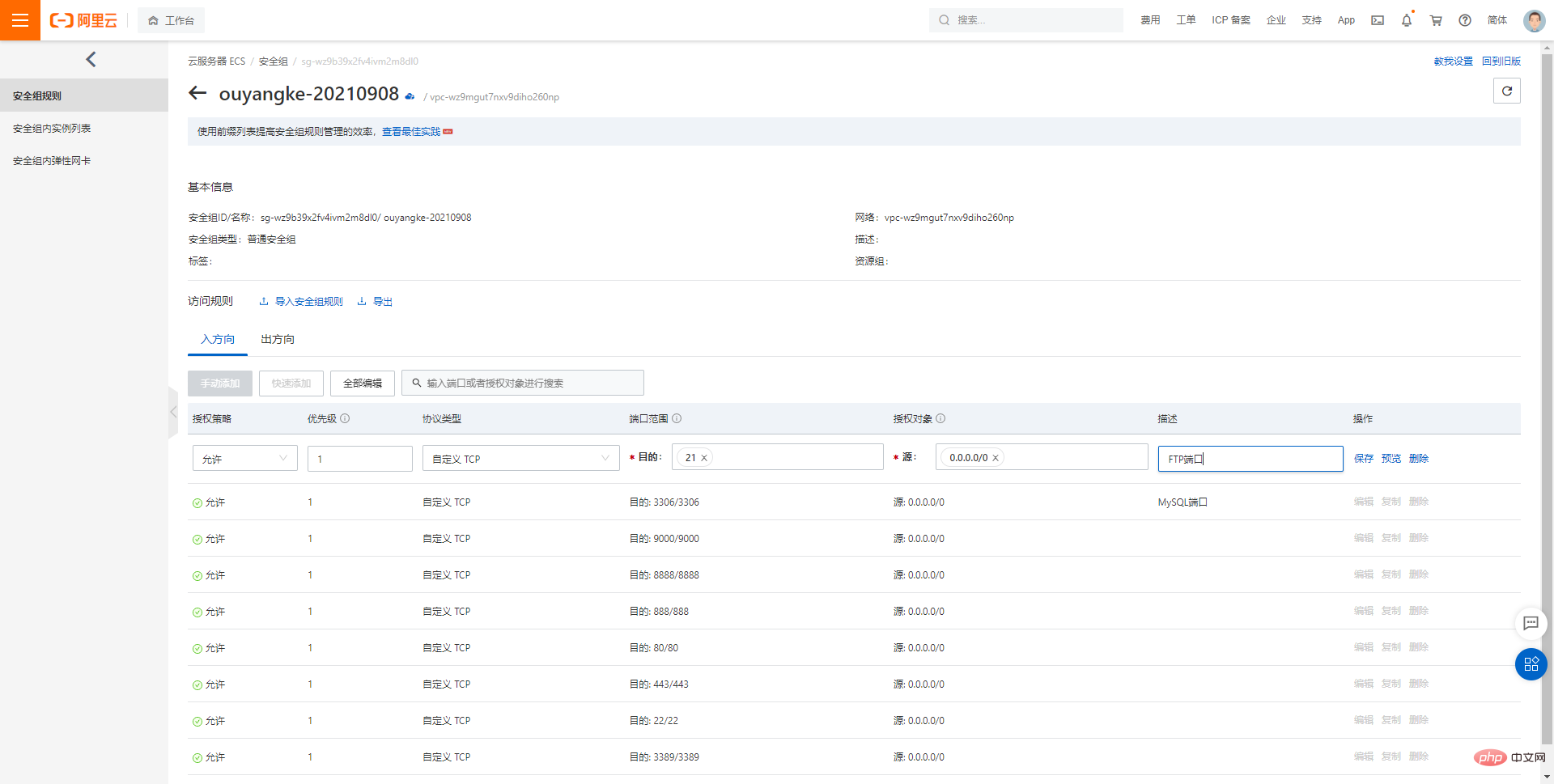
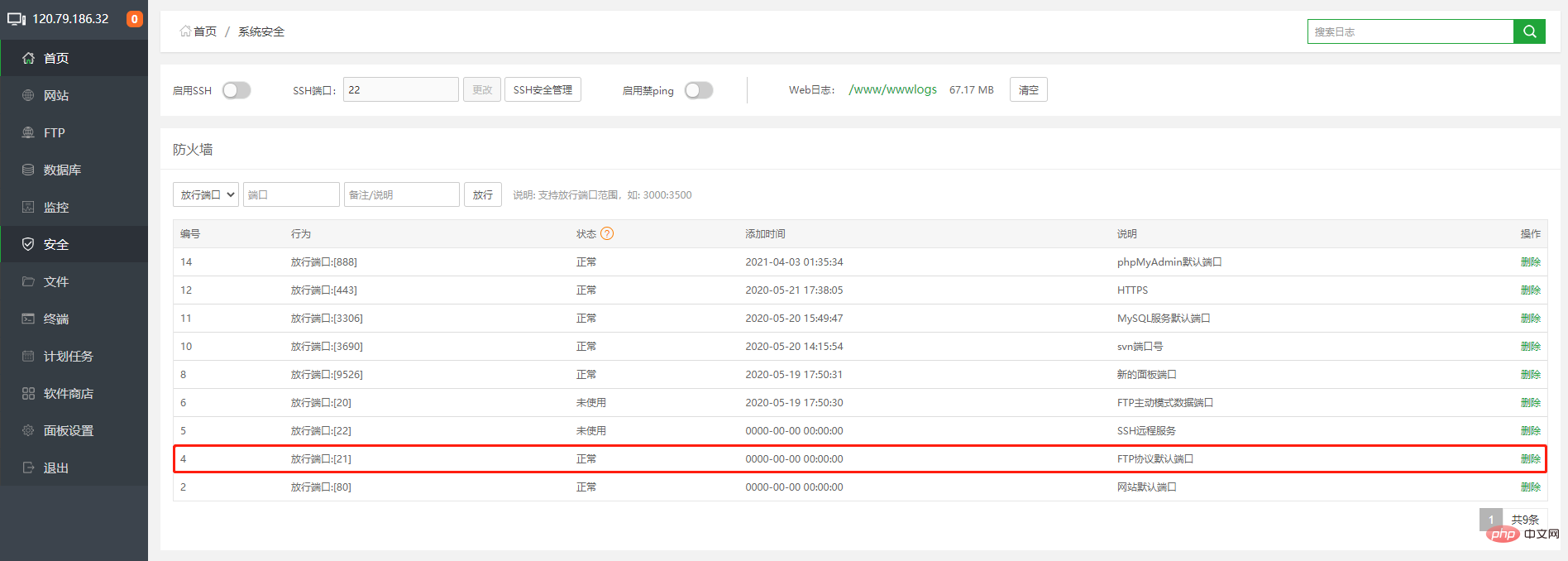
2. Xftp software
1. Installation software
There are many FTP software for Windows system, recommended:Xftp
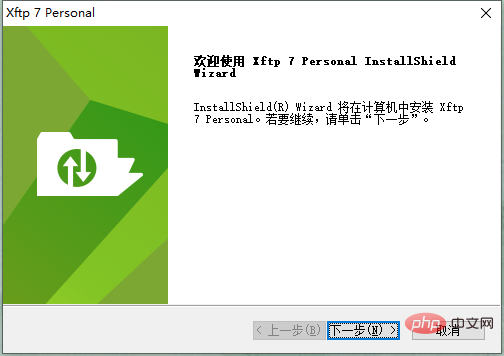
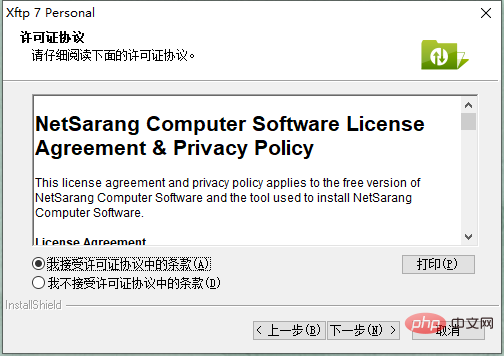
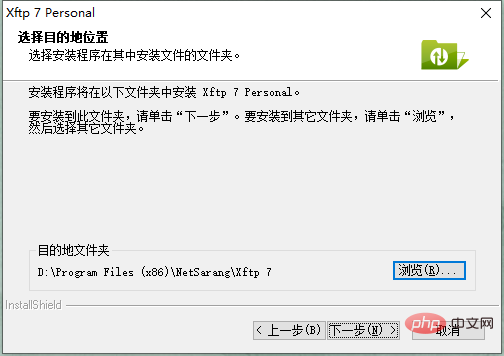
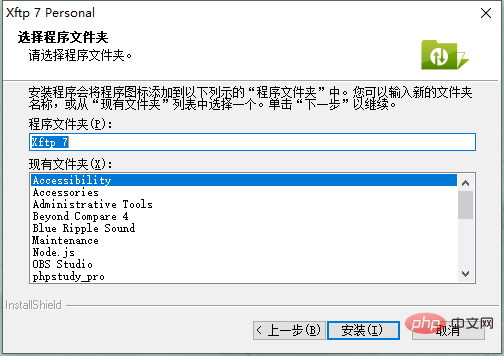
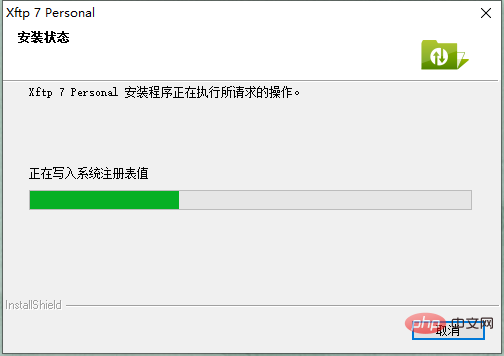
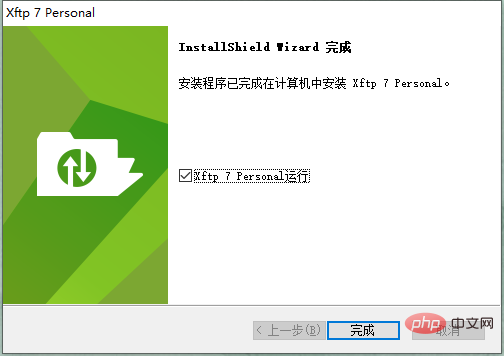
##
2. The root account connects to the server.
The root account port is 22
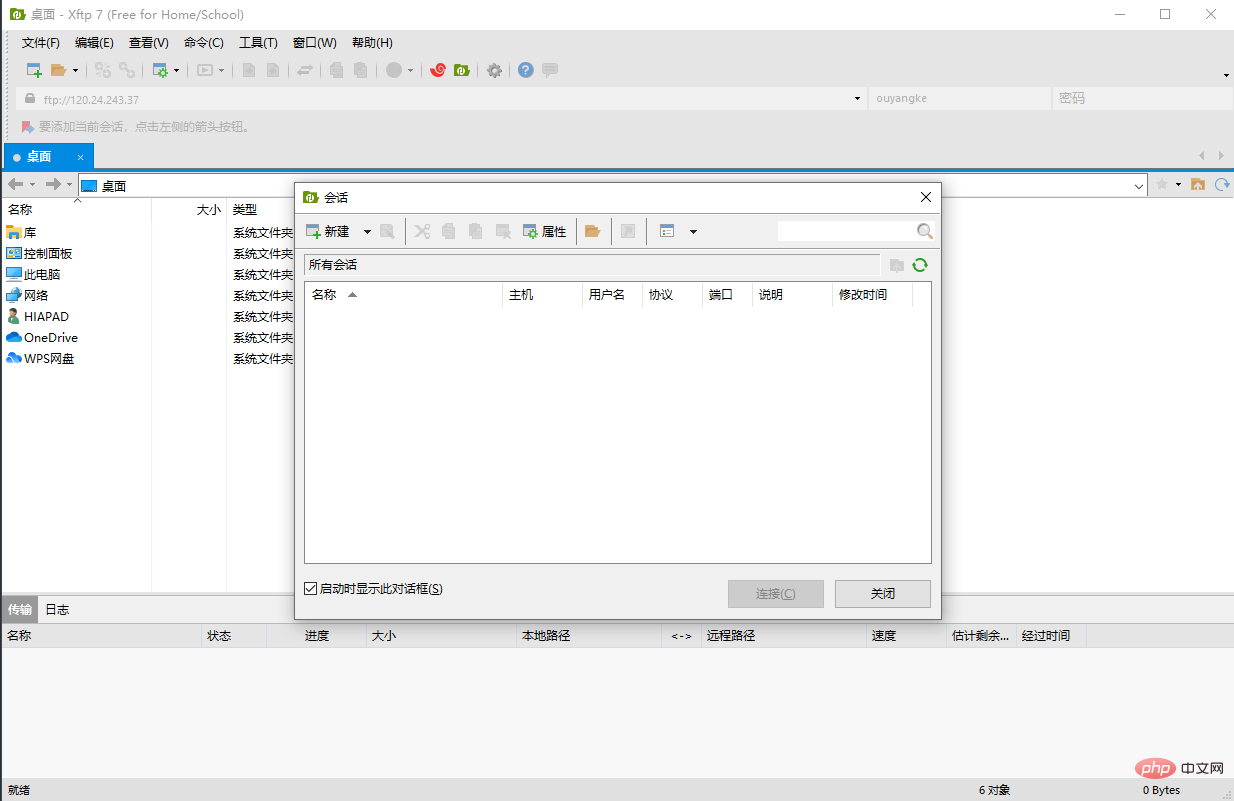
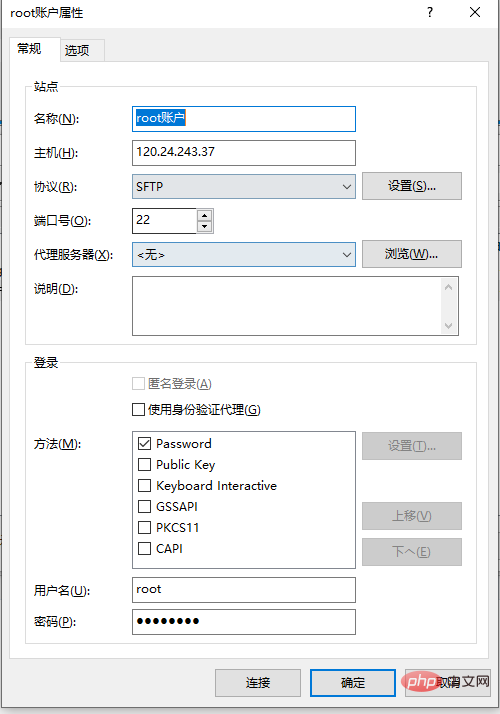
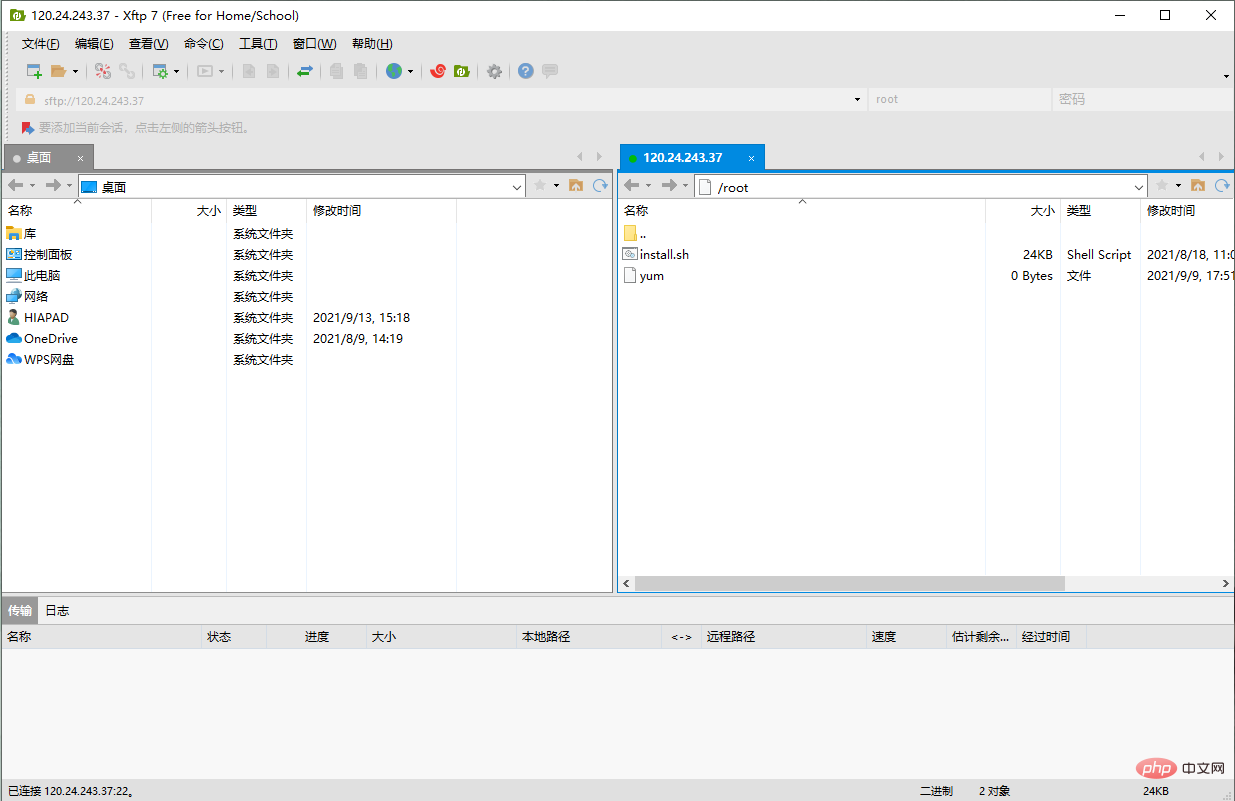
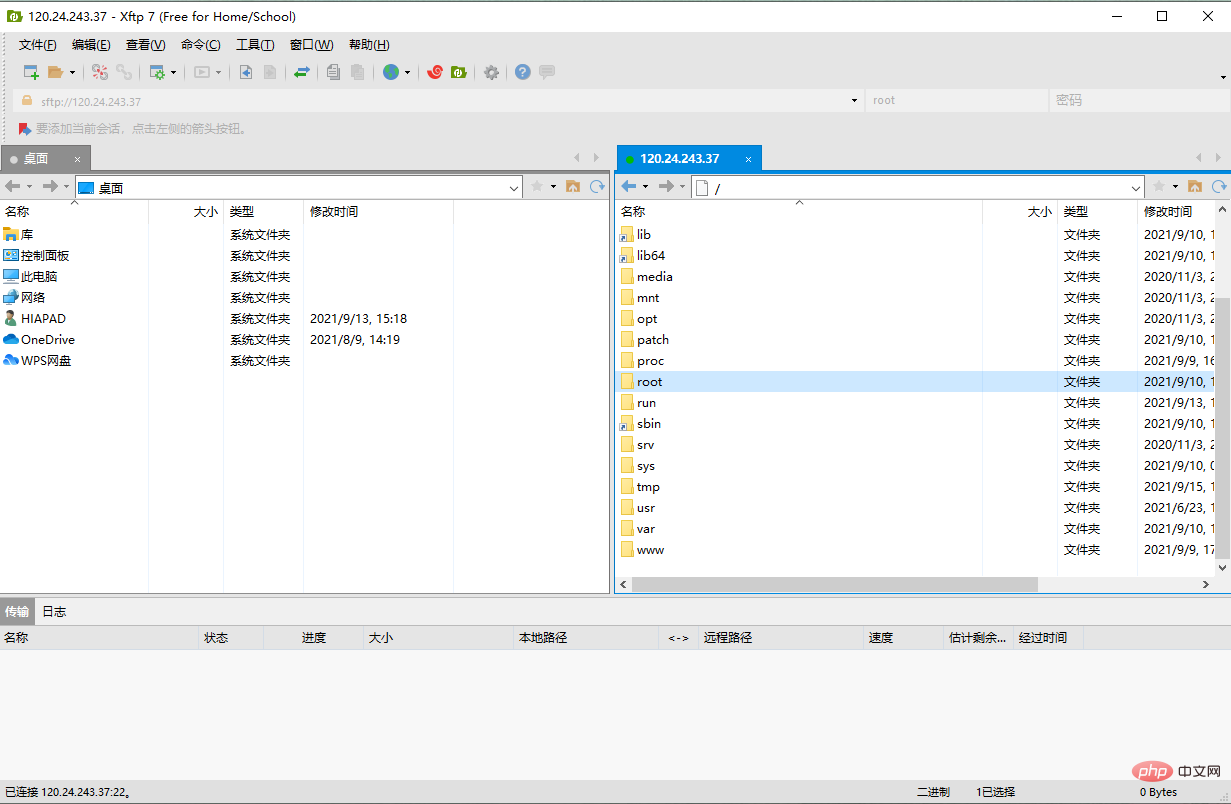
for other accounts
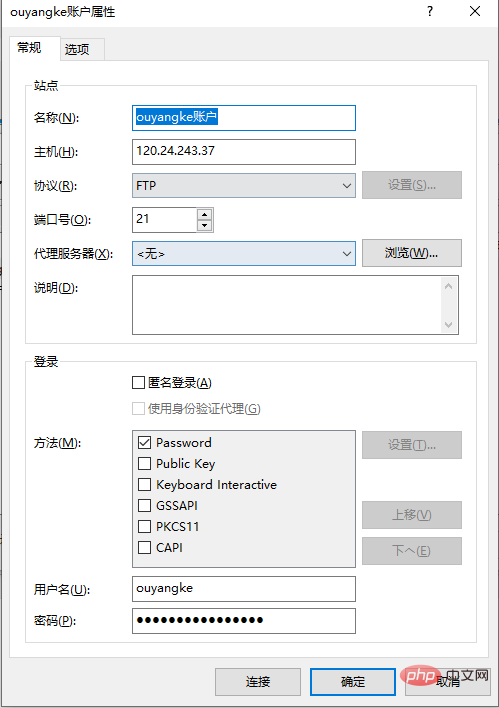
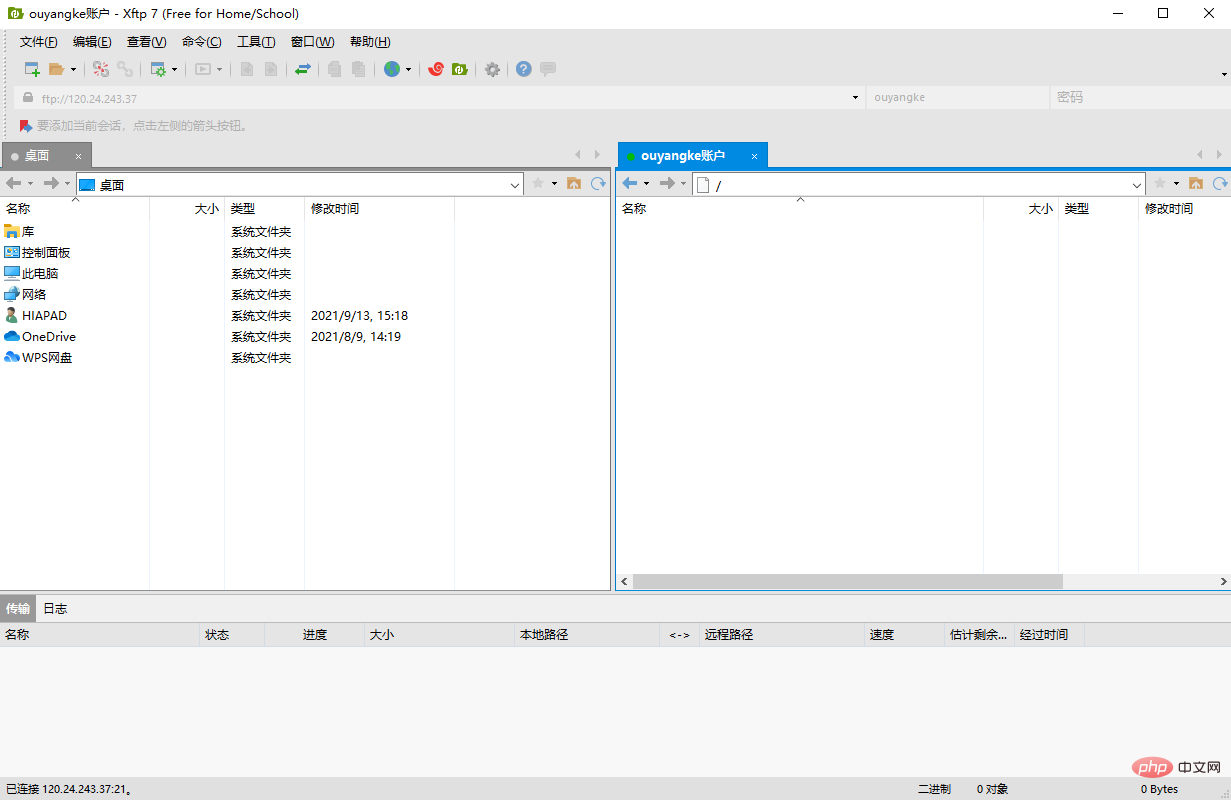
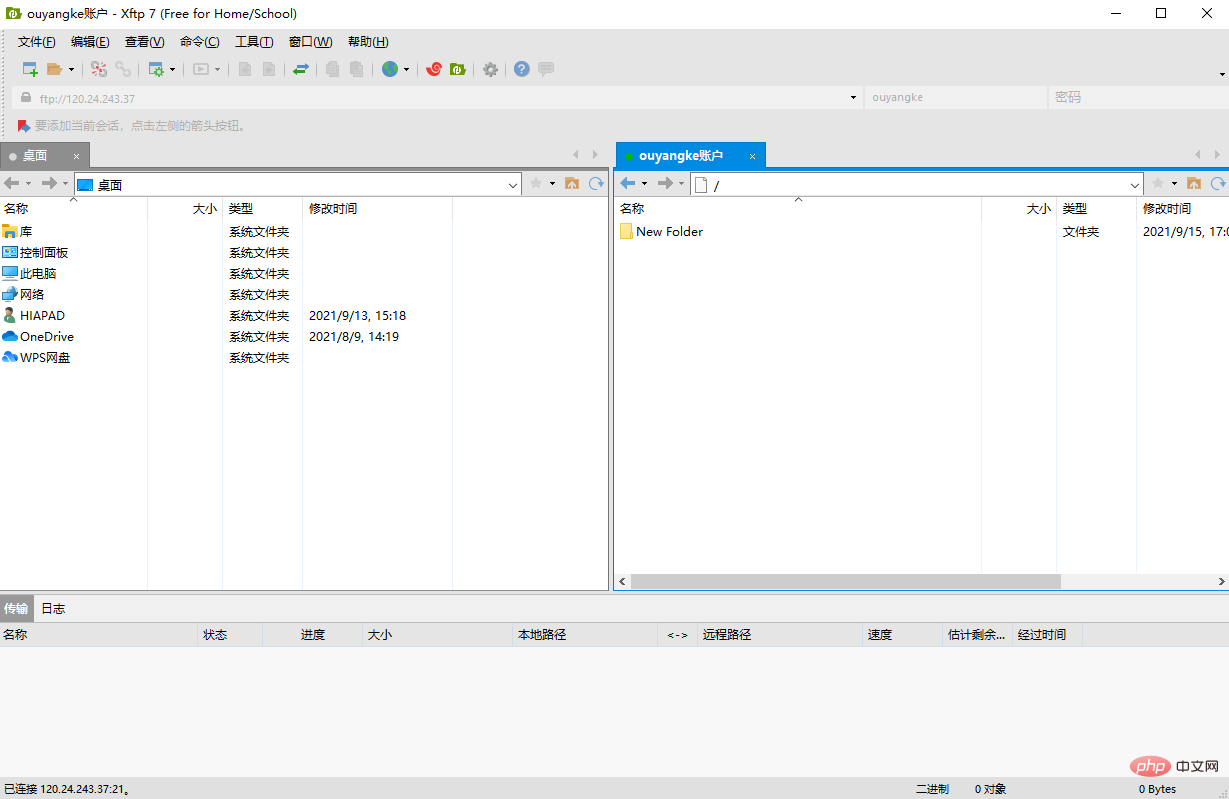 ##4. Unable to connect
##4. Unable to connect
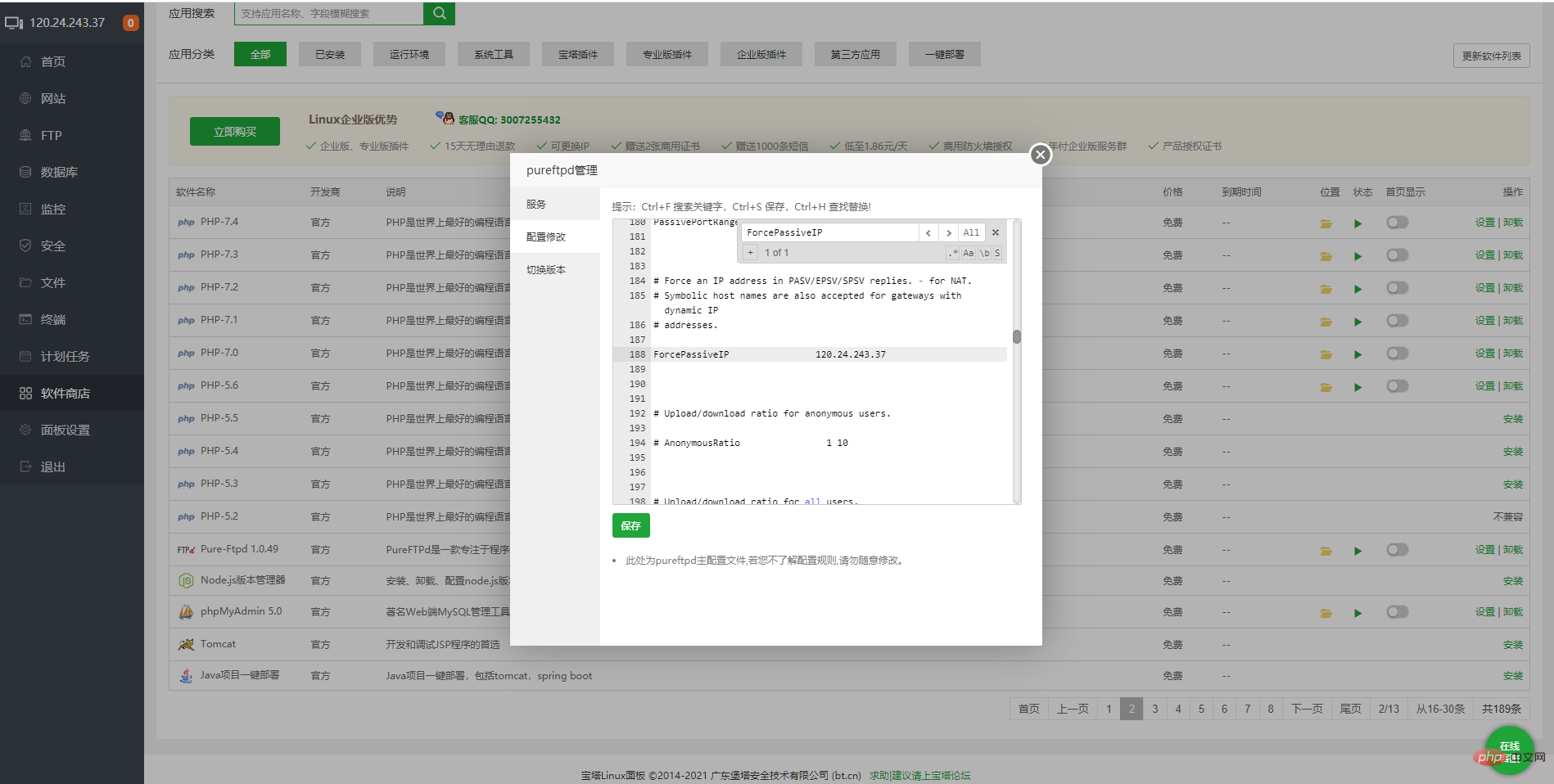

[Special topic: Building and using Linux CentOS server PHP operating environment]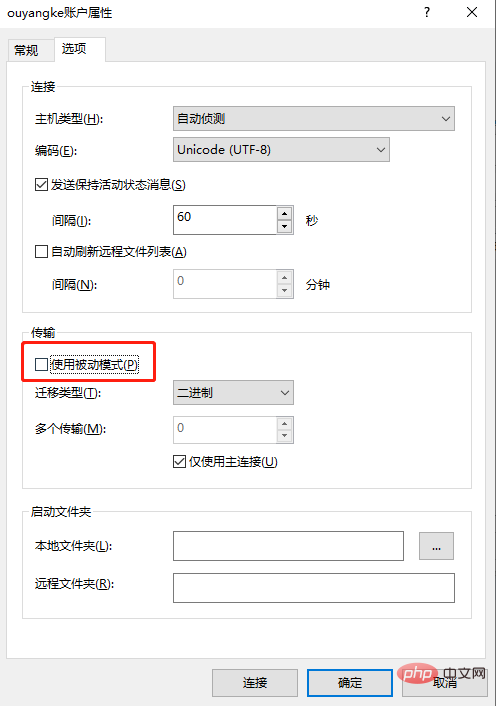
linux CentOS server is online
2.linux CentOS Pagoda panel
3.linux CentOS Pagoda panel uses svn
Four,External network access database
Five,Pagoda panel FTP
Recommended learning:php training
The above is the detailed content of 5. Pagoda Panel FTP installation and usage tutorial (picture and text steps). For more information, please follow other related articles on the PHP Chinese website!




