
1. Install the Pagoda Panel
#The cloud server has installed the yum command. The yum command will be explained to you in the following tutorials
yum install -y wget && wget -O install.sh http://download.bt.cn/install/install_6.0.sh && sh install.sh
Install the pagoda panel into the www directory, enter y and press Enter
After the installation is completed, there will be an external network panel address, and port 8888 needs to be opened
##2. Panel operation
1. Panel login
After installing the Pagoda panel, there will be access Address, account and password must be remembered. Also go to the panel to change your account and password so that you can easily remember them.
2. The software store
Enable SSH: Remote access cannot be achieved after it is closed
)
 1. `ip` Create a website
1. `ip` Create a website
If you don’t have a domain name, you can use `ip port` to create a website, port Must be opened
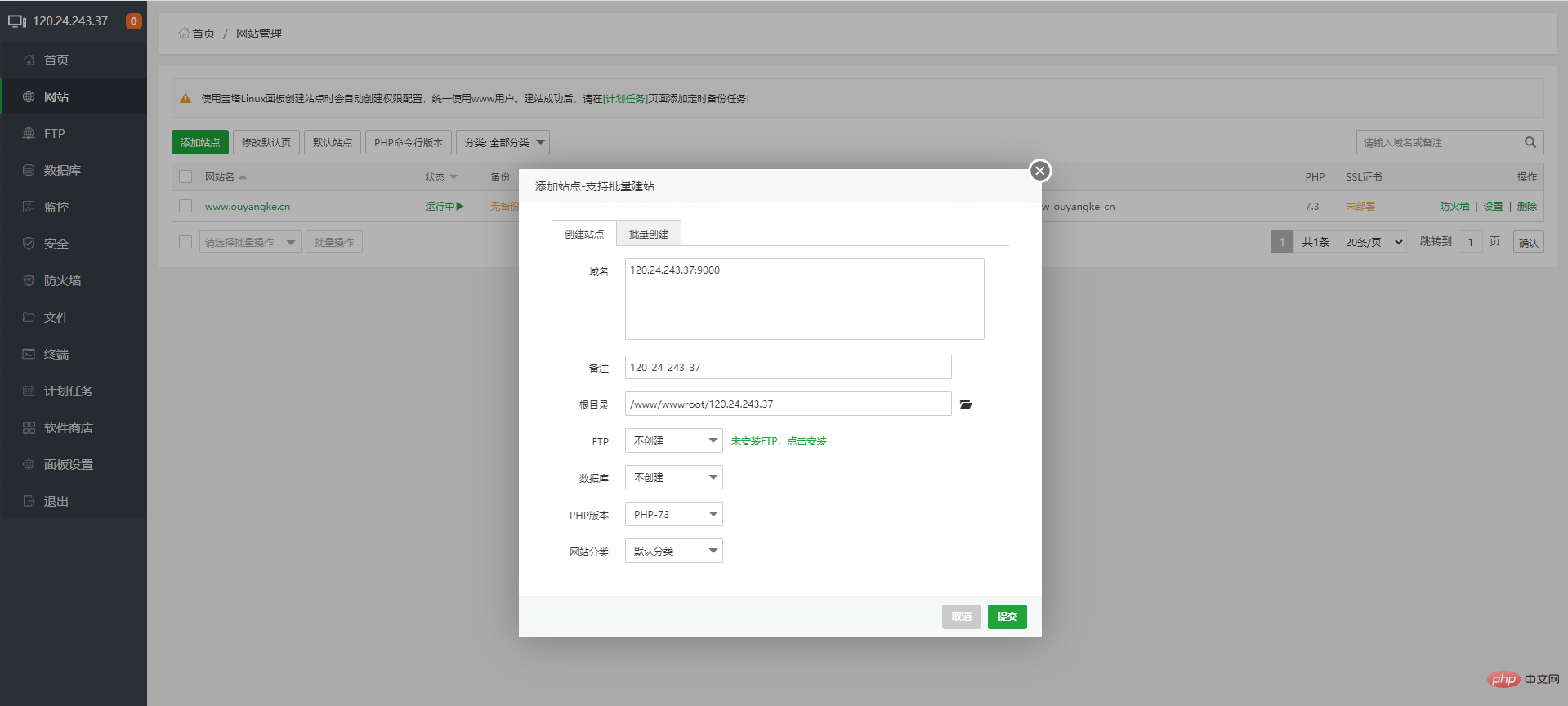

If you have a domain name, use the domain name to create it. The domain name needs to point to the server
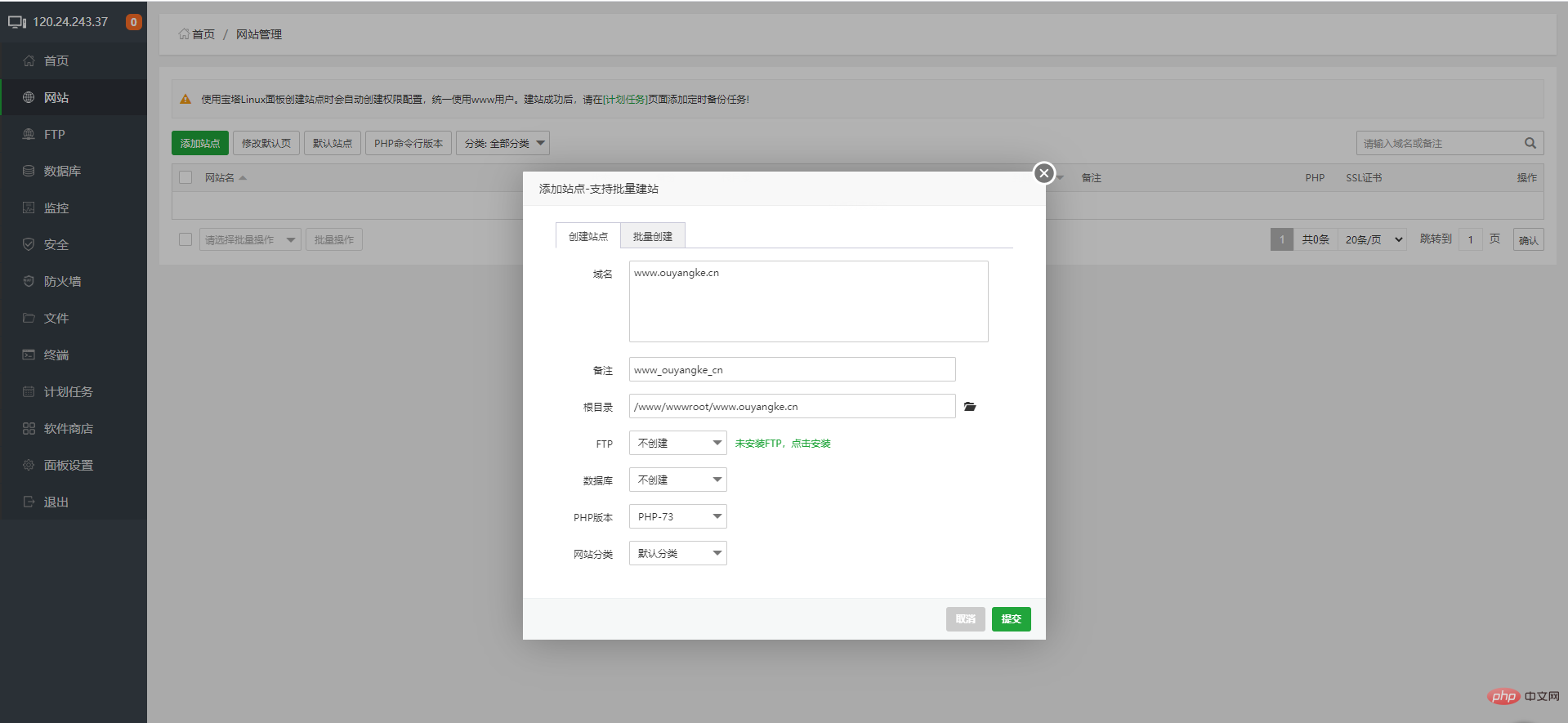
)
#You can add multiple ports or domain names, such as those opened by ouyangke.cn and www.ouyangke.cn They are all the same website, so you need to set it up twice
5. Switch `php` version
6. Change website directory
If it is ThinkPHP and Laravel framework, you need to change the running directory to public
5. Panel Settings
-Alias: You can use whatever you like, it’s up to you
- Panel port: The default panel port is 8888, it must be changed to ensure safety
- Timeout time: On your own computer, this time does not matter , even if you are on a public computer, remember to log out, or set the time to a smaller value
-Security entrance: URL suffix, which is randomly encrypted by default for the first time. It is best to change it easily. Remember
-BasicAuth authentication: It’s more complicated, don’t enable it if you don’t understand
-Message channel: You can add an email address, and there are some messages on the panel Will be sent to the email address
- Login alarm: You can add an email address. Wherever you log in, a message will be sent to the email address
- Domain name: Bind to the panel After setting a domain name, you can access the panel without using IP
- Authorized IP: Only authorized IP can access the panel. It is best not to set up the home network. The home network will change every day ip
-Default website directory: Create the default website directory, no need to change
- Default backup directory: no need to change
- Server IP: no need to change
- Server time: no need to change
- Panel user: This is the panel login account, be sure to change it to one you can remember
linux CentOS server goes online
2. 3.linux CentOS Pagoda Panel using svn
4.External Access the database through the Internet
5. Recommended learning:The above is the detailed content of 2. Linux CentOS Pagoda Panel Installation and Settings Tutorial (Picture and Text Steps). For more information, please follow other related articles on the PHP Chinese website!




