
How to install and configure PHP5.3 configuration in IIS: first enable the CGI function in IIS; then download PHP5.3; then extract it to "C:/PHP5.3.5"; and finally modify the configuration file. .

The operating environment of this article: Windows7 system, PHP5.3 version, DELL G3 computer
How to install and configure PHP5.3 in IIS ?
IIS7.5 Configure PHP 5.3.5
First confirm that the CGI function is enabled in IIS:
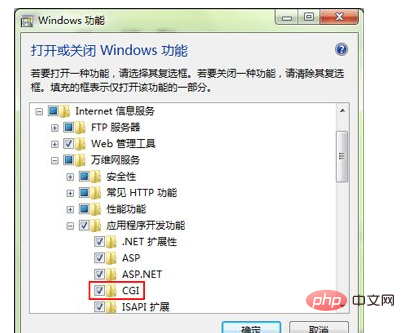
IIS 7.5 In order to facilitate the installation of PHP programs, a PHP Manager module has been added. As long as you simply set it up, other tasks will automatically fall into place! Download address: http://phpmanager.codeplex.com/releases/view/62183, install.
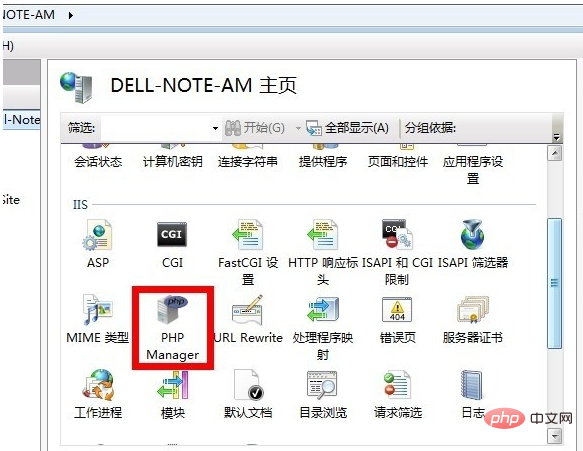
When you open IIS again, you will find that there is an additional PHP Manager icon item inside.
Go to http://php.net/downloads.php to download the latest php version (php5.3.5 is used as an example here). We just download the zip package of this version [VC9 x86 Non Thread Safe].
Then, just unzip it to C:/PHP5.3.5.
Configuration file modification.
Rename php.ini-development to php.ini
Modify php.ini query data.timezone to date.timezone = "Asia/Shanghai" (must be changed here, otherwise it will appear Warning)
Find Windows Extensions and open the required modules, such as: php_curl.dll php_ mysql.dll php_ mysqli. dll php_ xmlrpc.dll php_curl.dll just remove the preceding semicolon to save it
Go back to the IIS interface, double-click PHP Manager, click "Register new PHP Version", then select c:/php5.3.5/php-cgi.exe, and it's OK.
At this time, you can release your PHP site just like releasing an asp website!
Recommended learning: "PHP Video Tutorial"
The above is the detailed content of How to install and configure PHP5.3 configuration in IIS. For more information, please follow other related articles on the PHP Chinese website!




