
The following tutorial column of Pagoda Panel will introduce you to Tencent Cloud lightweight application server configuration (Pagoda Panel). I hope it will be helpful to friends in need!
1. Purchase the corresponding server on the Tencent Cloud official website
Official website address: https://cloud.tencent. com/
Configuration operation guide: https://cloud.tencent.com/document/product/213/2936
After the purchase is successful, you will get a page like this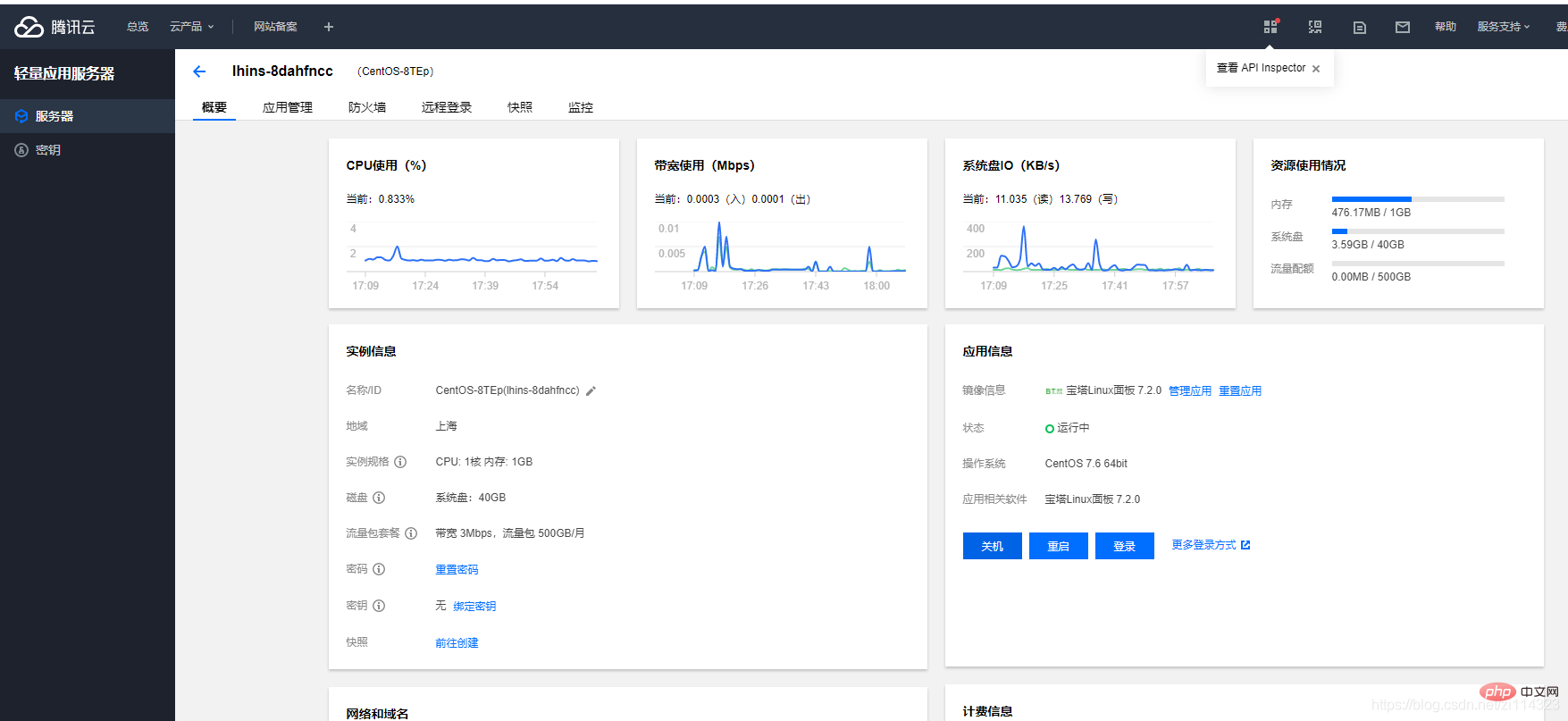
2. Configuration: I have configured it here. The unconfigured application information part may be a little different. If your image information is not a pagoda, you can click Reset Application to reconfigure, Reset Application Application Image, select Pagoda, System Image We choose Linux, which is centos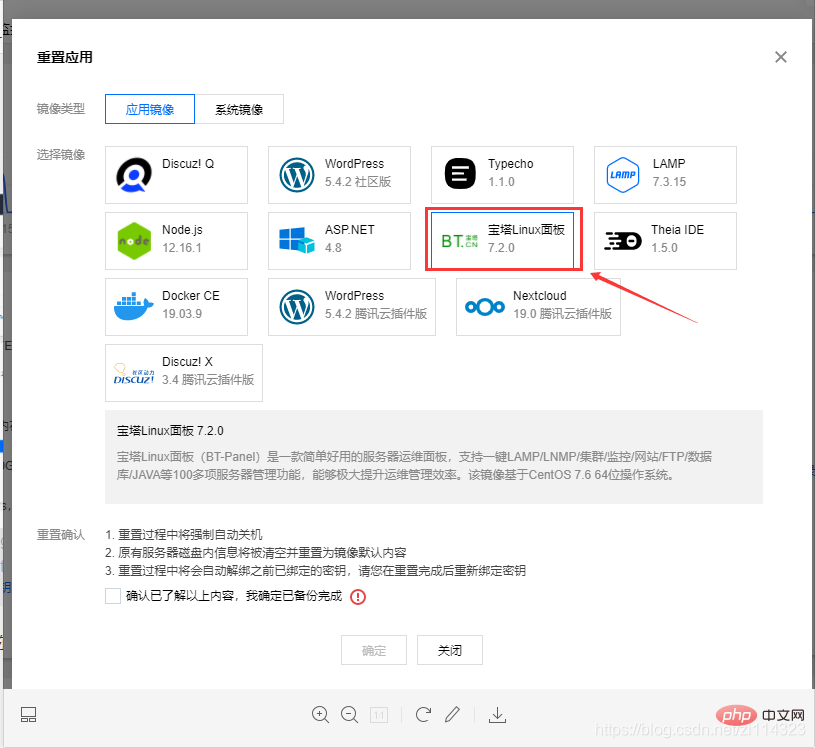
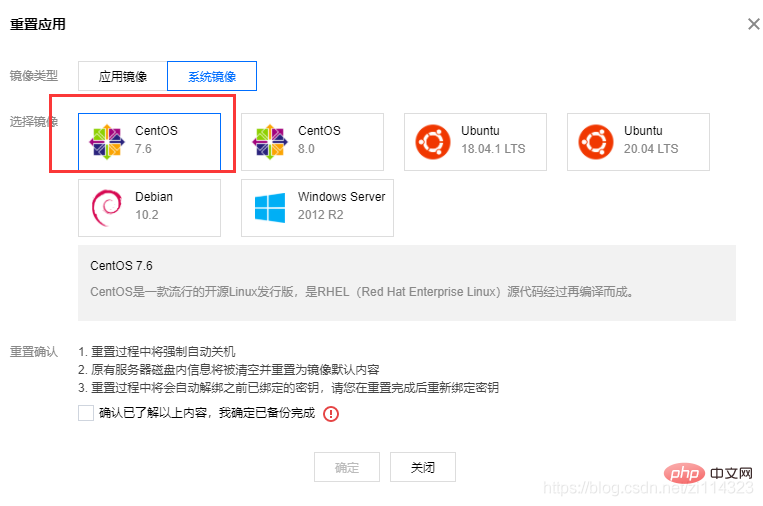 ## 3. Click Application Management, click Login, enter sudo /etc/init.d/bt default in the pop-up window, and get the pagoda The URL and account password. The port behind the URL must be added to the firewall's adding rules before you can use this URL to open the pagoda
## 3. Click Application Management, click Login, enter sudo /etc/init.d/bt default in the pop-up window, and get the pagoda The URL and account password. The port behind the URL must be added to the firewall's adding rules before you can use this URL to open the pagoda
sudo /etc/init.d/bt default
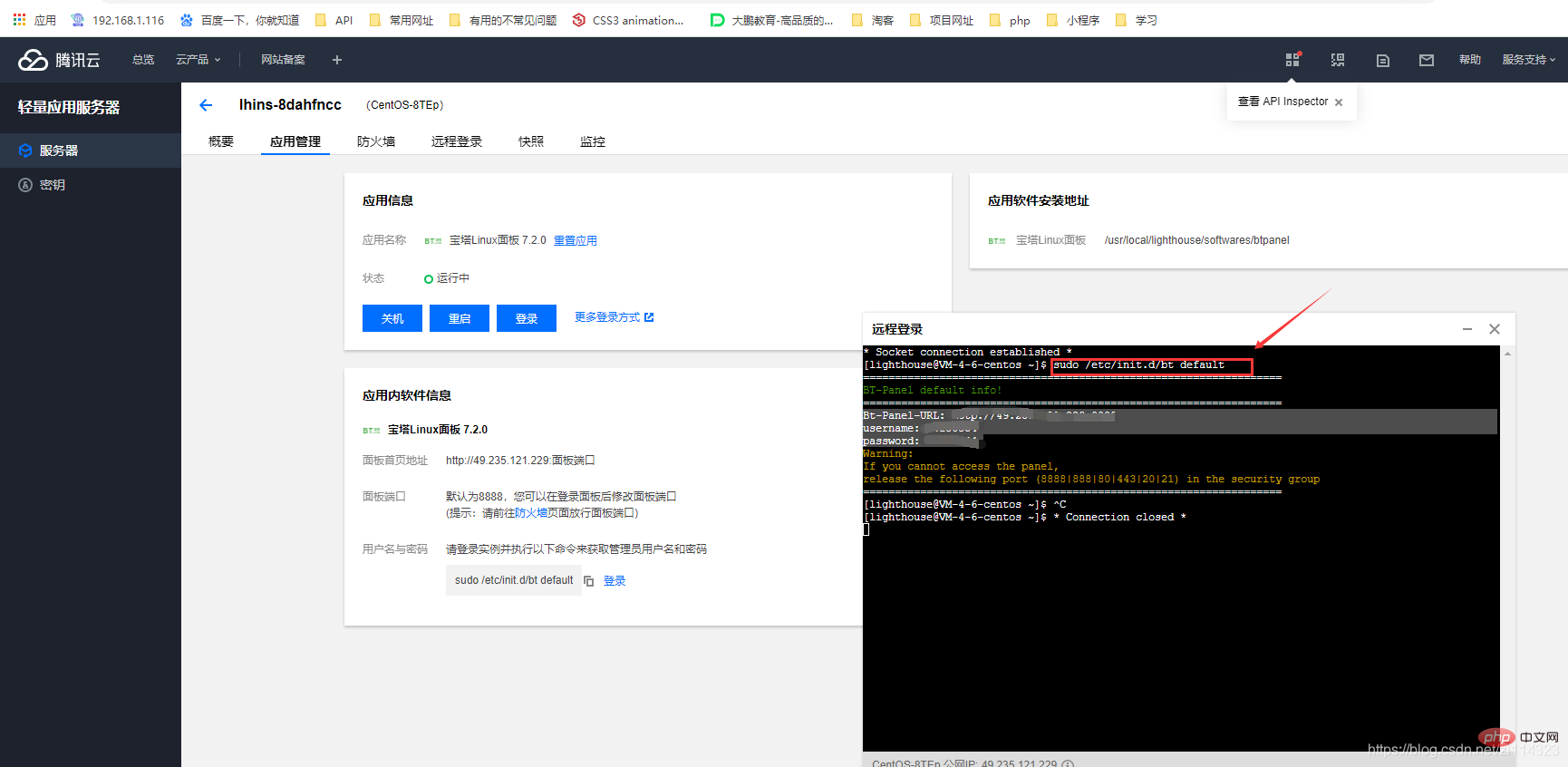 My address is 8888
My address is 8888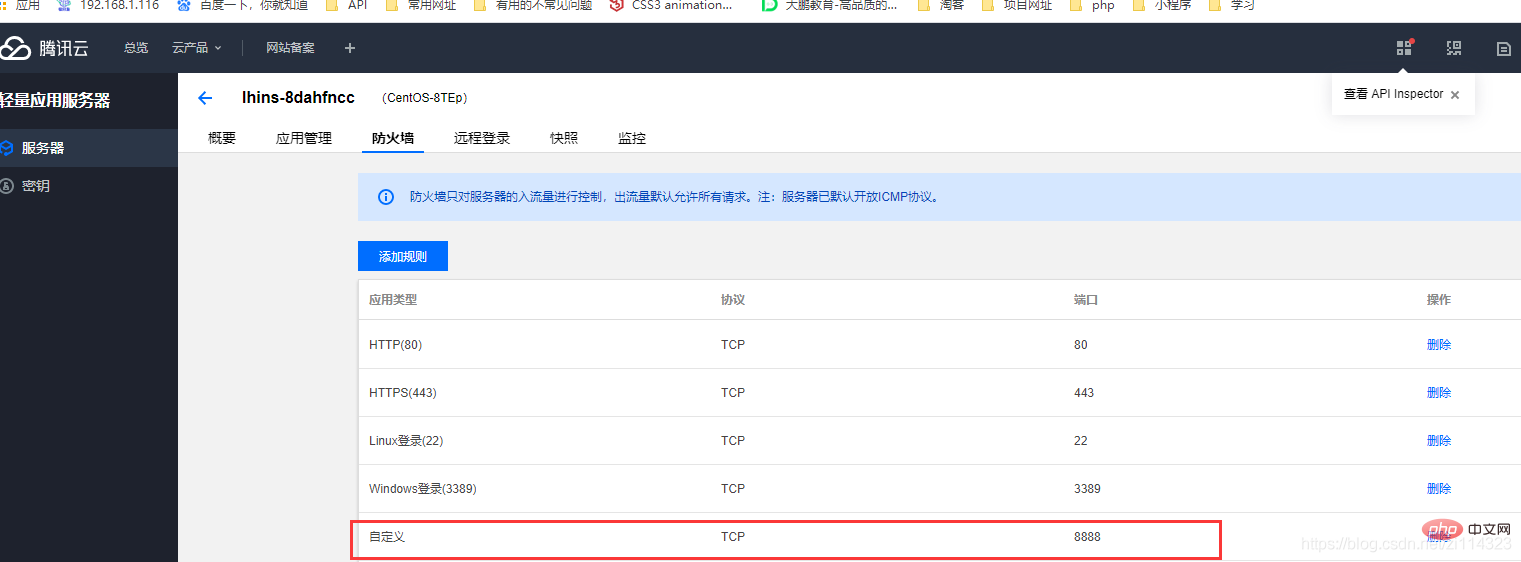 4. Open a new tab and enter the URL just now: (Example: 127.0.0.1:8888). Use the account and password in the pop-up box to log in to the pagoda. The first login will ask you to install the environment. Be careful not to have the PHP version too low
4. Open a new tab and enter the URL just now: (Example: 127.0.0.1:8888). Use the account and password in the pop-up box to log in to the pagoda. The first login will ask you to install the environment. Be careful not to have the PHP version too low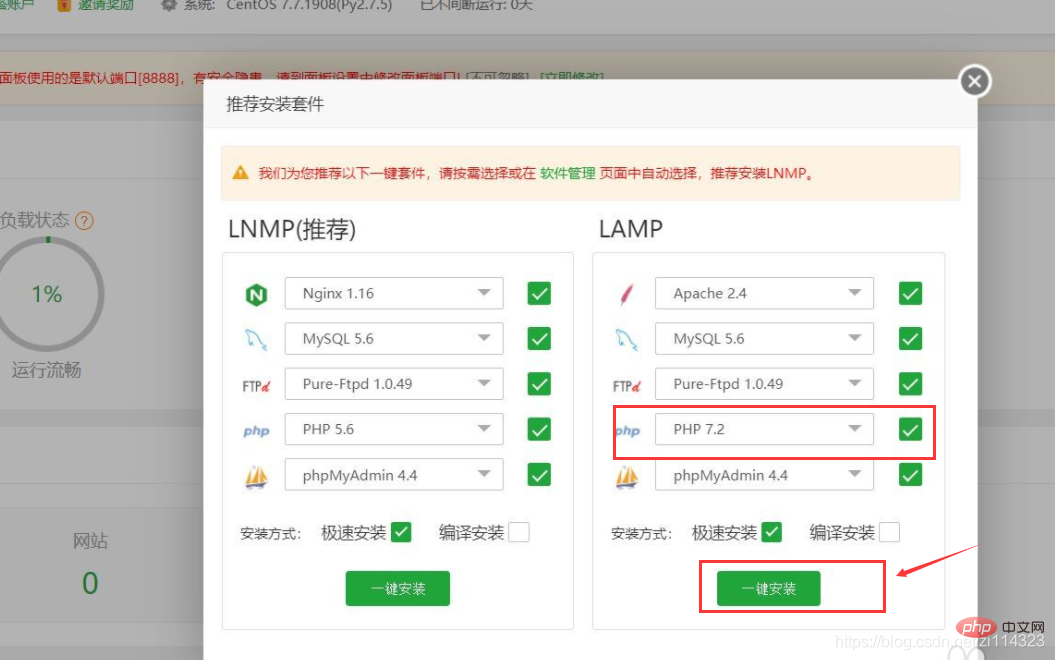 Next, wait for the installation. The installation process may be a bit long. Wait until the installation is completed before proceeding to the next step.
Next, wait for the installation. The installation process may be a bit long. Wait until the installation is completed before proceeding to the next step.
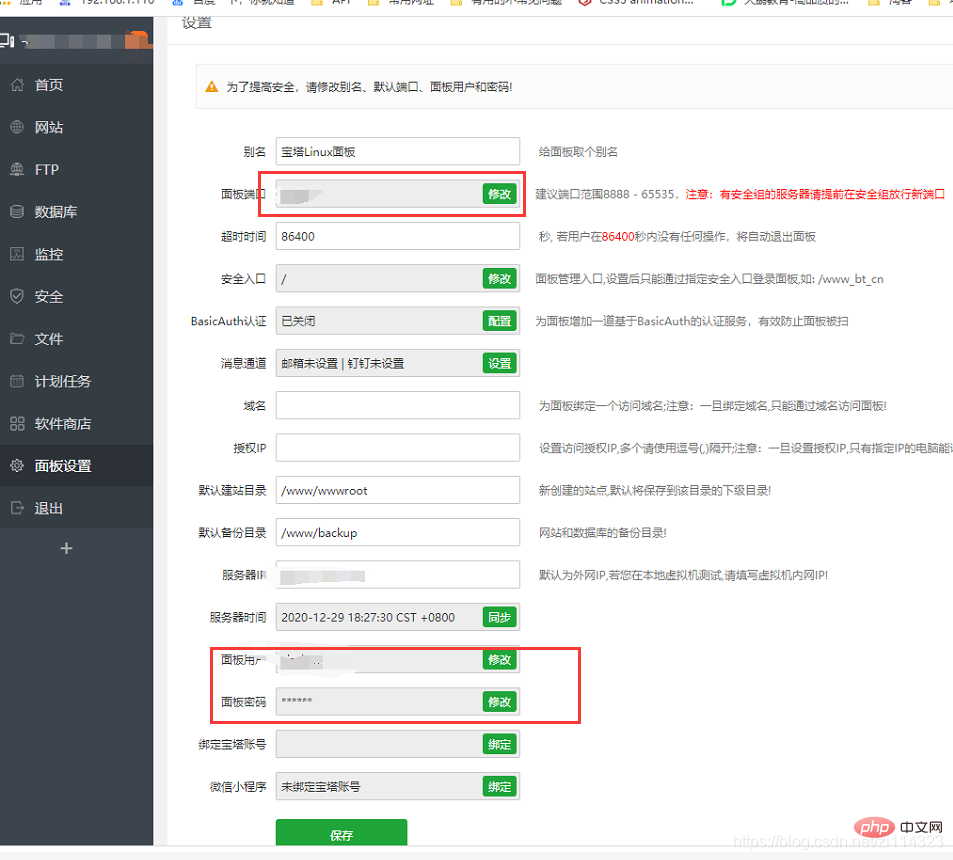
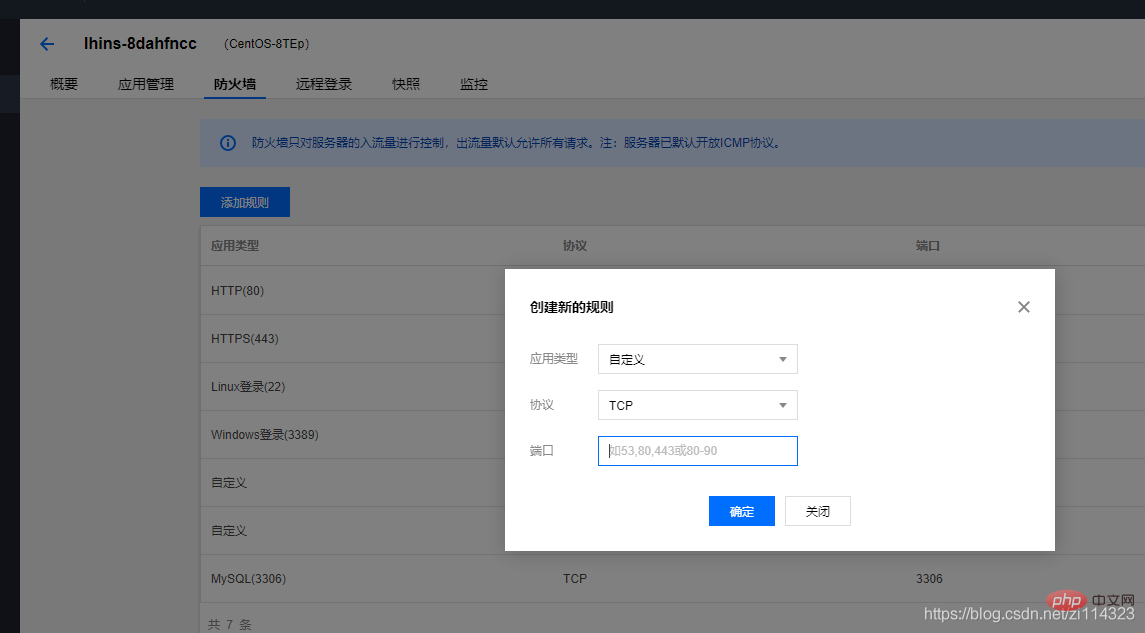
The above is the detailed content of About Tencent Cloud lightweight application server configuration (Pagoda panel). For more information, please follow other related articles on the PHP Chinese website!




