
How to view the win10 desktop folder path: First double-click the "This PC" icon on the WIndows10 desktop; then click the "Desktop" menu item in the left sidebar; then select the "Properties" menu item in the menu; Finally, click the "Location" tab in the window to see the default location of the desktop.

#The operating environment of this article: Windows 10 system, Dell G3 computer.
Double-click the "This Computer" icon on the WIndows10 desktop to open the This Computer folder (if there is no such computer icon, you can click the link below to see how to add this computer icon)
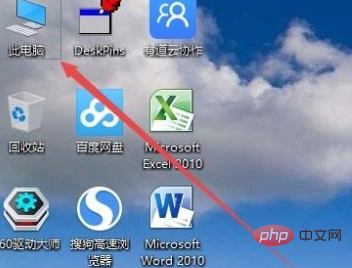
Next, in the opened computer window, click the "Desktop" menu item in the left sidebar.
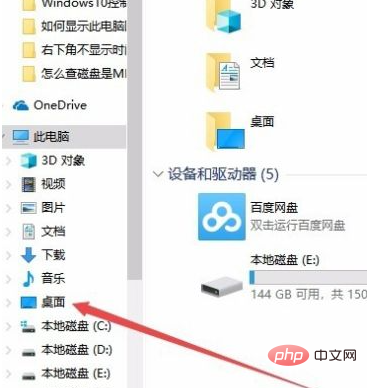
Right-click the "Desktop" shortcut link in the left sidebar, and then select the "Properties" menu item in the pop-up menu.
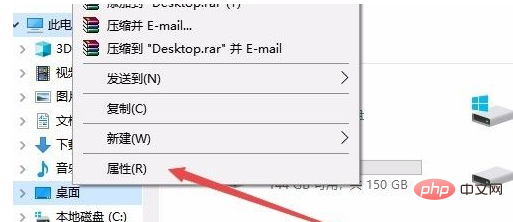
The desktop properties window will pop up, click the "Location" tab in the window
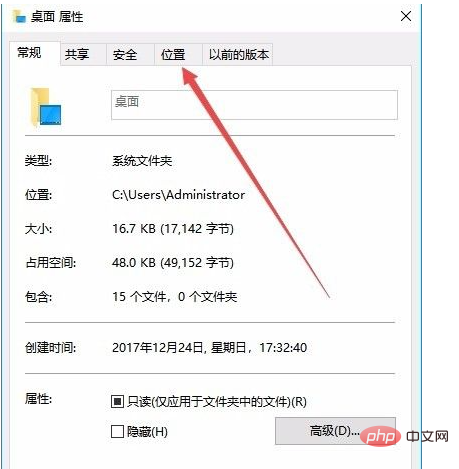
You can See that the default location of the desktop is C drive, click the Move button.
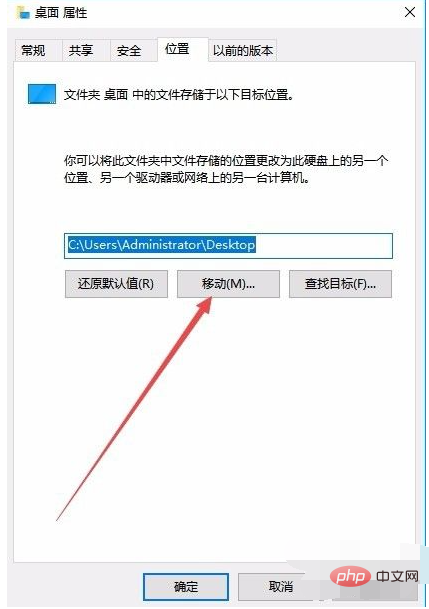
A window to select a local folder will pop up. Select a folder under a non-system drive letter, such as E:\Desktop Files
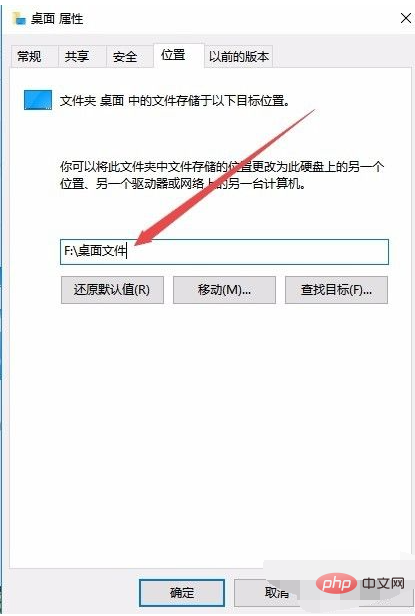
Finally click the OK button. A confirmation window for moving the folder will open, click the "Yes" button. At this time, the system will automatically transfer the files on the original desktop to this folder, and the files or shortcuts saved in the future will also be saved in this folder.
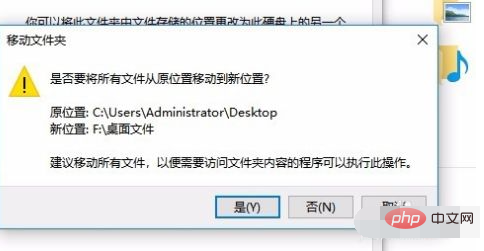
For more related knowledge, please visit the FAQ column!
The above is the detailed content of How to check the folder path on win10 desktop. For more information, please follow other related articles on the PHP Chinese website!
 win10 bluetooth switch is missing
win10 bluetooth switch is missing
 Why do all the icons in the lower right corner of win10 show up?
Why do all the icons in the lower right corner of win10 show up?
 The difference between win10 sleep and hibernation
The difference between win10 sleep and hibernation
 Win10 pauses updates
Win10 pauses updates
 What to do if the Bluetooth switch is missing in Windows 10
What to do if the Bluetooth switch is missing in Windows 10
 win10 connect to shared printer
win10 connect to shared printer
 Clean up junk in win10
Clean up junk in win10
 How to share printer in win10
How to share printer in win10




