
The method to change the desktop icon is: first find the icon you want to replace, right-click and open properties; then switch to the shortcut column and click Change Icon; finally click Browse, find the icon you want to replace, and click OK That’s it.

#The operating environment of this article: windows10 system, thinkpad t480 computer.
Sometimes we want to change the icon of a certain software on the computer, but many friends don’t know how to do it. Let me introduce how to do it?
The specific steps are as follows:
Open the desktop, find the icon you want to change, right-click the icon, and then find the properties option in the long right-click menu that pops up
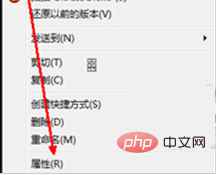
In this shortcut icon property page, the option to change the icon is provided. As shown in the picture, click this option setting button with the mouse.
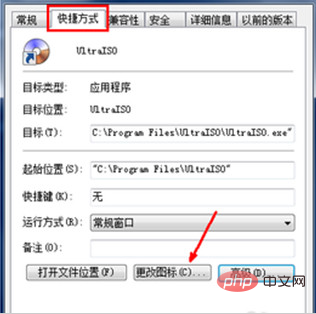
Then, on the page to change the icon, the style of the shortcut icon is displayed. If you want to change it, you need to have a prepared ico format file in advance. Click the Browse button to find this file.
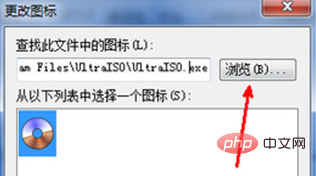
Find this ico format icon file in the computer resource manager. As shown in the figure, click the Open button to load it into the property page.
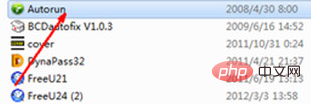
On the change icon page, the selected icon appears in the blank list below. Click on this icon. After selecting it, click OK. Exit the page where you selected the icon.
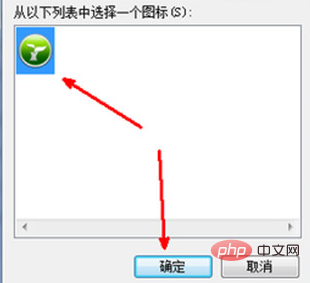
Then go back to the property page of this shortcut icon, click OK, and close the property page.
Free learning video sharing: Programming video
The above is the detailed content of How to change desktop icons. For more information, please follow other related articles on the PHP Chinese website!
 Android desktop software recommendations
Android desktop software recommendations
 How to solve the problem of black screen after turning on the computer and unable to enter the desktop
How to solve the problem of black screen after turning on the computer and unable to enter the desktop
 Data encryption storage measures
Data encryption storage measures
 Advantages and Disadvantages of Free Overseas Website Servers
Advantages and Disadvantages of Free Overseas Website Servers
 vb.net tutorial
vb.net tutorial
 The role of isset in php
The role of isset in php
 How to recover permanently deleted files on computer
How to recover permanently deleted files on computer
 The difference between ipv4 and ipv6
The difference between ipv4 and ipv6




