
How to set up Win10 to automatically connect to broadband: First open Computer Management, open Task Scheduler; then click Create Basic Task, Trigger, When User Logs In, and Start Program; finally enter the startup script and click OK. Can.

#The operating environment of this article: windows10 system, thinkpad t480 computer.
When using a computer, it is undoubtedly a waste of time if you have to manually connect to the broadband every time you turn on the computer. So how do we set it up so that the computer automatically connects to broadband after it is turned on?
The specific steps are as follows:
First, we find the computer on the desktop of the computer, right-click the mouse and then management will appear, we click management
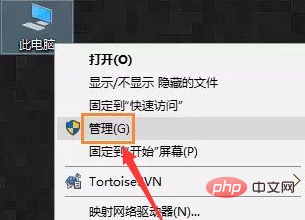
Next, we find the task scheduler in the management interface, open it, and find Create a basic task in the menu bar on the right
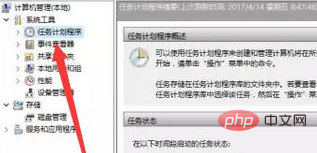
After creating the basic task After that, an edit box will appear. Enter a meaningful name that is easy to remember in the name column, such as broadband connection, etc.
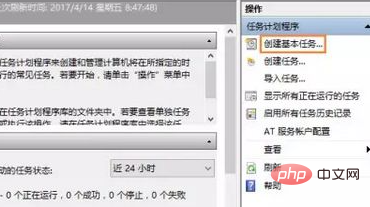
After writing the name, we click Next , then select the trigger on the left, and select the current user login
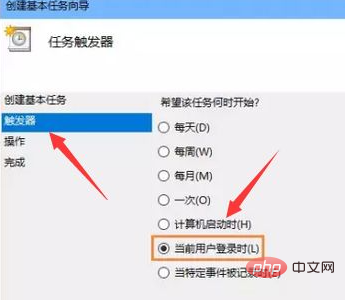
# or select Next, also select the operation in the left menu bar, then select Start the program, and then click Next Step
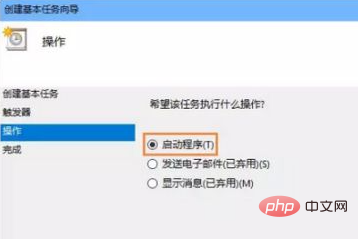
Enter the following content in the "Programs and Scripts" column in the startup program dialog box, "rasdial broadband connection broadband account name and password", separated by a space.
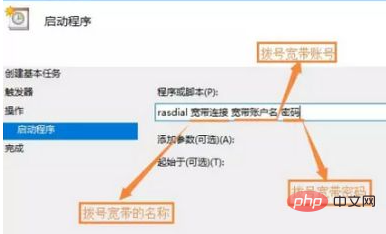
Confirm the input parameters of the program or script again, click Yes after confirmation, and then click Finish. In this way, the scheduled task is created. When we start the computer and log in to the current account , the broadband connection program will start.
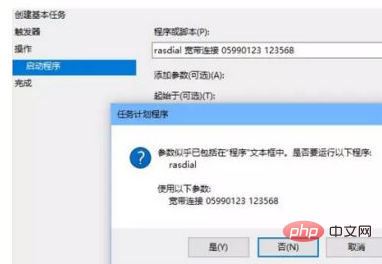
Free learning video sharing: Programming video
The above is the detailed content of How to set win10 to automatically connect to broadband. For more information, please follow other related articles on the PHP Chinese website!
 win10 bluetooth switch is missing
win10 bluetooth switch is missing
 Why do all the icons in the lower right corner of win10 show up?
Why do all the icons in the lower right corner of win10 show up?
 The difference between win10 sleep and hibernation
The difference between win10 sleep and hibernation
 Win10 pauses updates
Win10 pauses updates
 What to do if the Bluetooth switch is missing in Windows 10
What to do if the Bluetooth switch is missing in Windows 10
 win10 connect to shared printer
win10 connect to shared printer
 Clean up junk in win10
Clean up junk in win10
 How to share printer in win10
How to share printer in win10




