
How to turn off Windows 10 updates: First, right-click this computer and open Management; then find the service option, click Open, and find the Windows Update service; finally, right-click the service, open Properties, and change the startup type to Automatic. Can.

#The operating environment of this article: windows10 system, thinkpad t480 computer.
Many users don’t want their computers to automatically update, so how do we turn off the computer’s automatic updates?
The specific steps are as follows:
Right-click the "This PC" icon on the computer desktop, and click the "Manage" command in the pop-up shortcut menu
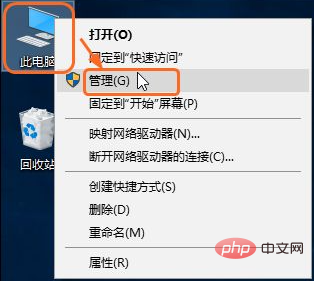
Open the "Computer Management" window, click the drop-down button to the left of "Services and Applications", click "Services" in the expanded list, find "Windows Update" on the right and right-click, in Click the "Properties" command in the pop-up shortcut menu
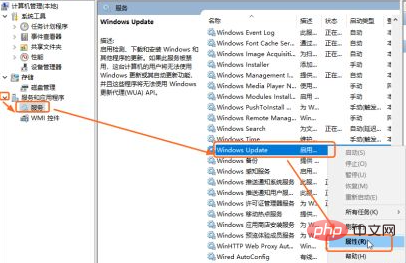
to open the "Windows Update Properties (Local Computer)" dialog box, and click "General" under the tab Click the drop-down button to the right of "Enable Type" and click the "Disable" option in the expanded list, as shown in the figure below. Click the OK button when finished.
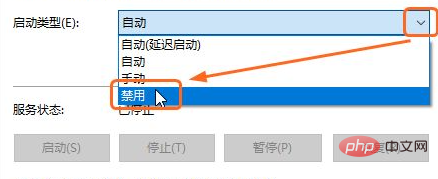
Free learning video sharing: Programming video
The above is the detailed content of How to turn off Windows 10 updates. For more information, please follow other related articles on the PHP Chinese website!




