
Method: First click "Settings" at the bottom of the page, enter the settings interface, and find "Personalization"; then select the "Taskbar" option in the new window that pops up; finally, change "Auto-hide in desktop mode" Just turn off "Taskbar" and "Auto-hide taskbar in tablet mode".

The operating environment of this tutorial: Windows 10 system, Dell G3 computer.
First open your computer and find the settings in the computer. Open the settings and enter the settings interface.
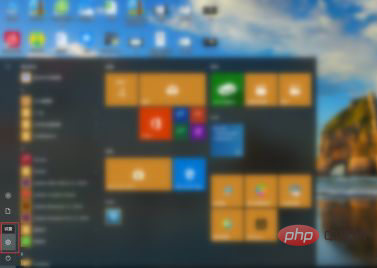
Then enter the settings page and find ' Personalize' option and then click on 'Personalize'.
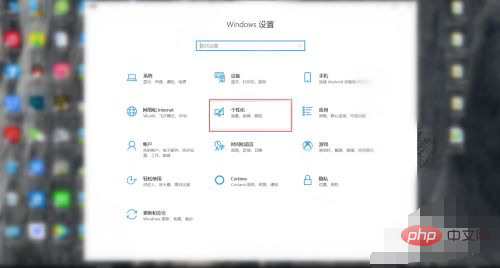
Next, enter the ‘Personalization’ function interface, find ‘Taskbar’ in the left function column, and click ‘Taskbar’.
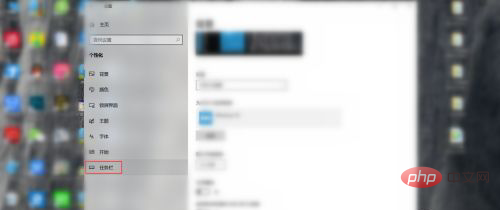
Finally, in the 'Taskbar' interface, turn off 'Automatically hide the taskbar in desktop mode' and 'Automatically hide the taskbar in tablet mode' on the computer desktop. The toolbar at the bottom appears.
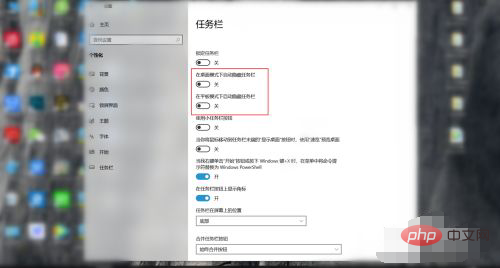
For more computer-related knowledge, please visit the FAQ column!
The above is the detailed content of How to display the toolbar at the bottom of the computer if it is hidden?. For more information, please follow other related articles on the PHP Chinese website!
 How to hide drive letter
How to hide drive letter
 Flutter framework advantages and disadvantages
Flutter framework advantages and disadvantages
 What is the difference between full-width spaces and half-width spaces?
What is the difference between full-width spaces and half-width spaces?
 What is short selling?
What is short selling?
 How to set up the router
How to set up the router
 How to find the sum of even items in an array in php
How to find the sum of even items in an array in php
 Computer software systems include
Computer software systems include
 Digital camera driver
Digital camera driver