
Solution to the problem that the newly installed hard disk in win10 does not display: First, right-click "This Computer" on the desktop and open "Manage"; then find and open "Disk Management" in "Management"; then right-click the relevant hard disk , and open "Change drive letter and path"; finally click "Add" in the pop-up dialog box, and click "Assign a drive letter".

The operating environment of this article: Windows 10 system, DELL G3 computer
The solution to the problem that the hard drive cannot be found after the newly installed hard drive on win10 computer is as follows:
1. First, right-click "This Computer" on the desktop, find "Manage" in the pop-up list and open it.
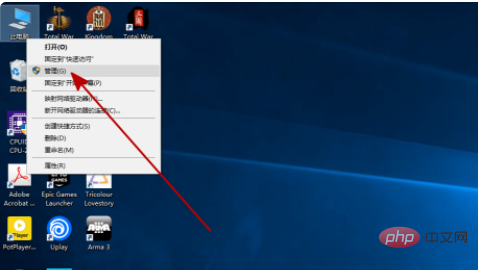
#2. Find and open "Disk Management" in "Management".
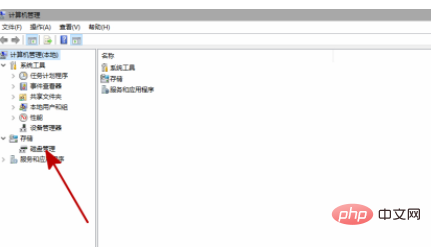
3. In "Disk Management", find the hard disk with the same name as the hard disk you installed but cannot be opened, right-click the hard disk and find it in the pop-up list. "Change drive letters and paths" and open it.
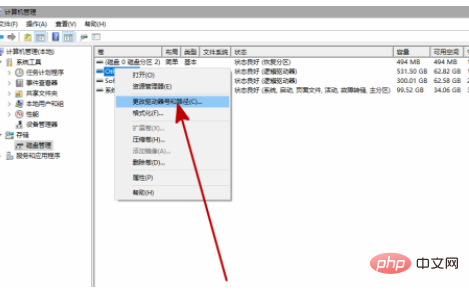
#4. Click "Add" in the pop-up dialog box.
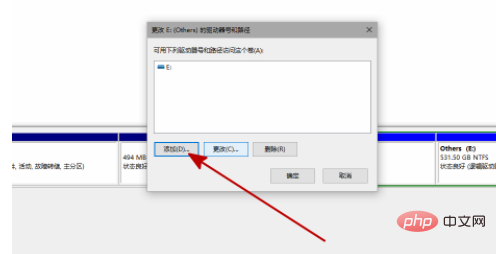
#5. In the newly pop-up dialog box, click "Assign a drive letter" and confirm.
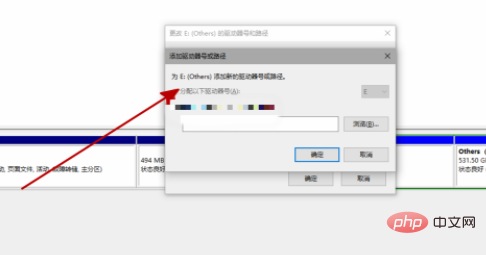
#6. Restart the resource manager and you will see that the newly installed hard disk has been restored to display.
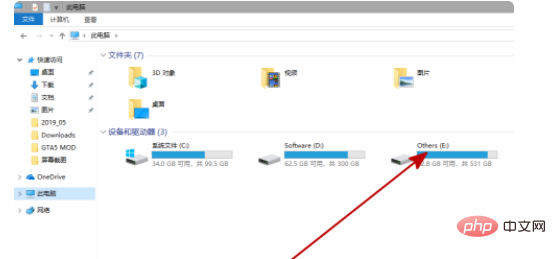
Related recommended learning: windows system
The above is the detailed content of What should I do if the newly installed hard drive in win10 does not display?. For more information, please follow other related articles on the PHP Chinese website!
 win10 bluetooth switch is missing
win10 bluetooth switch is missing
 Why do all the icons in the lower right corner of win10 show up?
Why do all the icons in the lower right corner of win10 show up?
 The difference between win10 sleep and hibernation
The difference between win10 sleep and hibernation
 Win10 pauses updates
Win10 pauses updates
 What to do if the Bluetooth switch is missing in Windows 10
What to do if the Bluetooth switch is missing in Windows 10
 win10 connect to shared printer
win10 connect to shared printer
 Clean up junk in win10
Clean up junk in win10
 How to share printer in win10
How to share printer in win10




