Insertion method: First open the word table that needs to be operated, place the cursor behind the word that needs to be commented; then select "Reference" at the top of the page, click the icon button of the "Footnote" group; then in the new pop-up Select "Footnote" in the window and select the appropriate number; finally the cursor automatically jumps to the end of the page and the comment can be written.

The operating environment of this tutorial: Windows 7 system, Microsoft Office word 2007 version, Dell G3 computer.
First we open a document and place the cursor after the word we want to comment. Here I choose the three words real estate. Then quote, click the button next to the footnote, as shown in the picture.
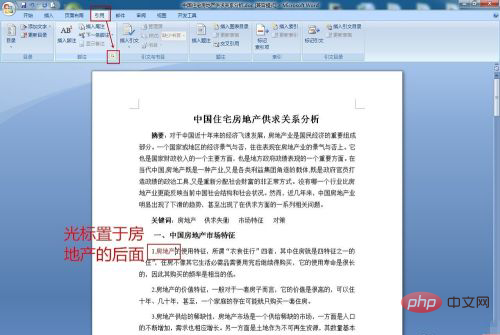
In the footnote and endnote command box, select the footnote, and select the numbering format we need in the numbering format. Generally, select the circled number.
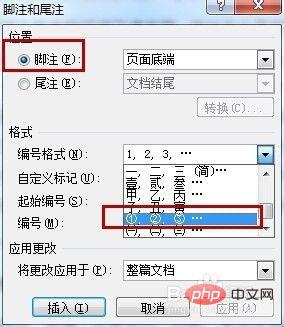
Then we have to change the numbering to renumber each page. (Of course, this can be selected according to actual needs.) Then click Insert.
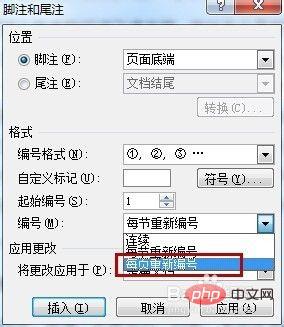
Then the cursor automatically jumps to the end of the page. Now we only need to write the comments we need to add in "Real Estate". The font size and label size of this annotation are adjustable.
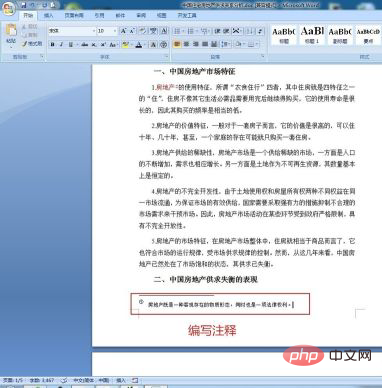
After we finish writing the comments, we will see a small label in the upper right corner of the real estate. Now we put the mouse on that label, and it will The comment content we just entered is displayed on the side.
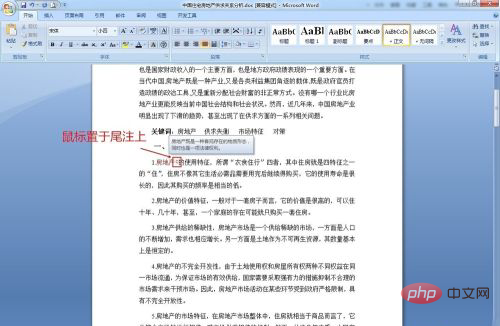
Recommended tutorial: "Word Tutorial"
The above is the detailed content of How to insert comments in word. For more information, please follow other related articles on the PHP Chinese website!
 How to change word background color to white
How to change word background color to white How to delete the last blank page in word
How to delete the last blank page in word Why can't I delete the last blank page in word?
Why can't I delete the last blank page in word? Word single page changes paper orientation
Word single page changes paper orientation word to ppt
word to ppt Word page number starts from the third page as 1 tutorial
Word page number starts from the third page as 1 tutorial Tutorial on merging multiple words into one word
Tutorial on merging multiple words into one word word insert table
word insert table