Setting method: First open the excel table that needs to be operated, use the right mouse button to click the abscissa of the chart; then click "Select Data" in the pop-up right mouse button menu and select "Edit"; finally select the previous column OK value, click "OK".

The operating environment of this tutorial: Windows 7 system, Microsoft Office Excel 2010 version, Dell G3 computer.
Open Excel.
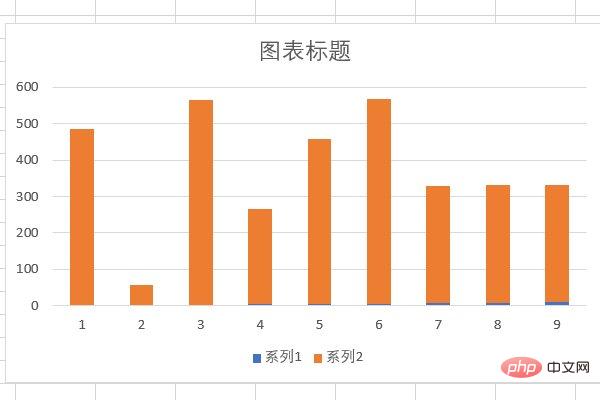
Right-click the abscissa of the chart, and then click Select Data.
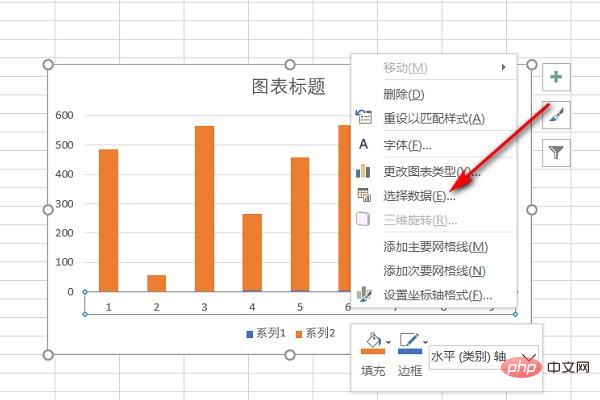
After selecting the data source, click Edit.
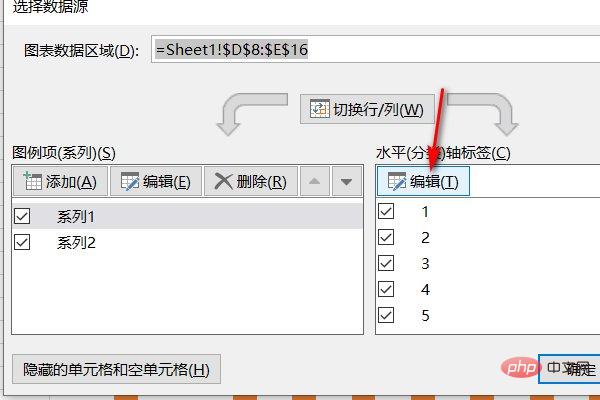
After clicking Edit, select the listed value, and then click OK.
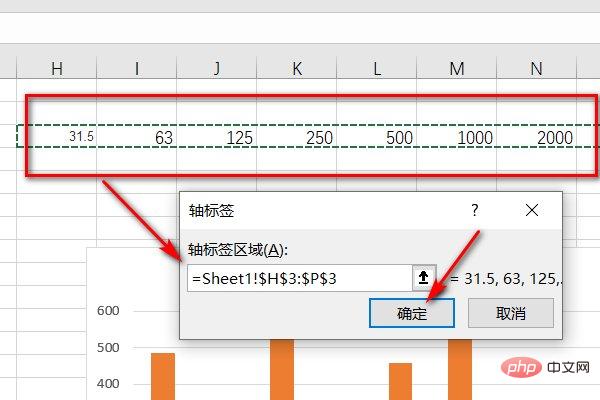
#After clicking OK, you can change the abscissa of the chart to the value you set.
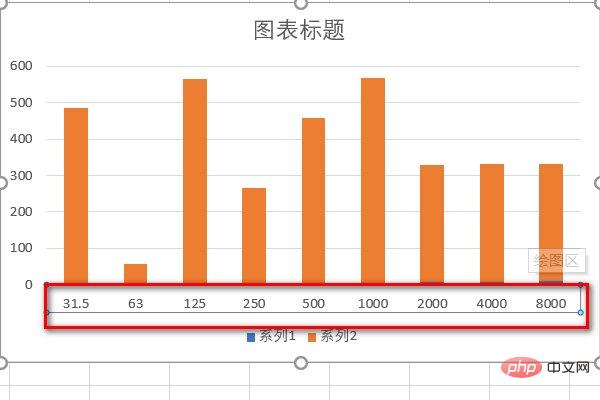
Related learning recommendations: excel tutorial
The above is the detailed content of How to change the abscissa number in Excel to what you set yourself. For more information, please follow other related articles on the PHP Chinese website!
 Compare the similarities and differences between two columns of data in excel
Compare the similarities and differences between two columns of data in excel
 excel duplicate item filter color
excel duplicate item filter color
 How to copy an Excel table to make it the same size as the original
How to copy an Excel table to make it the same size as the original
 Excel table slash divided into two
Excel table slash divided into two
 Excel diagonal header is divided into two
Excel diagonal header is divided into two
 Absolute reference input method
Absolute reference input method
 java export excel
java export excel
 Excel input value is illegal
Excel input value is illegal