Adjustment method: First open the excel document, select the cells that need to be operated; then right-click the mouse, select "Cell Format", and finally select "Custom" in the pop-up window, and select "Type" "0"month"" is enough.

The operating environment of this tutorial: Windows 7 system, Microsoft Office Excel 2007 version, Dell G3 computer.
First look at the default sorting of months. Open excel, enter the month, and then select sorting. At this time, the display order is messed up.
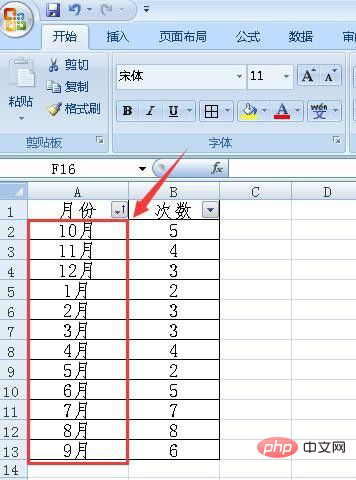
#Select the column where the month is located, right-click the mouse and select Format Cells.
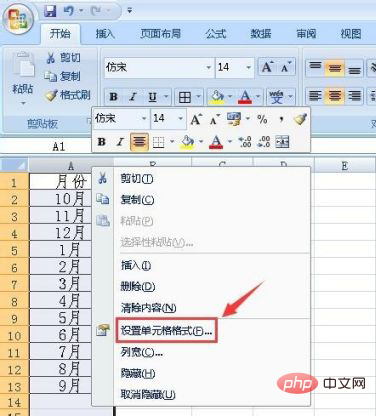
In the pop-up cell format window, select the custom menu, and then select 0 "month". Note that it is half-width. If you do not find this option, you can also select other types. Then modify it manually.
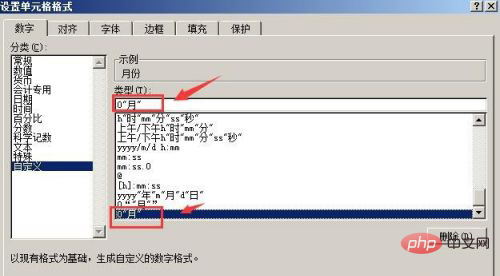
After setting, click OK to exit. Then re-enter the month in the excel table. Just enter a number. For example, enter 1. After pressing Enter, January will be automatically displayed. Then double-click the dot on the right side of the cell to automatically fill in the remaining months. Sort in descending order again, and the month displays normally.
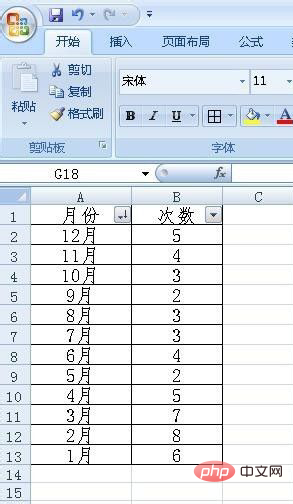
Related learning recommendations:excel tutorial
The above is the detailed content of How to adjust the date order in the table when it is out of order?. For more information, please follow other related articles on the PHP Chinese website!