Solution: First open the word document, position the mouse between the text and the table; then click the extension to the right of "Paragraph" at the top of the page, and select "Indent and Spacing" in the pop-up window; finally In "Spacing", set "After Paragraph" to 0 and click "OK".

The operating environment of this tutorial: Windows 7 system, Microsoft Office word 2010 version, Dell G3 computer.
First open a word document, where you can see text and tables. The closest distance is too large.
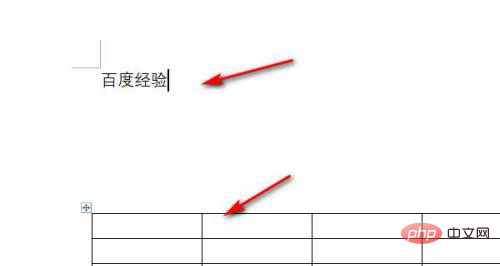
Position the mouse behind the text, and then click Expand on the right side of the paragraph in the menu bar.
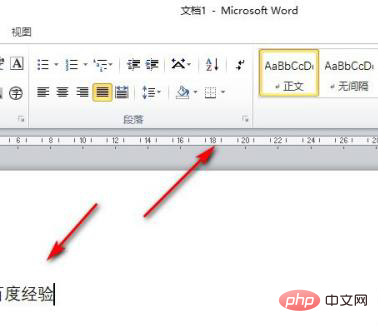
Click Indent and Spacing in the pop-up dialog box.
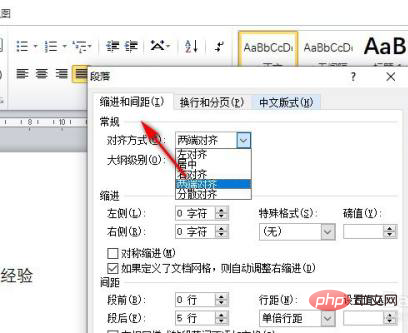
After that, set the paragraph inside the spacing to 0.
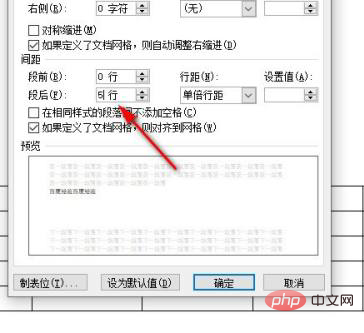
Click OK after the settings are completed.
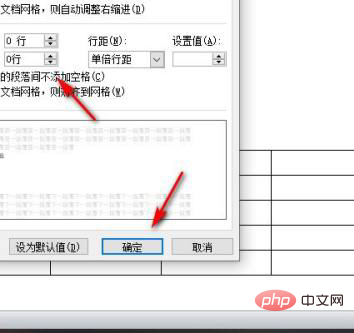
#Go back to the table and you will see that the distance between the text and the table has become smaller.
Recommended tutorial: "Word Tutorial"
The above is the detailed content of What should I do if the distance between tables and text is too large?. For more information, please follow other related articles on the PHP Chinese website!