Method: First select the cells that need to be prefixed, right-click the mouse; then select "Format Cells" in the pop-up right-click menu; then select "Customize" in the pop-up window, and click " Enter ""Prefix name"@" in the "Type" input box; finally click "OK".

The operating environment of this tutorial: Windows 7 system, Microsoft Office Excel 2010 version, Dell G3 computer.
Let’s first look at the second line in the picture below. Here you need to enter the phone number and add the text Tel: in front of the phone. It will be particularly troublesome if you enter Tel: one by one manually. Next, the editor will introduce The simple method is as shown below:
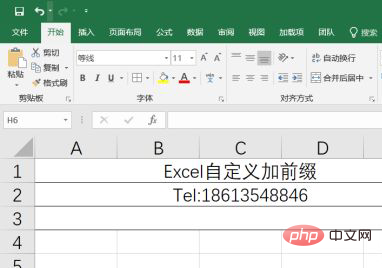
Right-click the cell in the third row, and the right-click shortcut menu will pop up. In the shortcut menu, follow the red arrow in the picture below Click on the indicated position to set the cell format, as shown below:
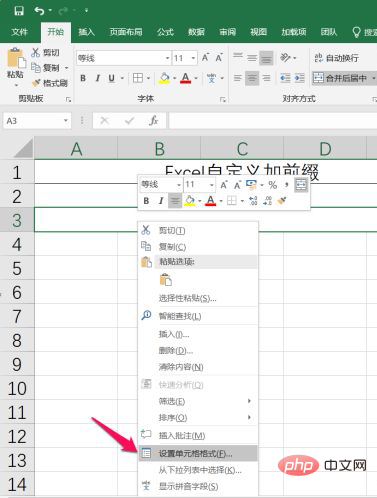
#Then a dialog box for setting the cell format will pop up. Our little method will use the cell format to solve the problem, as follows Picture:
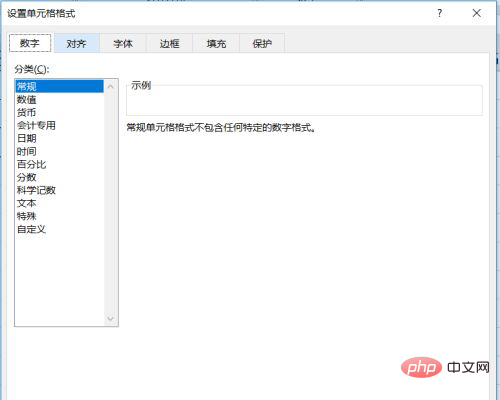
Then click Customize in the dialog box for formatting cells, and then enter "Tel:"@ in the type input box on the right, inside the double quotes here represents the text prefix, the @ symbol represents the content we want to enter, and then click OK, as shown below:
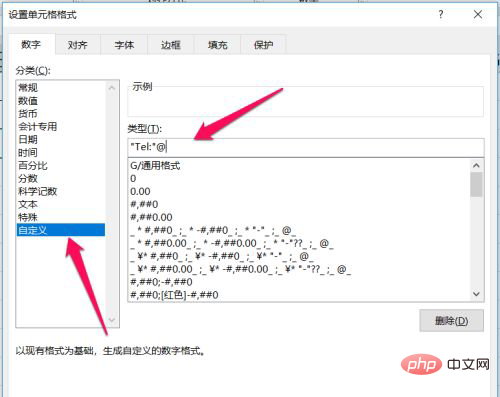
Back to excel, we enter in the cell of the third row A phone number, as shown below:
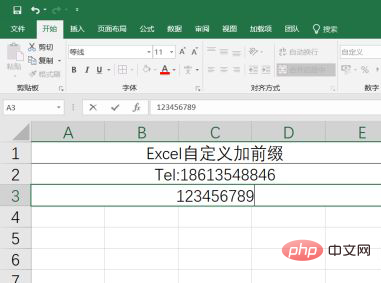
Enter a phone number and press Enter directly to confirm. You can see that the prefix Tel: will be automatically added due to the cell format. This method is It’s not very simple, as shown below:
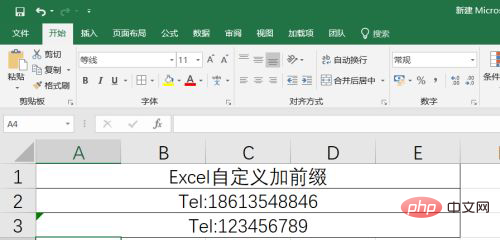
The above is the detailed content of How to add fixed prefix in excel. For more information, please follow other related articles on the PHP Chinese website!
 Compare the similarities and differences between two columns of data in excel
Compare the similarities and differences between two columns of data in excel
 excel duplicate item filter color
excel duplicate item filter color
 How to copy an Excel table to make it the same size as the original
How to copy an Excel table to make it the same size as the original
 Excel table slash divided into two
Excel table slash divided into two
 Excel diagonal header is divided into two
Excel diagonal header is divided into two
 Absolute reference input method
Absolute reference input method
 java export excel
java export excel
 Excel input value is illegal
Excel input value is illegal