Method: First select the "Formula" button in the top navigation bar and click "Insert Formula"; then find the "COUNTA" function in the pop-up "Insert Function" setting box; then click on the right of "value1" Use the box to select the column to be calculated; finally click "OK".

The operating environment of this tutorial: Windows 7 system, Microsoft Office Excel 2010 version, Dell G3 computer.
Take the excel2010 version as an example. As shown in the figure, in column A, only two cells A1-A10 have content, and the rest are blank cells;
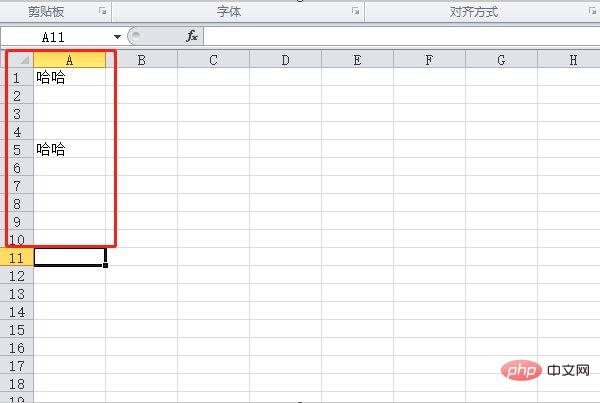
2. First find the "Formula" function at the top of the page, click the formula to enter the setting interface;
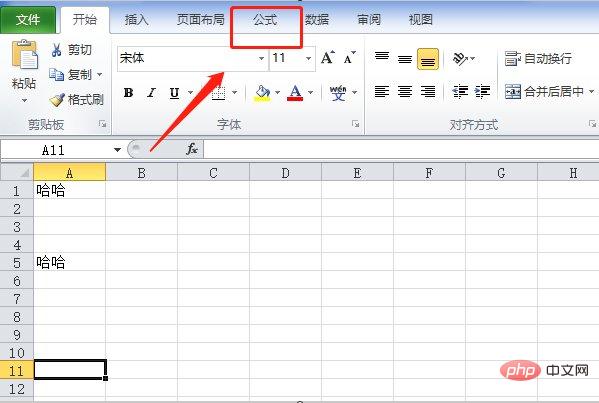
3. After entering the formula setting interface, click "Insert" on the upper left side of the page Function" option;
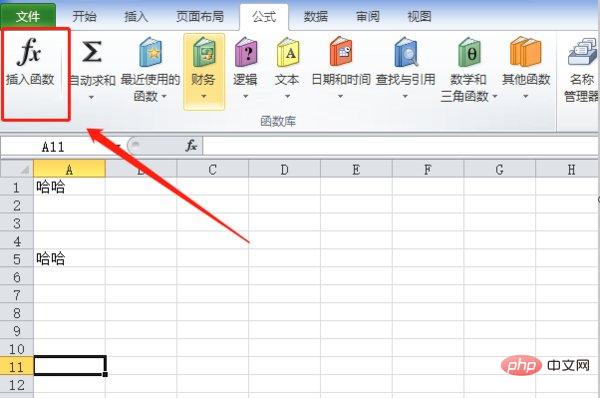
4. Then in the pop-up insert function setting box, find the COUNTA function, which represents the number of non-empty cells in the calculation area;
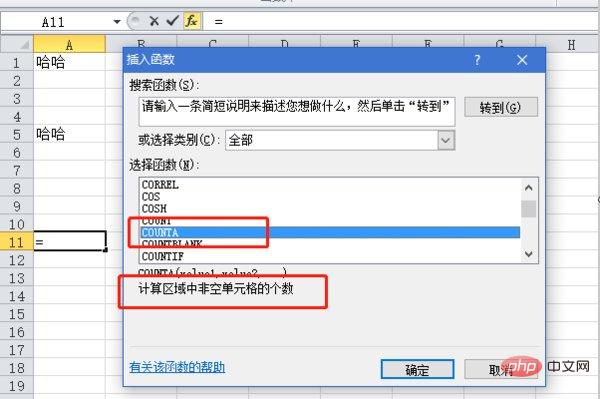
5. In the pop-up "COUNTA" function setting page, click the box to the right of "value1" (the red arrow box symbol) to select the column that needs to be calculated;
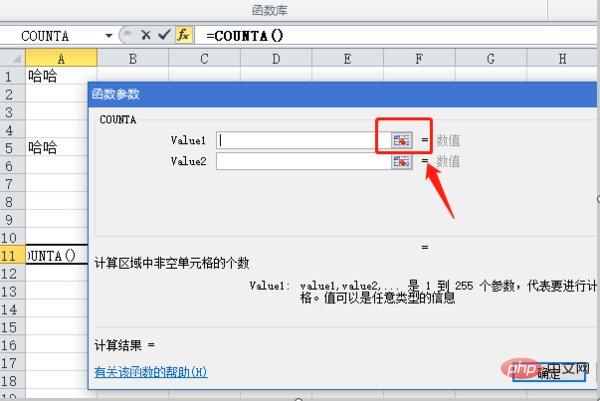
6. Then select the area range A1-A10 to be calculated, then click on the right side of the box to return to the function setting interface, and then click the OK button;
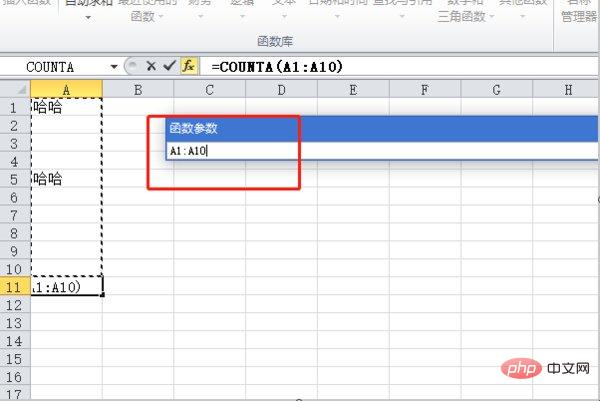
7. The number of cells with content in this column is 2, so you can use the COUNTA function to count cells with content in excel.
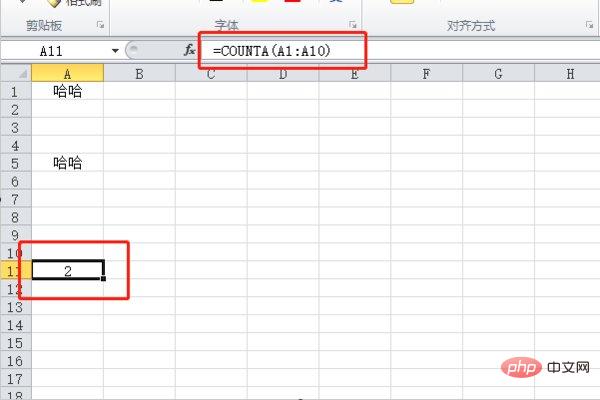
The above is the detailed content of How to count text content in excel. For more information, please follow other related articles on the PHP Chinese website!
 Compare the similarities and differences between two columns of data in excel
Compare the similarities and differences between two columns of data in excel
 excel duplicate item filter color
excel duplicate item filter color
 How to copy an Excel table to make it the same size as the original
How to copy an Excel table to make it the same size as the original
 Excel table slash divided into two
Excel table slash divided into two
 Excel diagonal header is divided into two
Excel diagonal header is divided into two
 Absolute reference input method
Absolute reference input method
 java export excel
java export excel
 Excel input value is illegal
Excel input value is illegal