Method: First find "Find and Replace" in the ribbon, click "Replace"; then click the "Find content options" text box, click "More" - "Special Format", and select "Manual" in the list box Line break"; then follow "More" - "Special Formatting" - "Paragraph Marks" to add a paragraph mark in the "Replace With" text box; finally click "Replace All".

The operating environment of this tutorial: Windows 7 system, Microsoft Office word 2007 version, Dell G3 computer.
First of all, let’s analyze it. To change all manual line breaks in word to paragraph marks, you should use the “find and replace” function.
Click "Replace" and the following dialog box will pop up.
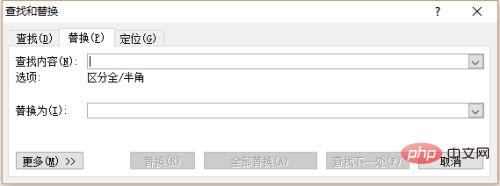
Place the cursor in the text box after the search content and click "More".
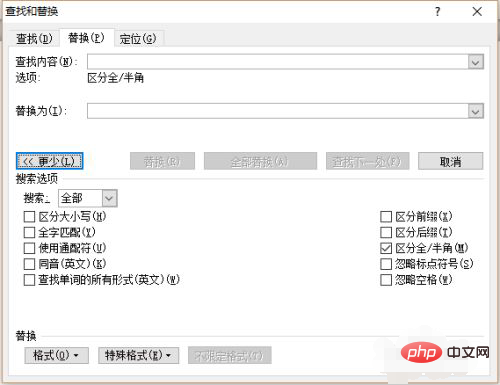
Then click "Special Format" and select "Manual Line Break" in the list box.
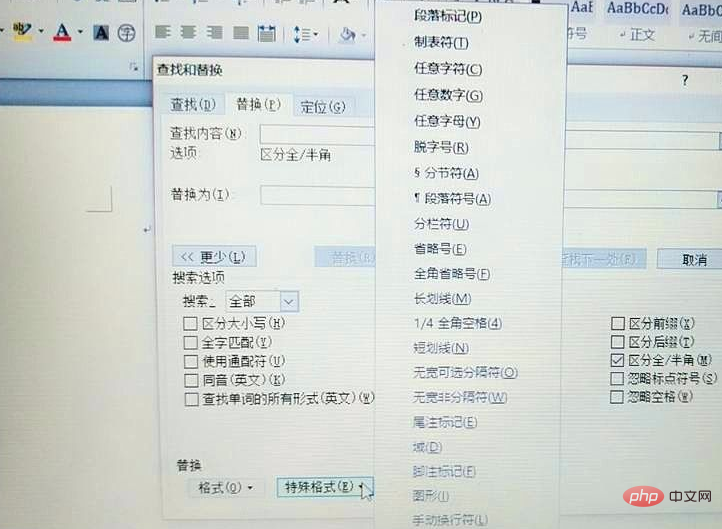
#Manual line break symbols appear in the text box after finding the content.
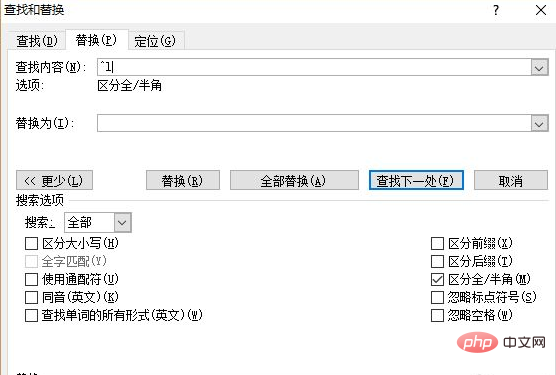
Place the cursor in the text box behind the replacement, click "Special Format", and select "Paragraph Mark" in the list box.
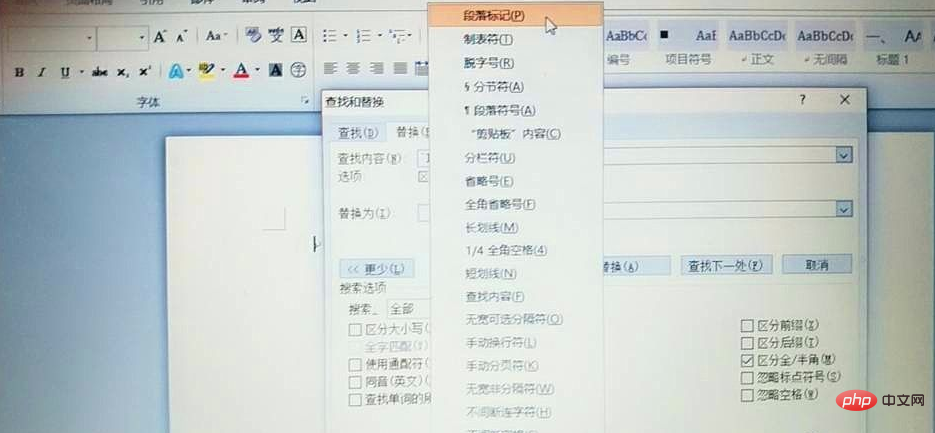
The paragraph mark symbol appears in the text box after replacing the content
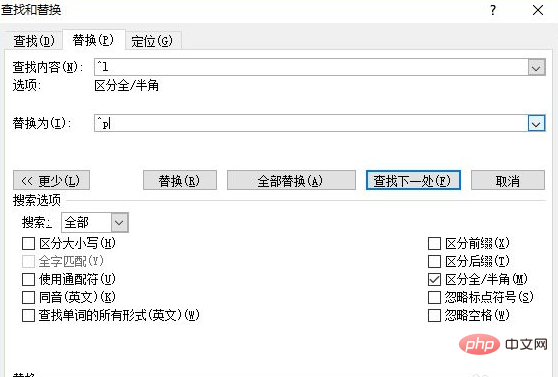
Click "Replace All" and the operation is successful. Then change all manual line breaks to paragraph marks.
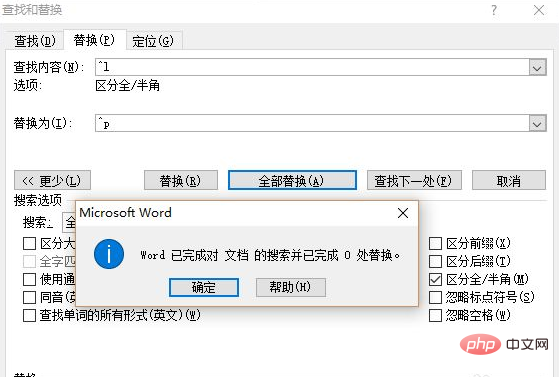
Recommended tutorial: "Word Tutorial"
The above is the detailed content of How to replace manual line breaks in word with paragraph marks. For more information, please follow other related articles on the PHP Chinese website!
 How to change word background color to white
How to change word background color to white
 How to delete the last blank page in word
How to delete the last blank page in word
 Why can't I delete the last blank page in word?
Why can't I delete the last blank page in word?
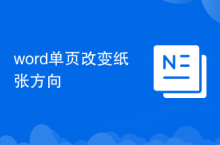 Word single page changes paper orientation
Word single page changes paper orientation
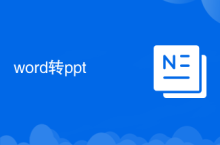 word to ppt
word to ppt
 Word page number starts from the third page as 1 tutorial
Word page number starts from the third page as 1 tutorial
 Tutorial on merging multiple words into one word
Tutorial on merging multiple words into one word
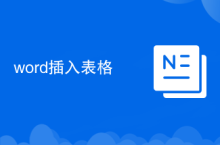 word insert table
word insert table